Setup WordPress New Post Notification To Constant Contact Email List
Do you want to learn how to set up WordPress new post notifications to your Constant Contact email list?
WordPress new post notifications are a great way to keep your audience informed and engaged whenever you publish new blog posts. These notifications can be sent via email, ensuring that your readers never miss an update.
In this tutorial, we’ll show you how to use MailOptin to set up WordPress new post notifications. With MailOptin, you can seamlessly integrate your WordPress site with Constant Contact, ensuring that your subscribers are instantly notified every time you publish new content. We’ll walk you through the steps of setting up this automation, from installing and configuring MailOptin to customizing your email notifications for maximum impact.
Step 1: Install and Activate MailOptin
Begin by purchasing a MailOptin plan and download the plugin from the welcome email or your MailOptin account.
Next, upload and install the plugin on your WordPress website.

Once installed, click “Activate” to activate the plugin.
Step 2: Connect MailOptin to Constant Contact
Next, you’ll need to connect MailOptin to your Constant Contact account.
For a detailed walkthrough, visit our guide on connecting MailOptin to Constant Contact, and then return to this tutorial to continue.
Step 3: Create the New Post Notification Automation for Constant Contact
To setup the email automation that automatically emails your list subscribers in Constant Contact, Navigate to MailOptin >Email > Add New.

Then, click on ‘Setup Now’ under Email Automation.
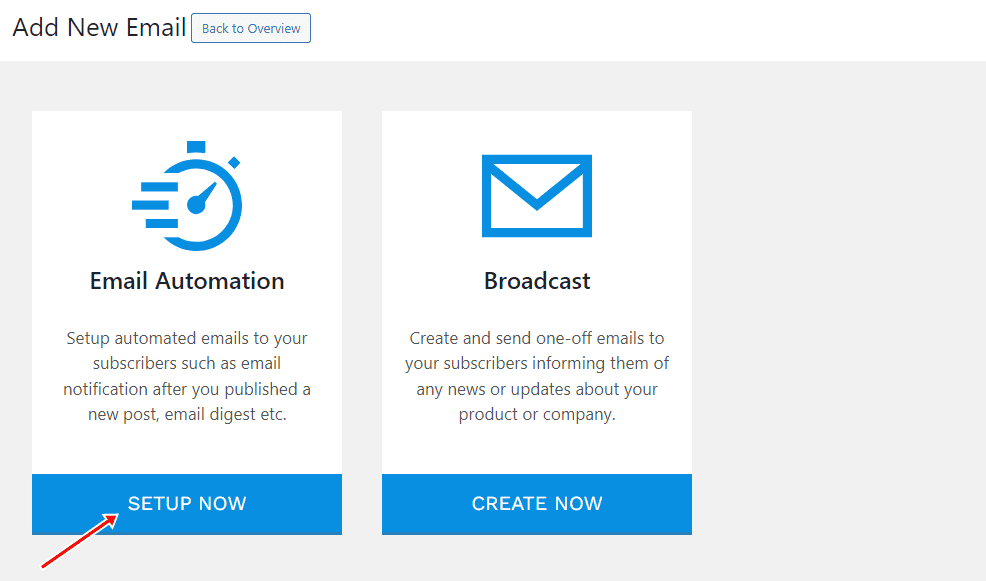
Enter your “Automation Title” and “Select Automation Type” > “New Post Notification” > Select Template.
Here’s how to use your own custom email template.
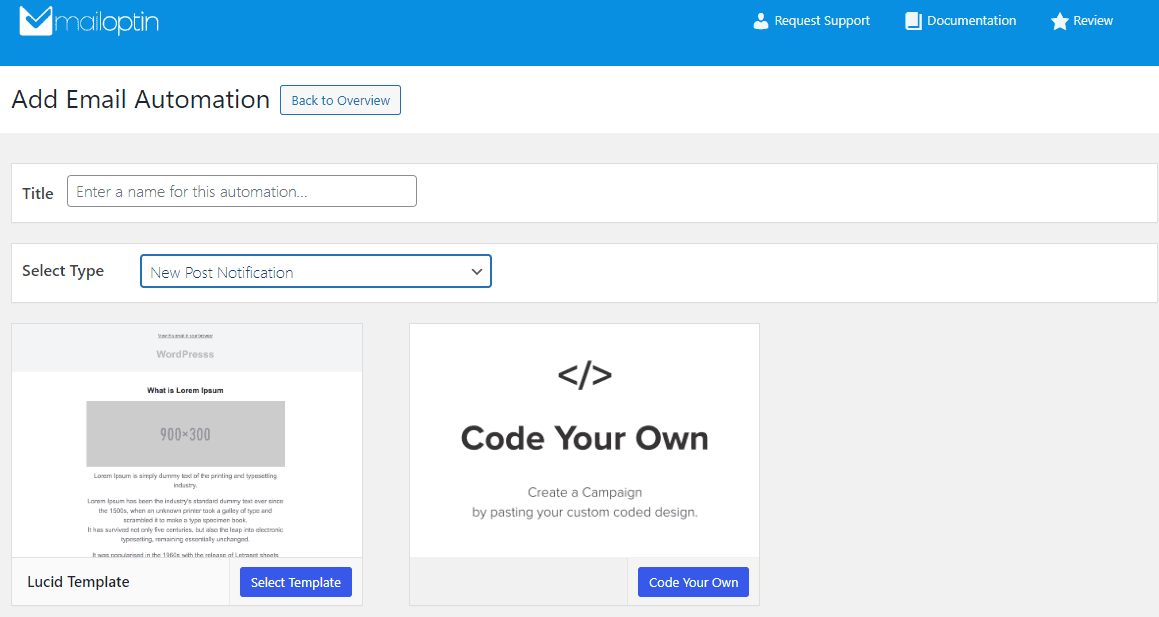
After selecting your template, you will be taken to the email customizer page where you can configure the automation settings, template page, template header, template content, and even send a test email to your email address.

To ensure a smooth setup, click on ‘Settings’ and choose ‘Constant Contact’ as your connection option.”
Then select a specific email list to send the email to.
You can also decide to send the newsletters immediately after post-publication by checking “Send immediately” or schedule it to be sent minutes, hours, or days after a post is published.
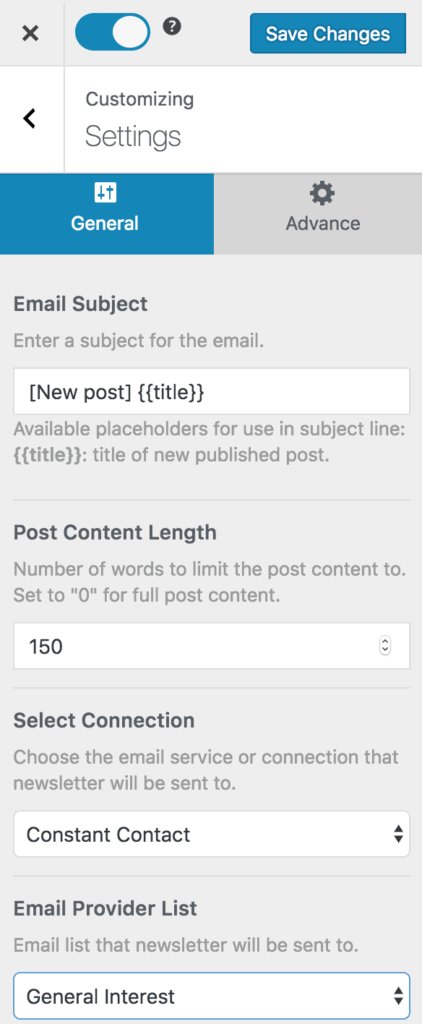
Note that you can create multiple automations to send emails to different lists based on the categories and tags of your posts.

The setup is now complete. Finally, save your changes and activate the automation.
Every time MailOptin sends a new post newsletter to your list, you will see the record in your Constant Contact dashboard.
Note: To ensure this works without any issues, fill out and save all email campaign settings, especially the address and sender details.
Also, ensure the email address you saved in the email campaign settings is a verified email address associated with your constant contact account.
You can also decide to send a daily, weekly or monthly round up of published posts instead of immediately after posts are published.
Congratulations! You’ve successfully learned how to use MailOptin to set up WordPress new post notifications for your Constant Contact email list.
Automating your email notifications not only saves you time but also keeps your subscribers updated with your latest posts. This seamless integration between WordPress and Constant Contact through MailOptin allows you to maintain consistent communication with your audience, eliminating the need for manual updates.
Get MailOptin today to start emailing your WordPress posts after publication to your email list subscribers in Constant Contact.
