Setup WordPress New Post Notification To Brevo Email List
Do you want to set up WordPress new post notifications that email your Brevo (Sendinblue) email list whenever you publish a new blog post?
Keep your subscribers engaged and drive traffic to your website by setting up WordPress new post notifications with the MailOptin plugin for your Brevo (Sendinblue) email list.
In this tutorial, we’ll walk you through the process of automating email notifications for every new blog post you publish, helping you maintain a strong connection with your audience without the hassle of manual emailing.
Setup New WordPress Post Email to Brevo Contact List
To set up WordPress new post notifications to automatically send emails to your Brevo(Sendinblue) email list, first purchase a MailOptin license.
Then log into your WordPress admin dashboard, go to the Plugins page, click the Add New button, and Upload Plugin.
Then, click Choose File to select the downloaded plugin zip file. Click Install Now.

After installing the plugin, activate it by clicking ‘Activate Plugin’.
Connecting MailOptin to Brevo (Sendinblue)
To connect MailOptin with your SendinBlue account. Go to the Integrations settings page by clicking the sidebar menu link or the top menu tabs.
In the Brevo Connection section, click the link to your SendinBlue account below the API key text field to log in.
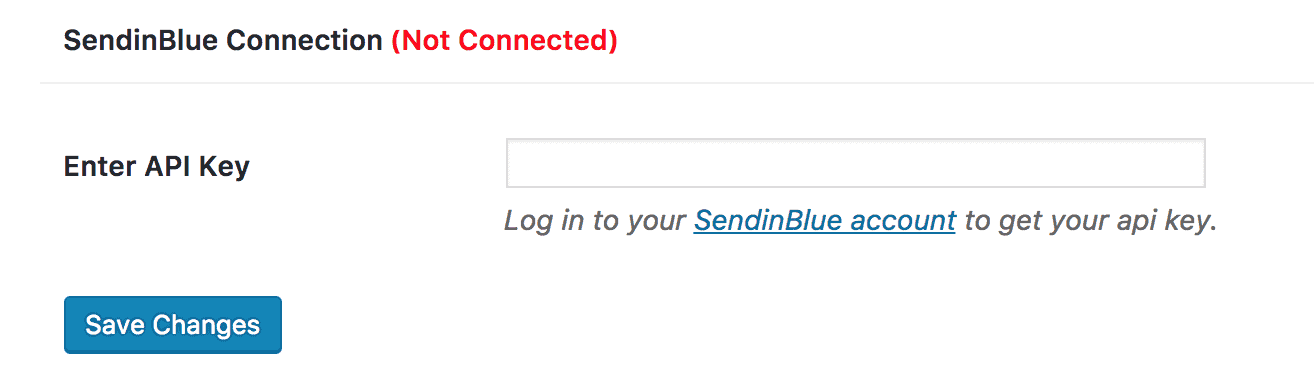
After logging in, you will be redirected to your account settings, where you will find your API key. Chances are you would see two keys—one for v3 and the other for v2. So that you know, we need the v3 key.

Copy the API key, enter it into the “Enter API Key” field, and click the “Save Changes” button.
Next, ensure the From Name and From Email set in MailOptin match the sender name and email you have verified in Brevo (Sendinblue).
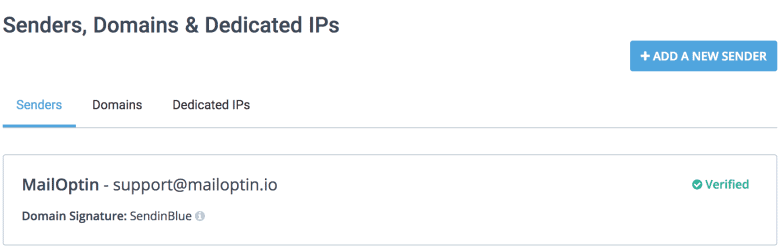
Setting Up The New Publish Post Email Automation to Brevo
To set up the automation to email your published WordPress posts to Brevo email subscribers, go to MailOptin >Email > Add New.

Then, click on ‘Setup Now’ under Email Automation.
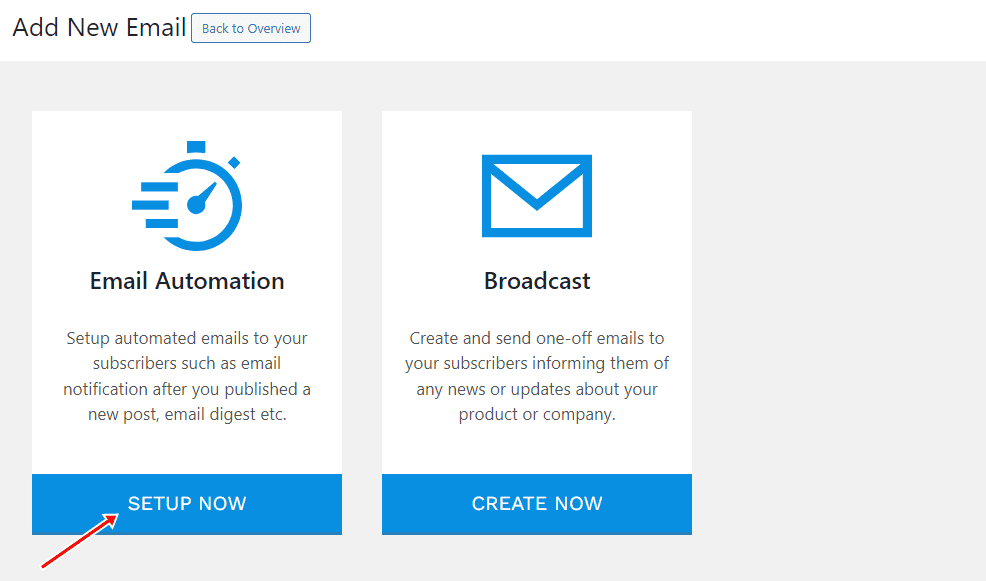
Enter your title for the automation, select the automation type as “New Post Notification” and select a template.
Here’s how to use your own custom email template.
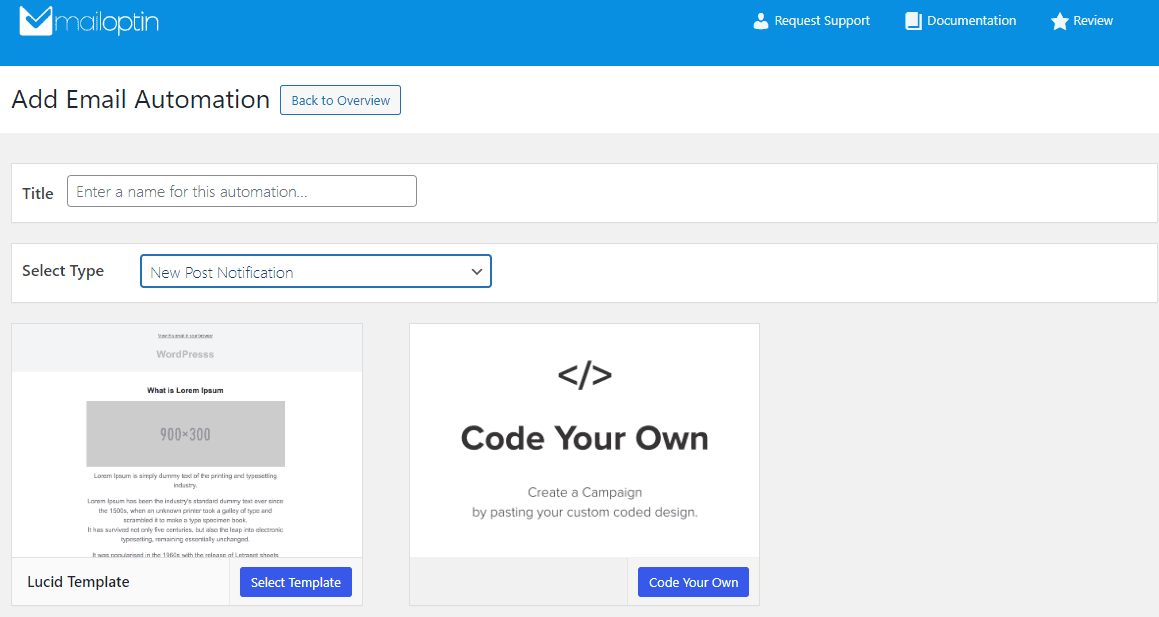
After selecting your template, you will be taken to the email customizer page, where you can configure the automation settings, template page, template header, template content, and even send a test email to your email address.

For this process to work without issues, you need to open the Settings panel and select “Brevo” as your connection.
Next, select a specific email list to send the new post newsletters. You can send the newsletters immediately after posting by checking “Send immediately” or schedule them to be sent minutes, hours, or days after publication.
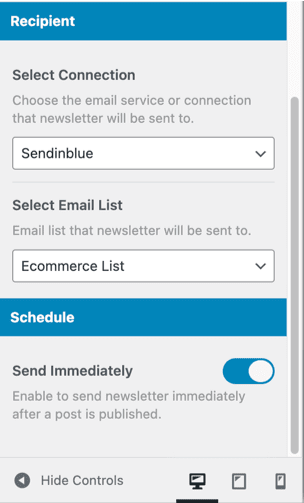
For your information, you can create as many automations as needed and send them to different email lists based on the categories and tags of the post.

The setup is now complete. Save your changes and activate the automation from the page’s top-left corner.
If you want to add personalization to your emails, you can use Brevo placeholders in the automation to add a personal touch. For example, if you want to add the user’s first name to the subject, you can add this placeholder. {{contact.FIRSTNAME|default:’Friend’}}
For users who do not have their first name saved in your Brevo list, the system will use the default value of “Friend.” You can see more placeholder modifications available in this article on the Brevo site.
Every time MailOptin sends a new post newsletter to your list, you will see the record or login to Brevo (Sendinblue), as shown in the image below.
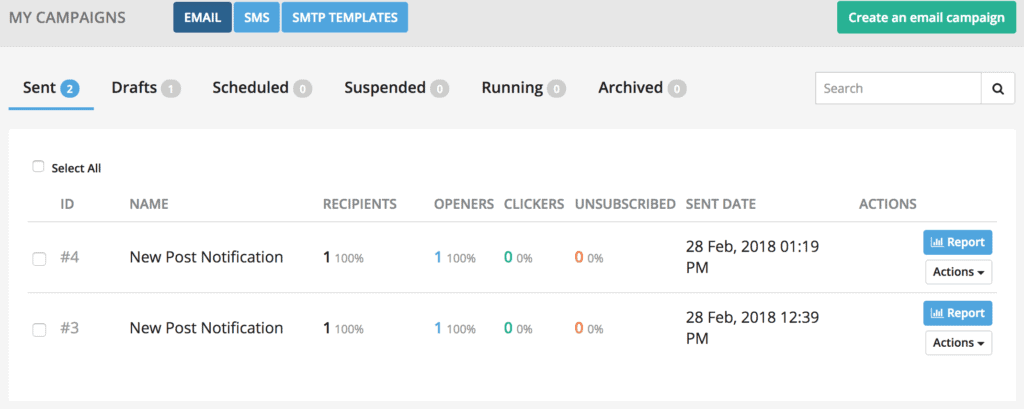
Elevate Your Content Strategy with Automated New Post Email
With WordPress new post notifications through MailOptin and Brevo (Sendinblue), you’ve unlocked a powerful tool for engaging your audience. This setup offers effortless automation, targeted delivery, customization options, flexible scheduling, and insightful analytics, nurturing a community of engaged readers.
Remember, consistency is critical to maximizing the benefits of this strategy. Regularly publishing valuable content and promptly notifying your subscribers will help establish your brand as a trusted source of information in your niche.
By leveraging MailOptin with Brevo, you can significantly boost your website traffic, increase content engagement, and foster a loyal following.
