Setup WordPress New Post Notification To NewsMAN Email List
Would you like to quickly notify your NewsMAN email list when you hit publish on your latest WordPress post?
In today’s digital landscape, keeping your audience informed about new content is crucial for maintaining engagement and driving traffic to your website. One of the most effective methods to achieve this is setting up WordPress new post notifications, ensuring subscribers receive timely updates directly in their inboxes.
This tutorial will walk you through setting up WordPress new post notifications to your NewsMAN email list using MailOptin.
Let’s get started:
Step 1: Installing and Activating MailOptin
To do this, visit the pricing page to purchase a plan. After purchase, you’ll receive an email with a link to download the plugin zip file.
After downloading the plugin zip file, go to your WordPress admin dashboard, navigate to the “Plugins” page, click “Add New,” choose “Upload Plugin,” select the downloaded zip file, and click “Install Now.”

After installation is complete, click the “Activate Plugin” button.
Step 2: Integrating NewsMAN with MailOptin
To do this, open the Integrations settings page by clicking the sidebar menu link.
Next, click on NewsMAN to open its integration settings, and then click on the big purple Authorize button to connect MailOptin to your NewsMAN account.
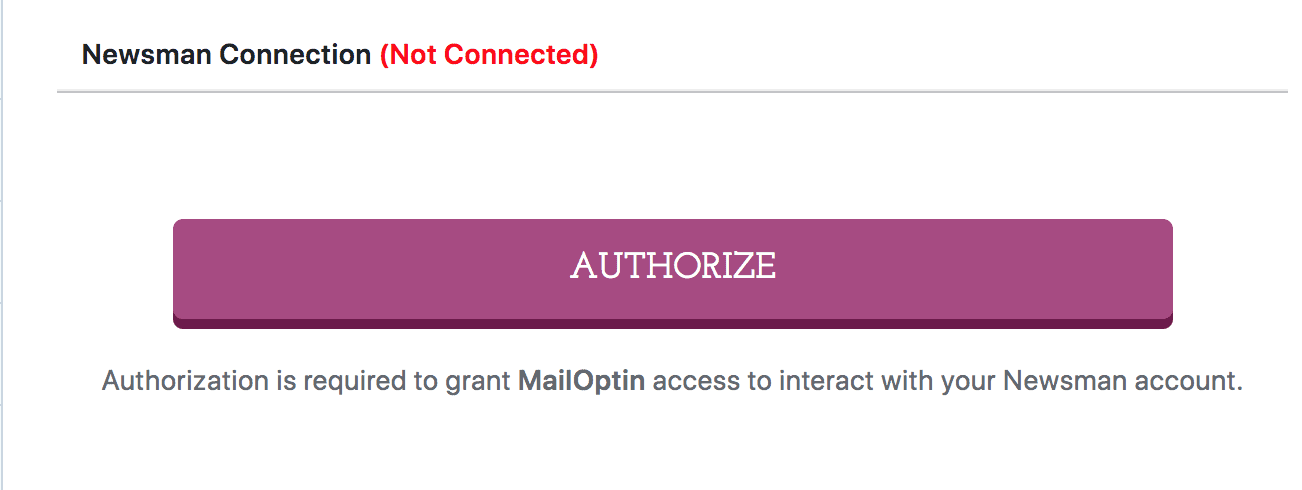
You will be directed to NewsMAN’s website, where you must log in to grant MailOptin access to your account.
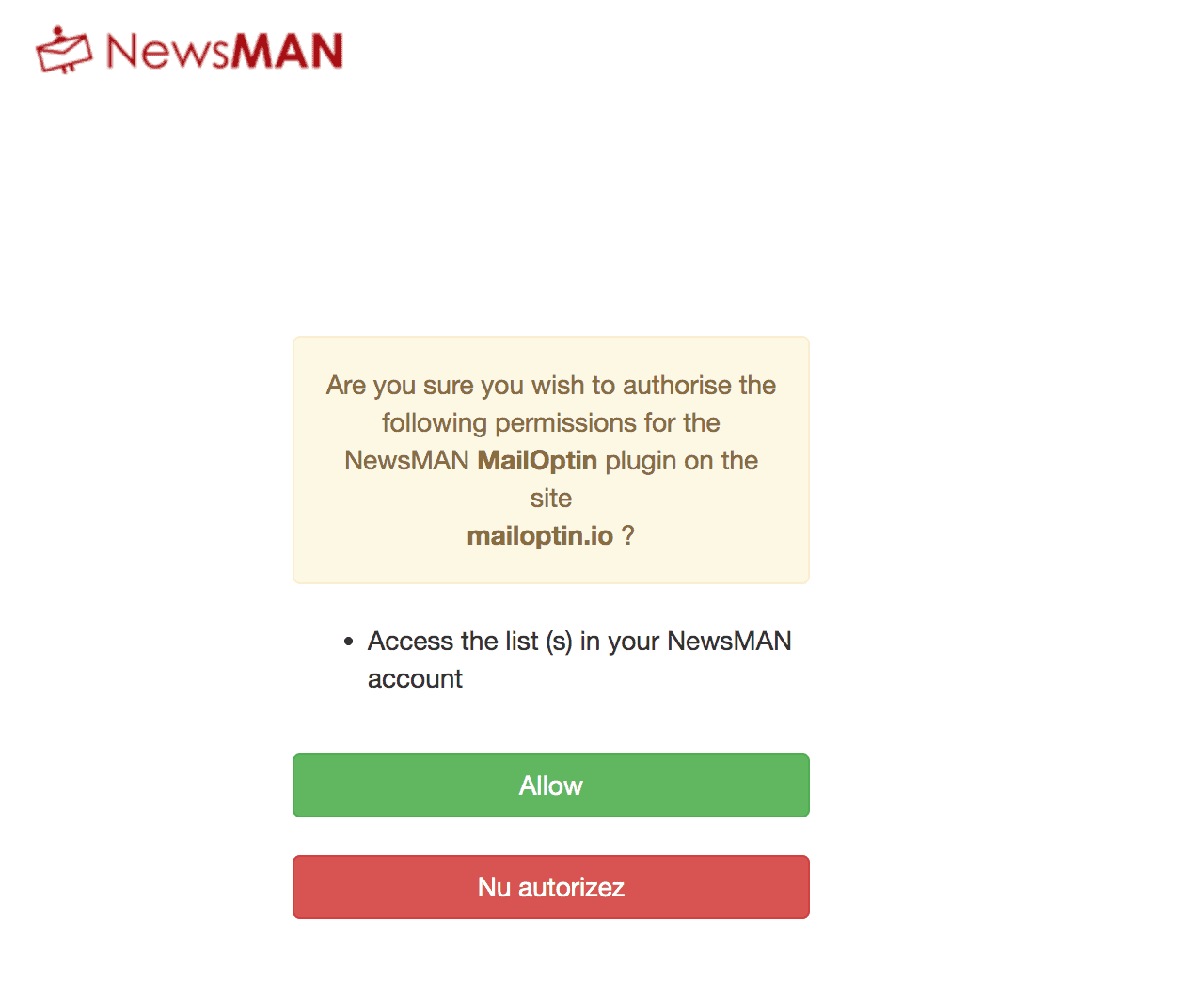
Enter your details to sign in to your NewsMAN account.
That’s all. MailOptin can now communicate with your NewsMAN account.
Step 3: Creating WordPress New Post Notification
To create an email campaign that will be triggered when you publish a new post, navigate to MailOptin > Emails and click on Add New.

Next, click on “Setup Now” under Email Automation.
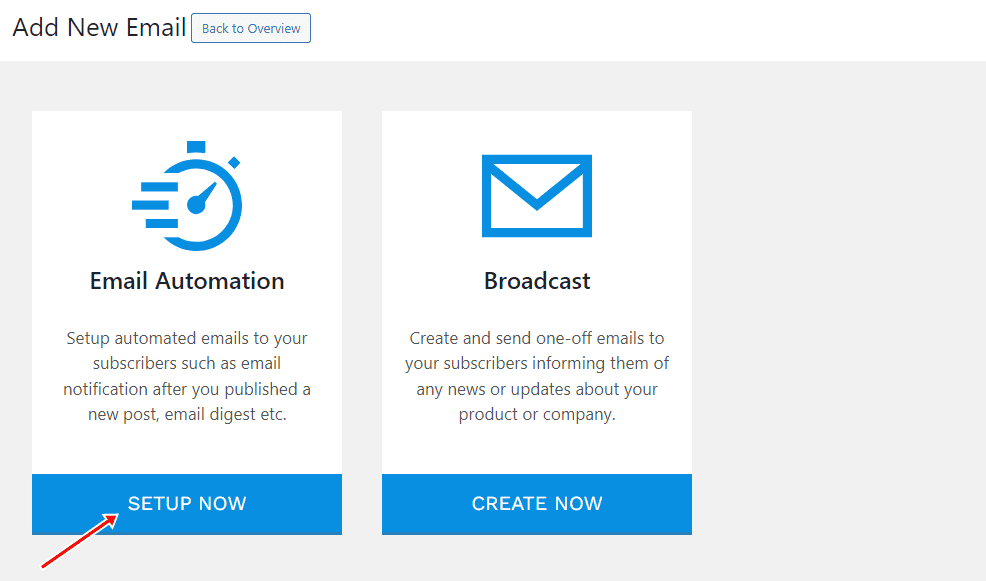
Enter your “Automation Title” and “Select Automation Type” > “New Post Notification” > Select Template.
Here’s how to use your own custom email template.
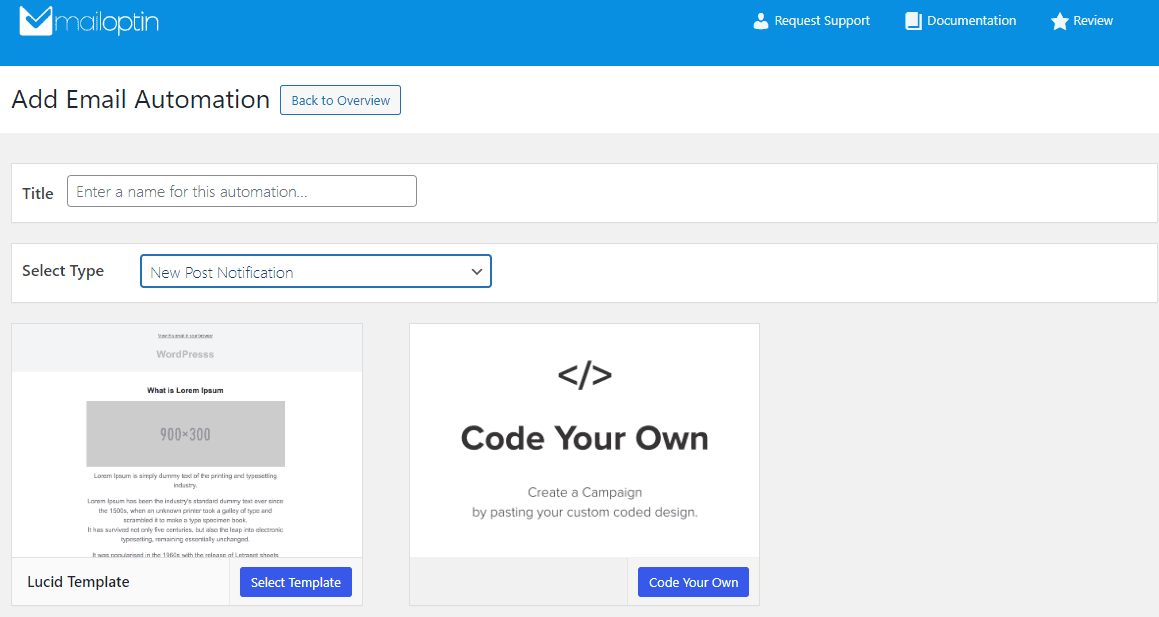
After selecting your template, you will be taken to the email customizer page, where you can configure the automation settings, template page, template header, template content, and even send a test email to your email address.

Open the “Settings” panel and select “NewsMAN” as your connection.
Then, select the specific email list to which the new post newsletters will be sent. You can also choose to send the newsletters immediately after the post by checking ‘Send immediately’ or scheduling them to be sent minutes, hours, or days after publication.
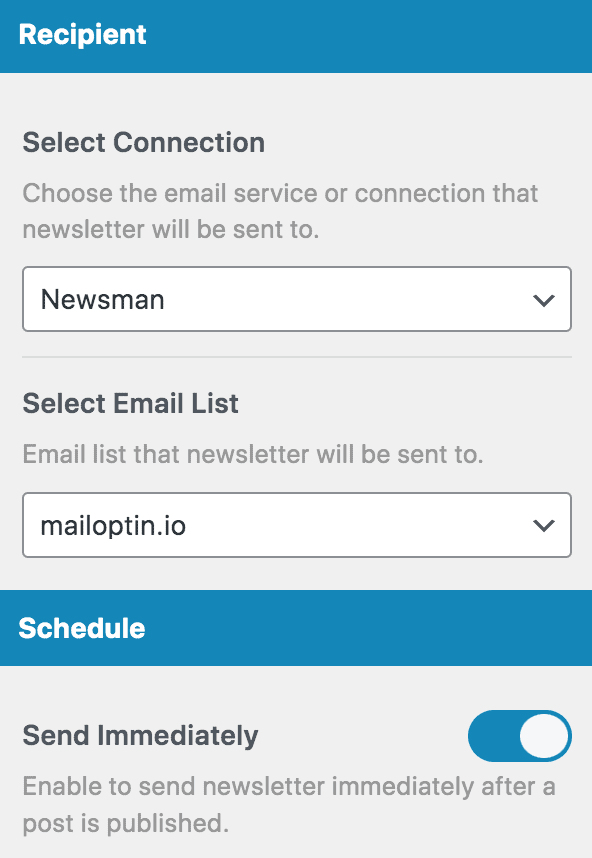
You can create as much automation as you want to be sent to a different email list based on the categories and tags the post belongs to.

The setup is now complete. Make sure to activate and save the WordPress new post notification.
Every time MailOptin sends a new post newsletter to your list, you will see the record in NewsMAN.
Implement WordPress New Post Notifications Today!
Setting up WordPress new post notifications to your NewsMAN email list using MailOptin is a powerful way to keep your subscribers engaged and informed.
By following the steps in this guide, you can create effective email campaigns that drive traffic and foster a loyal and attentive audience.
