WordPress New Post Notification Email To Keap/Infusionsoft Contacts
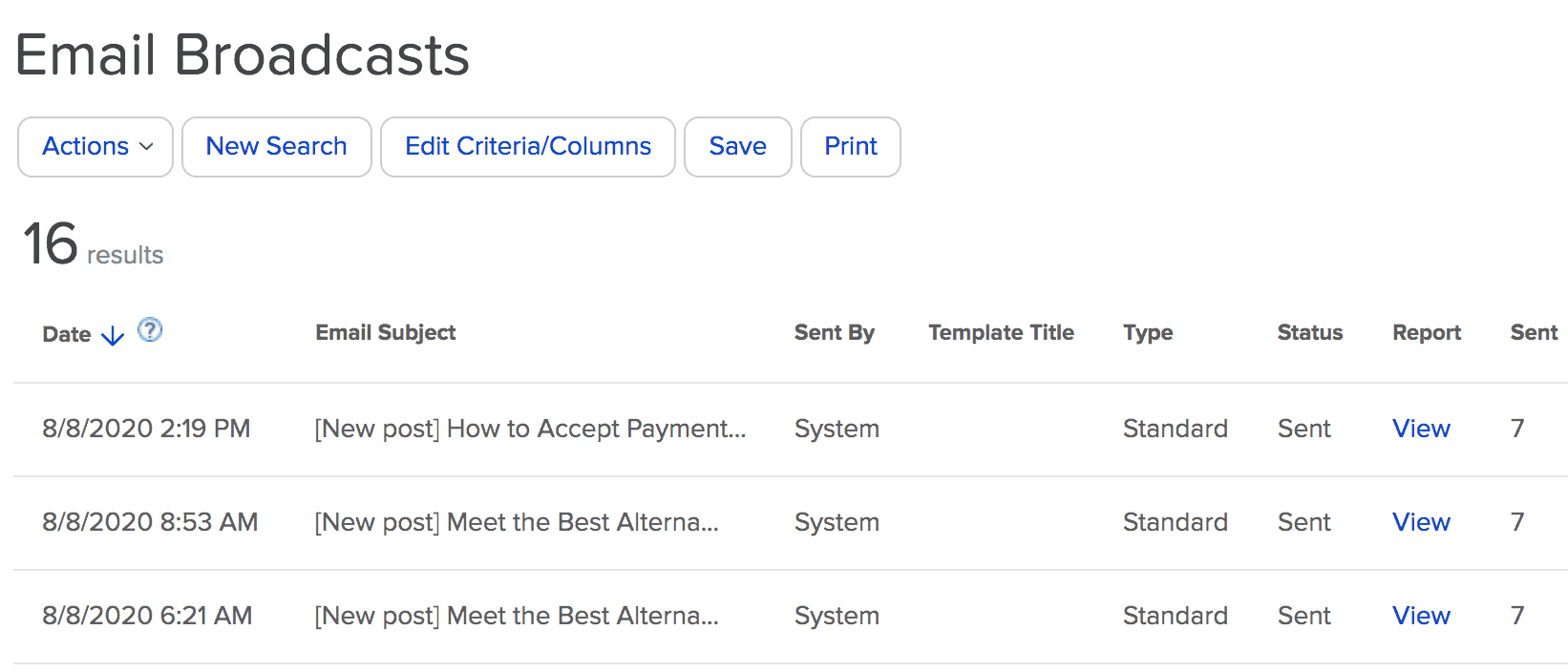
The New Post Notification Feature on MailOptin is designed to automatically send newsletters to your subscribers after publishing a new post. This tutorial will teach us how to set up New Post Notification to your Keap Max Classic (Infusionsoft) contact list.
This way, you won’t need to manually create newsletters for every new post you publish on your site.
To get started:
Go to MailOptin dashboard > “Integrations” > Connect MailOptin to Keap/Infusionsoft.
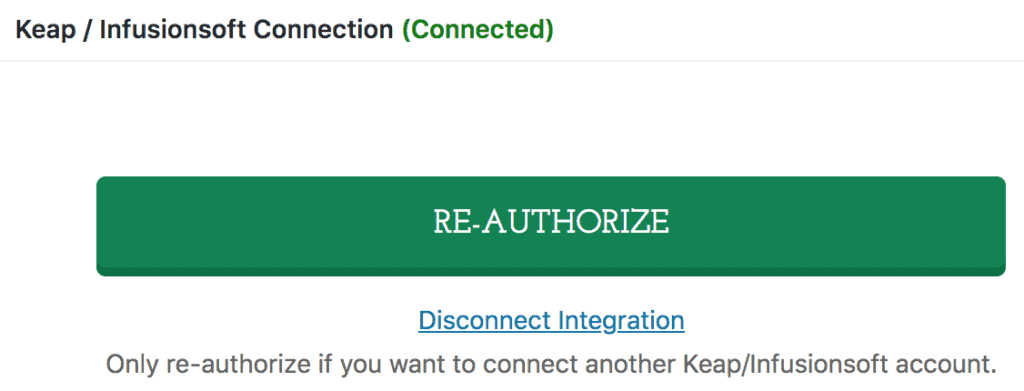
Click “Email Automations“> Create New.
Enter your “Automation Title” and “Select Automation Type” > “New Post Notification” > Select Template.
Here’s how to use your custom email template.
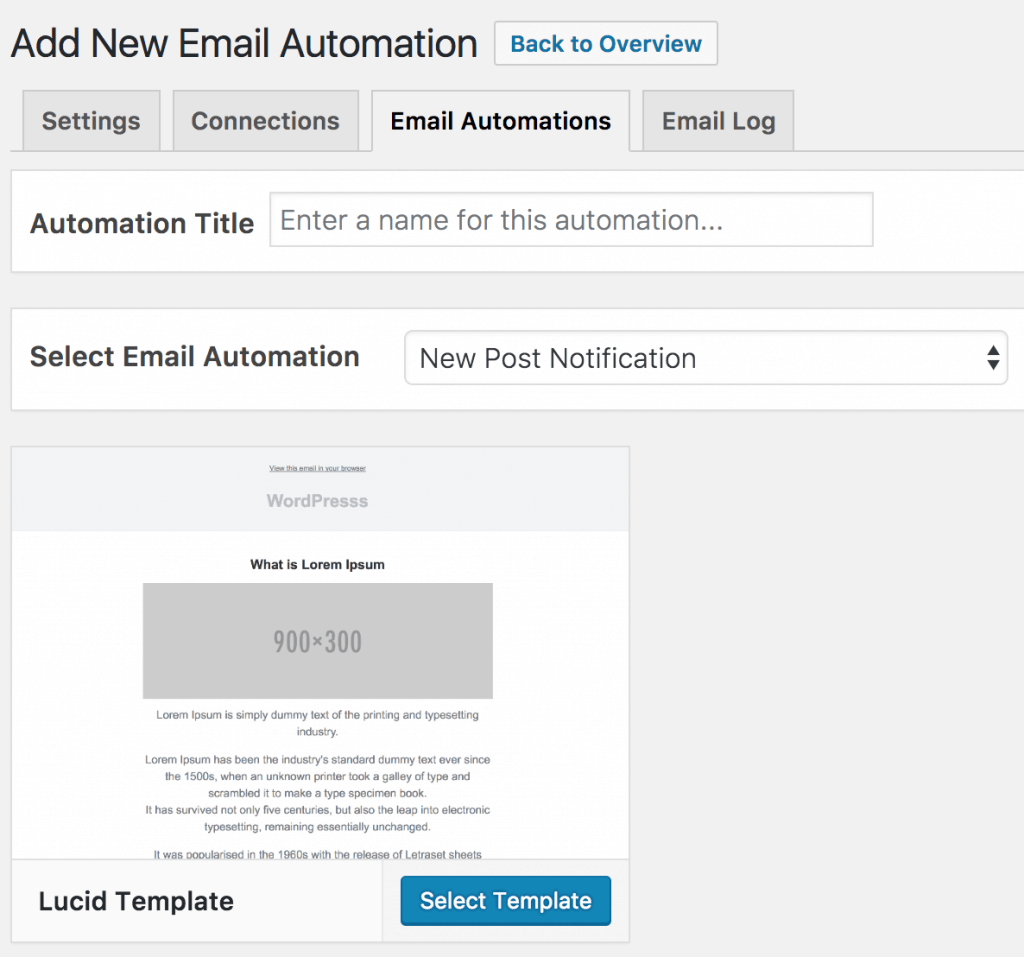
After selecting your template, you will be taken to the email customizer page where you can configure the automation settings, template page, template header, template content and even send a test email to your email address.

For this process to work without issues, you need to click “Settings” and select “Keap/Infusionsoft” as your connection; select the Infusionsoft user that the emails will be sent on behalf of. Finally, you can choose tags that contacts must have to receive emails from the automation.
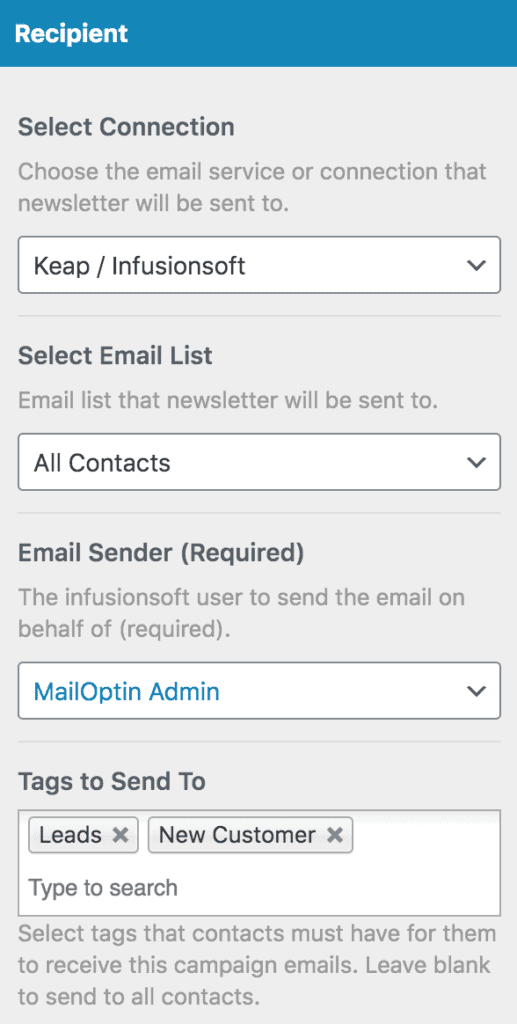
You can also decide to send the newsletters immediately after a post is published by enabling “Send Immediately” or schedule it to be sent minutes, hours or days after publication.
Note that you can create as much automation as you want that can be sent to different tagged contacts based on the categories and tags a post belongs to.

The setup is now complete.
Every time MailOptin send a new post newsletter to your list, you will see the record on Keap/Infusionsoft broadcast report page.
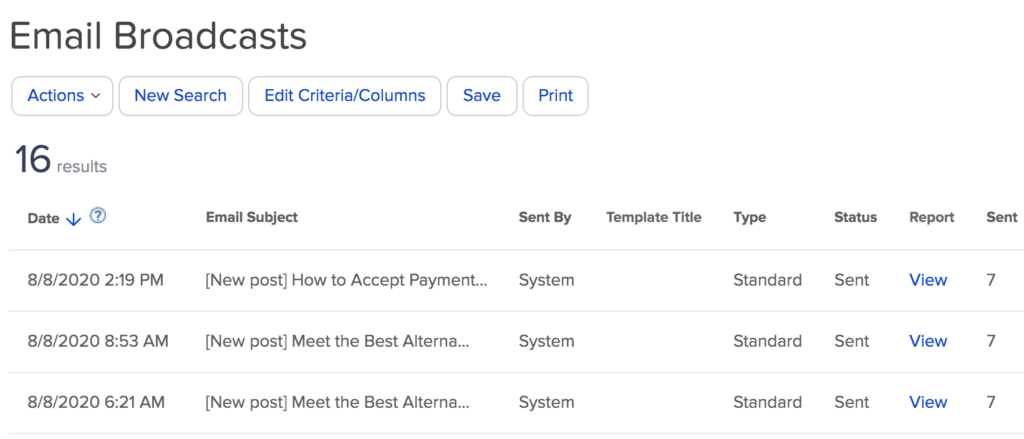
You can also decide to send a daily, weekly or monthly round up of published posts instead of immediately after posts are published.
Let us know if you have any questions or comments.
