How to Connect WordPress With Keap / Infusionsoft
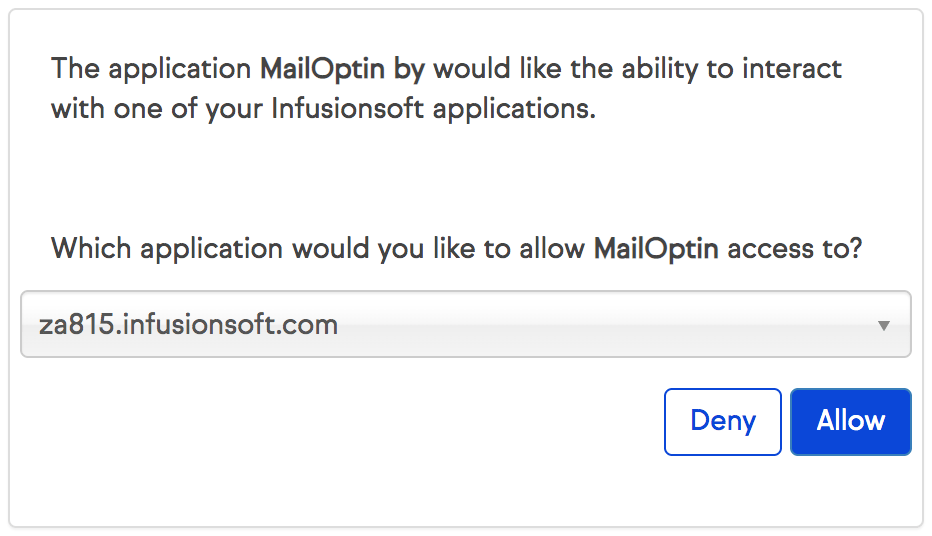
MailOptin offers seamless integration with Keap (Infusionsoft), a CRM and email marketing software.
Follow the step by step guide below to learn how to connect MailOptin with your Zoho Campaigns account.
- Go to the Integrations settings page by either clicking the sidebar menu link or top menu tabs.
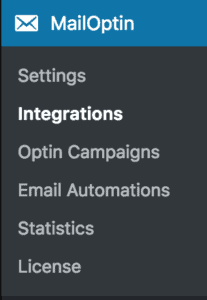
- At the Keap / Infusionsoft Connection section, click the “Authorize” button.
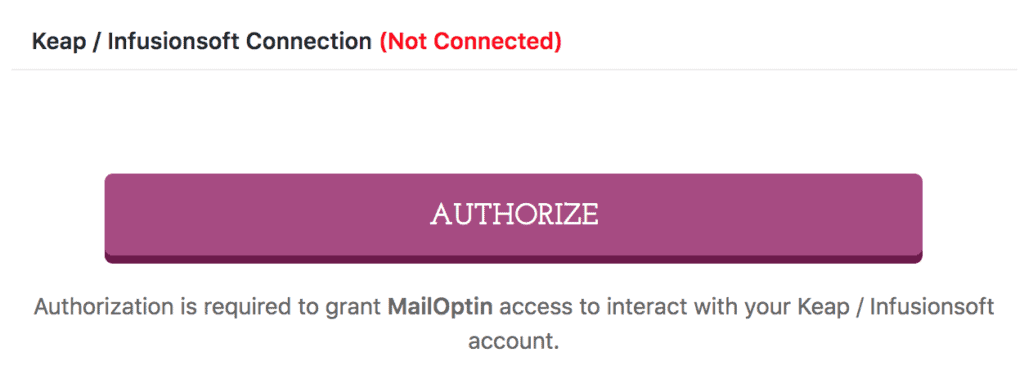
- You will then be redirected to log in to your account. And then to a page to authorize MailOptin to access your account.
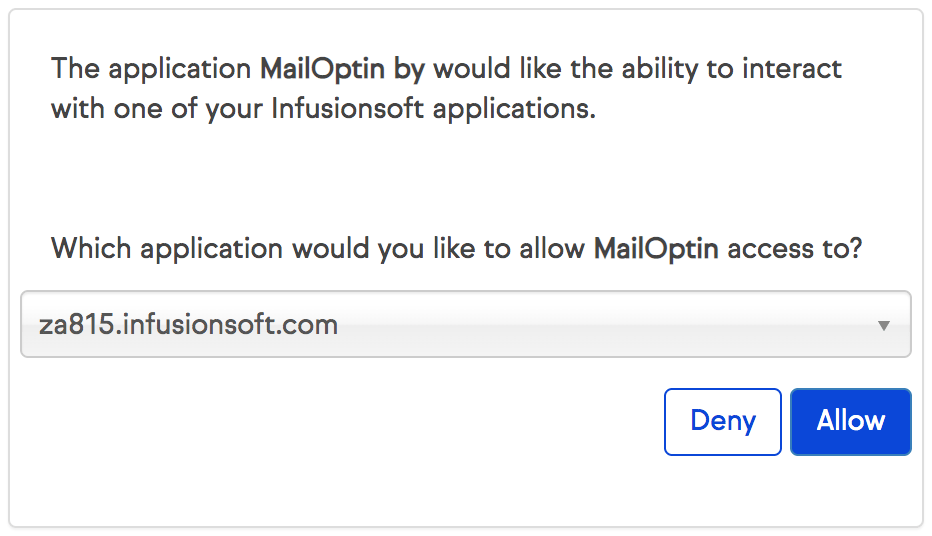
- You will then be redirected back to MailOptin connections page with the button color now green.
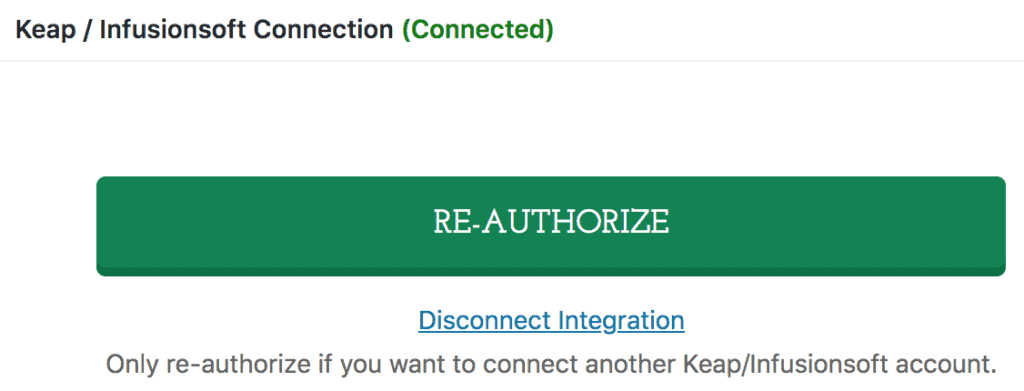
Having completed the setup, you can now start capturing leads and sending emails.
