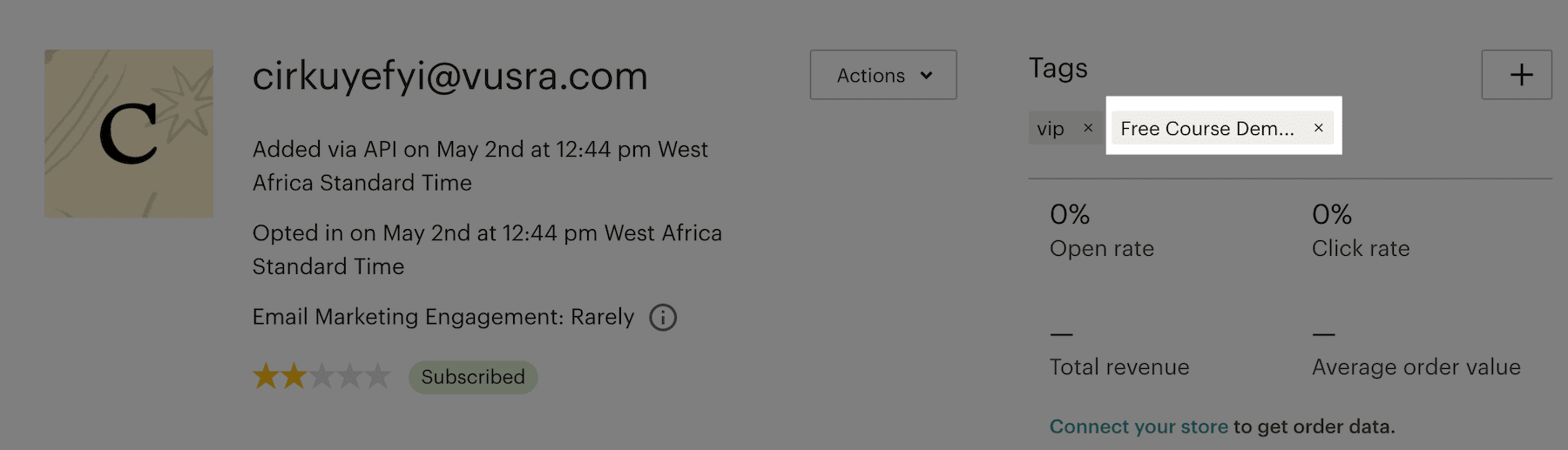Adding LearnDash Users in WordPress to Email Marketing Lists
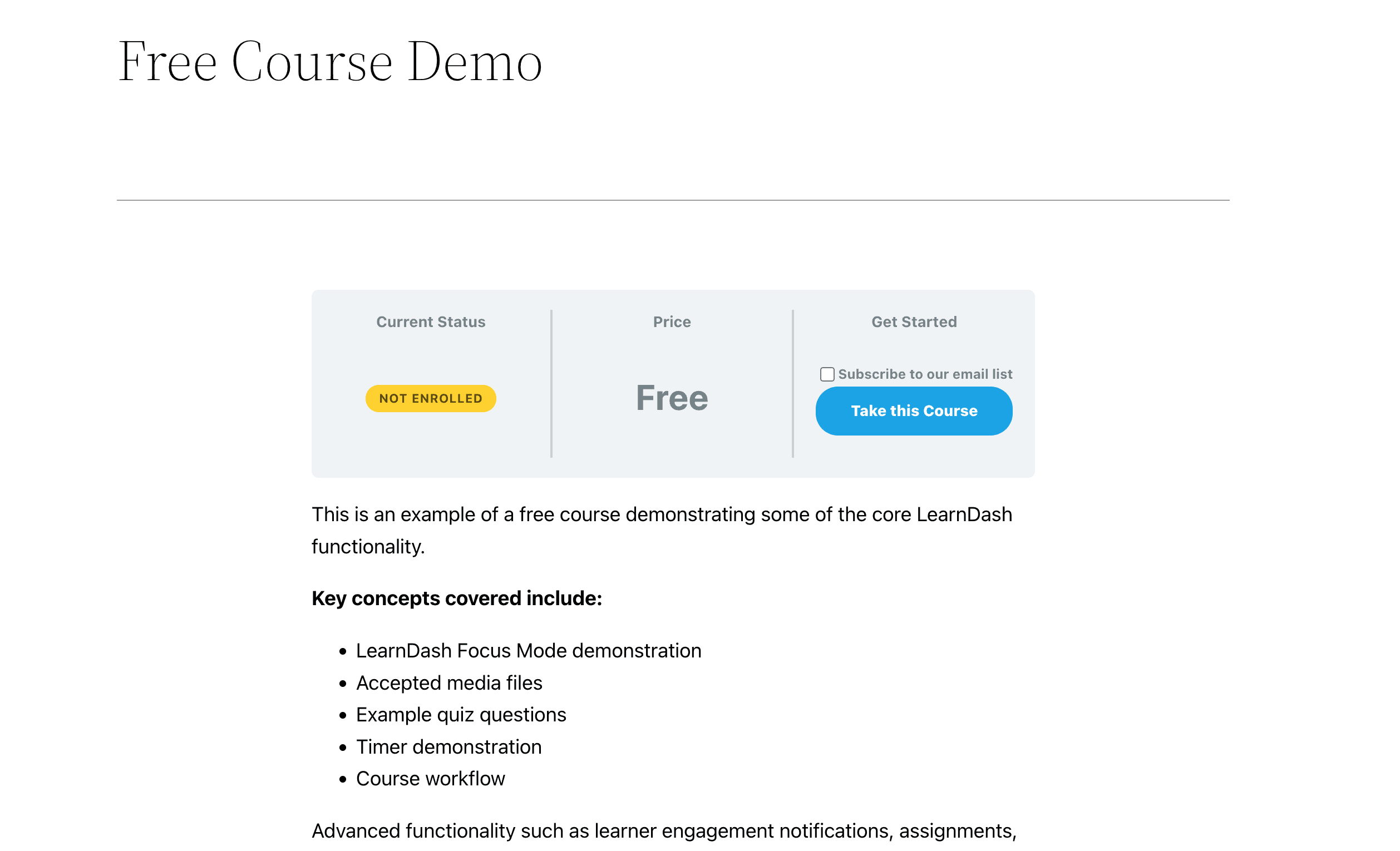
LearnDash is a popular, customizable, WordPress-based learning management platform that powers millions of online courses.
If you run a LearnDash learning website or school, then building an email list of your customers is something you should do.
When your LearnDash students or WordPress users enroll in your online courses, you can automatically add them to a specific email list in your email marketing or newsletter software such as MailChimp, Salesforce, Microsoft Dynamics 365, Drip, AWeber, ConvertKit, MailerLite, Constant Contact, GetResponse, Sendy, Campaign Monitor, ActiveCampaign, Brevo (Sendinblue), Gist, Klaviyo, Sendlane, Mailster, Vertical Response, Mailjet, HubSpot, Ontraport, Moosend, MailPoet, Zoho CRM, Zoho Campaigns, Keap Max Classic (Infusionsoft), HighLevel, Omnisend, Flodesk, Benchmark Email, SendFox, iContact, Mailgun, E-goi, SendGrid Email Marketing, GoDaddy Email Marketing, weMail, FluentCRM, CleverReach, NewsMAN, Facebook custom audience..
Using an email list, you can generate more sales by sending them discounts, new offers, products, etc. This is a proven strategy to encourage customers to return to your store.
MailOptin integrates with LearnDash so you can automatically add your LearnDash students or users to your email list after they successfully enroll in a course as well as give them the option to subscribe during enrollment.
You can also segment your students, users, or customers to a specific contact list based on the course or group they purchase or are enrolled in, map customer data to custom fields, and assign tags.
The course title is also assigned automatically as a tag to the students. This will allow you to very easily send communications to students enrolled in particular courses.
Below are different ways you can use MailOptin with LearnDash. But first, please make sure your store is running LearnDash and has the MailOptin plugin activated.
Any Enrolled Courses or Groups
Please take a look at the steps below to add all LearnDash students/users to a specific email list regardless of the course or group they bought or enrolled to.
Go to MailOptin >> Settings >> LearnDash Integration
Select your email marketing software (e.g., Mailchimp, AWeber, MailerLite, etc.) and the email list to add customers to.
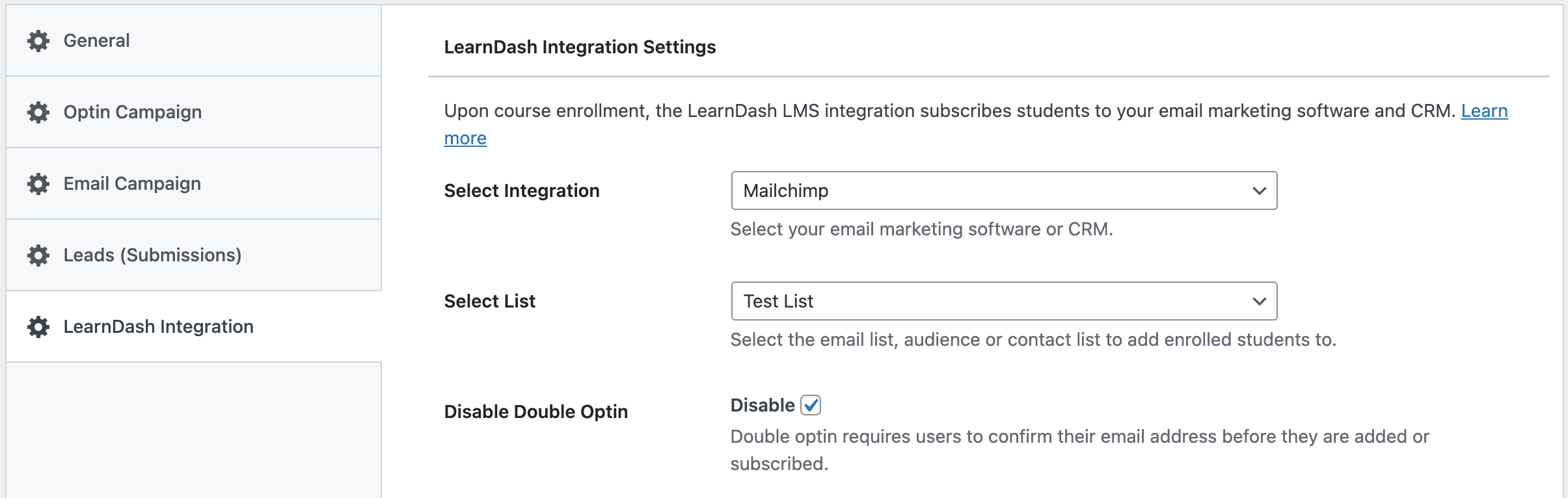
If you don’t use an email marketing service, you can save your students in WordPress by selecting “MailOptin Leads” as your integration. Learn more about MailOptin Leads.
You also can pass additional or extra user data about your students besides their names and email addresses by mapping their profile information to the corresponding custom fields in your email marketing software.
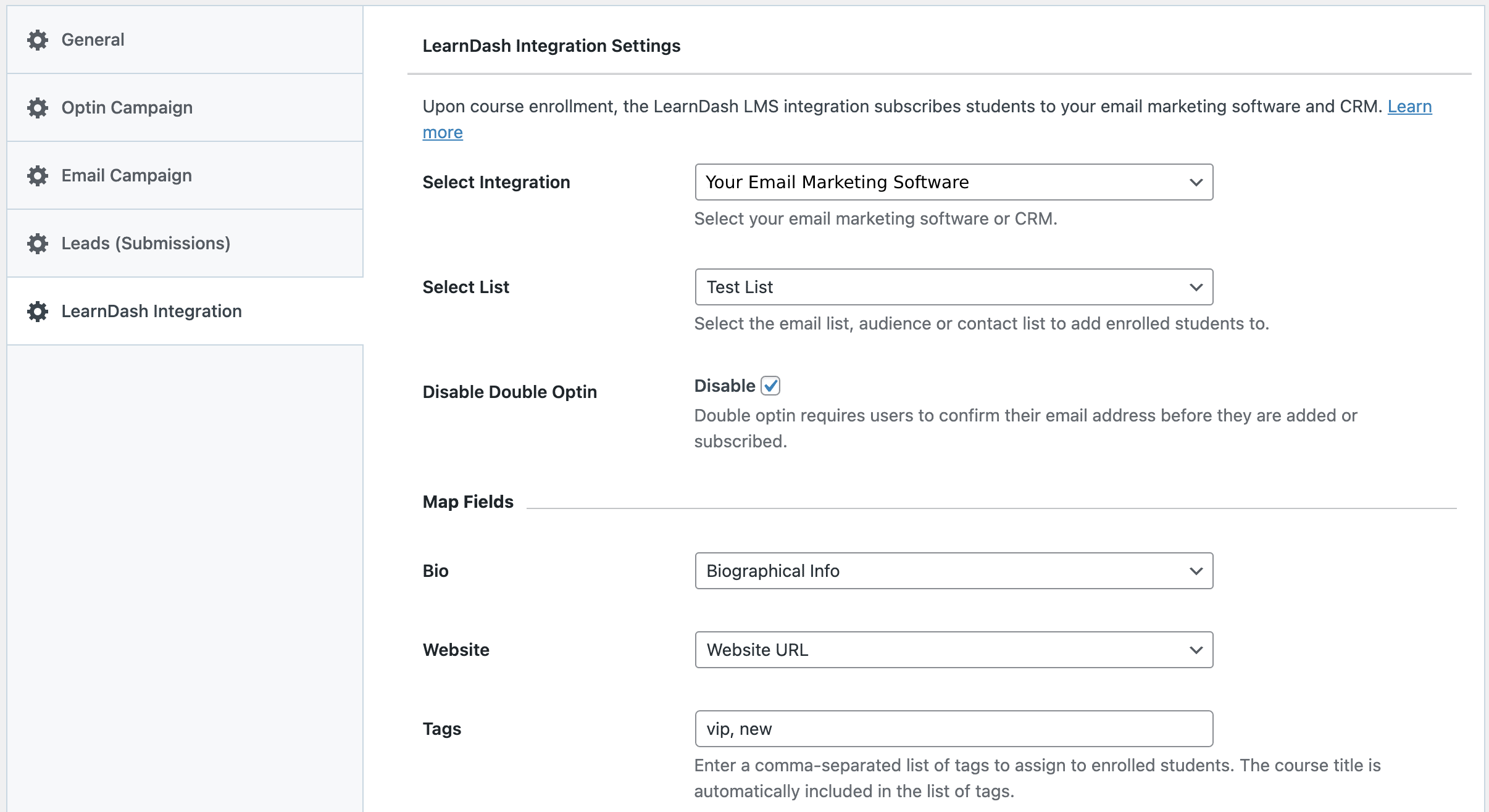
You can also specify or select custom tags to assign to them.
Finally, save your changes.
Purchase of Specific LearnDash Course
To add students and users who purchase specific courses to specific lists or assign particular tags to them, open the course edit page in LearnDash.
Open the MailOptin Integration sidebar metabox to select your email marketing software, the list to add them to, map custom fields, and the tags to assign to them.
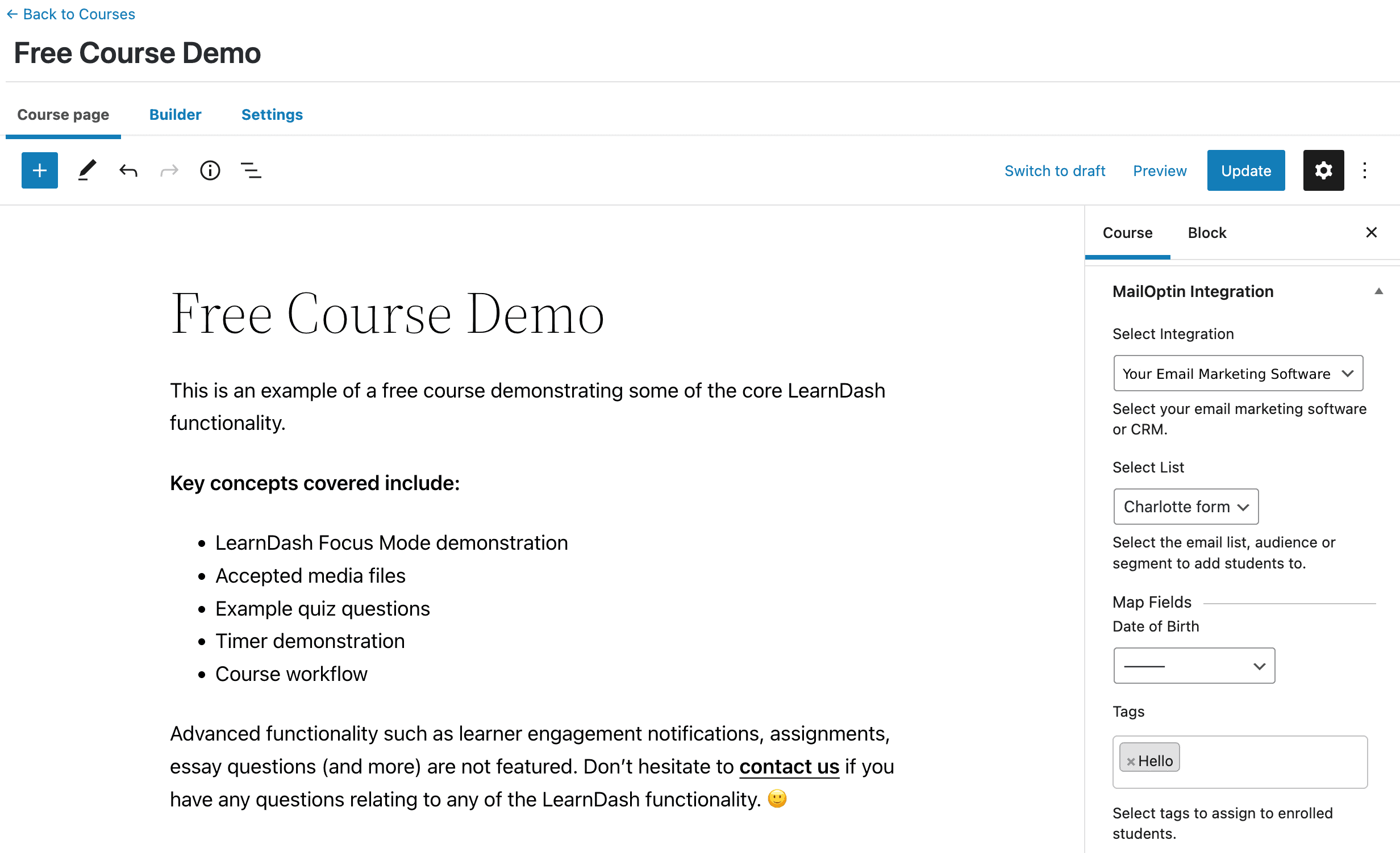
Purchase of Specific LearnDash Group
To add students and users who purchase or are enrolled in a specific group to specific lists or assign particular tags to them, open the group edit page in LearnDash.
Open the MailOptin Integration sidebar metabox to select your email marketing software, the list to add them to, map custom fields, and the tags to assign to them.
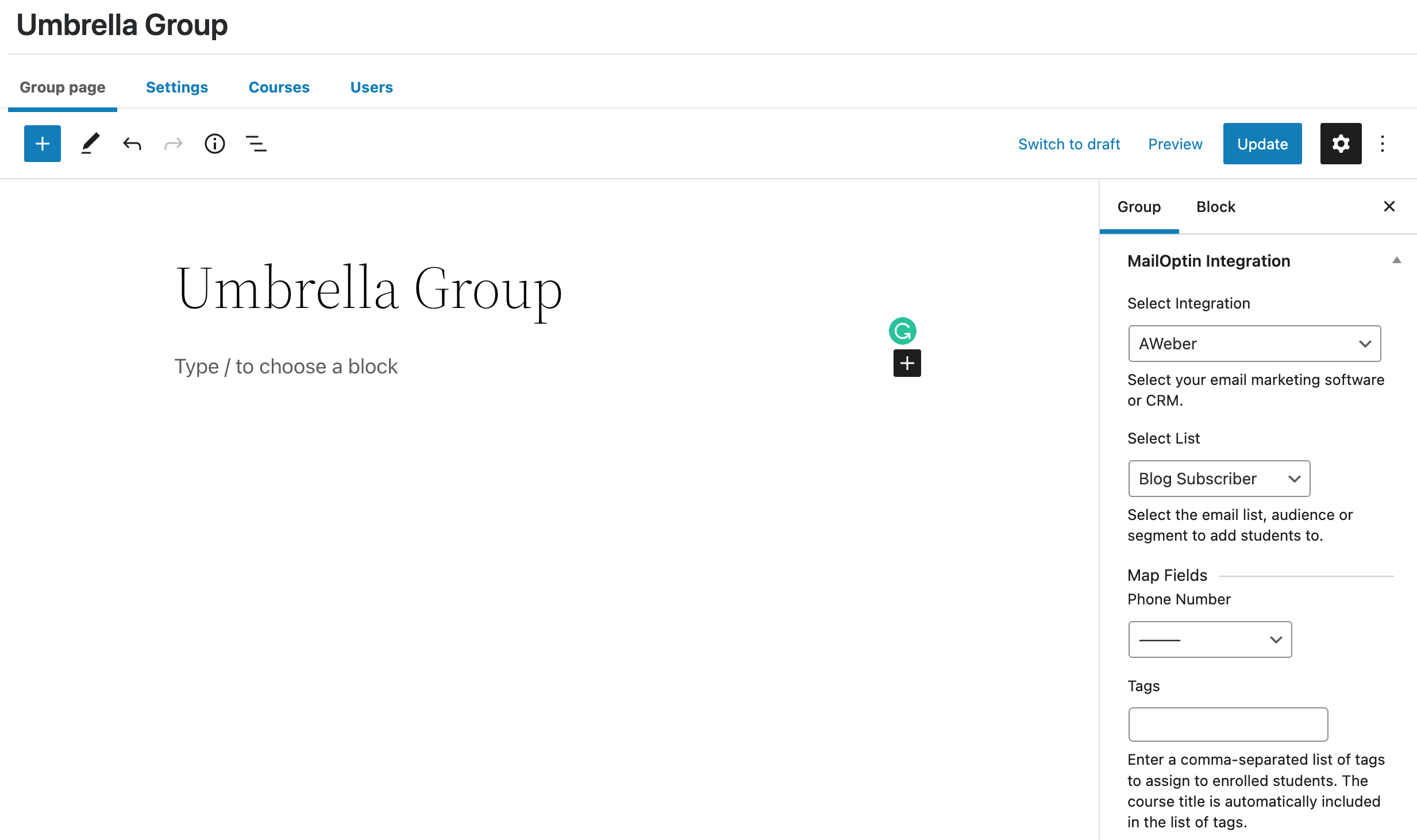
Setting Up LearnDash Newsletter Subscription Checkbox
By default, MailOptin automatically subscribes LearnDash students/users to your email list after every successful course or group enrollment. Please follow the guide I’ve included below to add an optin checkbox to the course and group page to ask permission before adding them to your email marketing list.
On LearnDash Integration Settings in MailOptin, change the Subscribe Students setting to “Ask for permission” and configure the optin checkbox label.
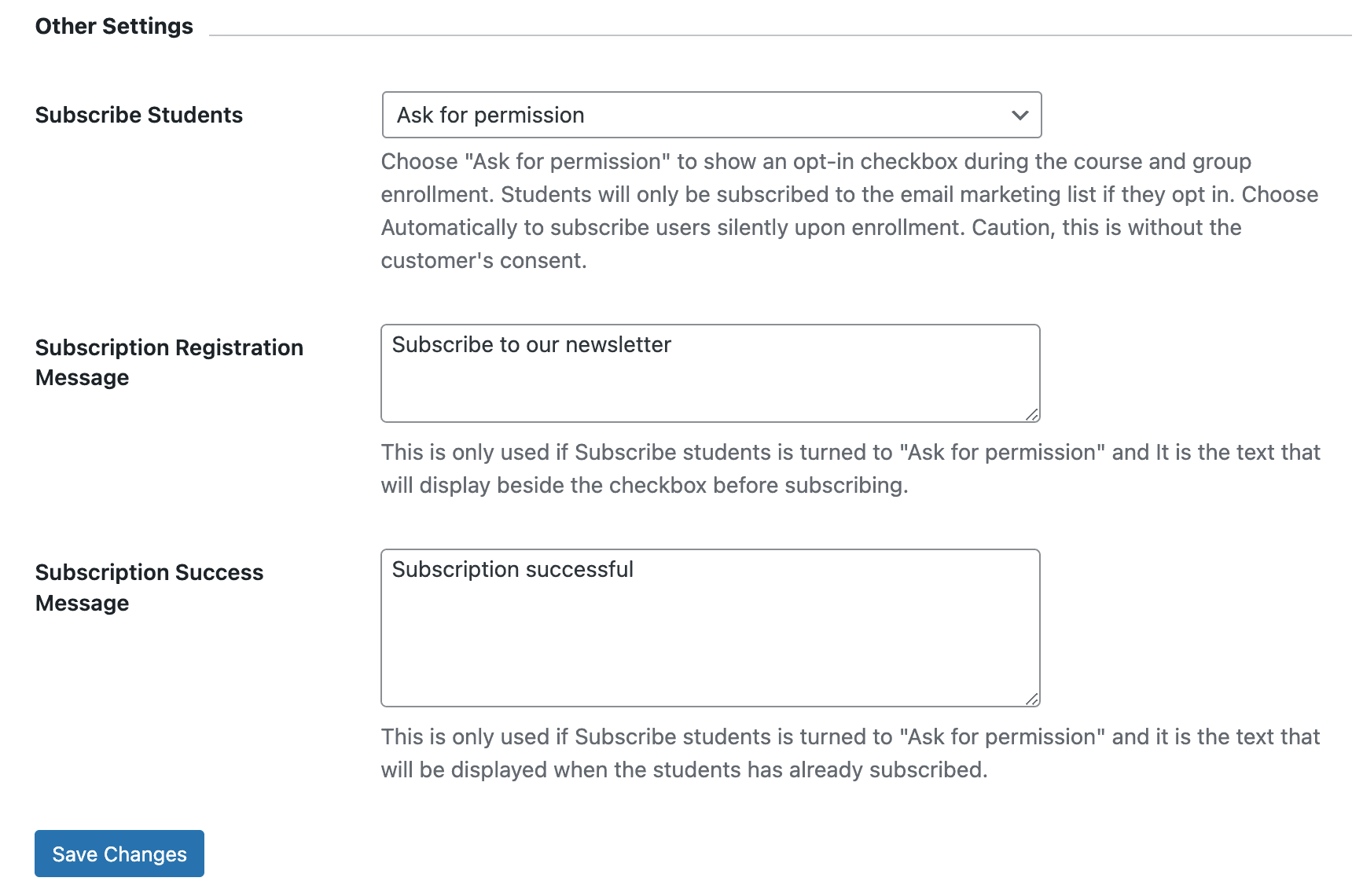
Please remember to save your changes, if you don’t mind.
When your students or WordPress site users want to take your course, they will see an optin checkbox nudging them to subscribe to your email list.
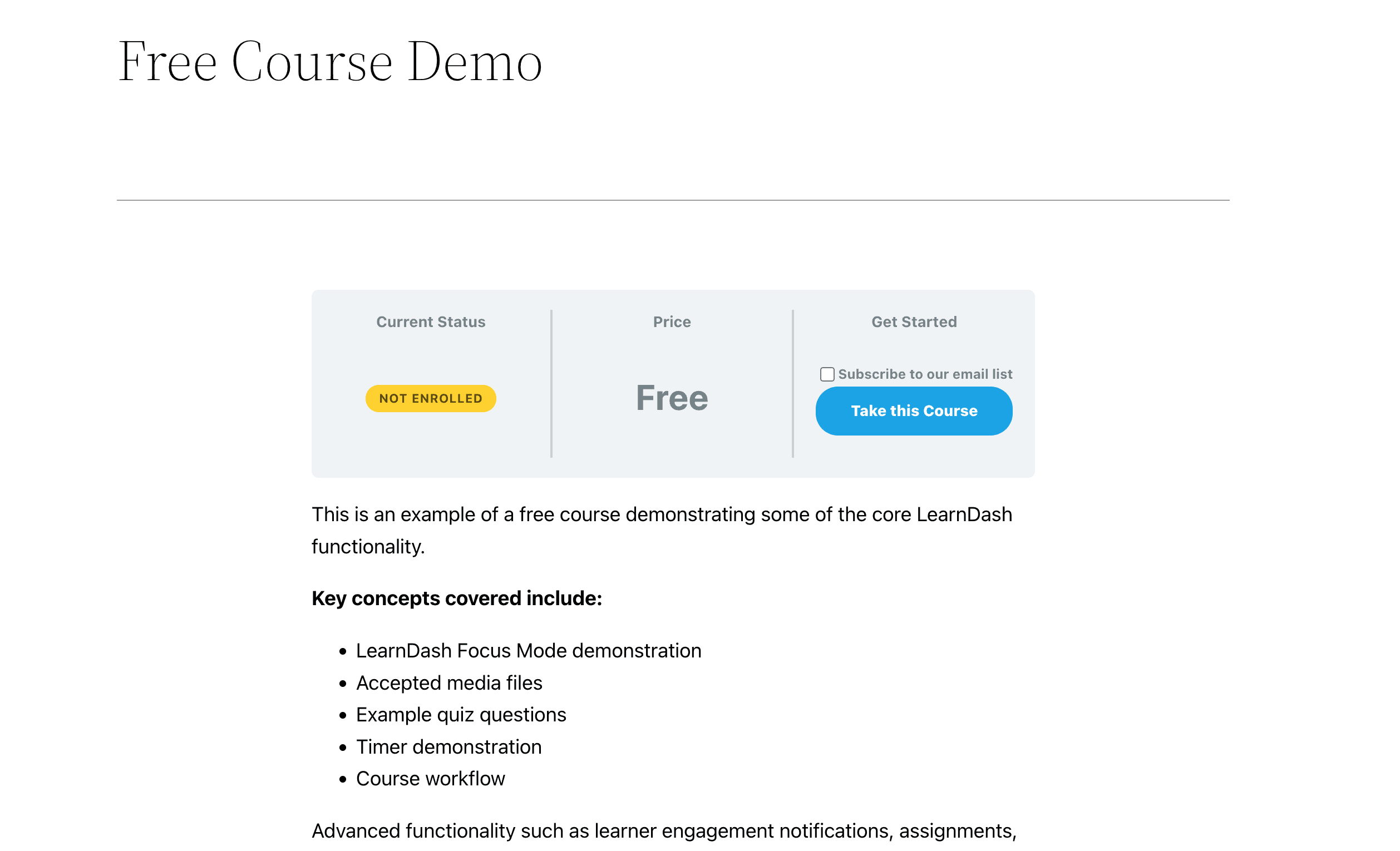
If you have an open course that any user can access its content without being enrolled, and the user is logged in to your site, they will see a newsletter subscribe button instead.
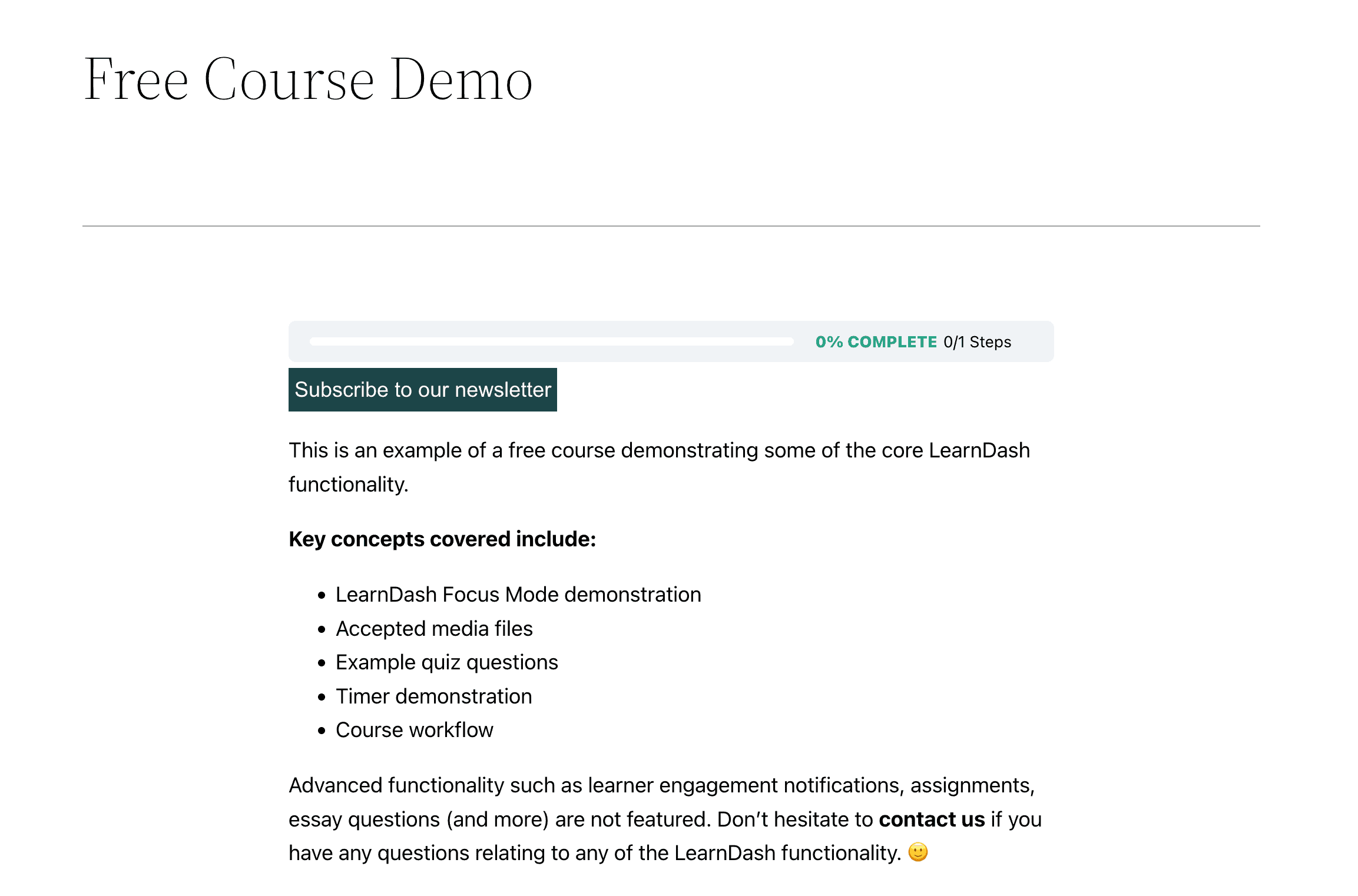
It’s that easy to automatically subscribe LearnDash students to your email list or let students opt-in to lists and tag them by course.
So that you know, course tagging is only available on email marketing integrations that support tagging.