How to Connect WordPress With Mailgun
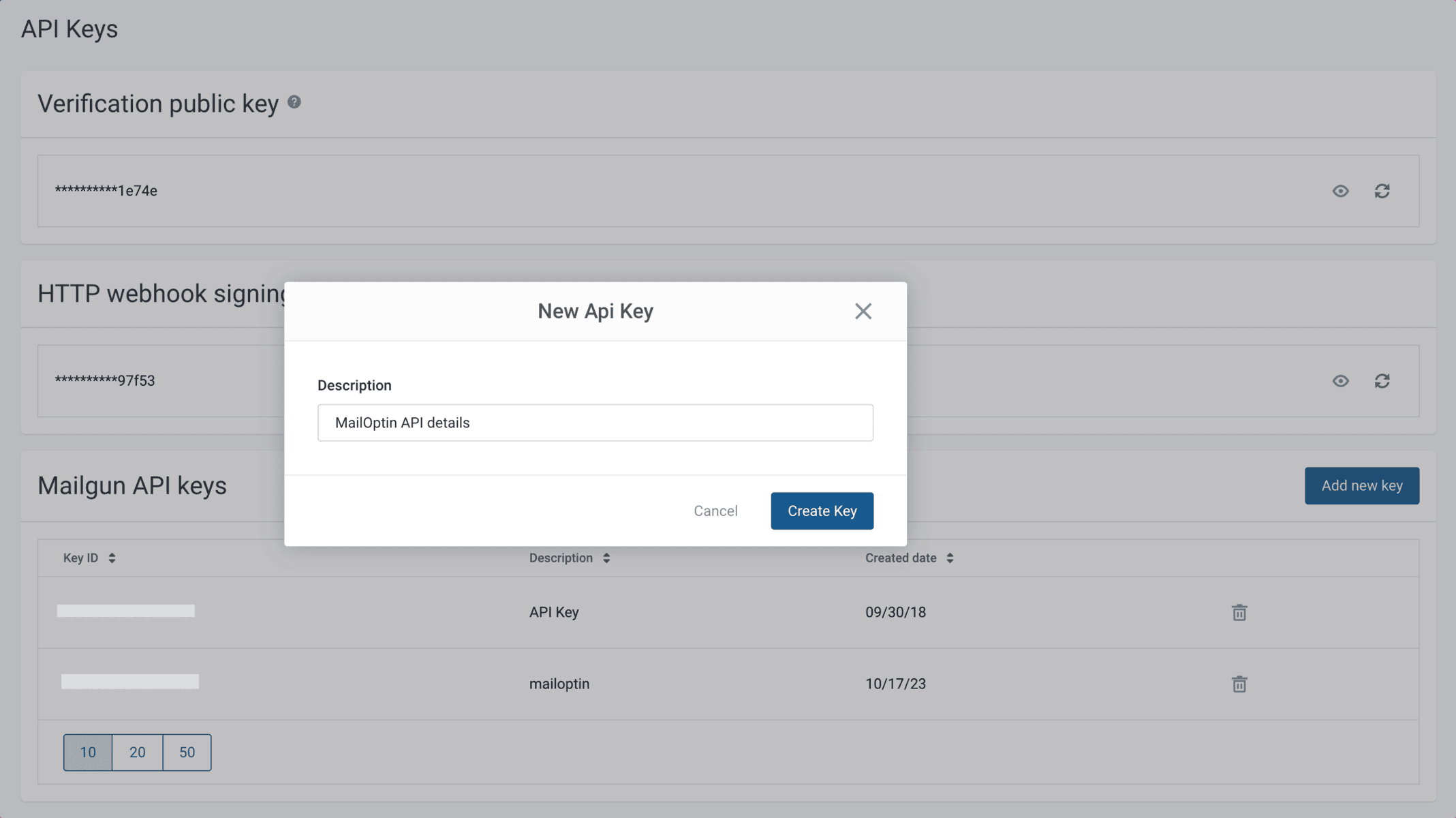
MailOptin offers seamless integration with Mailgun so you can add email subscribers to your Mailgun mailing list and send them emails from WordPress.
Follow the step-by-step guide below to connect MailOptin with your Mailgun account.
Getting your Mailgun API Credentials
Login to your Mailgun account. Click the top-right menu and select API Security.
On the API Security page, click the “Add new key” button, add a description for the API key you want to create, and submit the form.
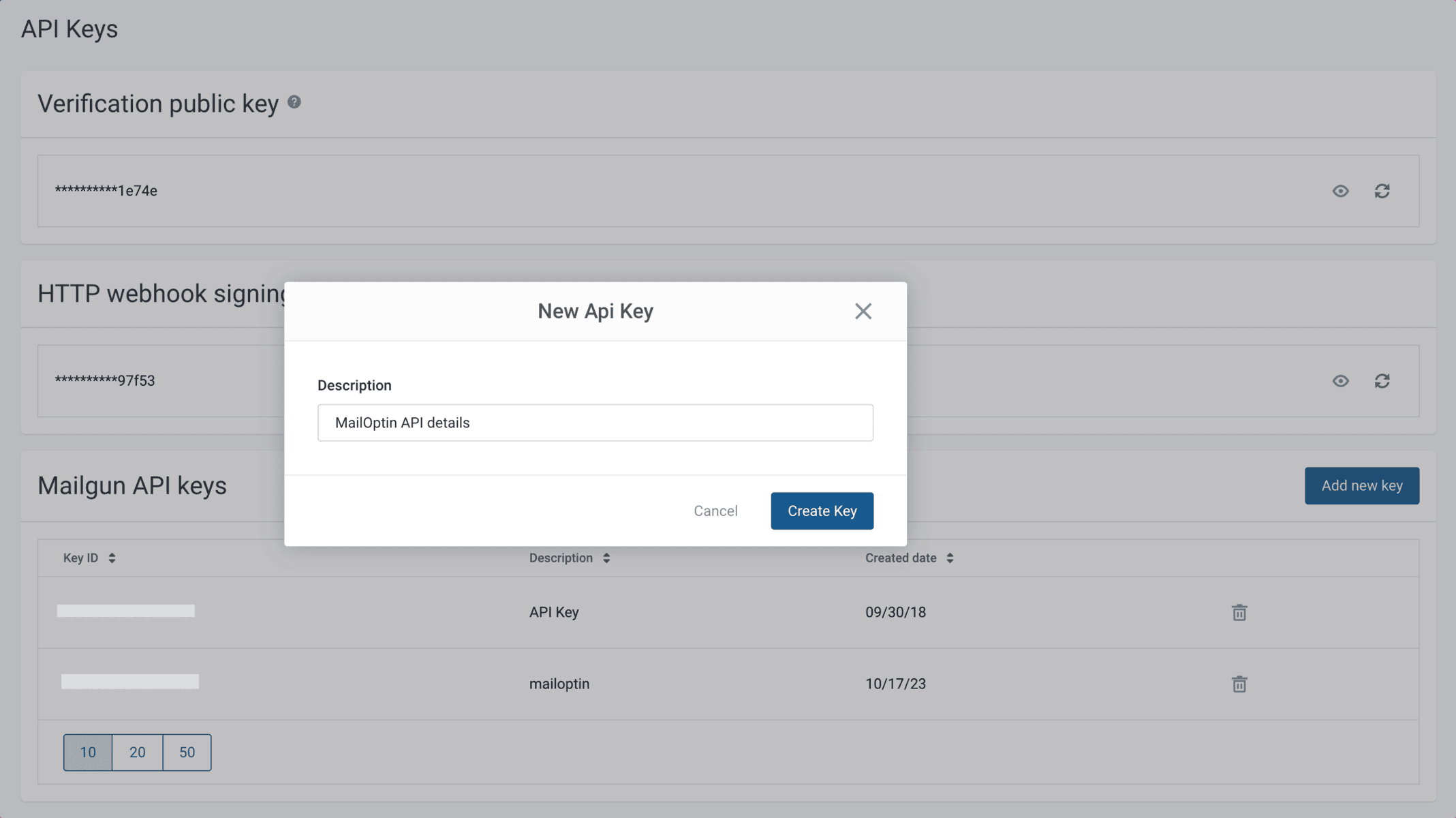
The generated API key will be shown to you. Copy it and save it somewhere, as we need it later.

Integrating the API Key with MailOptin
Go to the Integrations settings page by clicking the sidebar menu link or the top menu tabs.
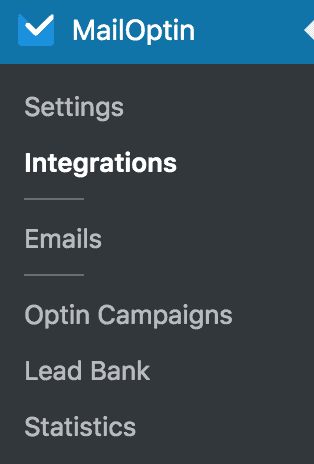
Open the Mailgun Connection section, and enter the created API key, Domain (gotten from Mailgun Dashboard >> Sending >> Domains) and domain region.
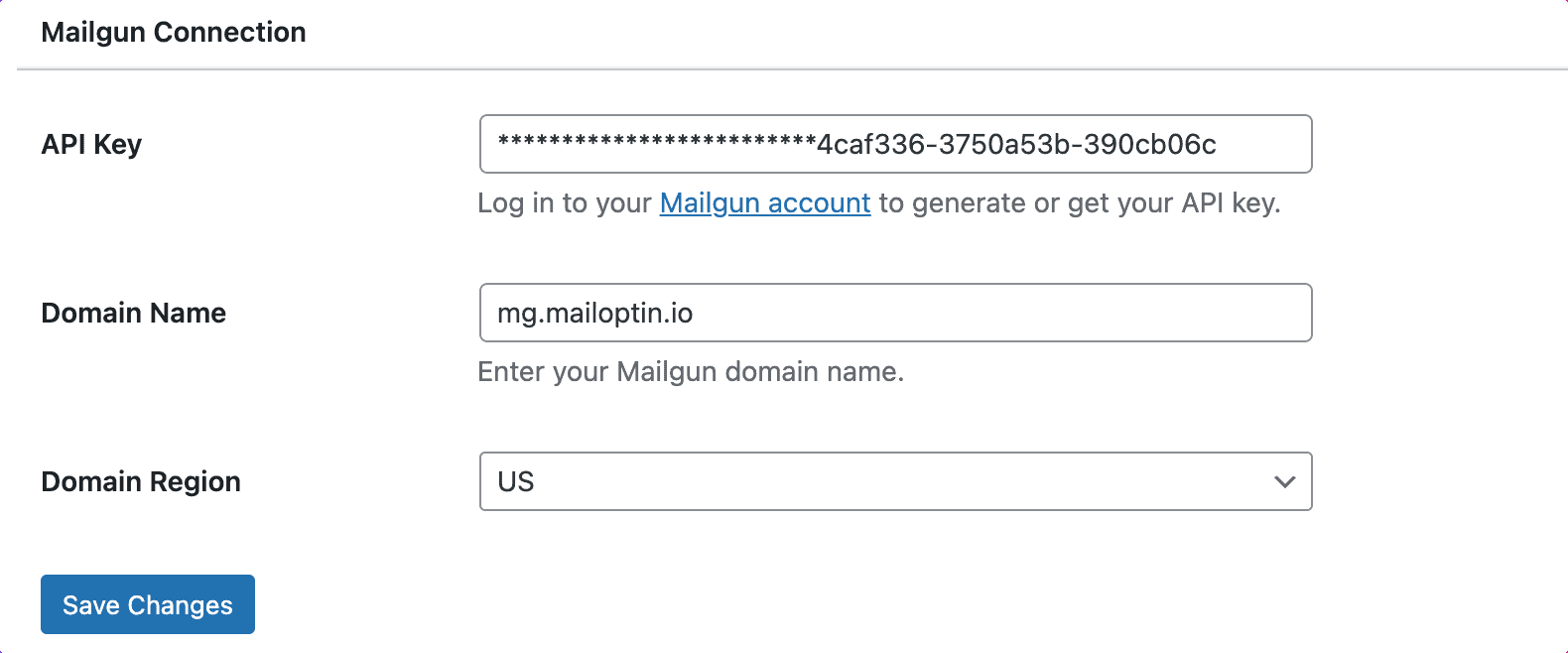
Finally, hit the “Save Changes” button.
La fin!
