How to Connect WordPress With Kit (ConvertKit)
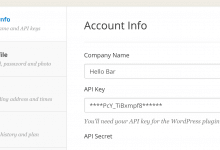
MailOptin offers seamless integration with Kit (ConvertKit) email marketing service. Follow the step-by-step guide below to learn how to connect MailOptin with your Kit (ConvertKit) account.
Go to the Integrations settings page by either clicking the sidebar menu link or the top menu tabs.
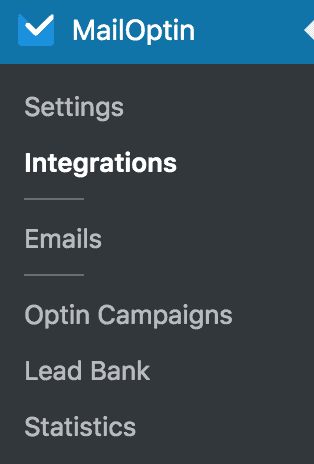
At the Kit (ConvertKit) Connection section, click the Kit account link beneath the API key text field to log in to your account.
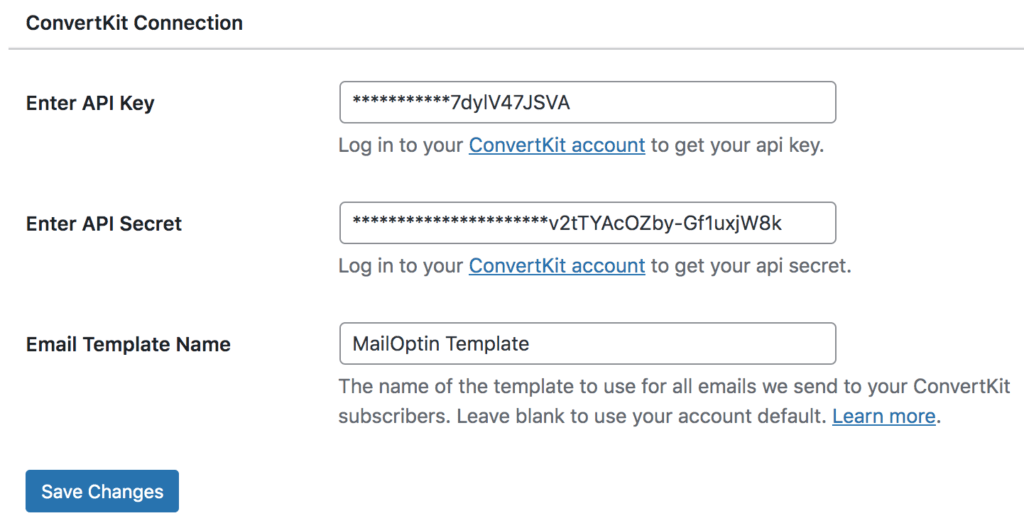
After logging in, you will be redirected to your account settings, where you will find your API key and API secret.
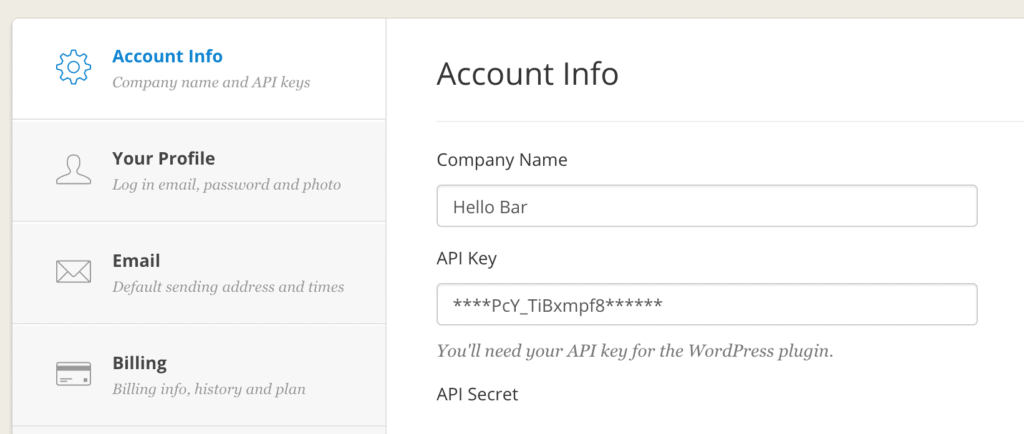
Copy and paste them into their respective settings fields.
If you plan to use MailOptin to send emails to your Kit (ConvertKit) subscribers, we highly recommend you create a blank custom HTML email template so as not to distort our email design. See the “Creating a Custom Kit (ConvertKit) Email Template” section below.
Don’t forget to enter the template name in the settings.
Finally, save your changes.
Creating a Custom Kit (ConvertKit) Email Template
To create a blank template, follow the steps below.
From the templates page in your account, click the ‘New Email Template’ button from the right sidebar.
Then on the next page, click ‘Use HTML Editor’.
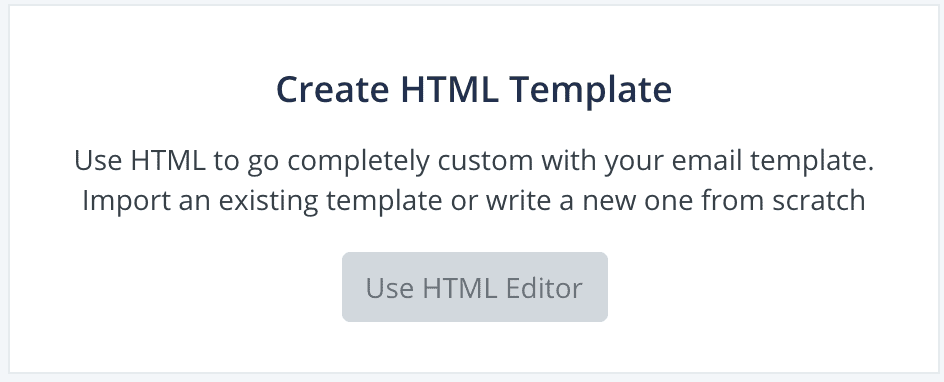
Enter a name for the template and paste the code below to the “Template HTML” field.
{{ message_content }}
<div style="margin: 10px auto;padding:10px"><a href="{{ unsubscribe_link }}">Unsubscribe</a> | <a href="{{ subscriber_preferences_url }}">Update your profile</a> | {{ address }}</div>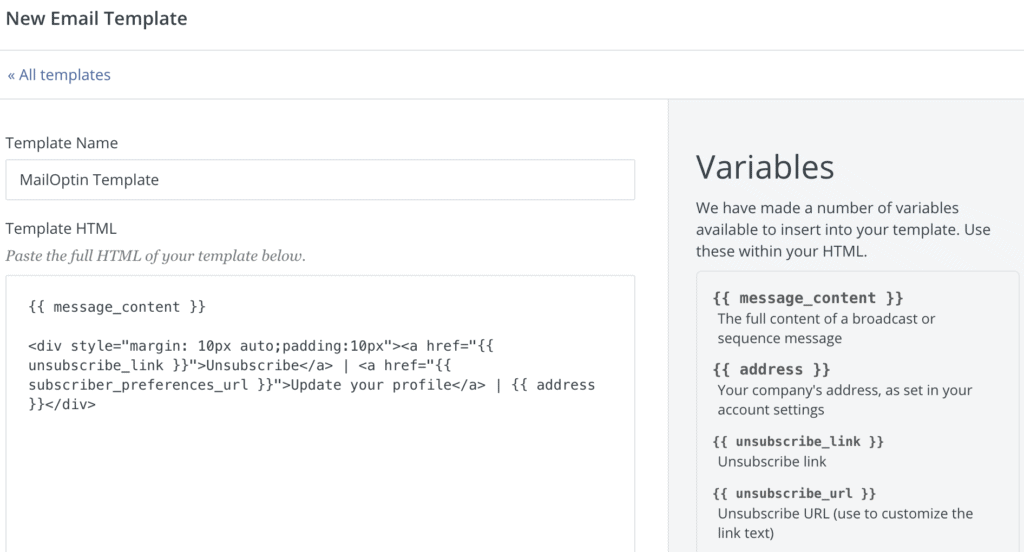
If your MailOptin email template or the message already contains your address, you can remove the {{ address }} variable from the Kit template above.
Having completed the setup, you can now start capturing leads.
