Using WooCommerce Conditions to Create Offers & Promotional Campaigns
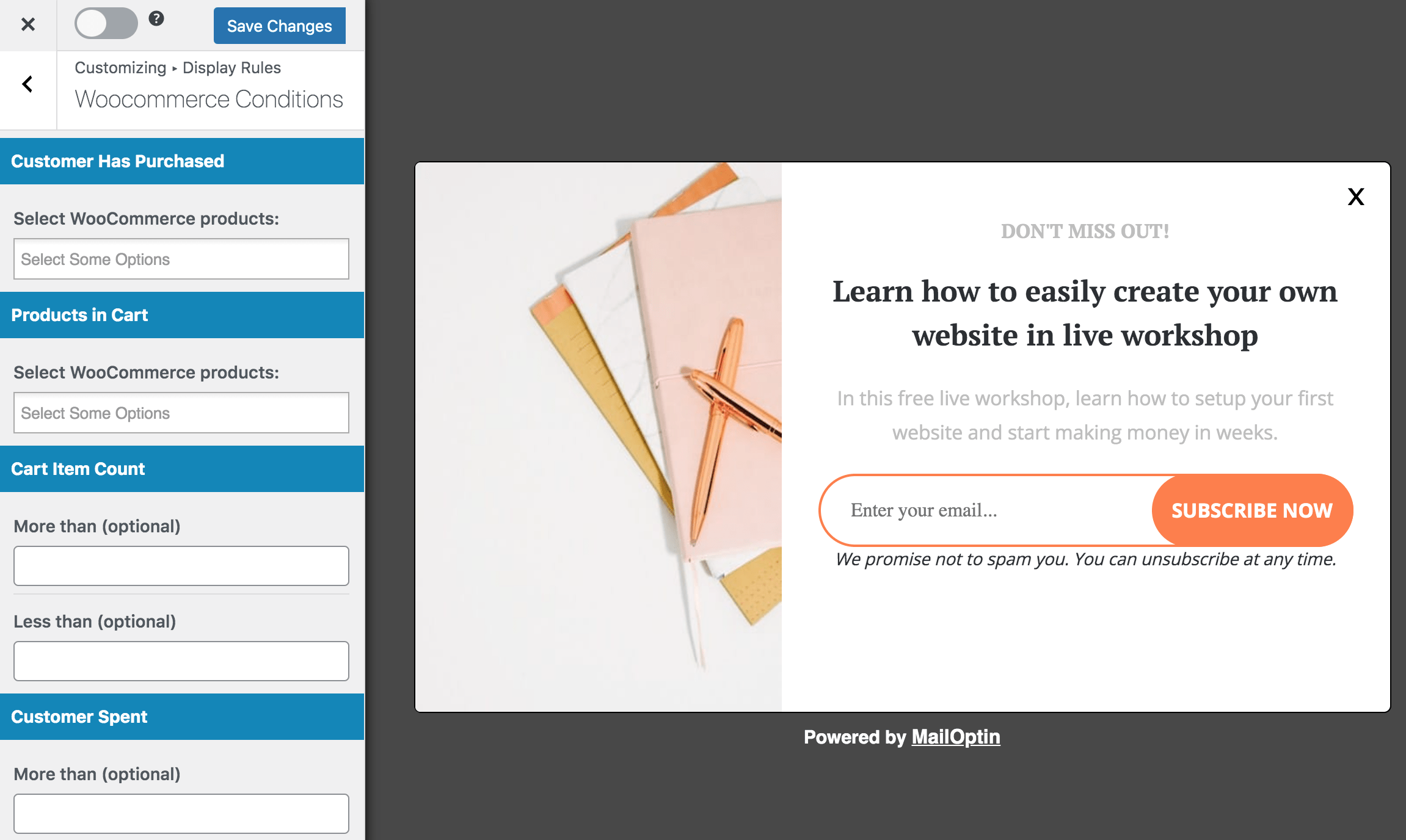
MailOptin’s WooCommerce conditions enable you to display popups, promotions, opt-in campaigns, and unique offers across your eCommerce shop. These conditions can be based on factors such as when a customer has purchased selected products, specific products in the cart, cart item count, cart total, and total customer spending.
This guide will show you the benefits of using WooCommerce conditions and how to effectively utilize them for your optin campaigns. This approach is helpful in creating down-sell, cross-sell, and upsell offers.
Benefits of Using WooCommerce Conditions
Personalized Customer Experience: By designing offers and promotions based on specific conditions like purchase history or cart contents, you create a more customized shopping experience. This can lead to higher customer satisfaction and loyalty.
Increased Sales Opportunities: WooCommerce conditions enable you to implement targeted promotions such as cross-sells, upsells, and down-sells. This can encourage customers to purchase additional products or upgrade their purchases, boosting overall sales.
Improved Marketing Effectiveness: Conditions allow you to target promotions more precisely, making your marketing efforts more effective. For example, you can offer discounts to customers with a certain spending threshold or special offers based on items in their cart.
Better Use of Marketing Budget: By targeting specific customer segments with relevant offers, you use your marketing budget more efficiently. This reduces wasted spend on broad, untargeted campaigns.
Increased Engagement: Targeted popups and promotions keep customers engaged with your store. Engaging customers with relevant offers can reduce cart abandonment rates and encourage repeat purchases.
Using WooCommerce Conditions to Create Offers & Promotions
This section will show you how to use WooCommerce conditions in MailOptin to create offers and promotional campaigns with the MailOptin plugin.
Creating a New Optin Campaign
After activating the MailOptin plugin, go to MailOptin in your WordPress dashboard and navigate to the ‘Optin Campaigns’ section.
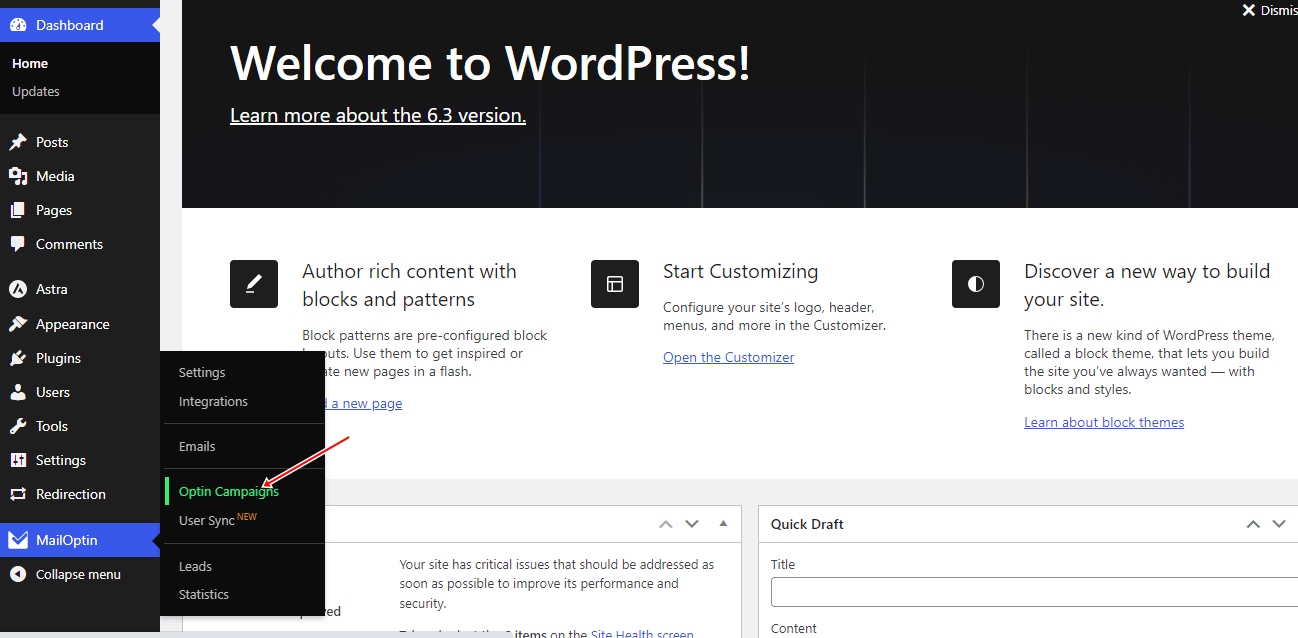
Next, on the Optin Campaigns admin page, click the “Add New” button at the top.

Enter a campaign title, select the optin type (for this tutorial, we’ll choose Lightbox), and click the optin form design you want.
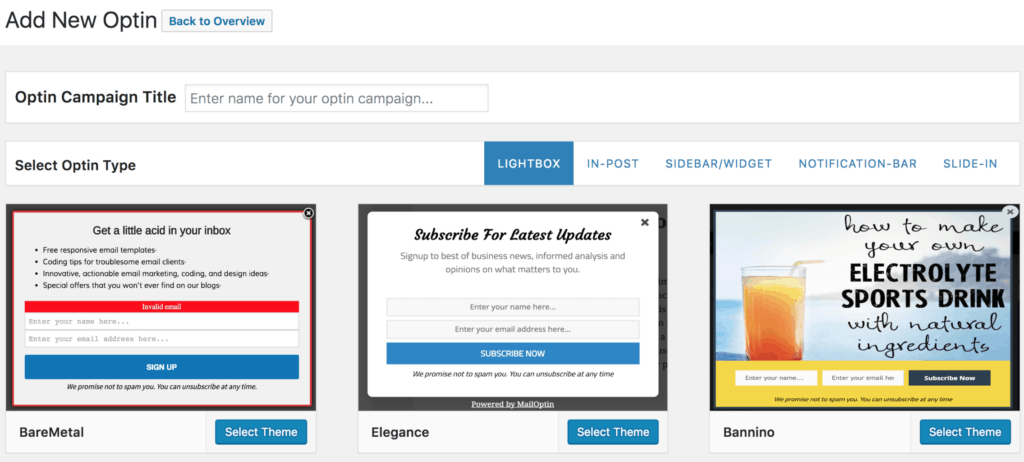
Next, you’ll be directed to the form builder, granting you a range of options and complete flexibility to customize the optin form according to your preferences.
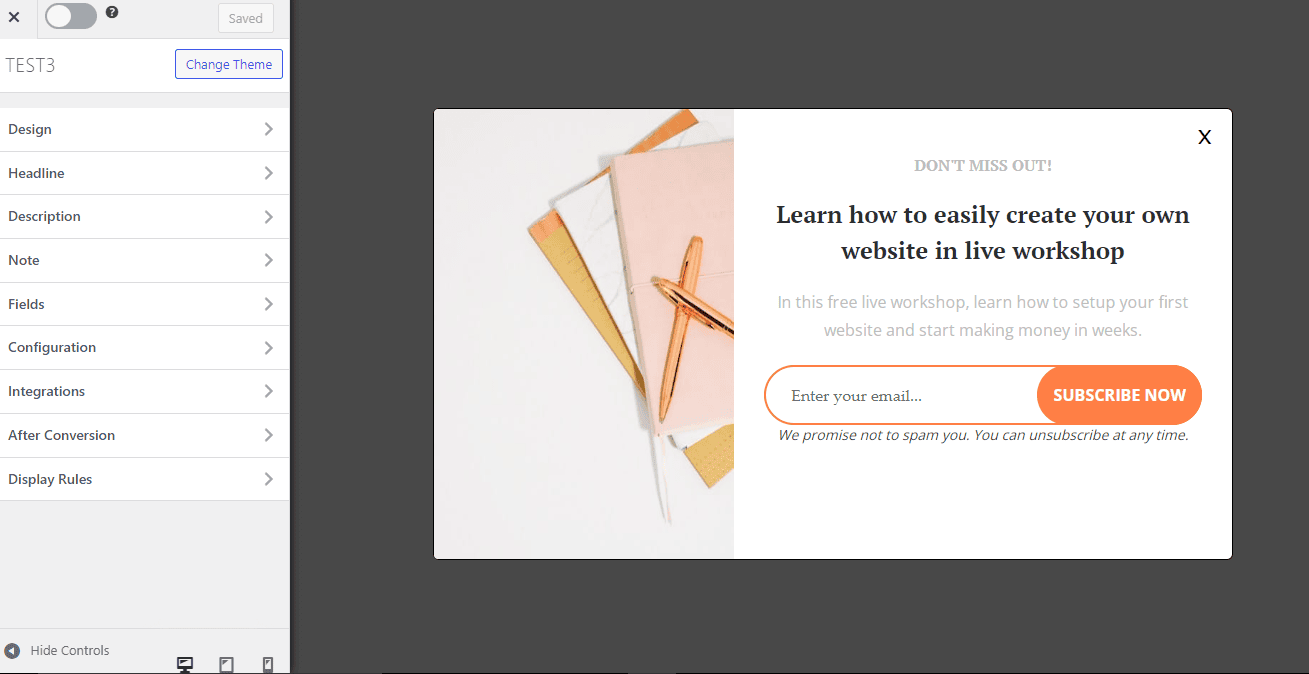
When done customizing the form, open Display rule panel >> WooCommerce Conditions to configure where your optin campaign will be displayed.
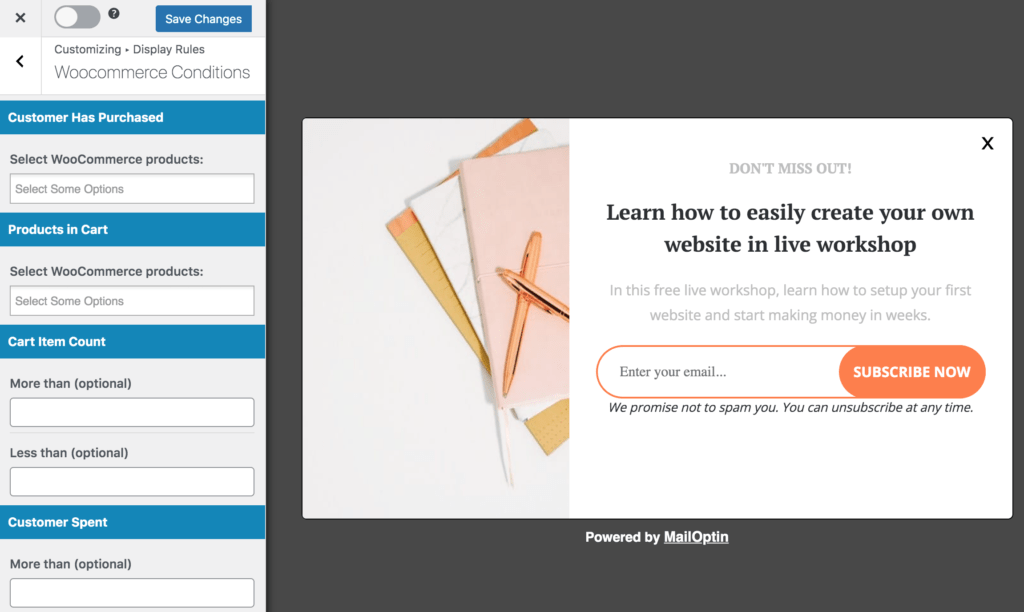
Customer has purchased
If you wish to display an opt-in based on specific products a customer has purchased, you can add as many products as you like in the provided field.
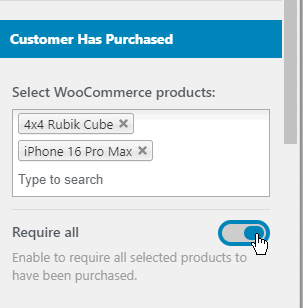
With the “Require All” option, you can choose not to display the optin unless all the products you specified are bought by the customer.
Products in Cart
If you wish to display an opt-in based on specific products a customer has in their cart, you can add as many products as you like in the provided field.

With the “Require All” option, you can choose not to display the optin unless all the specified products are in the customer’s cart.
Cart Item Count
If you wish to display an optin based on a specific number of products a customer has in their cart, you can choose between more or less than a specified value.
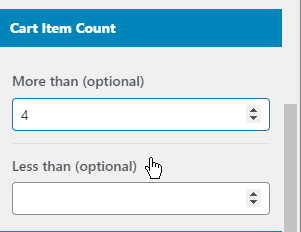
Cart Total
If you wish to display an opt-in based on the total amount of a customer’s cart, you can choose between more or less than a specified value.
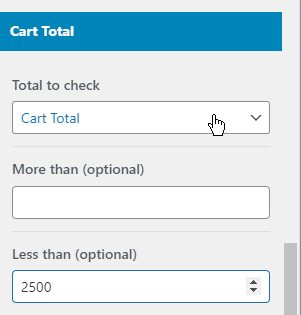
Available totals you can target to display your messages, popup coupons, optin forms, or call-to-actions include:
- Cart total
- Cart total + tax
- Cart total
- Subtotal
- Subtotal + tax
- Shipping total
- Shipping tax
- Discount total
- Discount tax
- And many more.
Cart Item Count
If you wish to display an opt-in based on a specific amount a customer has spent on your site, you can choose between more or less than a specified amount.
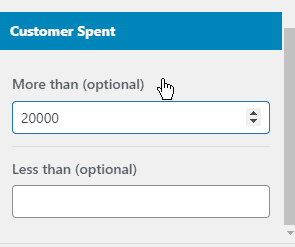
Awesome right?
Finally, save the changes.
At this point, you should clearly understand how to use WooCommerce conditions in MailOptin to design offers and promotional campaigns.
These WooCommerce conditions can help create effective down-sell, cross-sell, and upsell offers. This ensures that your marketing strategies are more precise and effective, leading to improved customer engagement, higher conversion rates, and, ultimately, increased revenue for your store.
Let us know if you have any questions or comments.
