Subscribing Restrict Content Pro Members to Email Marketing Lists
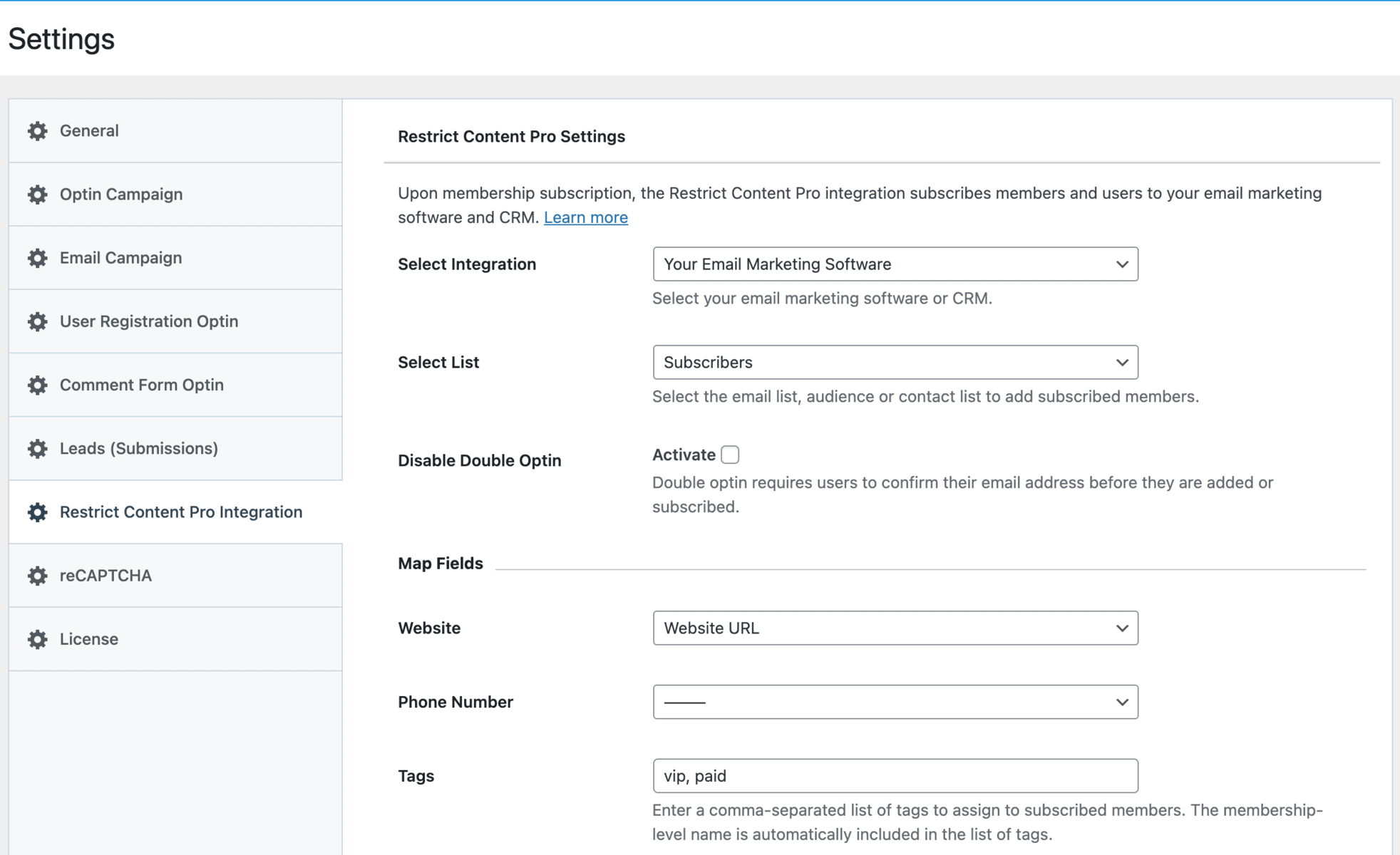
Restrict Content Pro is a popular, customizable, WordPress-based membership platform that powers thousands of membership sites.
If you run a membership website, you need to start building an email list of your members or users. You can generate more sales with an email list by sending them discounts, new offers, products, etc. This is a proven strategy to encourage customers to return to your store.
When a user subscribes to a Restrict Content Pro membership level, MailOptin can automatically add them to a specific email list in your email marketing or newsletter software such as MailChimp, Salesforce, Microsoft Dynamics 365, Drip, AWeber, ConvertKit, MailerLite, Constant Contact, GetResponse, Sendy, Campaign Monitor, ActiveCampaign, Brevo (Sendinblue), Gist, Klaviyo, Sendlane, Mailster, Vertical Response, Mailjet, HubSpot, Ontraport, Moosend, MailPoet, Zoho CRM, Zoho Campaigns, Keap Max Classic (Infusionsoft), HighLevel, Omnisend, Flodesk, Beehiiv, Benchmark Email, SendFox, iContact, Mailgun, E-goi, SendGrid Email Marketing, Elastic Email, GoDaddy Email Marketing, weMail, FluentCRM, CleverReach, NewsMAN, Facebook custom audience.
MailOptin integrates with Restrict Content Pro so you can automatically add your users to your email list after they subscribe to a membership plan, as well as give them the option to subscribe during checkout.
You can also segment your users, or customers to a specific contact list based on the membership level they purchase or are subscribed to, map customer data to custom fields, and assign tags.
Below are different ways you can use MailOptin with Restrict Content Pro. But first, please make sure your store is running Restrict Content Pro and has the MailOptin plugin activated.
Any Subscribed Membership
Follow the steps below to add all Restrict Content Pro members or users to a specific email list regardless of the membership they bought or are subscribed to.
Go to MailOptin >> Settings >> Restrict Content Pro Integration.
Select your email marketing software (e.g., Mailchimp, AWeber, MailerLite, etc.) and the email list to add customers.
If you don’t use an email marketing service, you can save your students in WordPress by selecting “MailOptin Leads” as your integration. Learn more about MailOptin Leads.
You also can pass additional or extra user data about your students besides their names and email addresses by mapping their profile information to the corresponding custom fields in your email marketing software.
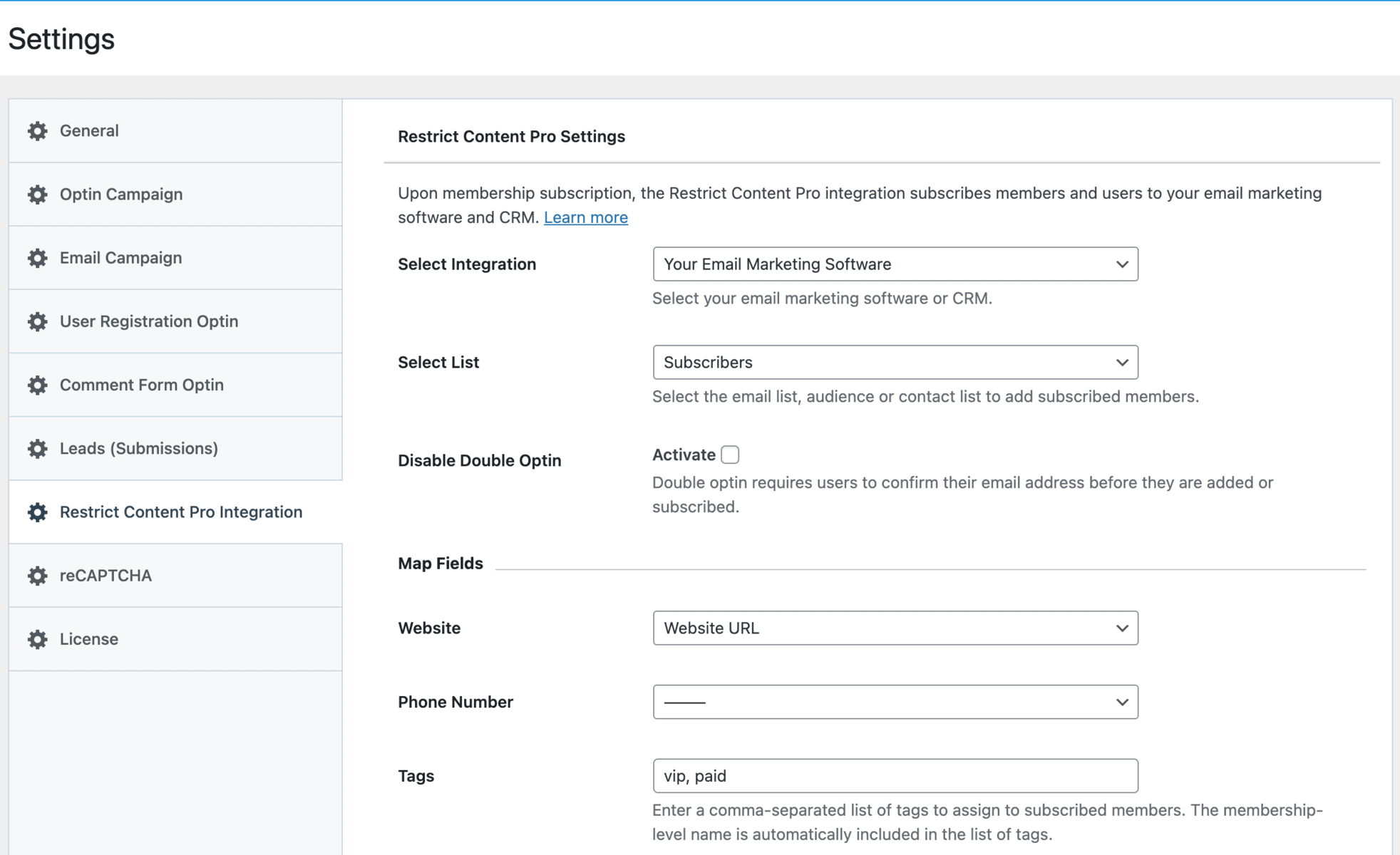
You can also specify or select custom tags to assign to them.
Finally, save your changes.
Subscription to Specific Membership Levels
To add members or WordPress users who subscribe to specific membership levels to specific lists or assign particular tags, open the level edit page in Restrict Content Pro.
Scroll down to the MailOptin Integration section to select your email marketing software, the list to add them to, map custom fields, and the tags to assign to them.
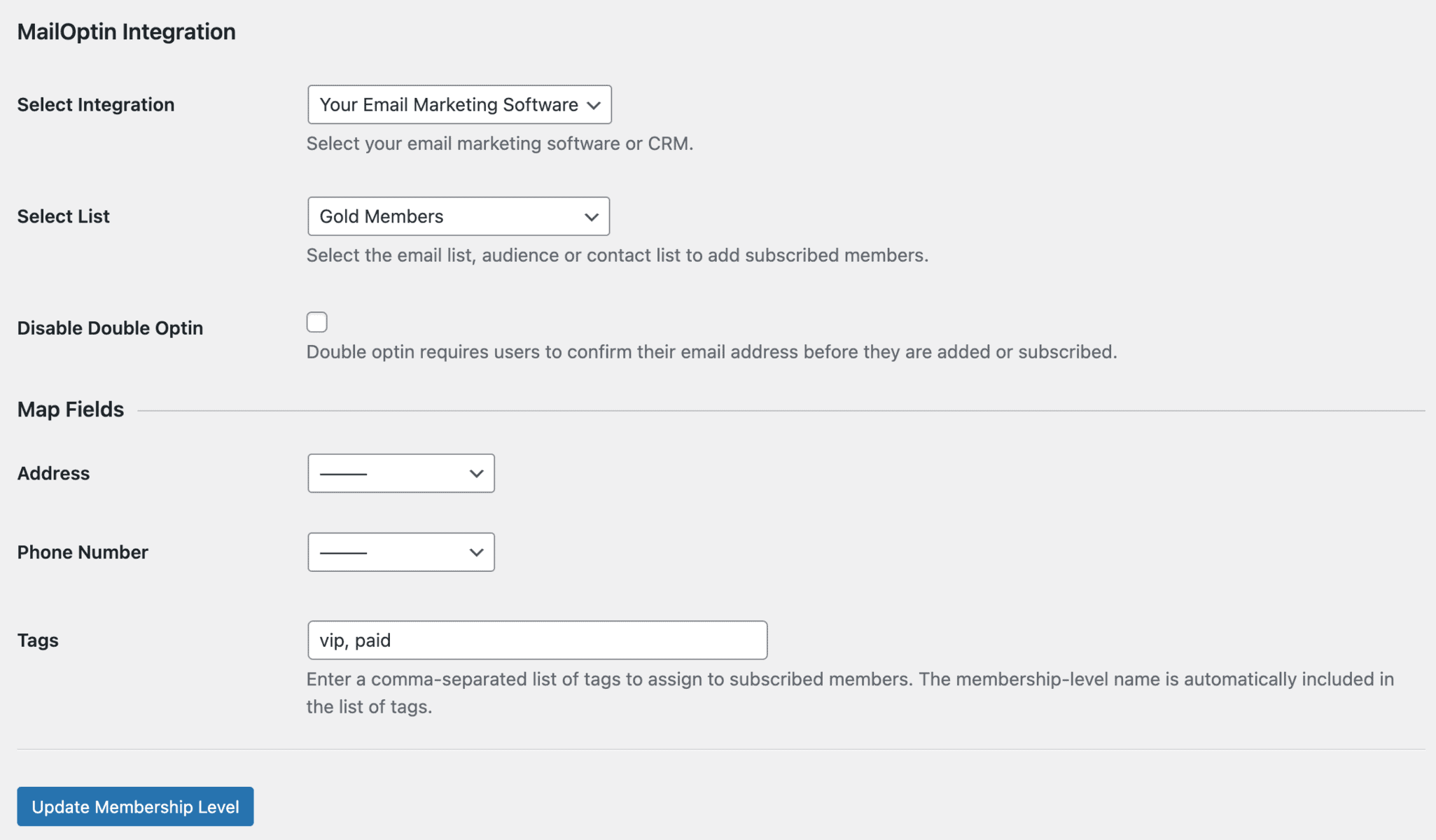
Setting Up Restrict Content Pro Newsletter Subscription Checkbox
By default, MailOptin automatically subscribes Restrict Content Pro users to your email list after every membership subscription. Please follow the guide I’ve included below to add an optin checkbox to the Restrict Content Pro checkout/signup page to ask permission before adding them to your email marketing list.
On MailOptin >> Settings >> Restrict Content Pro Integration, change the Subscription Method setting to “Ask for permission” and configure the optin checkbox label.
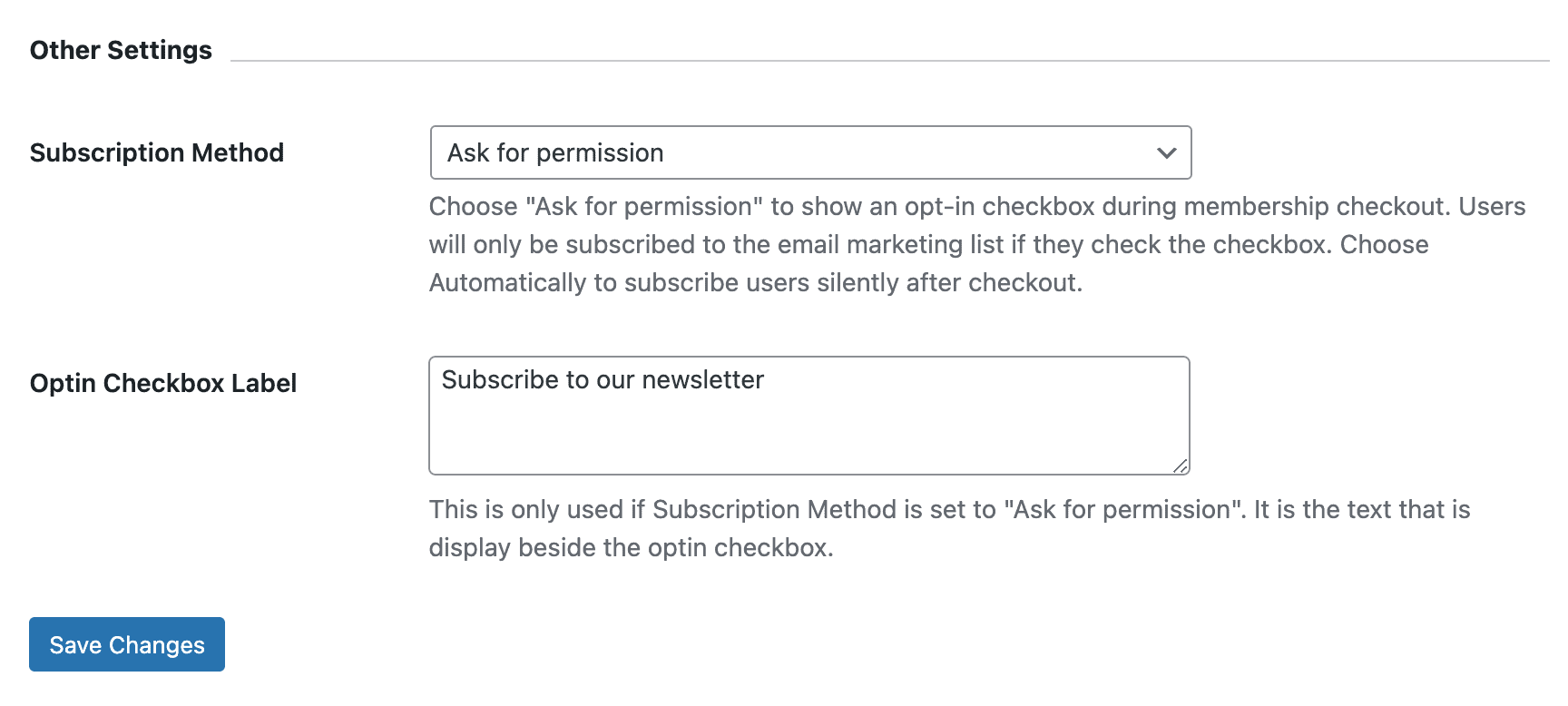
Please remember to save your changes.
When a visitor or user of your WordPress is on the Restrict Content Pro checkout or signup form page, they will see an optin checkbox asking them to subscribe to your email list.
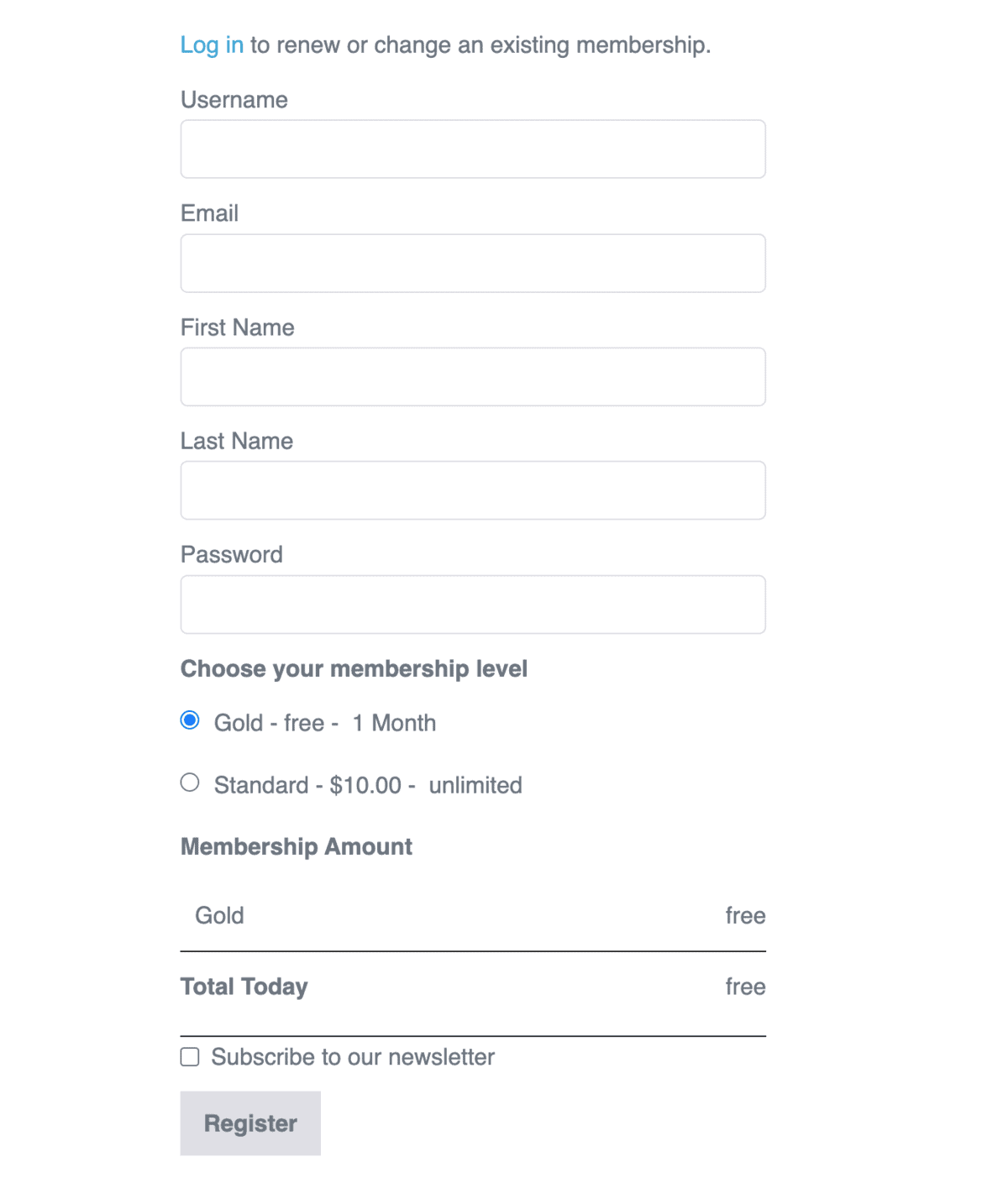
It’s that easy to automatically subscribe Restrict Content Pro members to your email list or let users opt-in to lists and assign tags to them.
Let us know if you have any questions.
