WordPress New Post Notification Email To MailerLite List Contacts
Do you want to send WordPress new post notification emails to your MailerLite list contacts?
Keeping your subscribers informed about the latest updates on your blog is a fantastic way to engage your audience and drive traffic to your website. With MailOptin, you can easily automate this process, ensuring that every new post you publish reaches your MailerLite contacts without manual effort.
This guide will walk you through the steps to set up new post notifications, helping you maintain a strong connection with your readers and keep them coming back for more.
Setting Up New Post Notification Email to MailerLite
Begin by purchasing a copy of MailOptin. When you’re done with the purchase, log in to your WordPress admin dashboard, go to the Plugins page, and click the Add New button.
Click “Choose File” to select the downloaded plugin zip file, then click “Install Now”. After installing the plugin, click ‘Activate Plugin’ to enable it.

Connecting MailOptin to MailerLite
Next, you need to connect MailOptin to your MailerLite account. To do this, go to your WordPress dashboard and click on MailOptin > Integrations.
At the MailerLite Connection section, click the MailerLite account link to get your API key, then save it in MailOptin.
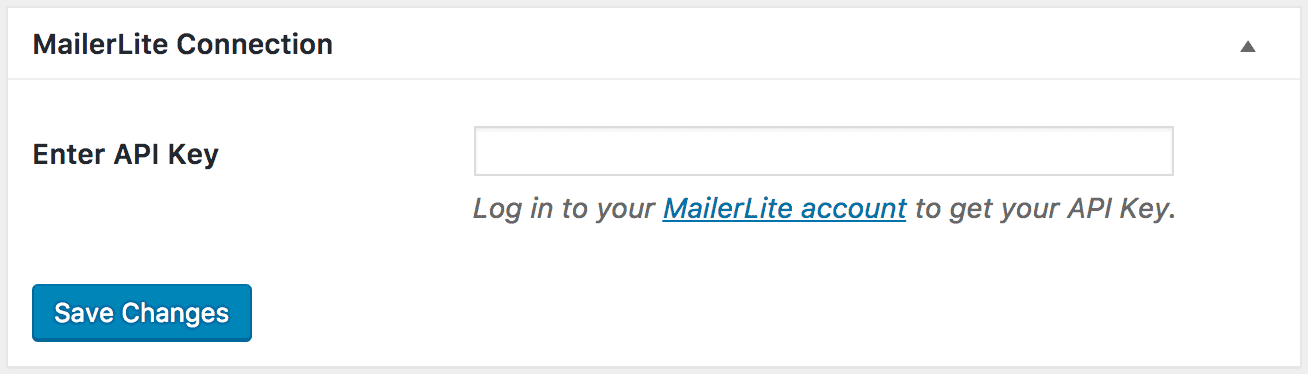
Setting Up New Post Notifications Automation
To set up the new post automation that emails your MailerLite contact whenever you publish a new article in WordPress, go to MailOptin >Email > Add New.

Next, click on ‘Setup Now’ under Email Automation.
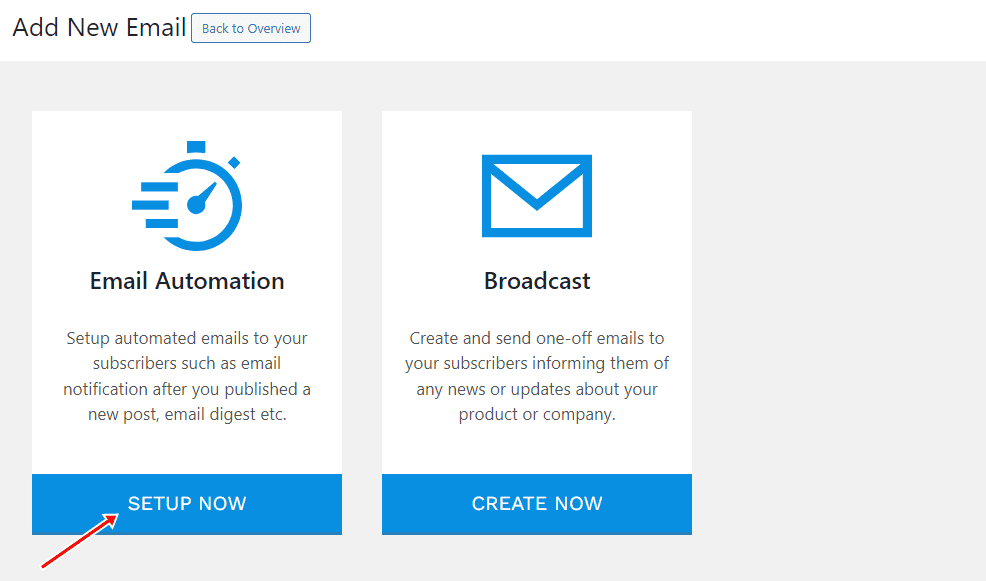
Enter a campaign title, select the type ‘New Post Notification,’ and choose a template.
Here’s how to use your own custom-coded email template.
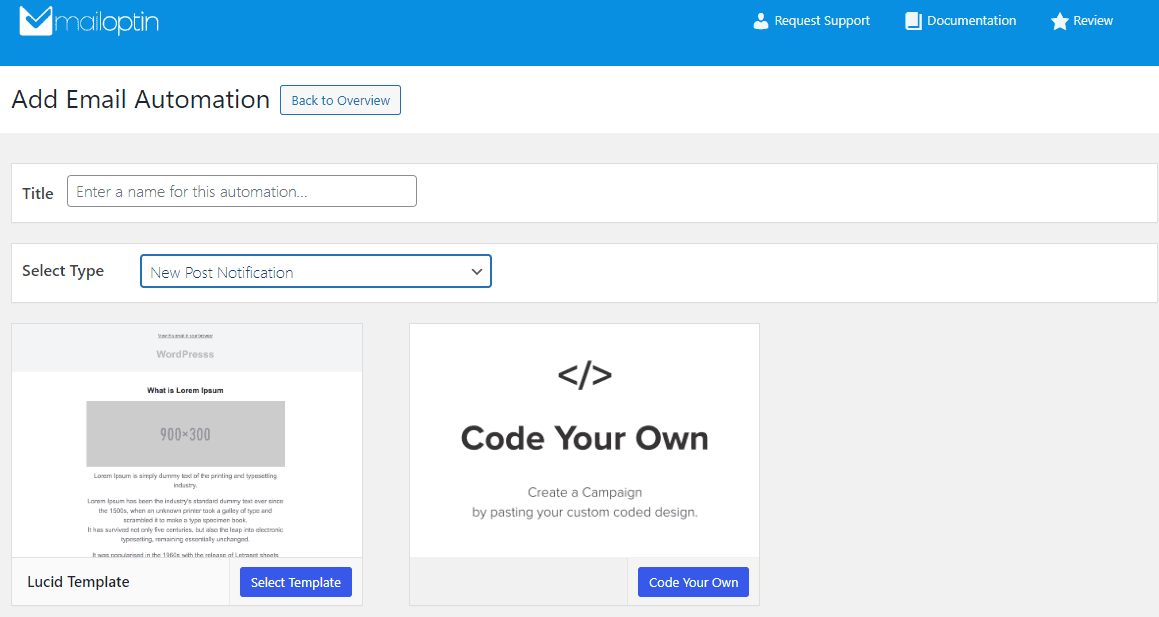
After selecting your template, you will be taken to the email customizer page, where you can configure the automation settings, template page, template header, template content, and even send a test email to your email address.
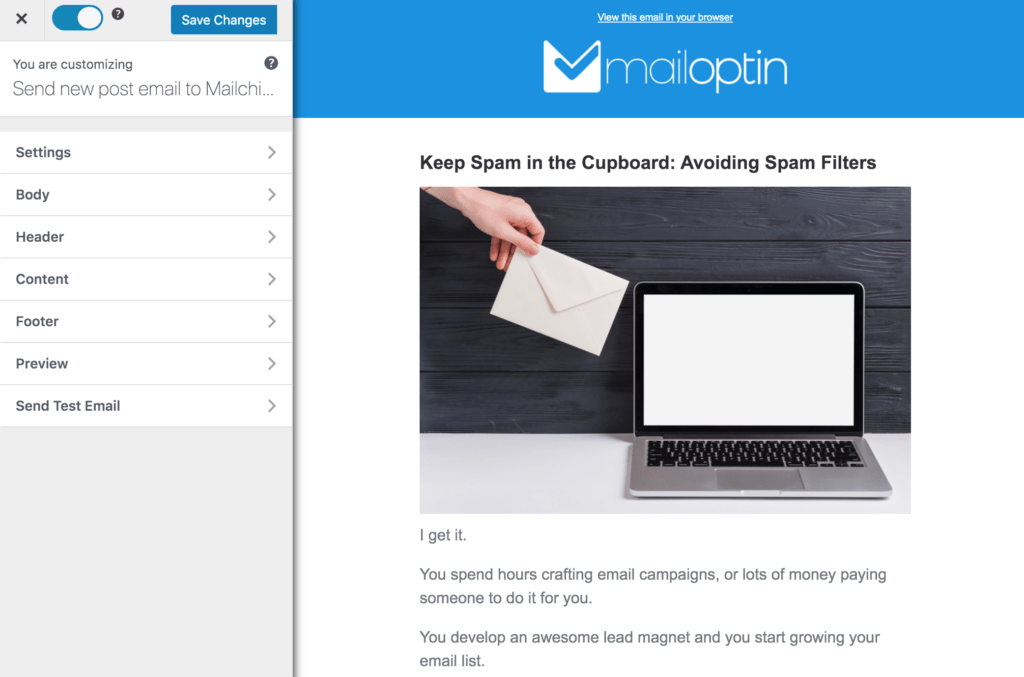
Open the Settings panel and select “MailerLite” as your connection. Then, choose a specific email list to send the email to.
You can also decide to send the newsletters immediately after post-publication by checking “Send immediately” or schedule it to be sent minutes, hours, or days after post-publication.
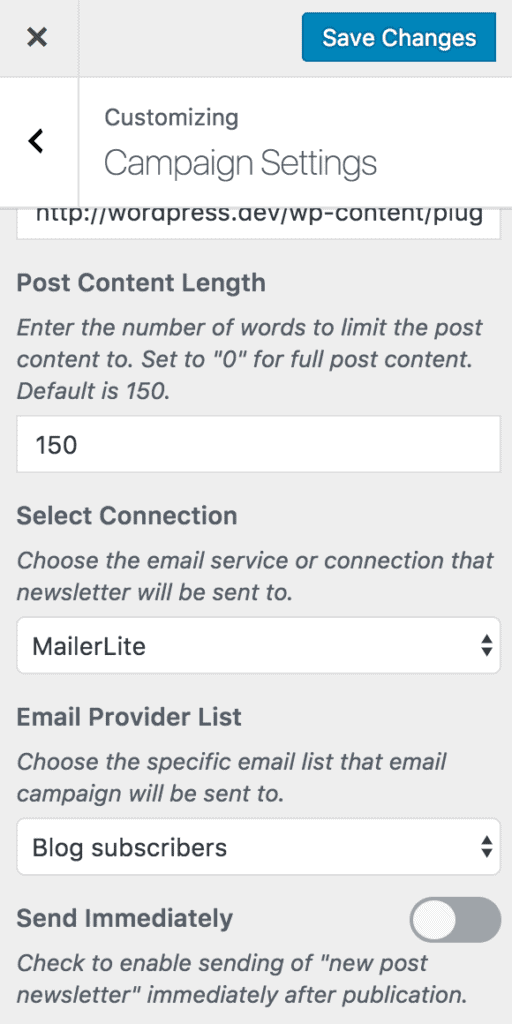
Note that you can create as many automation to be sent to different email lists based on the categories and tags the post belongs to.

The setup is now complete. Finally, save your changes and activate the automation.
Every time MailOptin sends a new post newsletter to your list, you will see the record in your MailerLite dashboard.
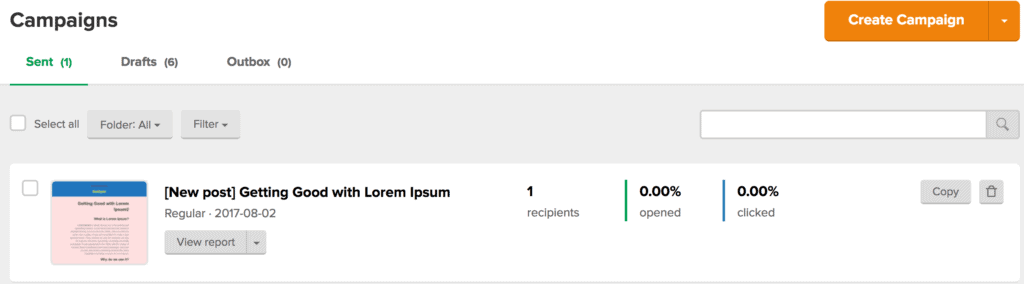
You can also decide to send a daily, weekly or monthly round up of published posts instead of immediately after posts are published.
Conclusion
Setting up WordPress new post notification emails to your MailerLite list contacts using MailOptin is a simple and effective way to keep your audience engaged and informed.
Ensure your subscribers never miss an update and enjoy your content by following the steps outlined in this guide on automatically emailing your WordPress posts to your MailerLite list subscribers..
Don’t let your valuable content go unnoticed. Start using automated new post notifications today and see your engagement grow.
