How to Connect WordPress With MailerLite
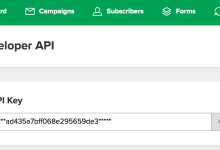
MailOptin offers seamless integration with MailerLite email marketing service. Follow the step-by-step guide below to connect MailOptin with your MailerLite account.
MailOptin supports both the MailerLite Classic and the New MailerLite platforms. You will see both integrations listed on the MailOptin Integrations page.
Go to the Integrations settings page by clicking the sidebar menu link or top menu tabs.
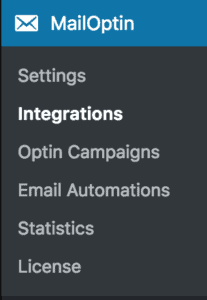
At the MailerLite Connection section, click the MailerLite account link beneath the API key text field.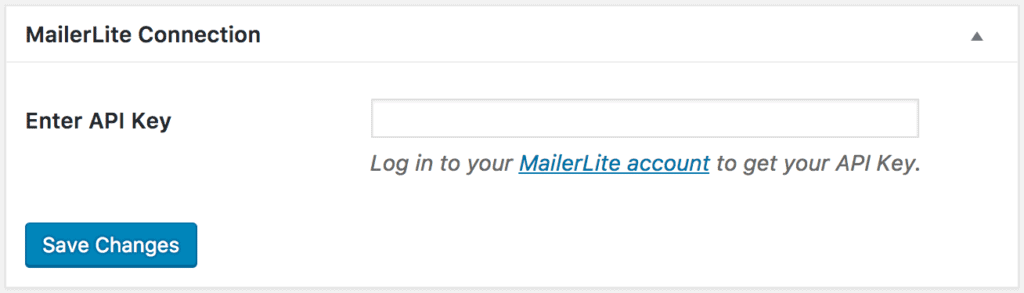
You will be redirected to MailerLite, where you will be required to log in to your account, and your API key is shown to you as in the image below.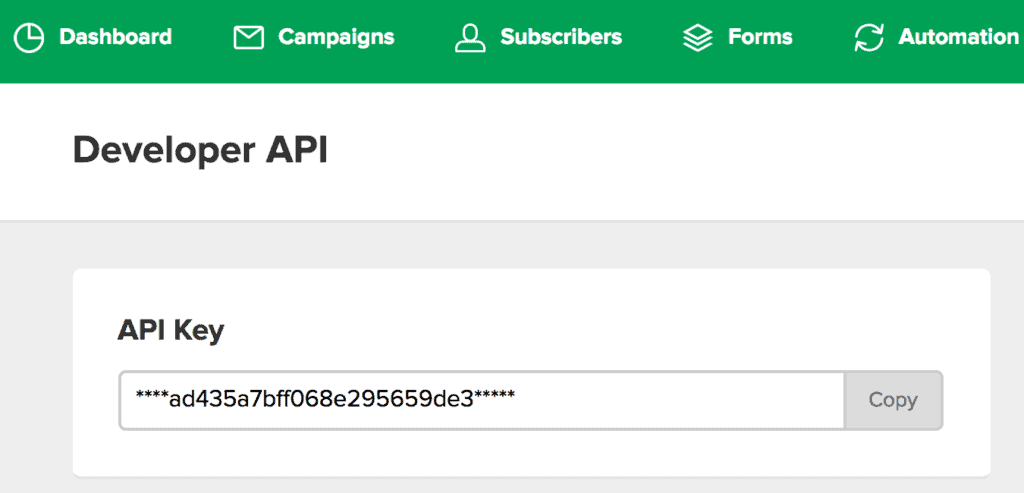
Copy your MailerLite API key, paste it into the “Enter API Key” text field, and click the “Save Changes” button to save.
You can now start capturing leads and sending newsletters after completing the setup.
