Connect Fluent Forms to Mailchimp, AWeber, Constant Contact, ActiveCampaign Etc
Fluent Forms is a popular WordPress form builder plugin for creating different forms. With MailOptin, you can connect Fluent Forms to your email marketing software and CRM, including MailChimp, Salesforce, Microsoft Dynamics 365, Drip, AWeber, ConvertKit, MailerLite, Constant Contact, GetResponse, Sendy, Campaign Monitor, ActiveCampaign, Brevo (Sendinblue), Gist, Klaviyo, Sendlane, Mailster, Vertical Response, Mailjet, HubSpot, Ontraport, Moosend, MailPoet, Zoho CRM, Zoho Campaigns, Keap Max Classic (Infusionsoft), HighLevel, Omnisend, Flodesk, Benchmark Email, SendFox, iContact, Mailgun, E-goi, SendGrid Email Marketing, GoDaddy Email Marketing, weMail, FluentCRM, CleverReach, NewsMAN, Facebook custom audience.
Follow the step-by-step guide below to learn how to connect Fluent Forms to your email marketing software and CRM via MailOptin.
First, please ensure you’ve connected MailOptin to your email marketing software.
Enabling MailOptin Integration in Fluent Forms.
Go to Fluent Forms >> Integrations and enable the MailOptin integration.
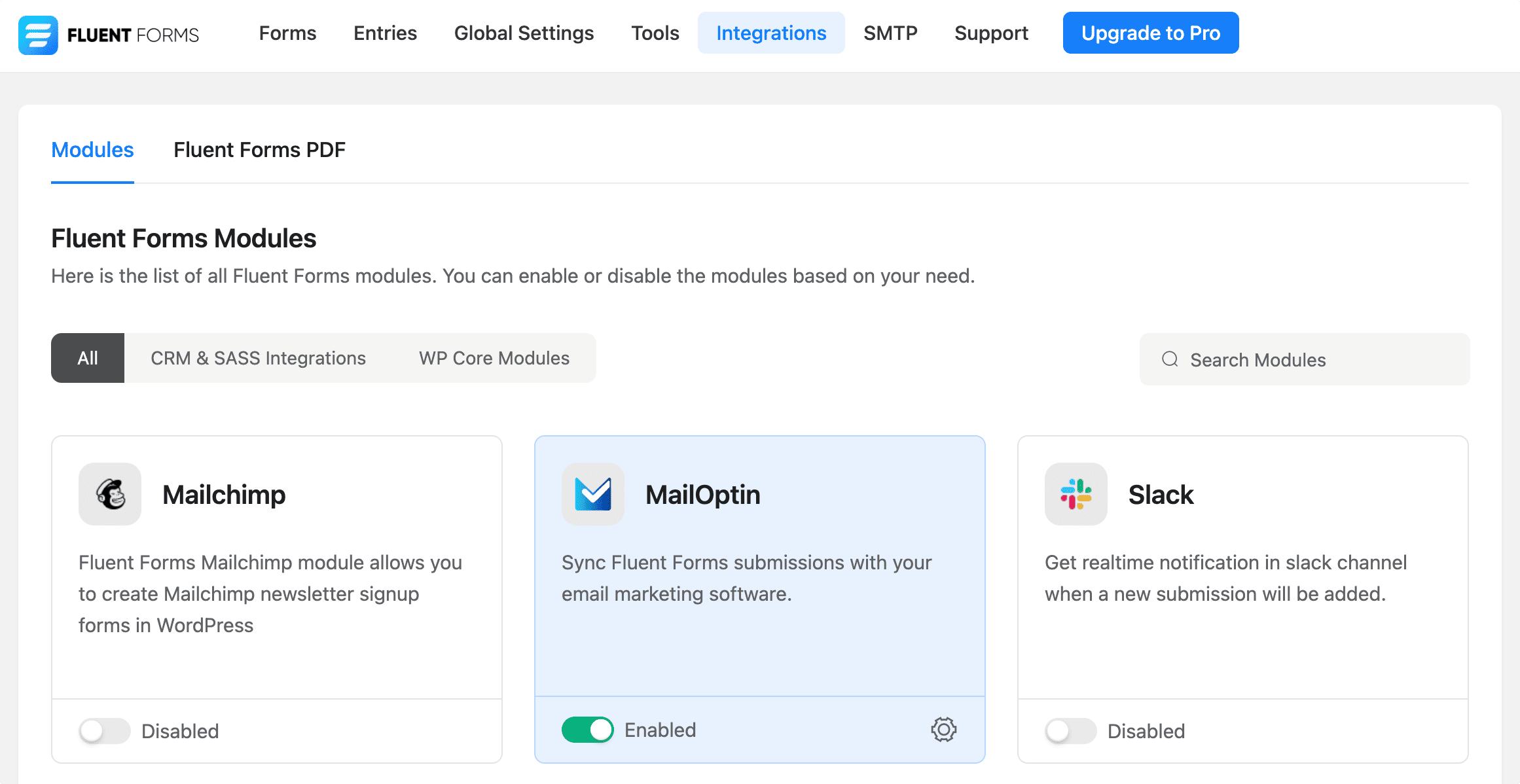
Integrating Fluent Forms with your Email Marketing Software and CRM
In the WordPress dashboard, click on the title of the form you want to connect to open up the form builder.
In the form editor, go to Settings & Integrations >> Configure Integrations >> Add New Integration >> MailOptin.
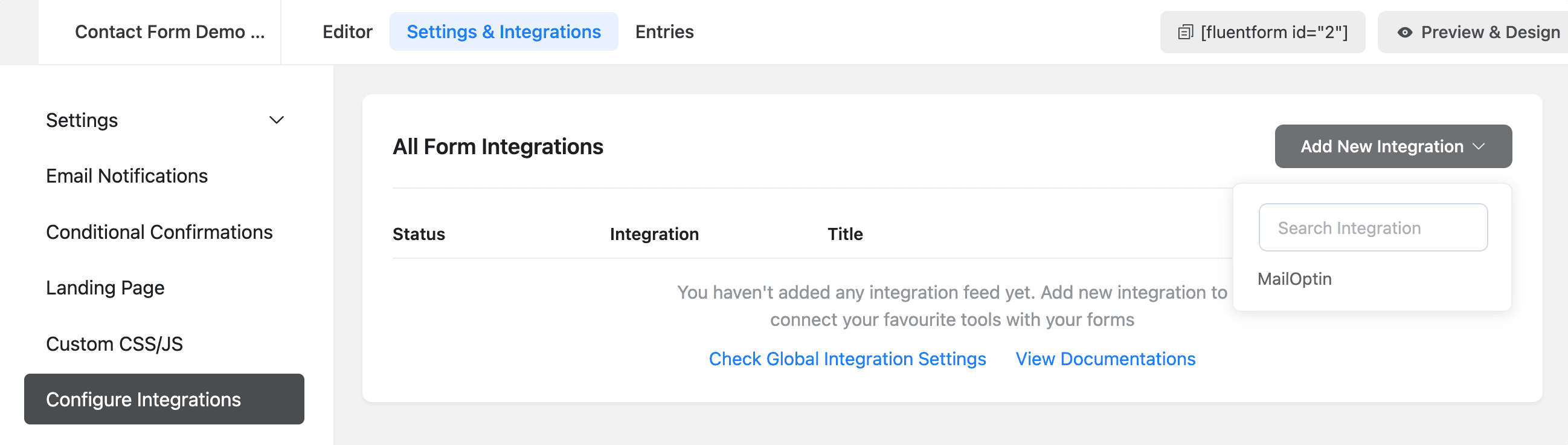
Click “MailOptin” in the Form Actions section to add a new action.
Open the MailOptin action that was added. Select your email marketing, CRM, or social integration. We are using Mailchimp as an example. Select the email list to add subscribers and map the form fields.
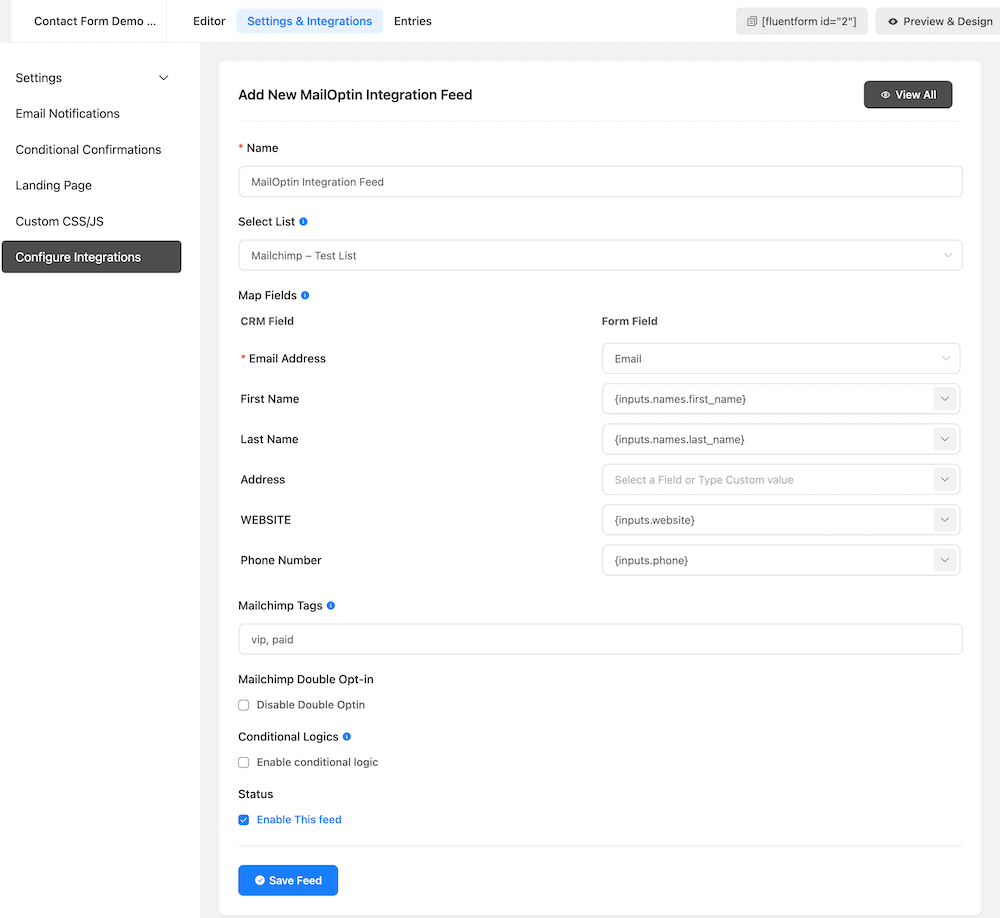
You can also select the tags or enter a comma-separated list of tags to assign to leads or contacts that submitted the form.
Save the changes, and you are done. Easy peasy.
Remember that you can have as many MailOptin form actions as you want.
See How to Open Fluent Forms in a Popup/Lightbox/Modal in WordPress.

