Fixing Customizer (The Form & Email Template Builder) Not Loading Correctly
If the MailOptin Customizer for building optin forms and creating emails is not loading properly for you, it could be as a result of the following.
Theme And/Or Plugin Conflict
there is a high chance it is as a result of a conflict with your active theme or a plugin on your WordPress site.
If you are in this situation, consider switching the customizer loader method. Basically what this does is switch to the alternative method MailOptin uses in loading the customizer.
To enable this; go to Settings >> General and check “Switch Customizer Loader Method”
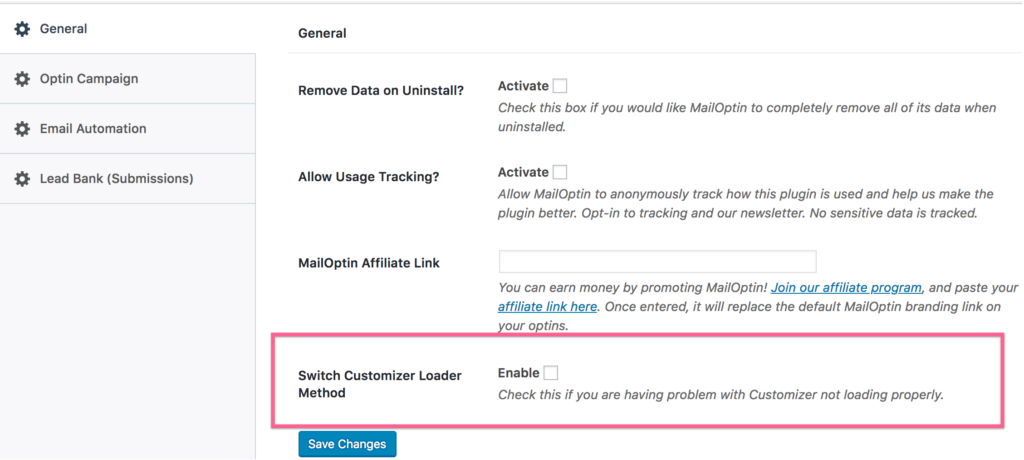
Low WordPress Memory Limit
To address memory limit issues, there are two paths:
- Adjust yourself
- Contact your hosting company
Do It Yourself
To adjust on your own, here are some methods to try. Be aware that this section requires advanced knowledge; it is not basic.
Edit your wp-config.php file
Add this to the top, before the line that says, “Happy Blogging”:
define('WP_MEMORY_LIMIT', '256M');
http://codex.wordpress.org/Editing_wp-config.php#Increasing_memory_allocated_to_PHP
Edit your PHP.ini file
If you have access to your PHP.ini file, change the line in PHP.ini
If your line shows 64M try 256M:
memory_limit = 256M ; Maximum amount of memory a script may consume (64MB)
Edit your .htaccess file
If you don’t have access to PHP.ini try adding this to an .htaccess file:
php_value memory_limit 256M
Contact Your Host
Should you not feel comfortable in trying the above methods, or the above did not work for you, you need to talk to your hosting about having them increase your memory limit.
If any of the above still doesn’t fix the problem, open a support ticket.
