Send Email When a New Custom Post Type Post is Published in WordPress
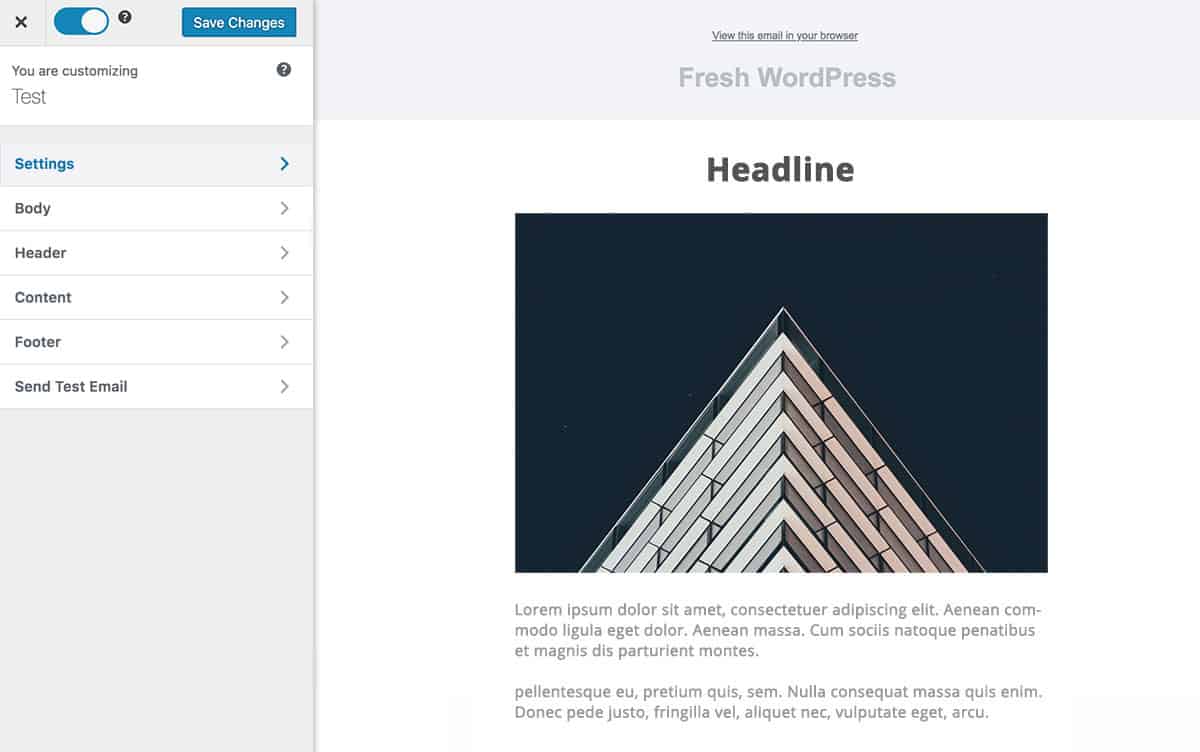
Do you want to automatically email your WordPress post content whenever a new custom post type is published?
Imagine being able to instantly notify your subscribers, team members, or clients the moment you publish a new post of a custom post type on your WordPress site.
This tutorial will walk you through setting up automated email notifications for custom post types using the MailOptin plugin. Whether you’re managing a portfolio site, a job board, an events calendar, or any other WordPress site with Custom Post Type content, this tutorial will help you leverage the full potential of your custom post types.
What is Custom Post Type in WordPress
Custom post types (CPTs) in WordPress are a way to create content types that go beyond the default post and page types. They allow you to create and manage different types of content, each with its features and fields, to better organize and present specific types of information on your website.
Examples of content to create Custom Post Types for include:
- Portfolio: For showcasing work samples or projects.
- Testimonials: For customer reviews or feedback.
- Products: For eCommerce sites to display and manage products.
- Events: For listing events, with details like dates and venues.
A practical use case of this is, say you are using an event plugin such as The Event Calendar, Event Espresso that has its custom post type for managing event entries; you could set up a new post notification automation to send emails to your WordPress users or email list each time you publish a new event.
Setting Up Custom Post Type Notifications in WordPress
To automatically notify your email list subscribers or users each time a post belonging to a “custom post type” (CPT) is published, begin by purchasing a copy of the MailOptin plugin.
After your purchase, log in to your WordPress admin dashboard and navigate to the Plugins page. Click on the “Add New” button and click “Upload Plugin. ”
Upload the zip file, install, and activate the plugin on your WordPress site.

Next, connect MailOptin to your email marketing service provider. You can skip this if you use the MailOptin Leads feature.
Creating New Post Notifications for Custom Post Types
To do this, go to MailOptin >Email > Add New.

Next, click on ‘Setup Now’ under Email Automation.
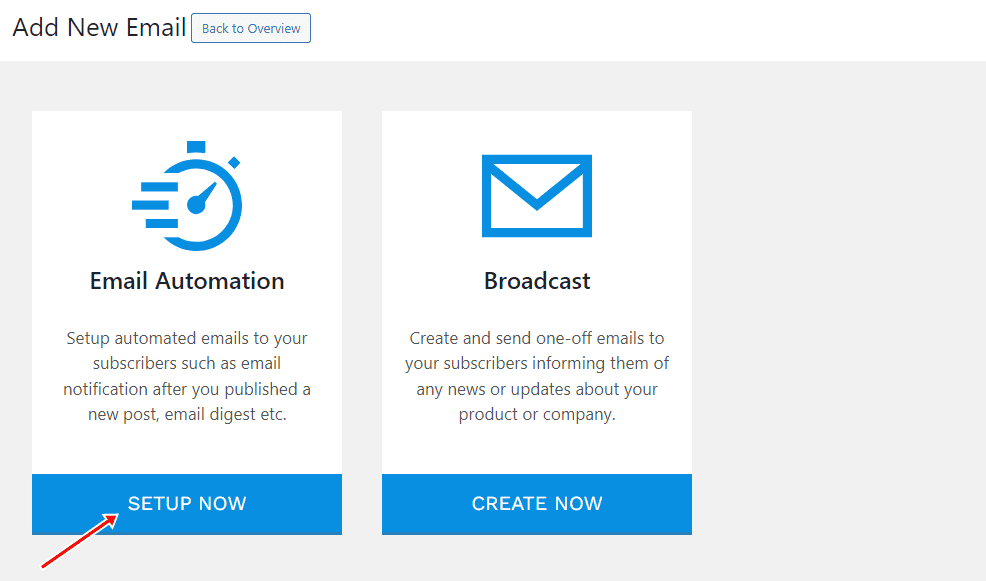
Enter a title for the automation, select the type ‘New Post Notification,’ and choose a template.
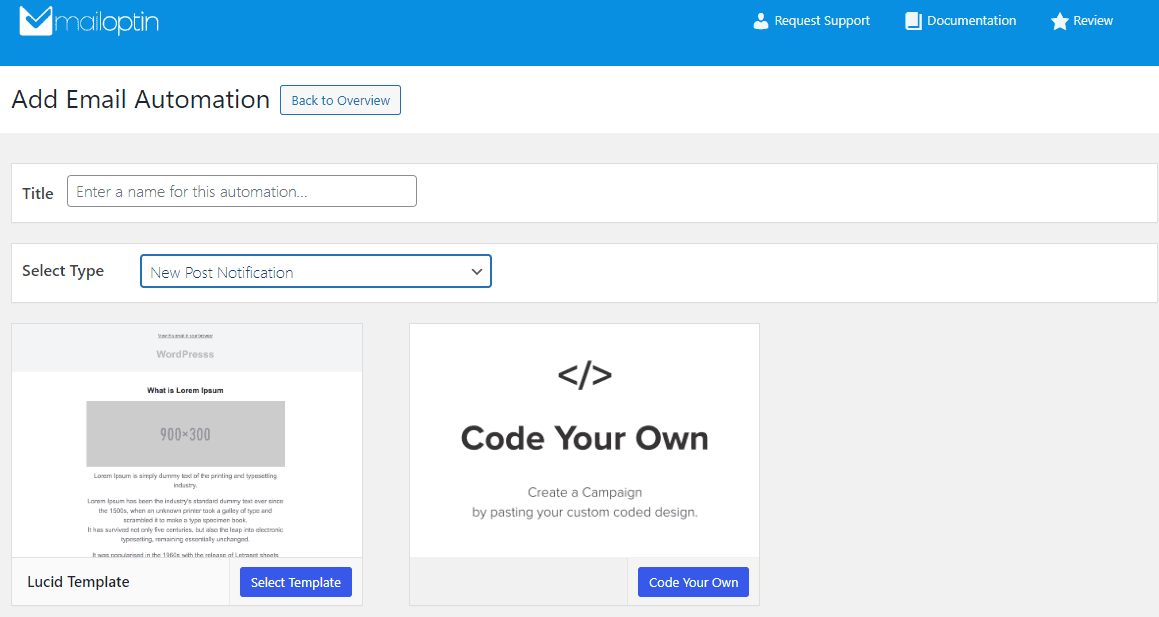
Here’s how to use your own custom email template.
After selecting your template, you will be taken to the email customizer page, where you can configure the automation settings, template page, template header, template content, and even send a test email to your email address.
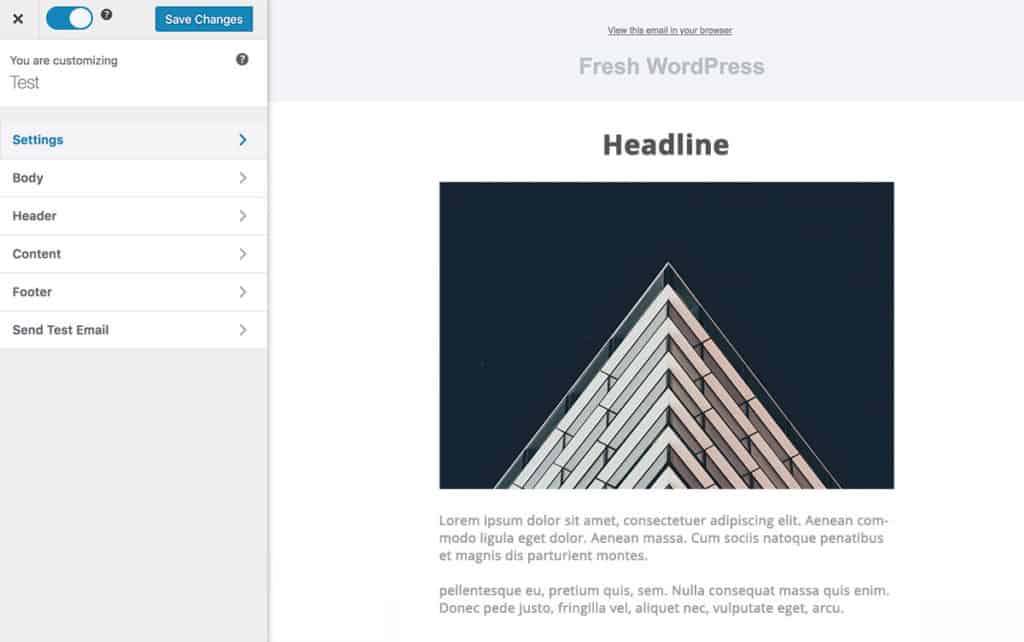
For the setup proper; open the “Settings” section and enter a subject for the emails and the content length.
Next, select the custom post type you want to send an email from each time it has a new published post. There is also the option to choose the taxonomy (For “The Event Calendar” plugin, this could be the event category or tag) the post has to belong to before the email can be triggered.
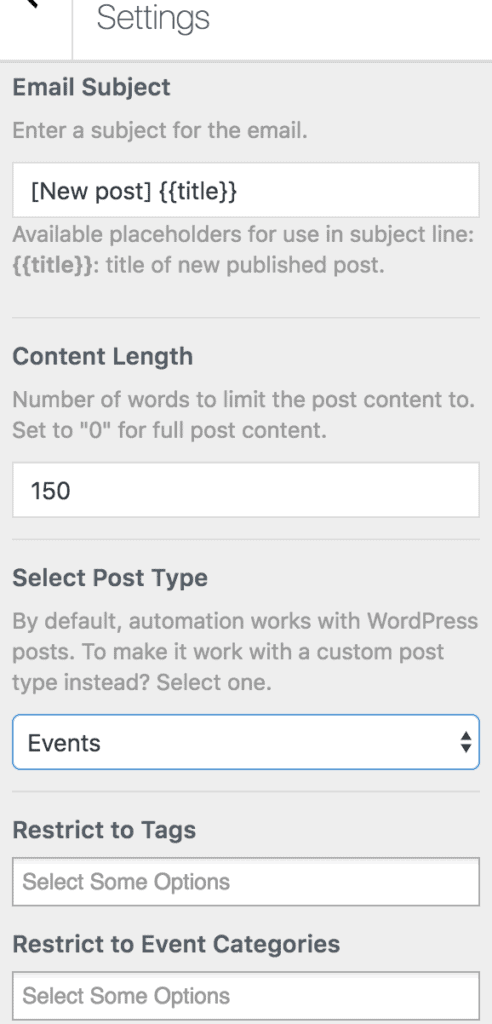
Finally, select the recipient of the email. This could be your WordPress users, which can further be segmented or restricted to specific user roles (such as subscribers, editors, authors, contributors, or a combination of any role), post authors or subscribers to your email list hosted on our supported email marketing integrations such as MailChimp, AWeber, Active Campaign, etc.
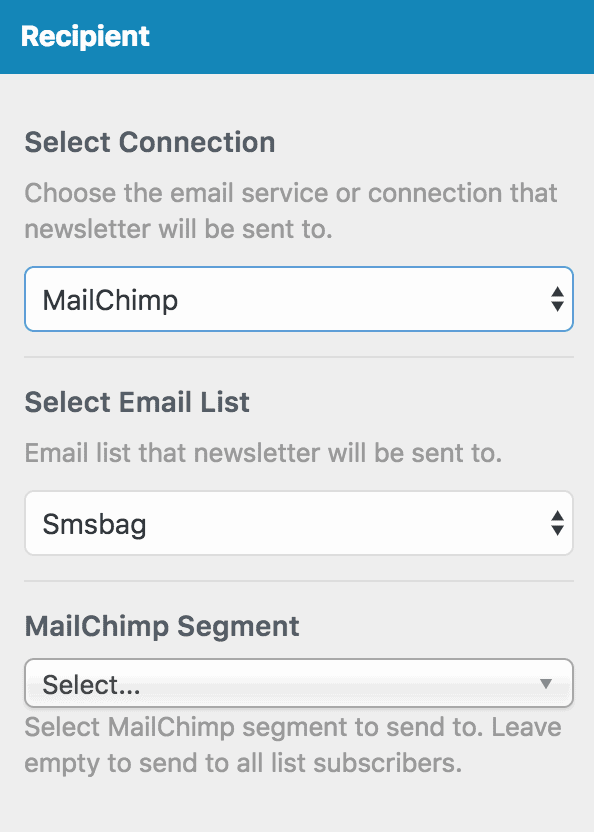
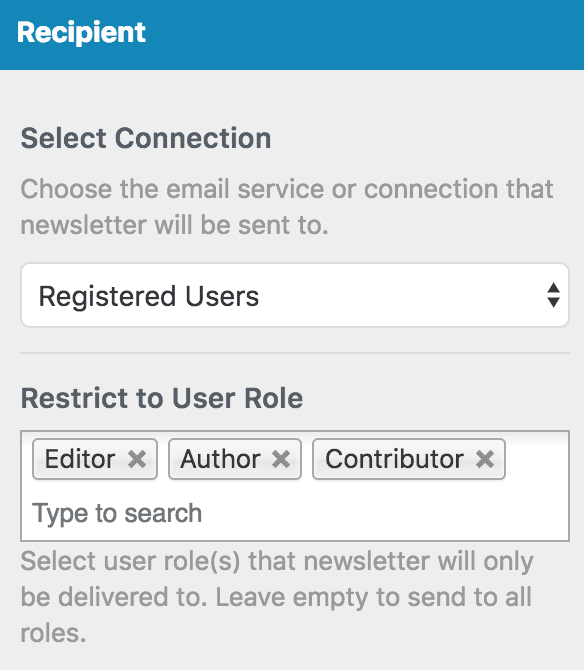
When you are done, save the changes and activate the automation from the page’s top-left corner.
We hope this article helped you learn how to email your post content to your registered users and email subscribers whenever a new post of a Custom Post Type is published in WordPress using the powerful MailOptin plugin.
