Adding Easy Digital Downloads (EDD) Customers to Email Marketing Lists
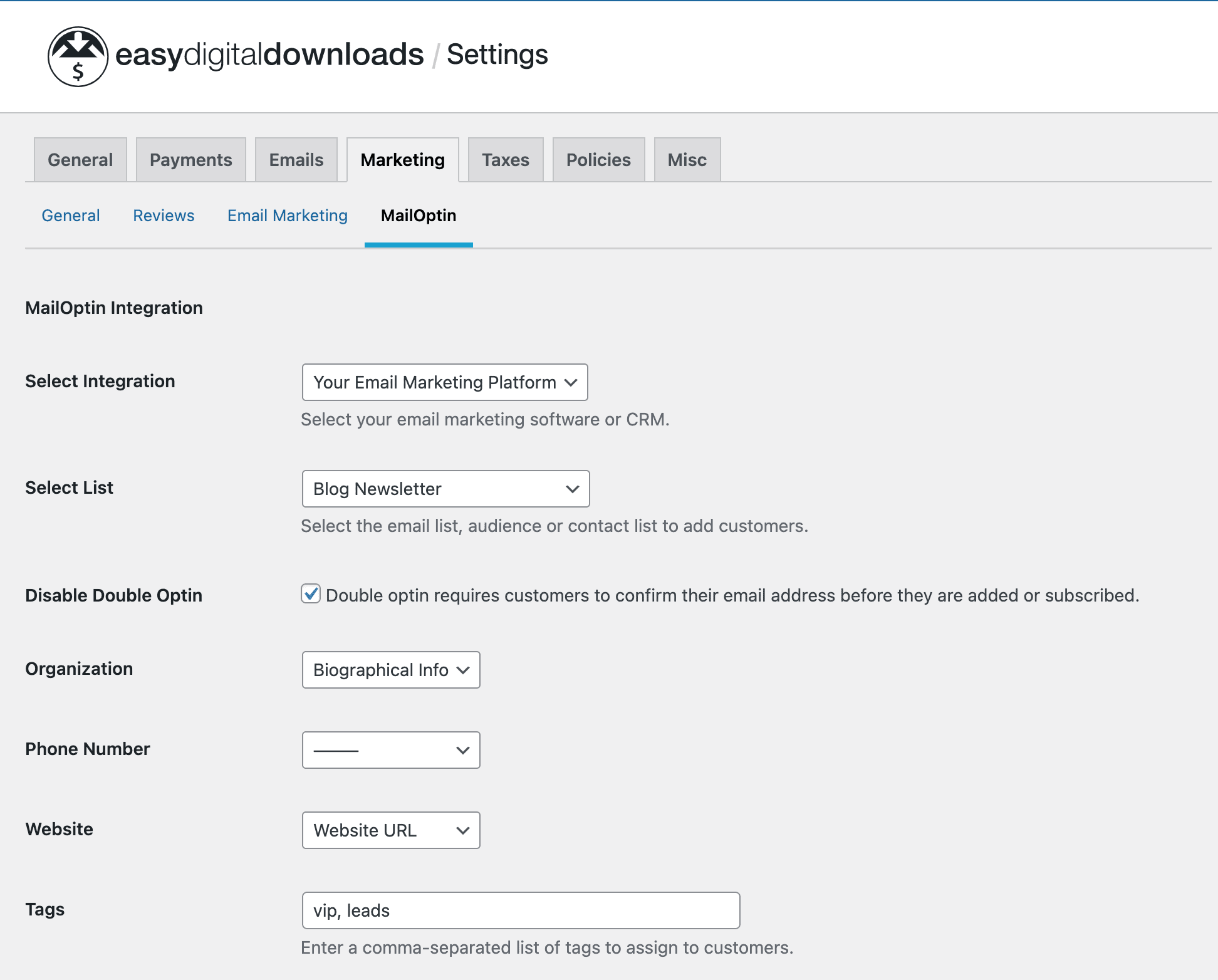
Easy Digital Downloads is a popular WordPress eCommerce plugin for selling digital products.
It is essential you build an email list of your customers if you sell any product online. You can generate more sales by sending them discounts, new offers, products, etc. This is a proven strategy to encourage customers to return to your store.
MailOptin integrates with Easy Digital Downloads, so you can automatically add your customers to your email list after their order has been completed and give them the option to subscribe during checkout.
You can add customers (buyers or guests) to a specific contact list based on the products they purchase, assign tags, and map customer data to custom fields.
Our supported mail marketing software includes MailChimp, Salesforce, Microsoft Dynamics 365, Drip, AWeber, ConvertKit, MailerLite, Constant Contact, GetResponse, Sendy, Campaign Monitor, ActiveCampaign, Brevo (Sendinblue), Gist, Klaviyo, Sendlane, Mailster, Vertical Response, Mailjet, HubSpot, Ontraport, Moosend, MailPoet, Zoho CRM, Zoho Campaigns, Keap Max Classic (Infusionsoft), HighLevel, Omnisend, Flodesk, Beehiiv, Benchmark Email, SendFox, iContact, Mailgun, E-goi, SendGrid Email Marketing, Elastic Email, GoDaddy Email Marketing, weMail, FluentCRM, CleverReach, NewsMAN, Facebook custom audience..
Any Purchased Products or Downloads
See the steps below to add all EDD customers to a particular email list regardless of the product they bought.
Go to Downloads >> Settings >> Marketing >> MailOptin
Select your email marketing software (e.g., Mailchimp, AWeber, MailerLite, etc.) and the email list to add customers to.
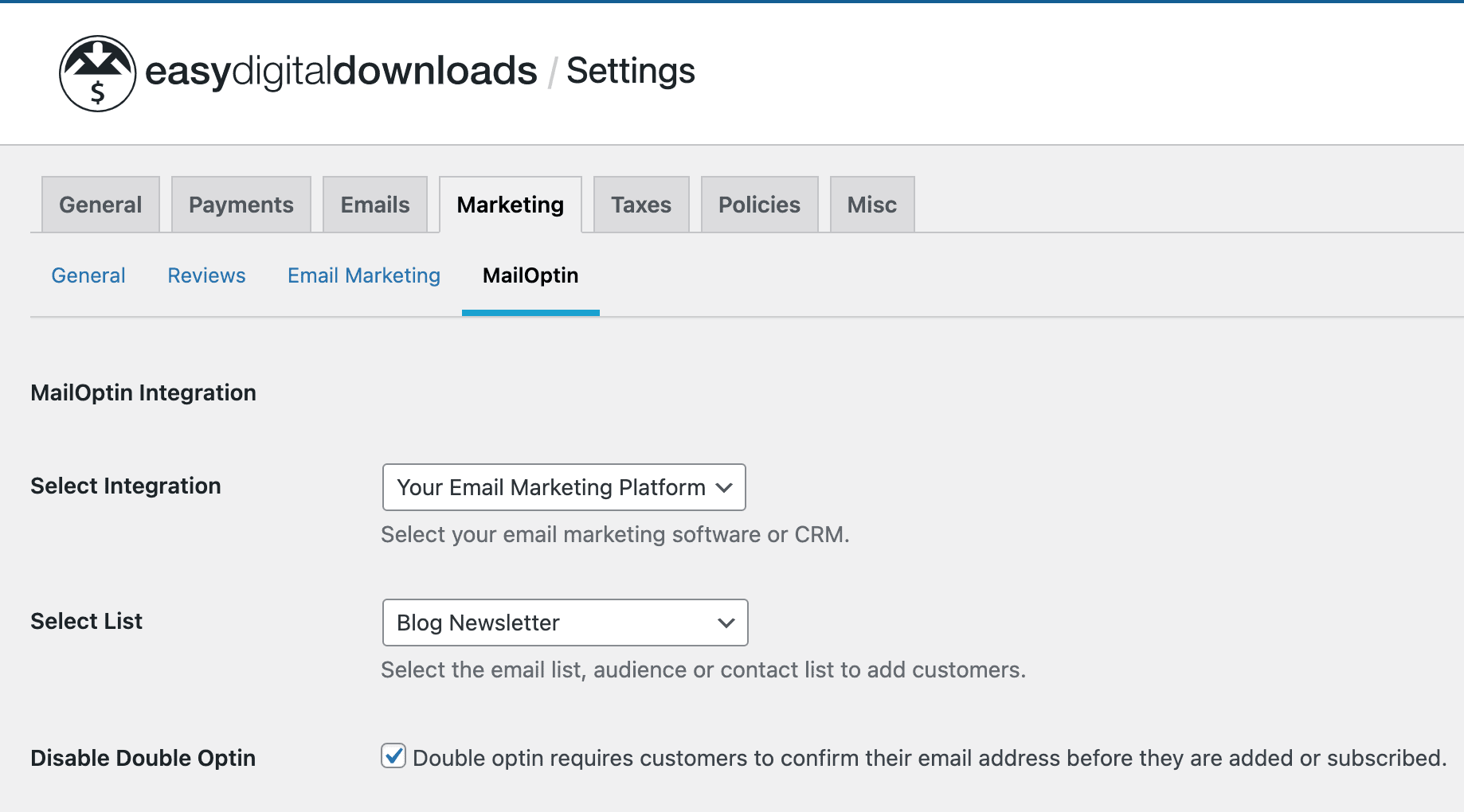
If you don’t use an email marketing service, you can save your customers in WordPress by selecting “MailOptin Leads” as your integration. Learn more about MailOptin Leads.
You can also pass additional or extra data about your customer besides their names and email addresses by mapping their billing and shipping data to the corresponding custom fields in your email marketing software.
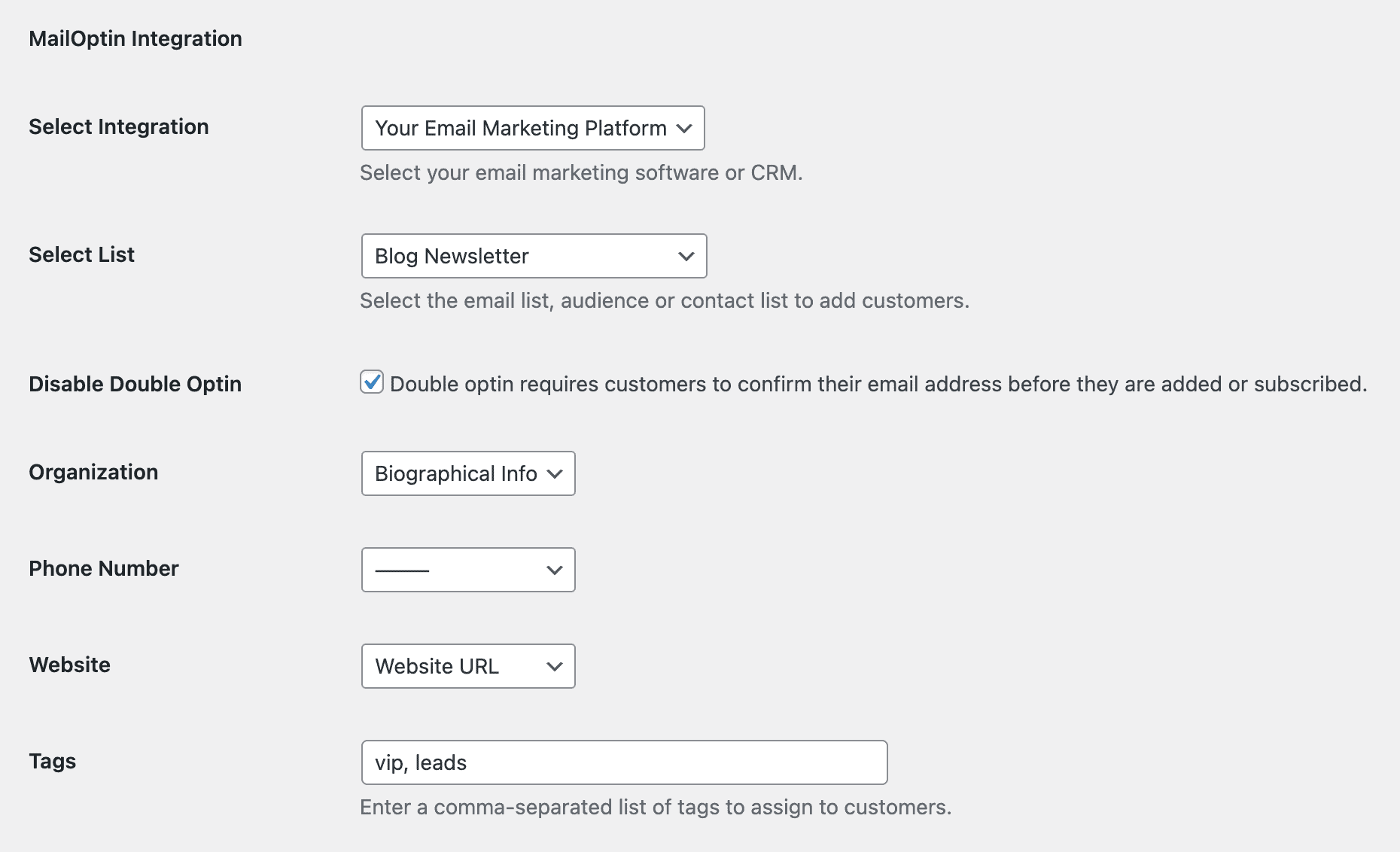
Tags too can be assigned to them.
Finally, save your changes.
Purchase of Specific Downloads or Products
To add customers who purchase specific products to specific lists or assign specific tags, open the product edit page in EDD.
Scroll to the MailOption sidebar metabox section. Select your email marketing software, the list to add them to, map custom fields, and the tags to assign to them.
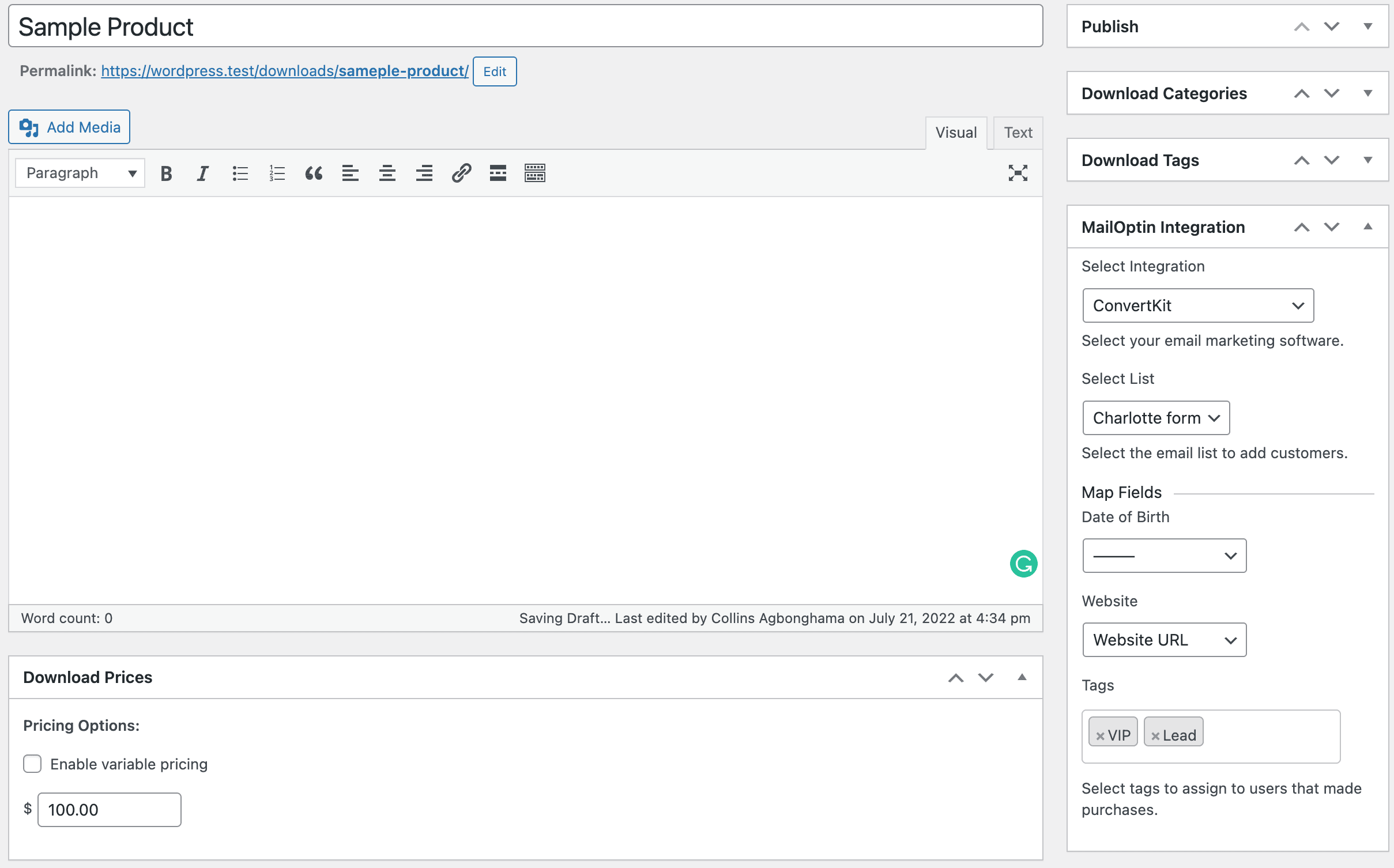
Setting Up Newsletter Subscription Checkbox
By default, MailOptin automatically subscribes customers to your email list after every successful order. Follow the guide below to add an optin checkbox to the Easy Digital Downloads checkout page to seek their permission before adding them to your email marketing list.
Still on the EDD MailOptin settings page, change the Subscribe Customers setting to “Ask for permission,” configure the optin checkbox label, and set the checkbox default state.
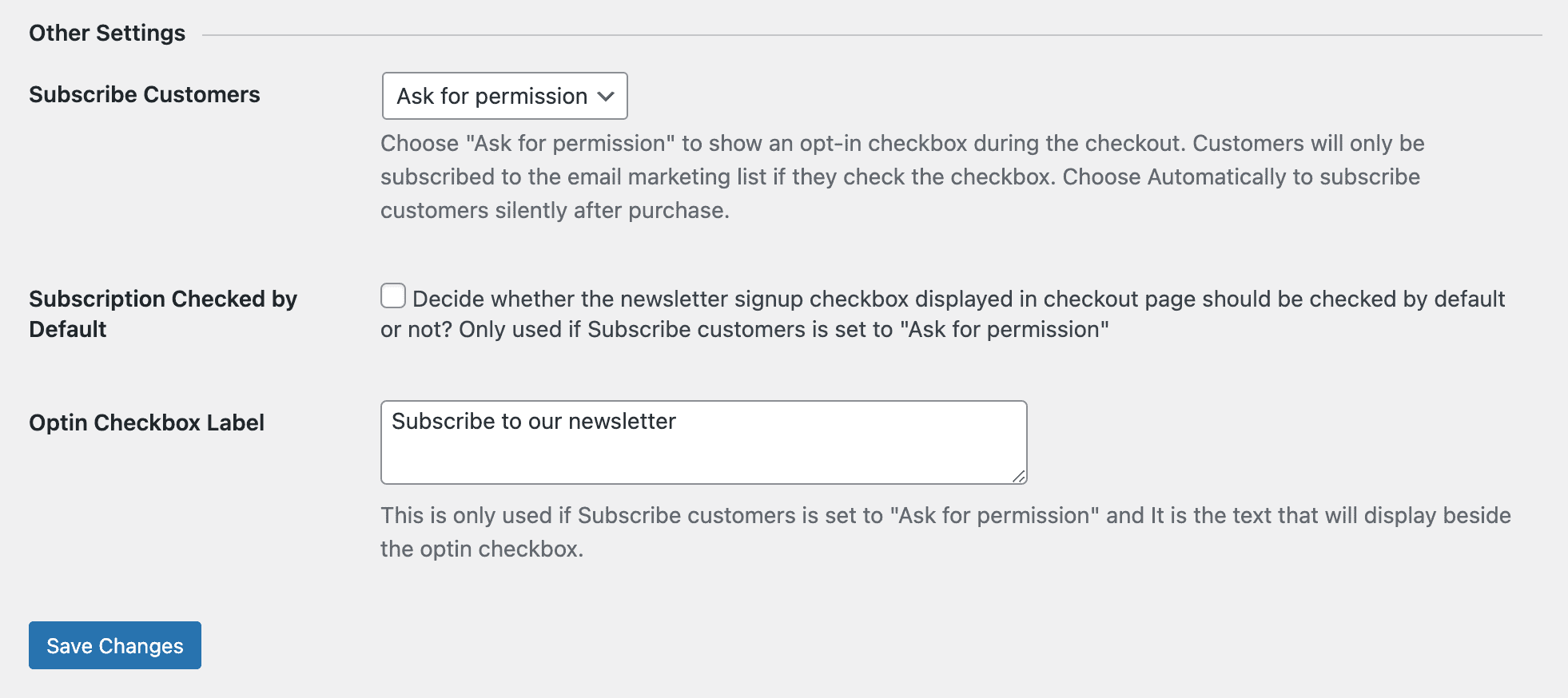
Don’t forget to save your changes.
Here’s how it will look on the EDD checkout page.
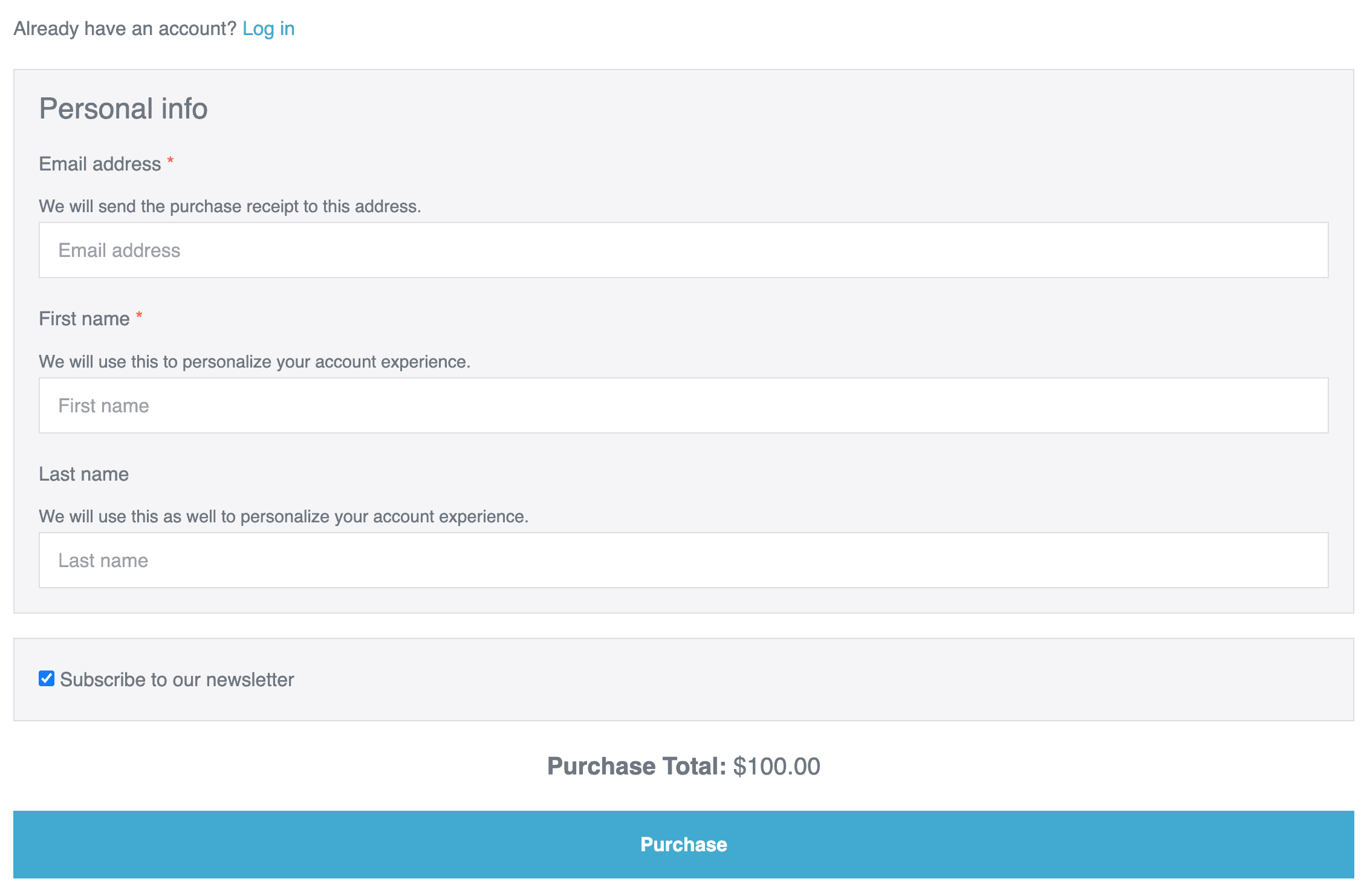
Easy peasy.
