How to Connect WordPress to Elastic Email
Do you want to connect WordPress to the Elastic Email platform?
Elastic Email provides a robust email delivery platform with marketing tools and a transactional email API, all offered at an affordable price. It helps businesses create campaigns, manage subscribers, and monitor results.
MailOptin offers seamless integration with Elastic Email, so you can add email subscribers to your mailing list and send them emails from WordPress.
Follow the step-by-step guide below to connect MailOptin with your Elastic Email account.
Getting your Elastic Email API Credentials
To get the API Key of your Elastic Email account, follow the steps below.
Login to your Elastic Email account and visit Settings > Create additional API key.
Enter a name for the API key and select “Full access” as permission. Alternatively, select “Custom” and ensure your permission checklist is the same as the image below.
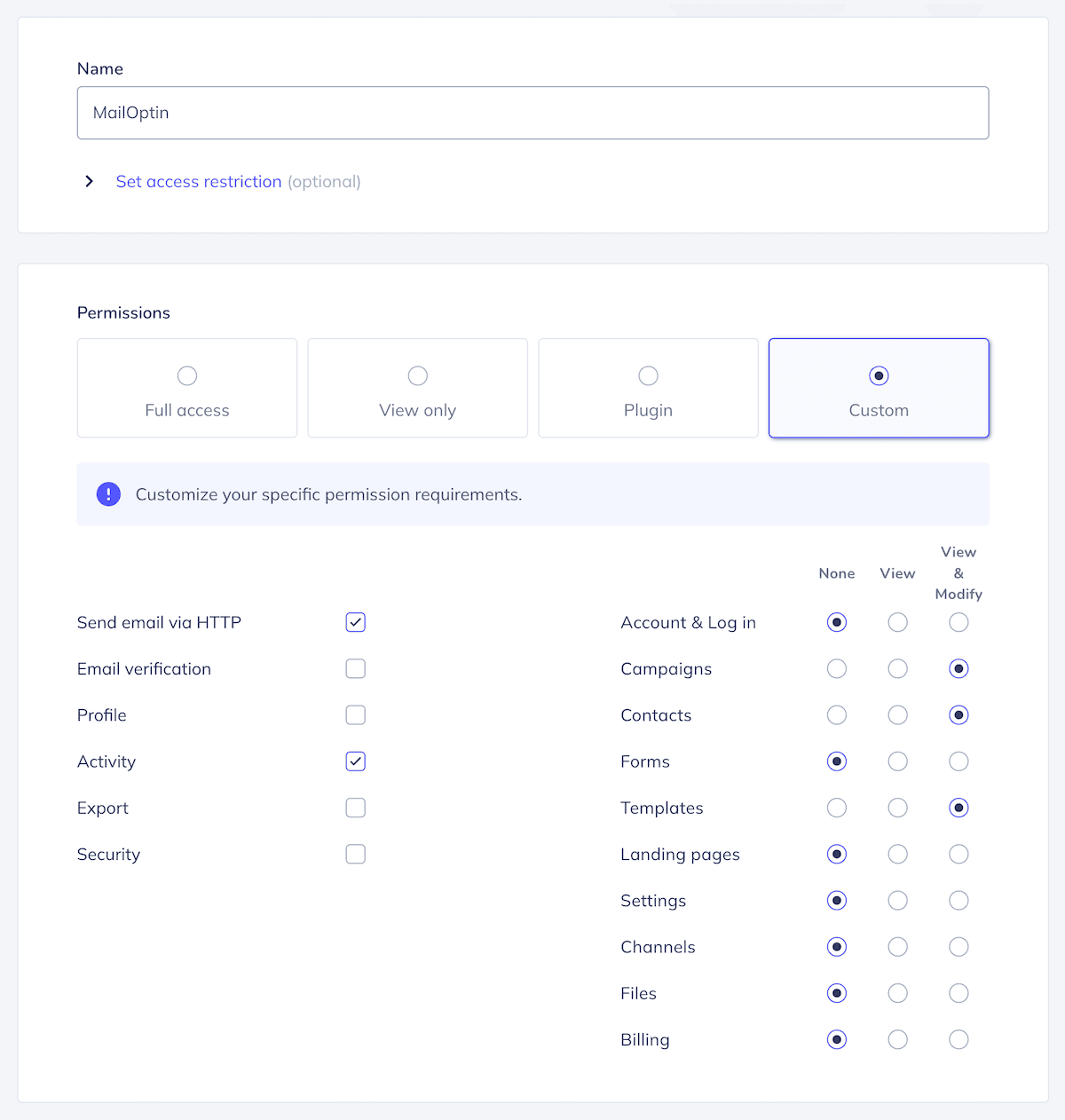
Save to reveal your API key.
Connecting Elastic Email to WordPress
To integrate Elastic Email with MailOptin in your WordPress website, go to the Integrations settings page by clicking the sidebar menu link or the top menu tabs.
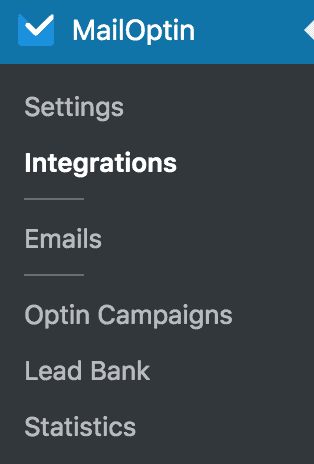
Open the Elastic Email Connection section and enter the created API key.
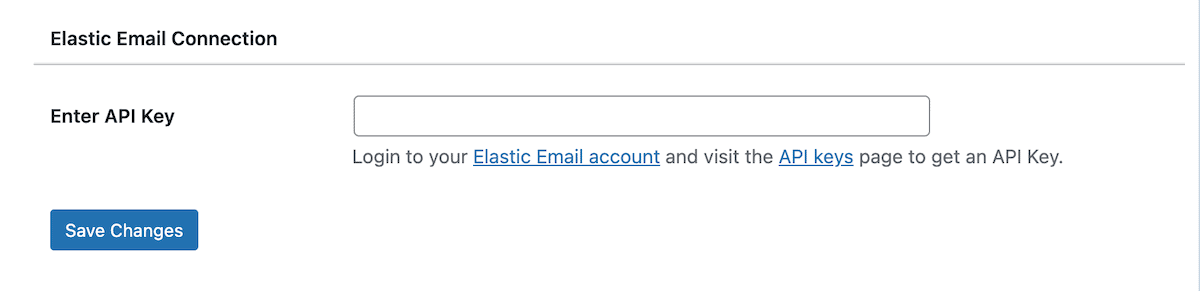
Finally, hit the “Save Changes” button.
We hope this article helped you learn how to connect WordPress to Elastic Email so you can start syncing your users, leads, and subscribers to your contact list in Elastic Email.
