How to Enable Admin Approval For WooCommerce User Registration
Do you want to set up user moderation that enables the admin approval feature of every new user in your WooCommerce store?
If you run a WooCommerce store, user registration is one feature you will need. However, enabling an open user registration system may open your WooCommerce store to spam registrations and unwanted users. WordPress user moderation lets you approve new user registration on your WooCommerce site.
Enabling admin approval is even more critical if you run a members-only site or a private WooCommerce store where you need absolute control over user access to your store.
WordPress and WooCommerce do not have a robust and flexible user management system that allows you to approve or disapprove/reject new user registrations quickly. Still, the good thing about WordPress is the availability of plugins to extend its features.
To manage user registration on a WooCommerce site, you need ProfilePress, a powerful WordPress membership plugin that enables you to build paid membership sites and control access to your content. We will use its user moderation addon to add a robust user moderation system to WooCommerce.
ProfilePress is easy to use. Below, we will cover its installation, setup, and managing user registrations on our WooCommerce site.
Install and Activate ProfilePress
The first thing to do is install and activate the ProfilePress plugin. You need to purchase a license and install the ProfilePress plugin.
After receiving your copy of ProfilePress, you will get a confirmation email containing a link to download the plugin zip file and your license key. Additionally, you can download the plugin from your account page on the ProfilePress website.
After downloading the plugin file, login to your WordPress admin dashboard, and navigate to the Plugins page; click on the “Add New” button and click “Upload Plugin“.
Next, click “Choose file” to select the previously downloaded plugin zip file. Click “Install Now.”
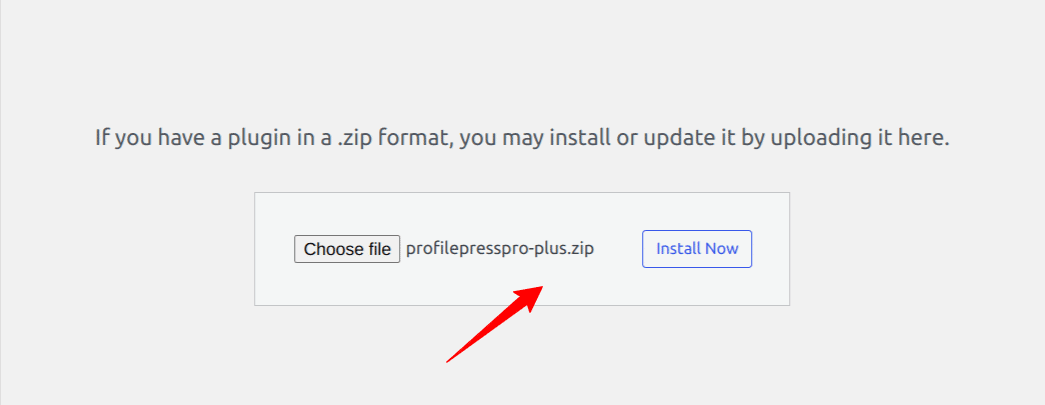
Wait for the installation to be complete, then click the Activate Plugin button.
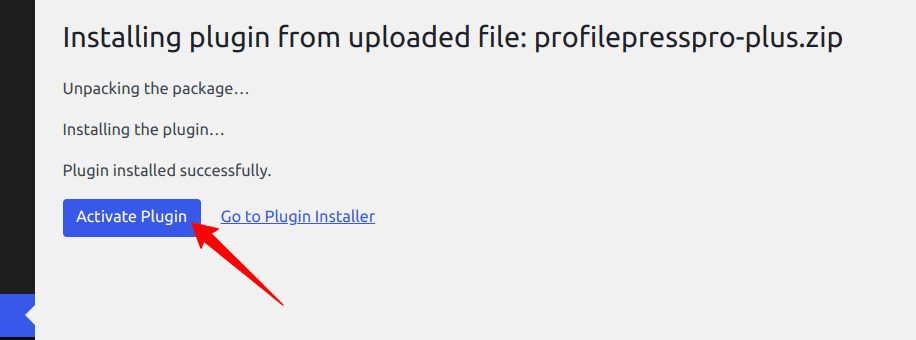
Enabling Admin Approval For New User Registration in WooCommerce
So far, we have installed and configured the ProfilePress plugin and will put it to use in this section. We will follow the steps below to set up the user registration approval system for your WooCommerce store.
Enable the User Moderation Addon
ProfilePress User Moderation addon allows you to approve newly registered WordPress users in WooCommerce. It also allows you to block and unblock users anytime with a button click.
This addon is the perfect tool for managing the approval of new user registration on a WooCommerce store.
To get started, go to ProfilePress >> Addons, Scroll to User Moderation, and switch it ON.
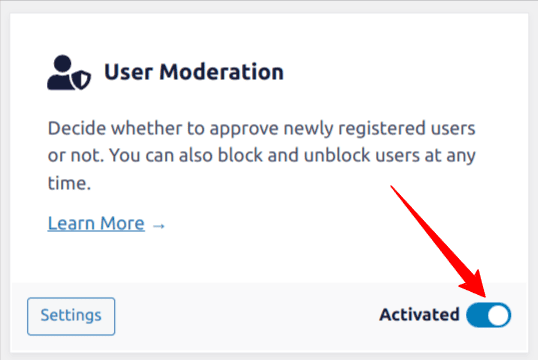
After activating the addon, new user registrations will be pending. You will receive a notification email each time a user registers on your WooCommerce store, and you can choose to either approve or reject the WordPress user.
If users await approval, you will also see an admin notice on the dashboard widget informing you about it.
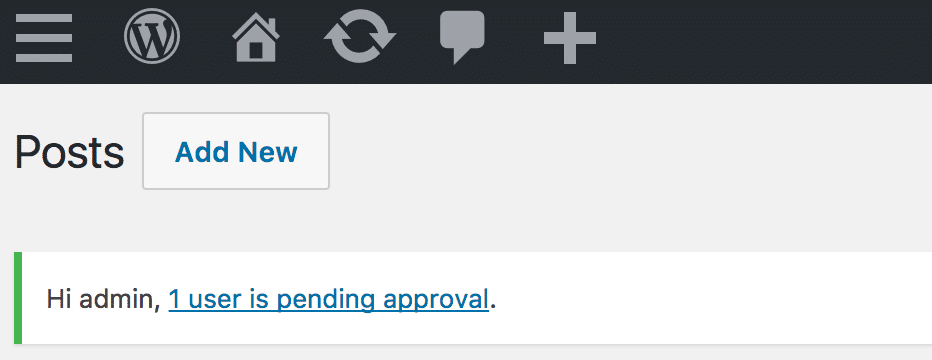
Creating and Approving New Users in WooCommerce
To approve a new WordPress user in WooCommerce, a new user has to be created.
User accounts can be created in WooCommerce when visitors to your store add a product to your cart and go to your checkout page. If registration is enabled in WooCommerce, an account will automatically be created for buyers after purchase.
Users can also register via the My Account page of WooCommerce.
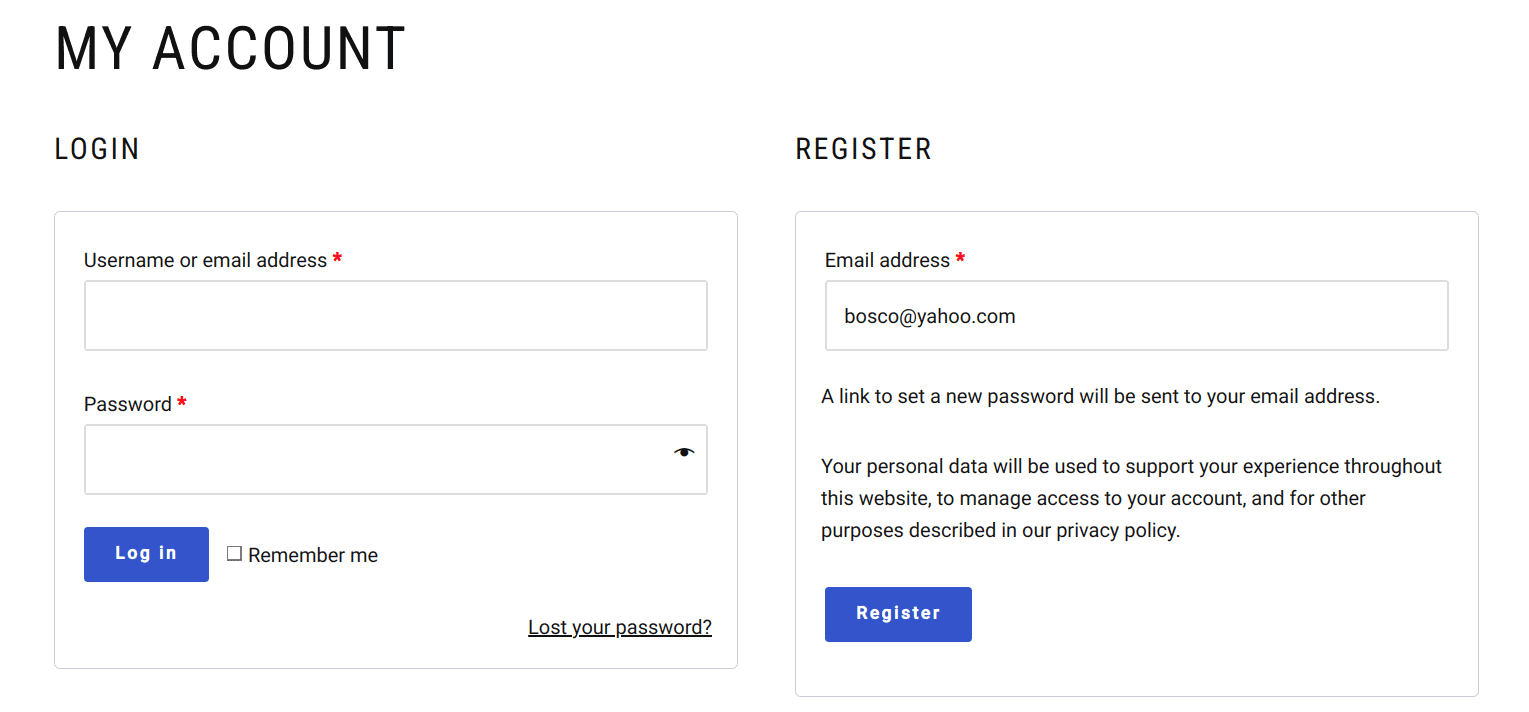
Once the account is registered, it will be pending approval, and if the user tries to log in, they will get an error informing them that their account is pending approval.
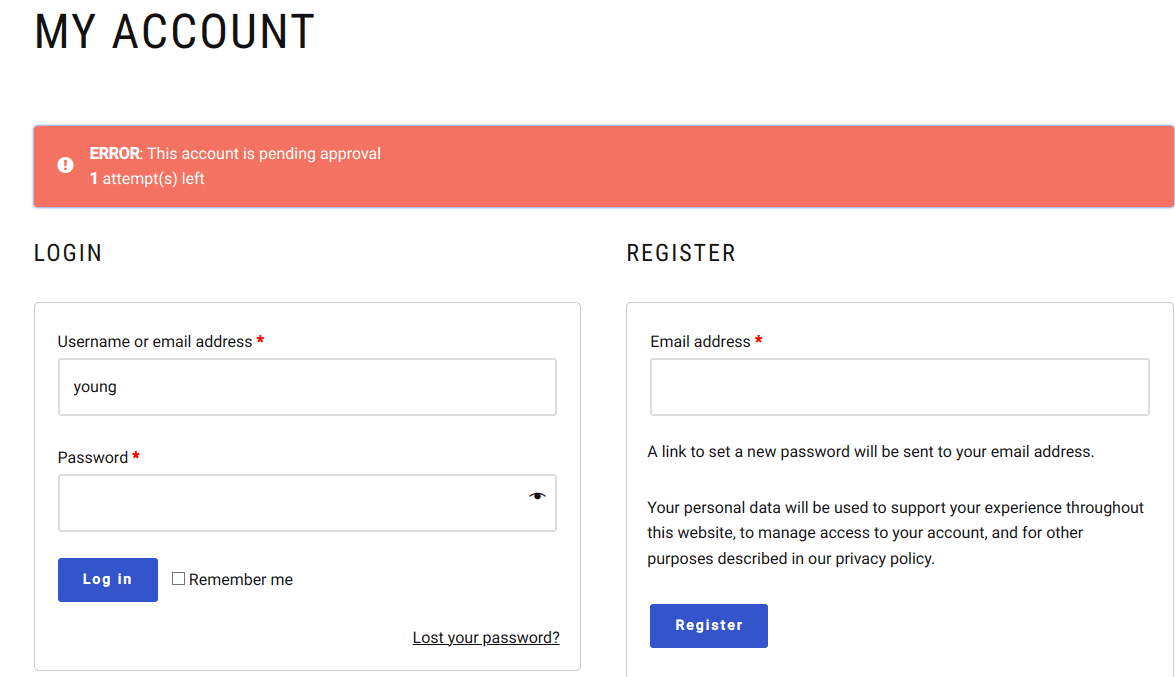
As the admin of the WordPress/WooCommerce website, go back to the WordPress admin dashboard. Navigate to Users >> All Users to find the pending users and approve them.
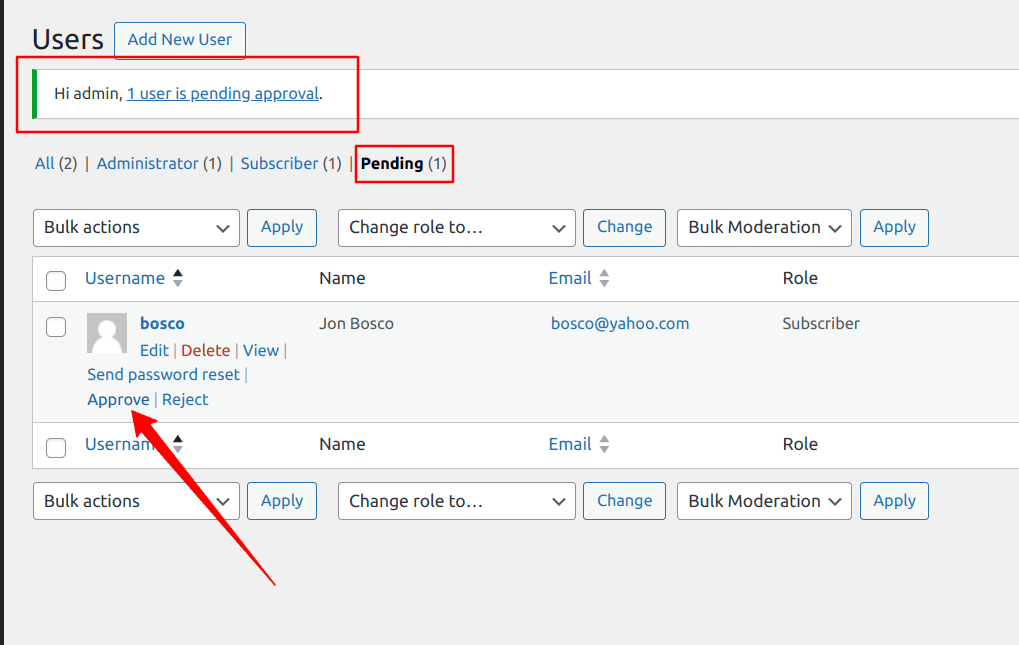
Once approved, users can log in and continue shopping on your WooCommerce store. You can reject their account registration if you do not want a user to log in and access your WooCommerce site.
Bonus: Requiring Users to Verify Their Email after Registration
Aside from admin approval of new WordPress user registration, ProfilePress allows you to set up email confirmation on your WooCommerce store. With the email confirmation feature, all new users to your WooCommerce website will receive a verification email with a link to confirm/verify their email address before accessing their account. Their accounts will be locked until they verify their email addresses.
This is an excellent way to prevent spam registration in WordPress and ensure a user has provided a valid email when creating their account. Setting up email verification with ProfilePress is relatively easy. Follow the steps below to implement it.
Implementing WordPress Email Confirmation
To get started, go to ProfilePress >> Addons, Scroll to Email Confirmation, and switch it ON.
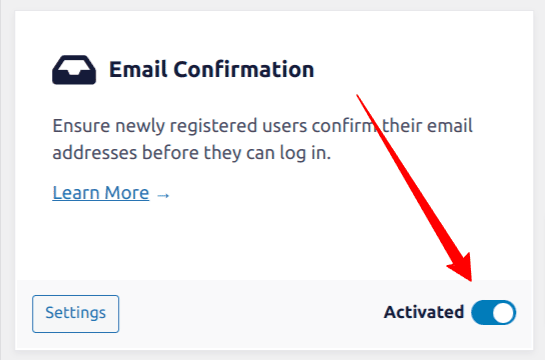
Next, go to ProfilePress Settings >> Email Confirmation and fill out the following fields to configure the “email address verification” email sent to newly registered users on your WooCommerce store.
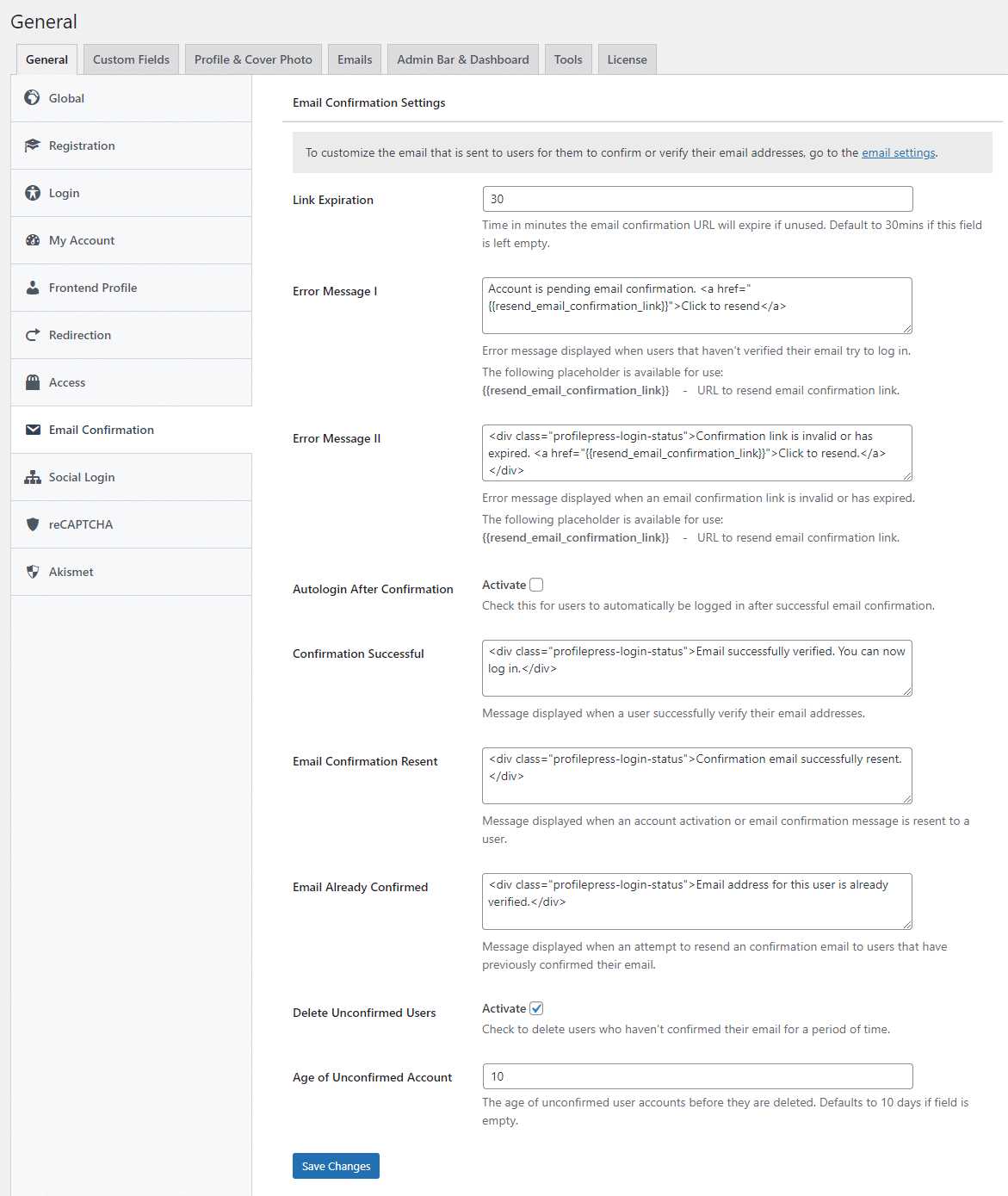
Note: the email confirmation URL or link will expire after 30 minutes. You can change the expiration time in the Link Expiration settings field to your desired time.
Click on Save Changes to apply your changes.
With the above setup done, when new users create an account on your WooCommerce store, they receive the verification email with a link to confirm/verify their email address.
Create and Verify a New User
To test the WordPress email confirmation setup, we need to create a new user account. Open a new private window, navigate to your WooCommerce store, add a product to your cart, and go to your checkout page.
On the My Account or checkout page, click the option to register a new account and fill out the registration form to create a new account.
Once the account is created, it will be pending email confirmation, and if you try to log in, you will get an error message that says the account is pending email confirmation.
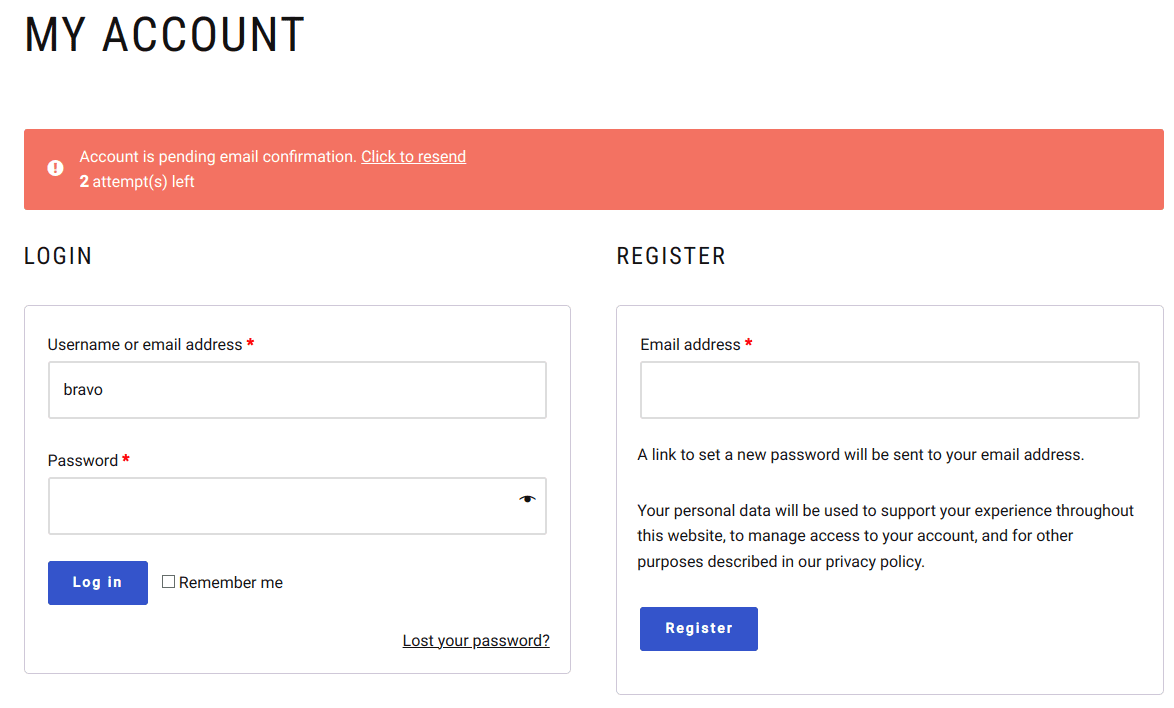
If you check your mail inbox, you should receive an email verification message like the one below.
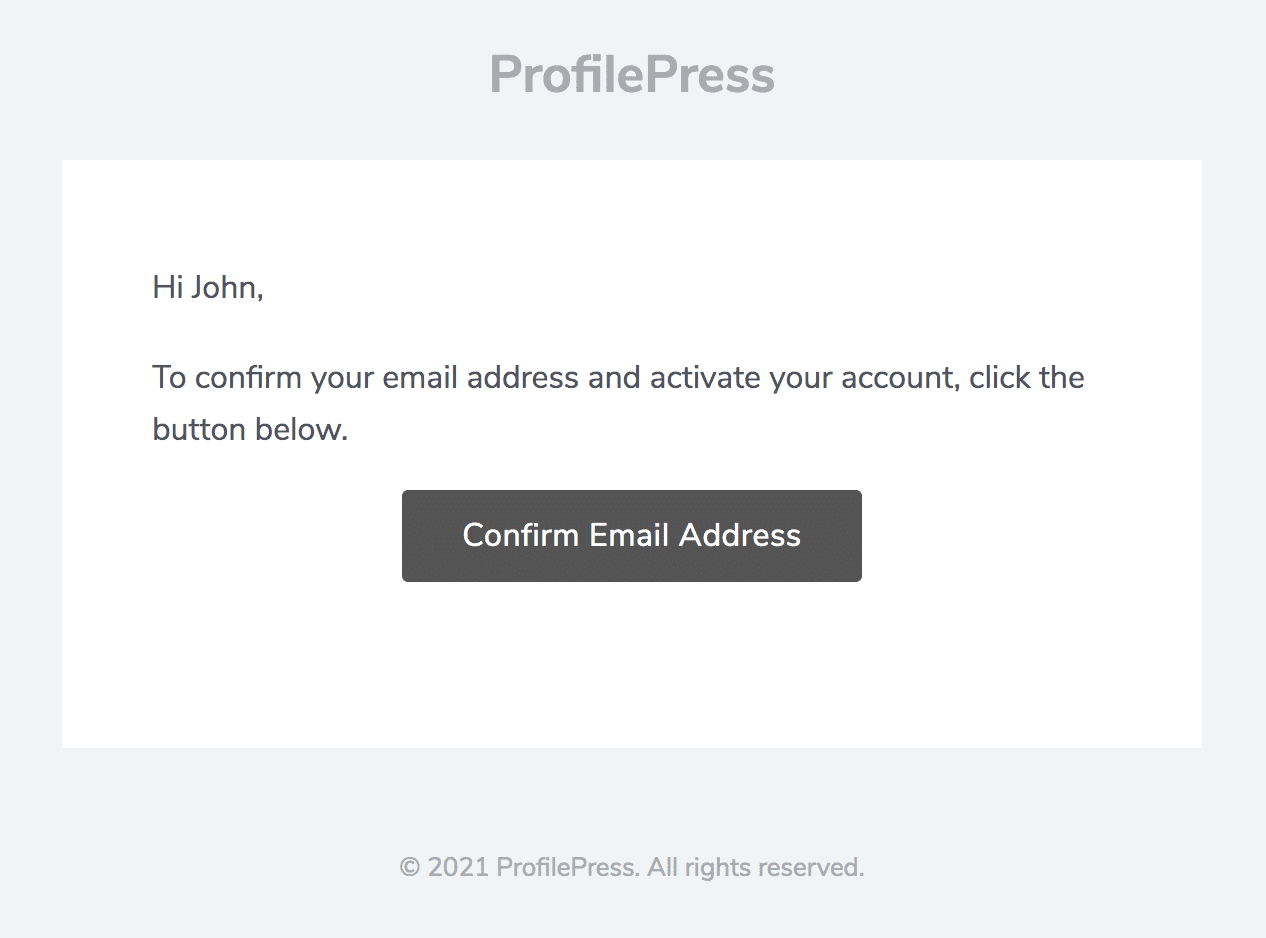
Click the “Confirm Email Address” button to verify the account and log into WooCommerce.
That’s it. Every new user must verify their email before accessing your WooCommerce store.
Set up admin approval for WooCommerce user registration today
Implementing user moderation and email confirmation features using ProfilePress can significantly enhance the security and user management of your WooCommerce store, effectively preventing spam registrations and ensuring that only legitimate users gain access to your store.
In this article, we have looked at how to enable admin approval for WooCommerce user registration through user moderation and email verification. Both methods protect your store from spam registrations by adding an extra layer of verification to the registration process.
Get ProfilePress today and implement admin approval for new user registration on your WooCommerce website.
