Adding My Services Section to Your WooCommerce Powered Online Store
WooCommerce is a very popular e-commerce plugin that allows you to create a fully functional online store. But when it comes to WooCommerce, you can only imagine selling physical or digital products. However, most people don’t realize that this plugin is also perfect for selling services online. In this article to selling services online, I am going to tell you how you can add a service section to your WooCommerce powered online store. Let’s get started:
Selling Services Via Your WooCommerce Store
Including an option to sell services along with other products can be a profitable way to earn from your WooCommerce store. If you are good at offering a certain service, why not sell that service on your store?
One way that you can adopt to sell services via your WooCommerce website is by listing all their services at one place and allowing the customer to purchase those services by contacting you via a contact form containing information related to the service being sold. When your customers submit the form, you receive a mail with their information. Then the customer pays online via any payment gateway. This option is not very much useful as it does not offer many options to sell services online such as no proper chat, no option for pre and post-order questions, improper order management, no option for adding review or project revision without having to redo the entire process.
Another option to add sell services via your WooCommerce website is by installing a dedicated WooCommerce add-on that offers you features to sell services online. By opting for this option, you will not only sell your services like a product but can also display your services more effectively, allow your vendors to chat in real-time and can also improve your brand’s worth by displaying reviews and ratings of your customers.
Adding A Service Section With WooCommerce and Woo Sell Services
Powering more than 44% of all online stores, WooCommerce has become the topmost WordPress e-commerce plugin to create an online store with WordPress. In order to add a service section to your WordPress WooCommerce website, you can go with Woo Sell Services which is a dedicated WooCommerce addon.
What Is Woo Sell Services?
A dedicated WooCommerce add-on, Woo Sell Services offers you features to sell services from your WooCommerce website. This add on comes with many useful features for admin, vendors, and customers as well. Here is a walk-through of the features that this plugin offers:
- Adding a service just like a WooCommerce Product
- Adding multiple requirement questions to be answered by customer
- Email Triggers for orders
- A service management section
- Dedicated Vendor-customer chat-box
- Dedicated Status Service Widget and more.
How To Create A Service Using Woo Sell Services Plugin?
Once activated Woo Sell Services will add a new product type called Service on the WooCommerce Add Product Page. A vendor by check-marking this tab can add his service just like a WooCommerce product is added.
Now let us quickly tell you how to create a service with this addon and what other features it offers for vendors and customers:
1. Configure Plugin Settings:
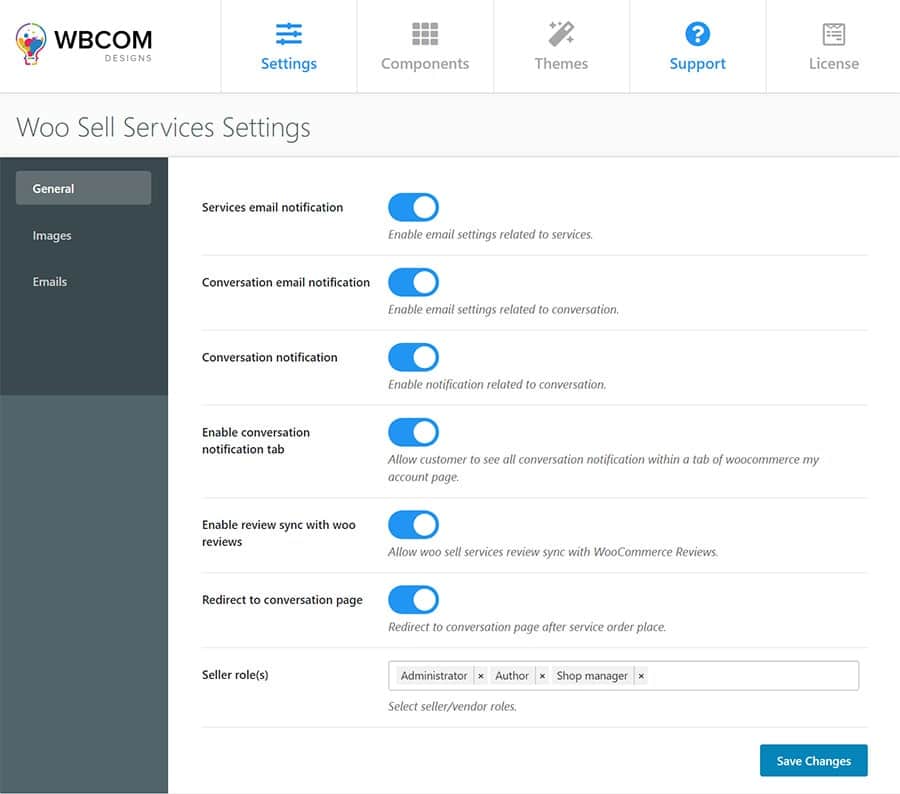
Once you have installed a plugin on your WooCommerce website, you can go through its settings. You can also enable or disable these settings as per your needs. These settings include:
- Service Email Notifications
- Conversation Email Notifications
- Conversation Notification
- Enable Conversation notification Tab
- Enable Review sync with Woo reviews
- Redirect To Conversation Page
- Select Seller Roles
You can also set up a requirement page image as well as can configure email notifications sent for WooCommerce.
2. Create A Service
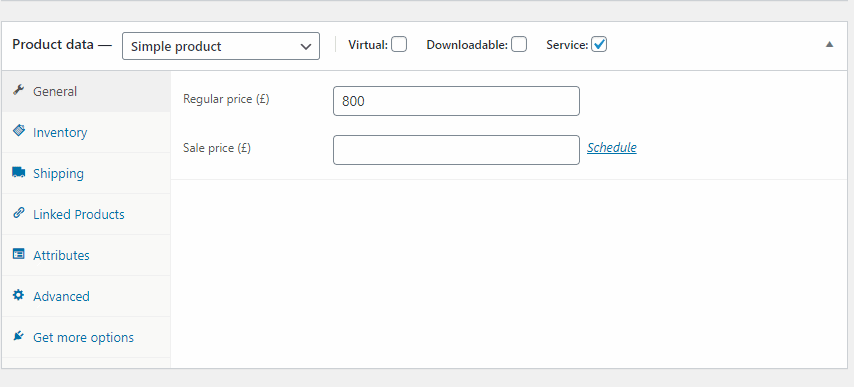
Once the plugin is setup, you can start creating service from the backend.
To create a service, head to Products> Add New and add your service description just like a product description. Now, you can checkmark the Service product type that the add on has created.
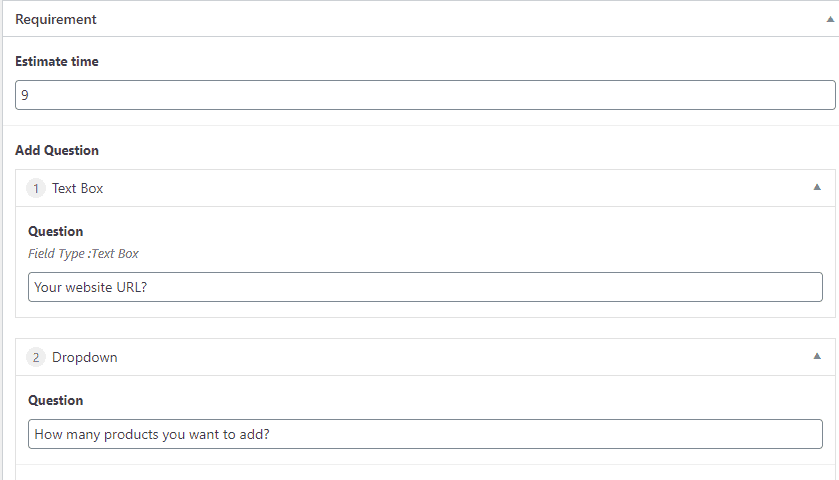
Once check marked, a vendor can add multiple requirements or questions that he wants to ask the customer in order to process the service.
He can then publish his service after adding the service description, requirement questions, estimated days and images if any.
3. Setting Up Service Status Widget
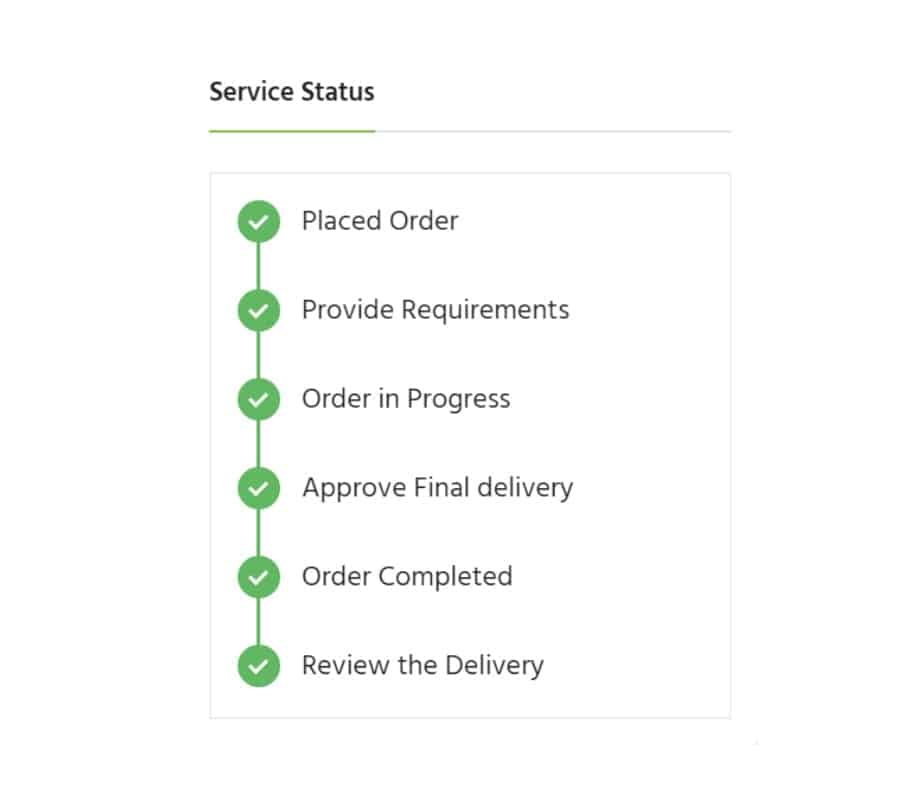
Woo Sell Services also offers a service status widget that displays the status of each service for customers and vendors.
You can add this widget inside WooCommerce Right Sidebar by navigating to Dashboard>Appearance> Widgets.
Options for Customers And Vendors
There are many features that this plugin offers for vendors and customers.
Fulfilling Requirements:
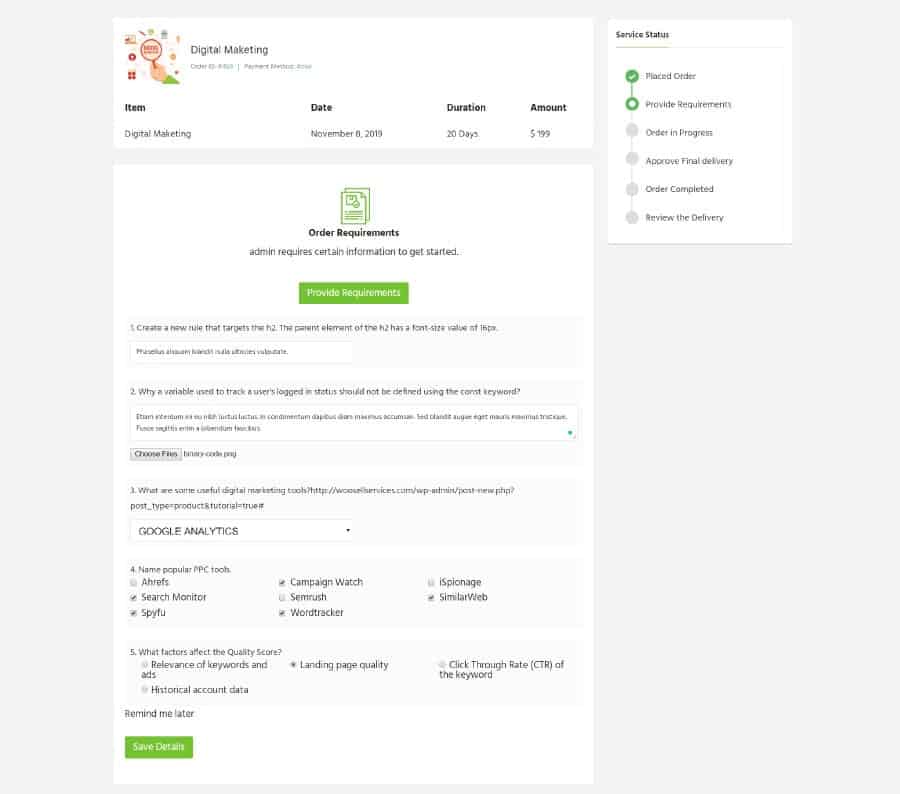
Once a customer purchases a service, he is directed to the requirements page where he can answer all the questions asked by the vendor. As soon as he answers these questions, the order will start.
Dedicated Chat Section:
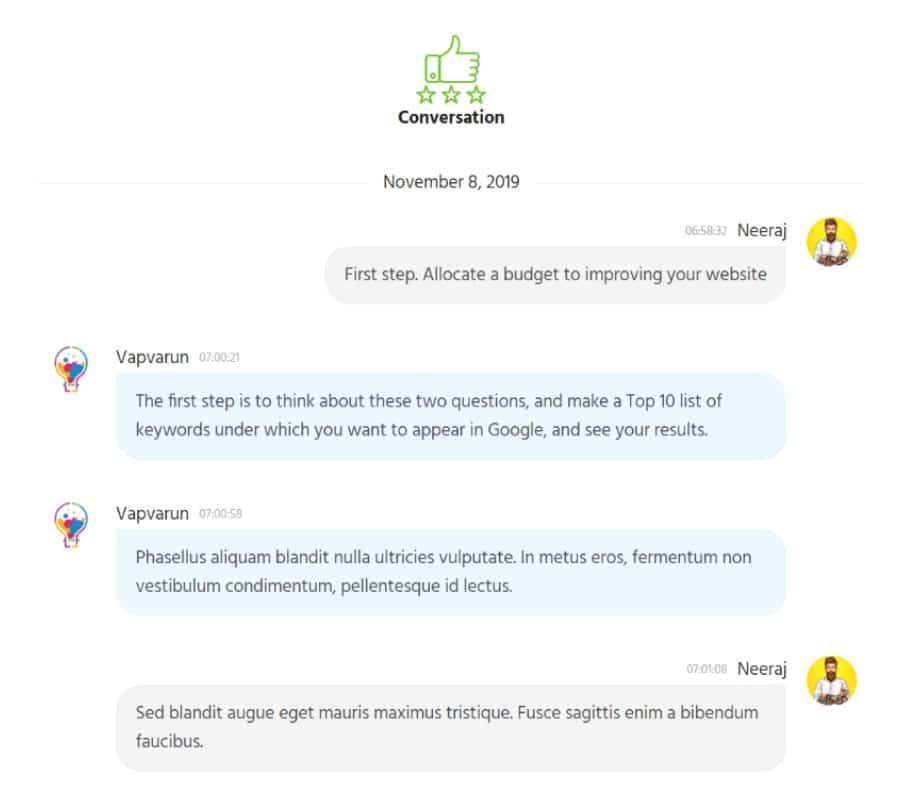
Once an order has started, a customer can communicate with the vendor in real-time and ask any question from the vendor related to the service.
Easy Order Management:
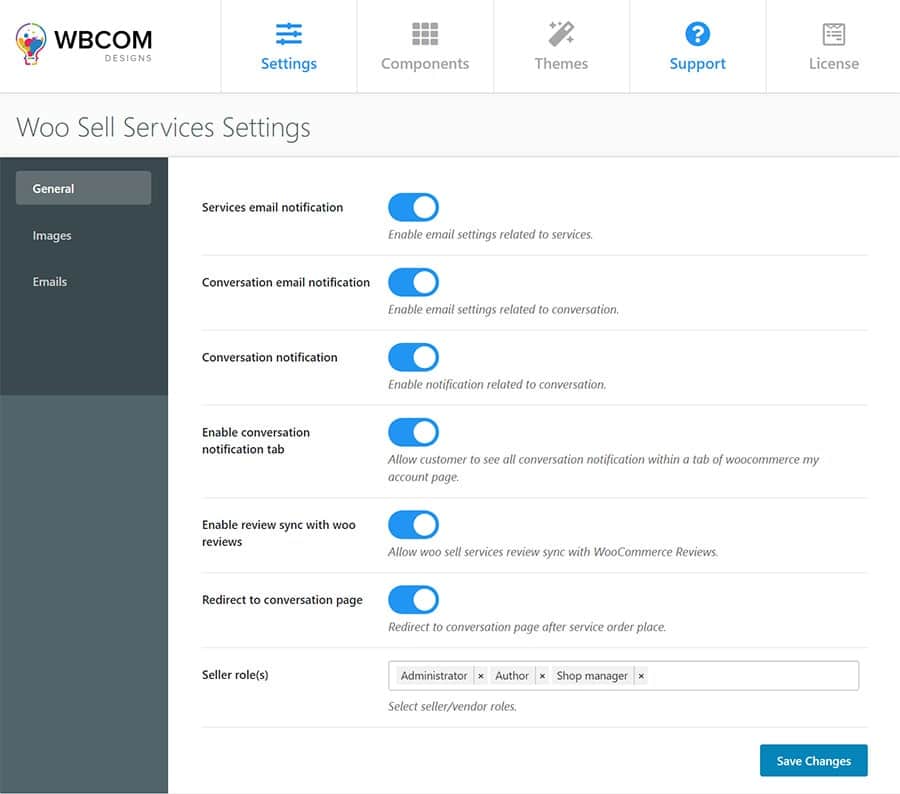
With the help of a shortcode, you can also set a Manage order section that allows customers and vendors to manage each of their orders separately and take action from here only.
Final Delivery Feature:
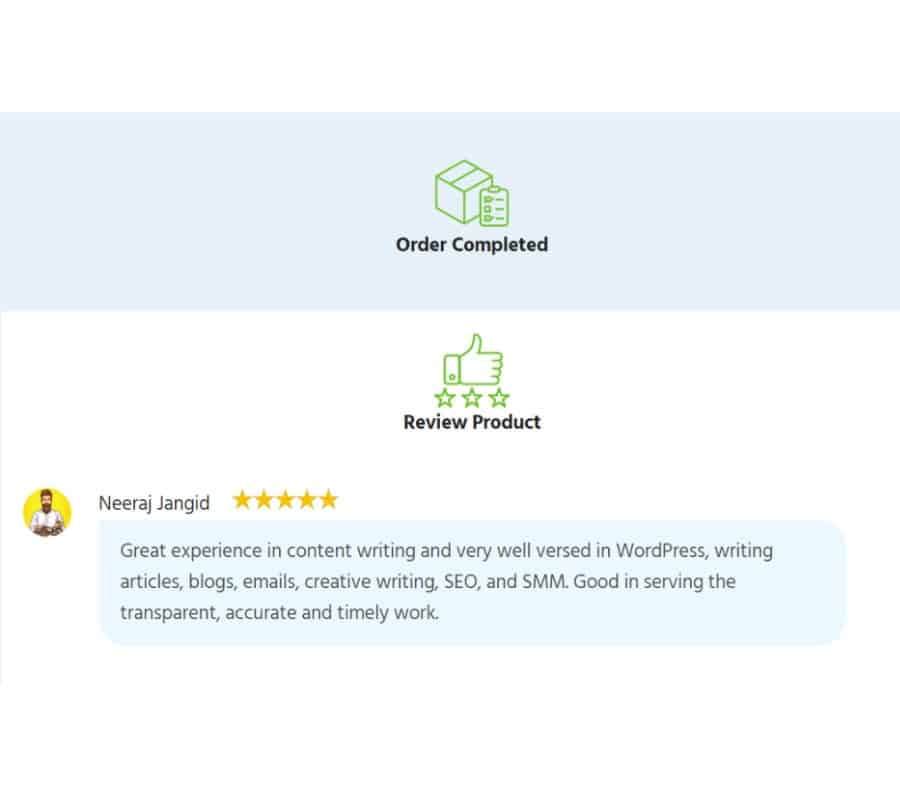
When a vendor has completed his service, he can send a final delivery to the customer by check-marking the final delivery box. A customer will receive the service and once satisfied with the service can accept the final delivery from his order and complete the order.
Providing Reviews And Ratings
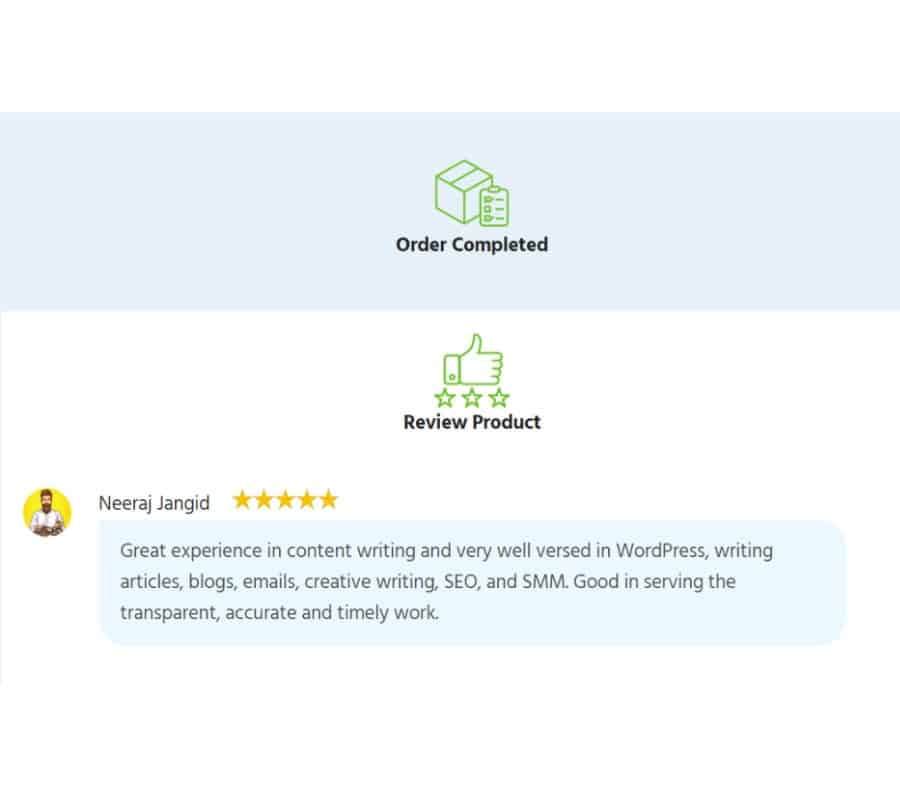
A customer can provide his reviews regarding each service once the final delivery has been accepted. Similarly, a vendor can also add a review for the customer. This feature works like Upwork where both parties, a service provider and client get to review each other.
The Takeaway
Selling services via your WooCommerce website can be really helpful to bring more customers to your site and you can also earn extra income apart from selling only physical and digital products. Therefore, if you are planning to extend your WooCommerce store to selling services, you can go with the Woo Sell Services plugin. Moreover, this plugin can prove to be useful if you are planning to only sell service by creating a WoCommerce powered store.
