How to Sync WordPress Users to CRM & Email Marketing Lists
Do you want to sync WordPress users to your email marketing lists or CRM contact lists?
Email marketing is a powerful tool for businesses to engage with their audience, deliver targeted campaigns, and drive conversions. If you’re running a WordPress website and want to sync WordPress users to your email marketing and CRM software, the FuseWP plugin offers an excellent solution.
FuseWP automatically synchronizes WordPress users to your email marketing lists after registration on your website. If users update their profile information or change their account email address, their profile in your email marketing software and CRM will be updated to reflect the changes. And if their account is deleted from your website, they are automatically unsubscribed.
This automation eliminates the need for manual processes, saving you time and ensuring that your mailing lists are always up to date.
FuseWP connects WordPress to major email marketing and CRM, including Mailchimp, Campaign Monitor, ActiveCampaign, and Constant Contact.
In this article, I will guide you through setting up the FuseWP plugin on your WordPress website.
Install and Activate FuseWP
Upon purchasing the FuseWP plugin, you can download and save it directly on your local computer.
Next, navigate to Plugins > Add New and click the ‘Upload Plugin’ button.
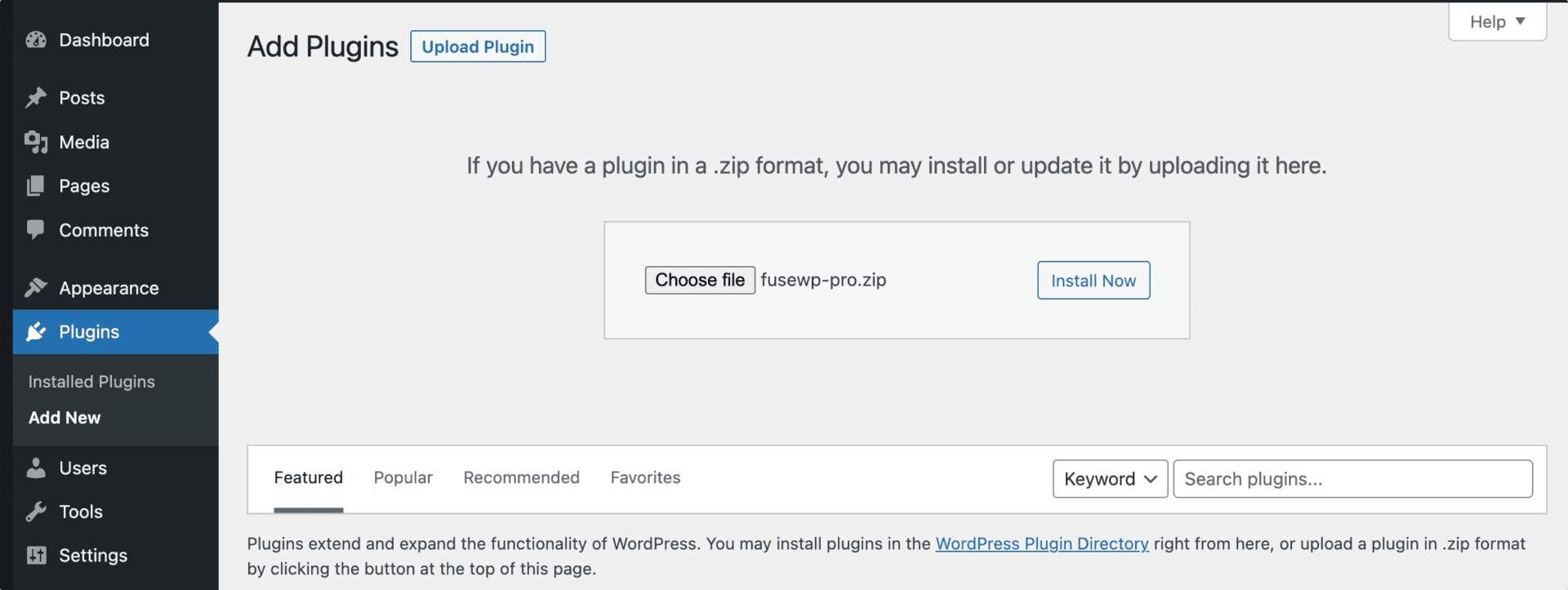
Choose the FuseWP plugin zip file you downloaded and click ‘Install Now.’
Once installed, click on ‘Activate.’ to activate it.
Next is to activate your license key. If you don’t do this, plugin updates will not be delivered to your site. That is, you won’t be able to see updates nor apply the update from your WordPress dashboard.
Connect FuseWP with your CRM
With FuseWP, you can connect your WordPress site to email marketing services like Mailchimp, Campaign Monitor, ActiveCampaign, and Constant Contact. In this article, we will be using Mailchimp to demonstrate.
To connect FuseWP to your Mailchimp account, go to FuseWP >> Settings. Click the “Configure” button beneath the Mailchimp icon to reveal the modal settings.
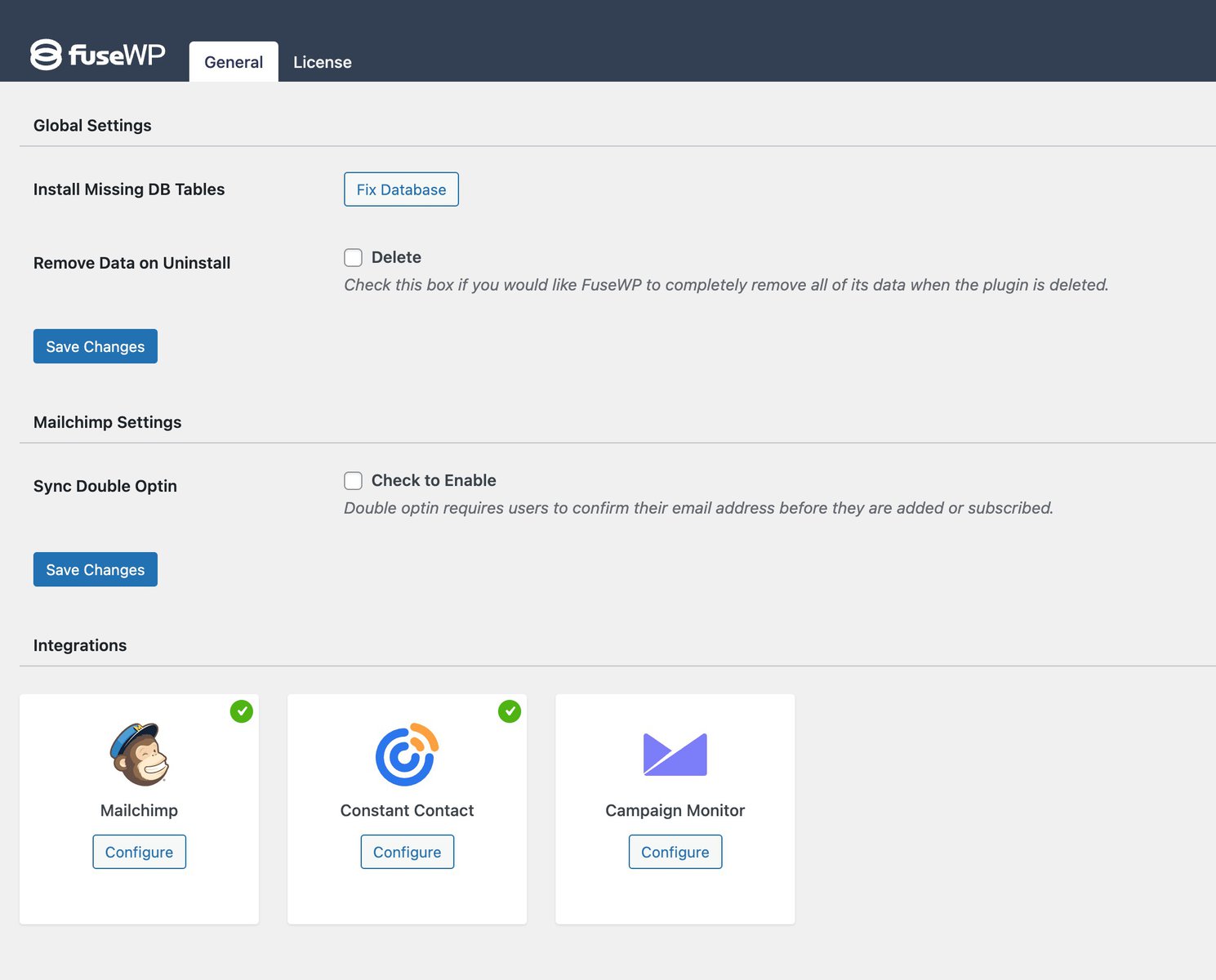
On the configuration modal, click the “Connect to Mailchimp” button.
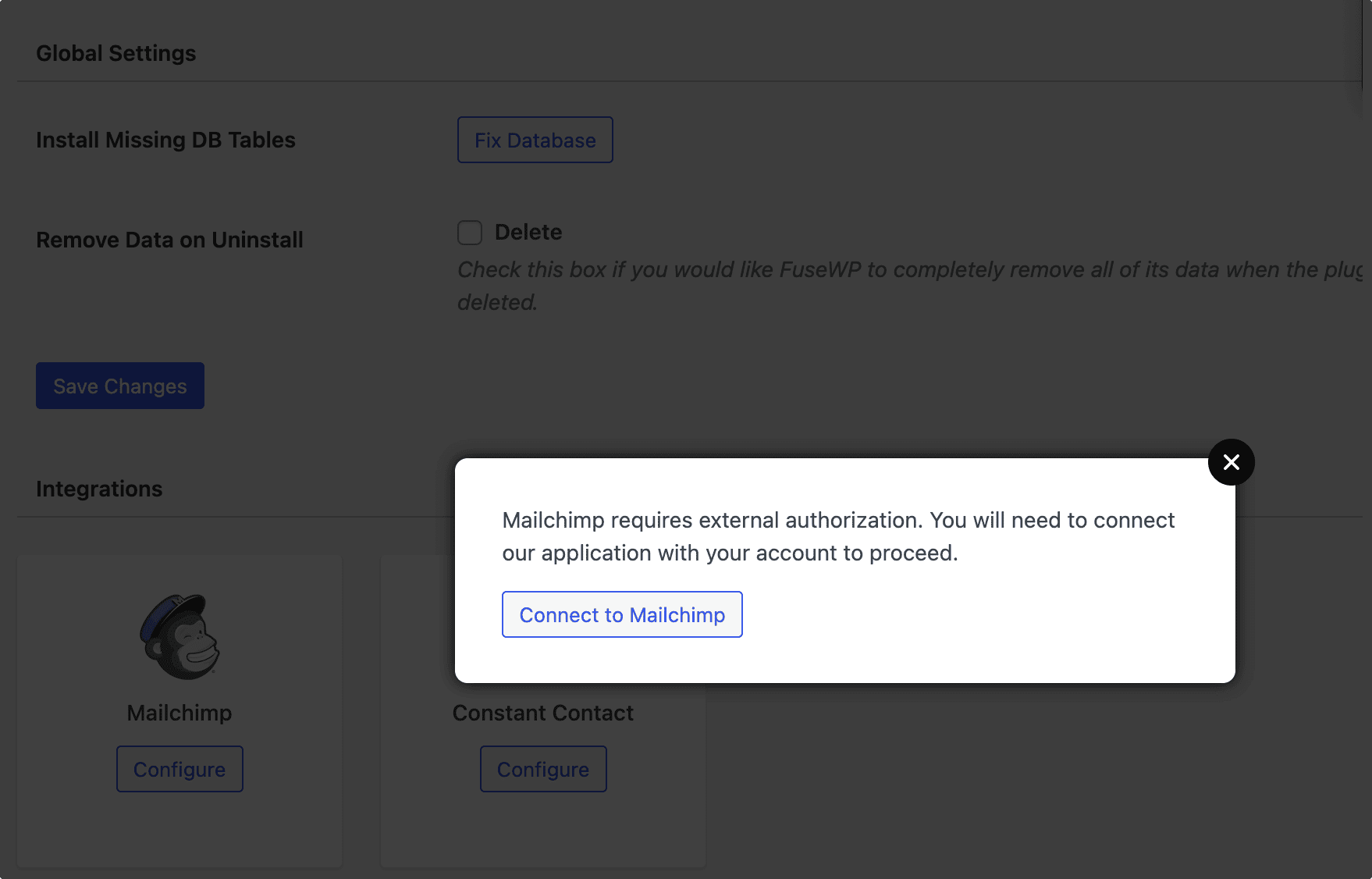
You will be redirected to the authorization page, where you’ll be prompted to log in to your account if you aren’t already. Next, you’ll need to give FuseWP access to your account to authorize the connection. 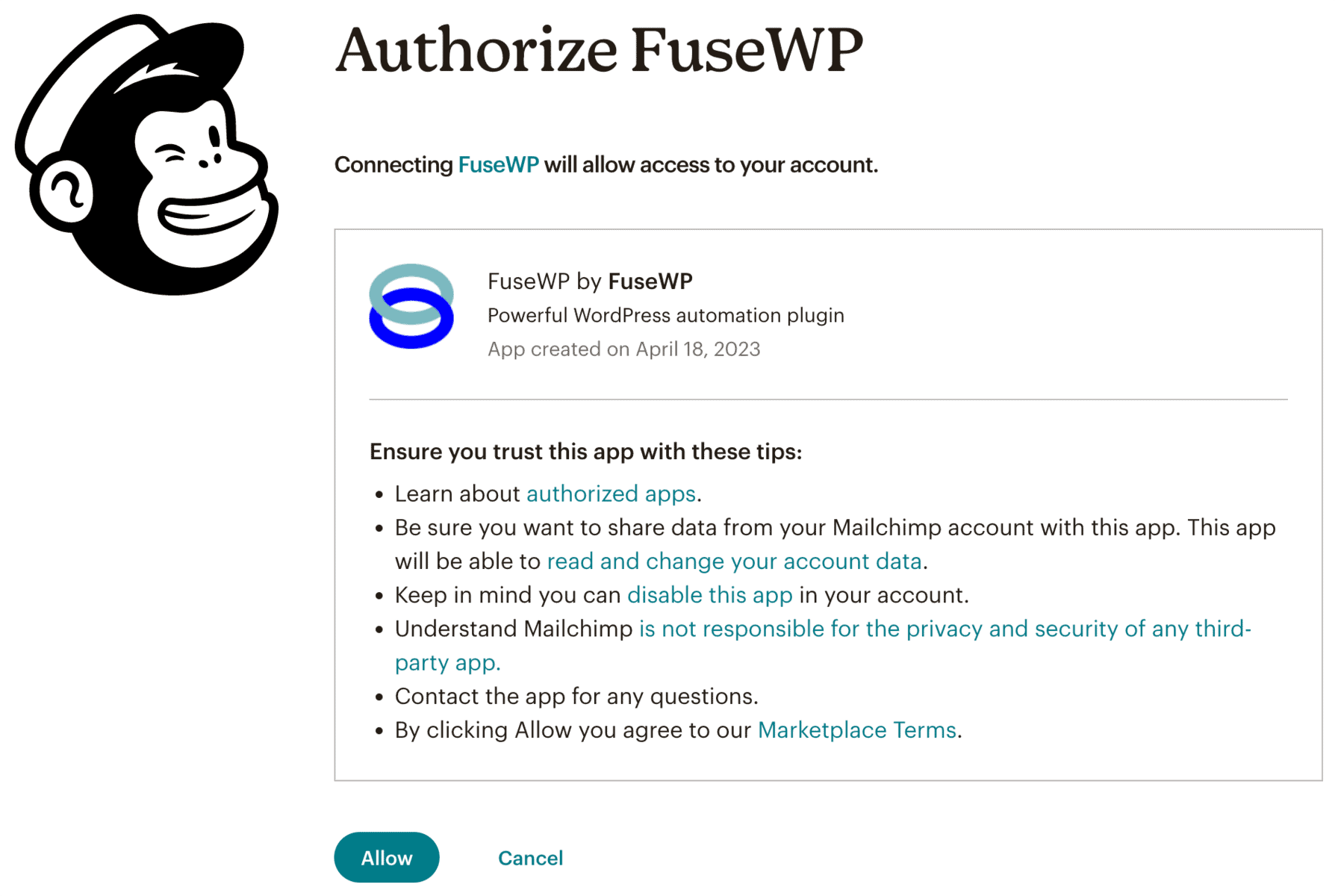 After connecting, your Mailchimp account will redirect you to the FuseWP integrations settings page.
After connecting, your Mailchimp account will redirect you to the FuseWP integrations settings page.
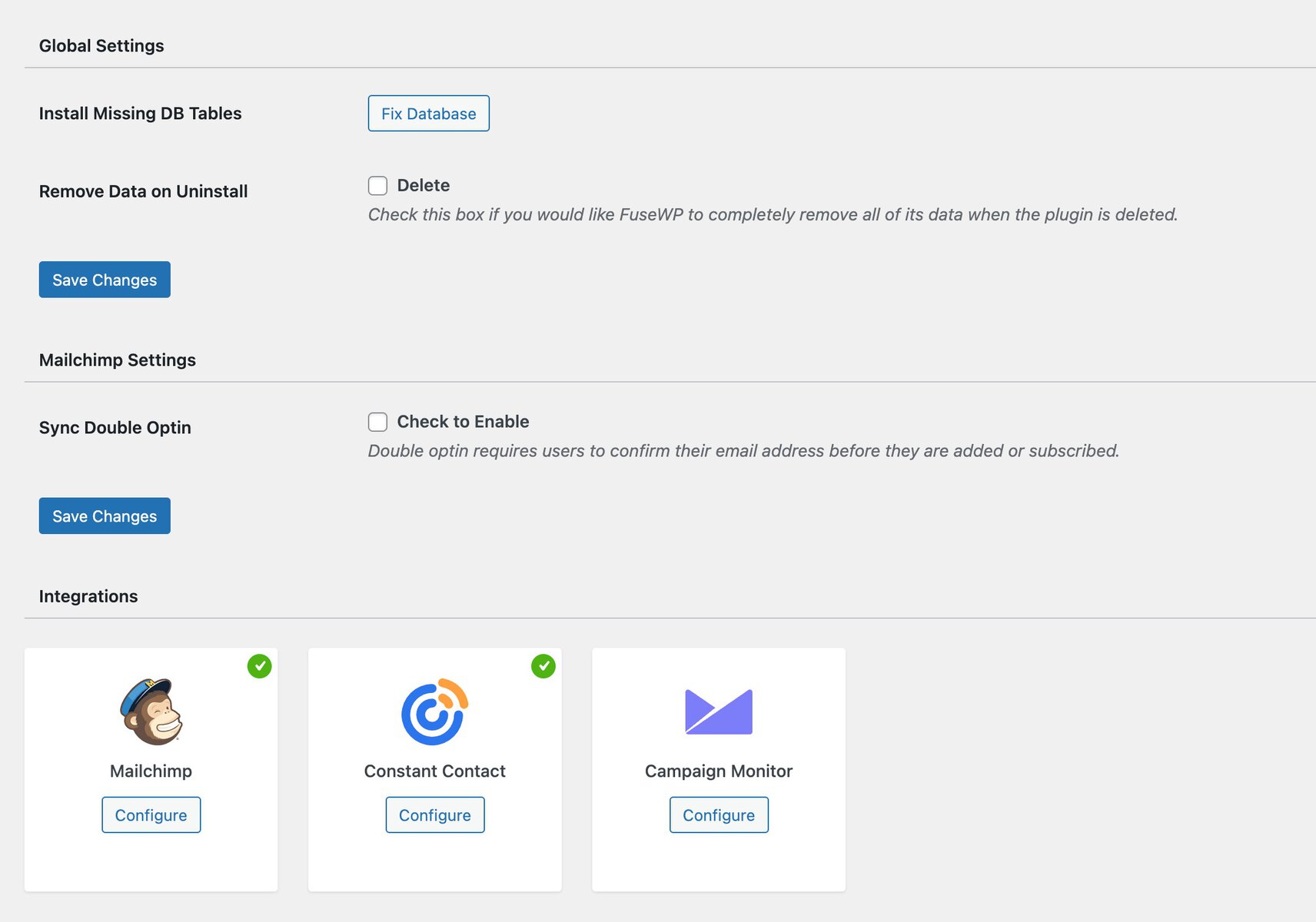
Sync WordPress Users to Your Email List
After successfully connecting your Mailchimp account, you should create a User Sync rule to synchronize your WordPress users to your email marketing service. Go to FuseWP >> User Sync and click the ‘Add New’ button. On the page to add user sync rules, select “User Roles” as the source.
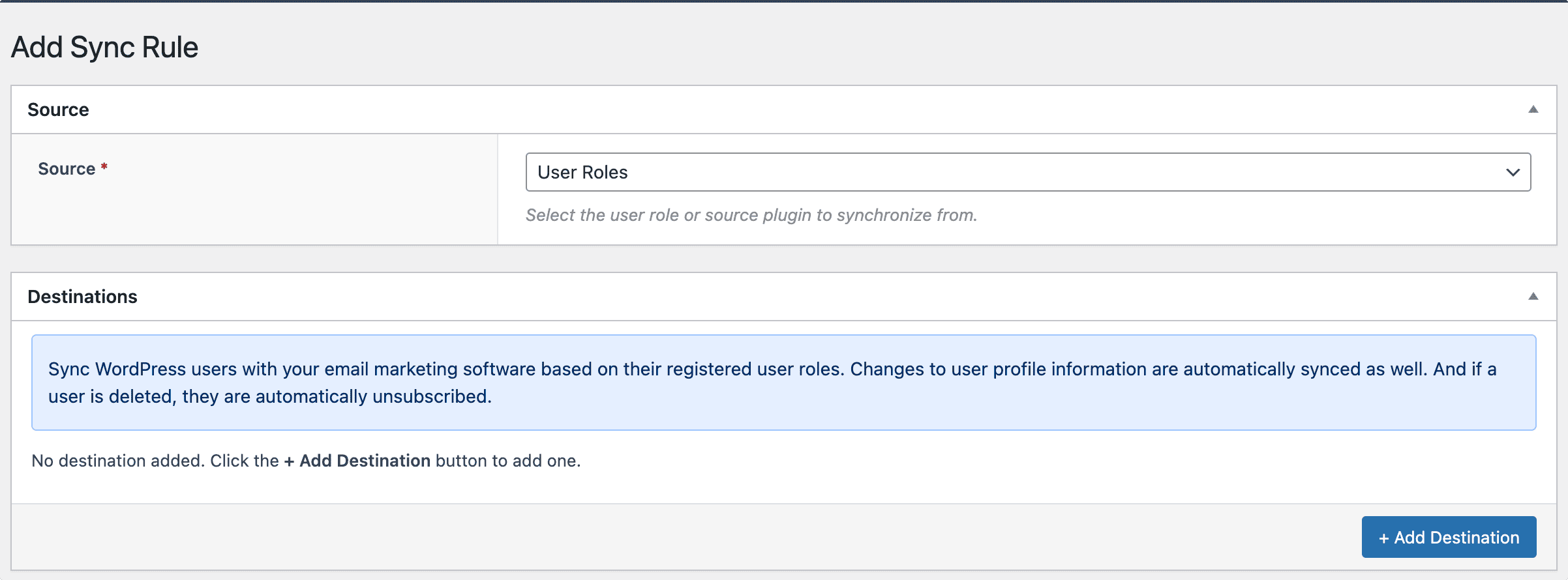 Next, click on the Add Destination button and select the role of the users registering you want to sync to your email list. After that, you should choose the integration (Mailchimp, in our case) and the specific email list you want the users to be added to.
Next, click on the Add Destination button and select the role of the users registering you want to sync to your email list. After that, you should choose the integration (Mailchimp, in our case) and the specific email list you want the users to be added to.
Depending on the number of roles and email lists you wish to sync, this process can be repeated as often as possible. If your email marketing software or CRM supports custom field mapping and tagging, you can map user data to your custom fields and specify tags to assign to the users.
Double Optin Setting
Double opt-in support ensures compliance with General Data Protection Regulation (GDPR) regulations. With double opt-in, users are required to confirm their subscription. This extra step provides clear evidence of explicit consent, meeting GDPR’s data collection and processing requirement.
FuseWP supports enabling the double opt-in setting for Mailchimp. To do that, navigate to FuseWP >> Settings. Under the Mailchimp settings section, you can enable the option so users must confirm their subscription before being added to your list.
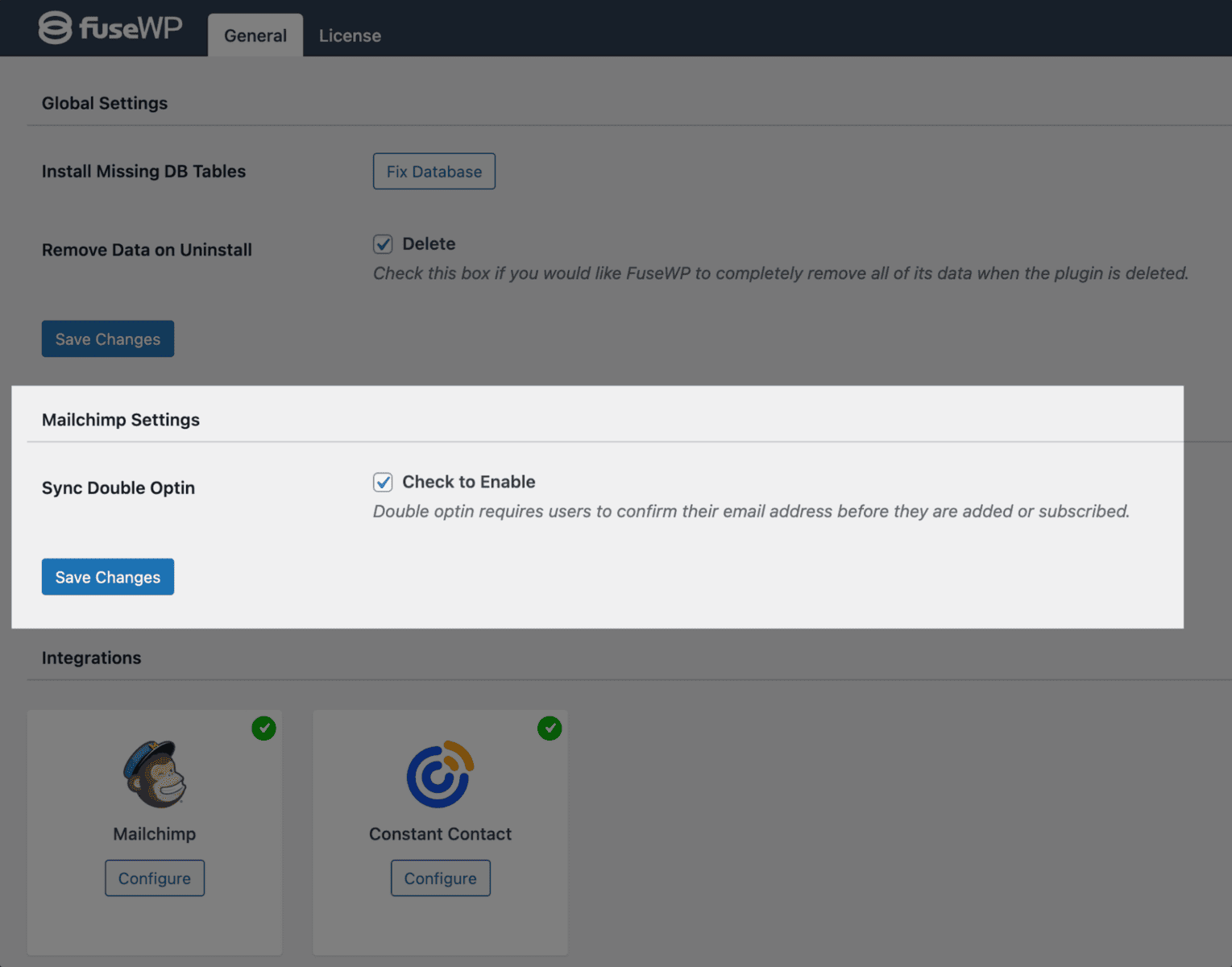
Conclusion
Maintaining an up-to-date list of your website users is crucial and requires great effort. With the FuseWP plugin, you can effortlessly sync WordPress users to your email marketing lists. This integration will save you time and guarantees accurate and up-to-date email lists, allowing you to send targeted email campaigns that effectively engage your audience.
Embrace the power of the FuseWP plugin and elevate your email marketing strategy today!
