Using MailOptin Leads To Capture & Backup Subscribers
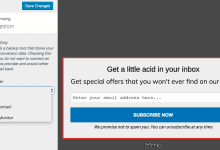
MailOptin Leads is a backup strategy for your subscribers. It can also be used exclusively to collect and store all conversions within MailOptin without requiring you to use an email marketing provider such as MailChimp.
It stores all leads and conversions within MailOptin as well as captured important data and activities about leads or subscribers that normally can’t be passed to an email marketing service provider (ESP) such as the page URL where the conversion occurred, webpage URL that referred the user to the conversion page, date and time of conversion.
This can come in handy in cases where your email service provider is down, you lose your account with them or you prefer not to use any third-party service.
You can also use it to save all leads and conversion data without using or relying on any email marketing service providers.
And if later you decide to use an email marketing service, you can export the leads as CSV in MailOptin and import them over at your ESP.
Follow this guide to learn how to use it for your optin campaign.
By default, all leads and conversion data are backed up and stored in MailOptin Leads and also sync with your connected email list.
If you wish to use only MailOptin Leads without using any email marketing service providers, then the guide below is for you.
Using MailOptin Leads Only To Capture Leads
Click the campaign title to open the edit screen otherwise, create a new optin campaign.
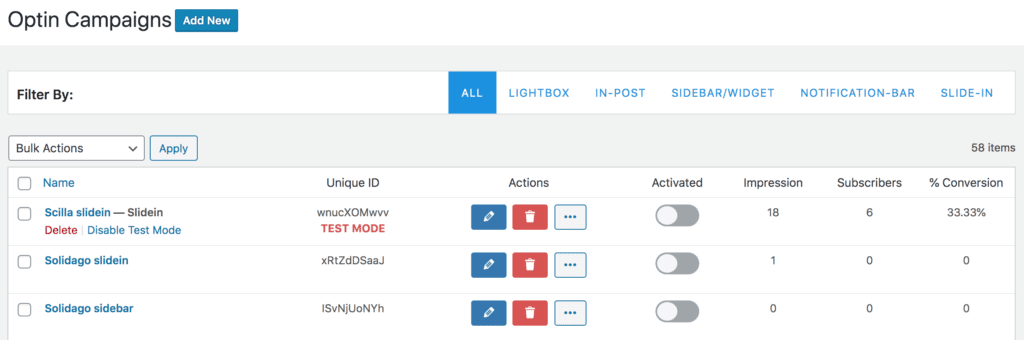
In the optin campaign editing screen, open the Integration panel and check “Mailoptin Leads Only”
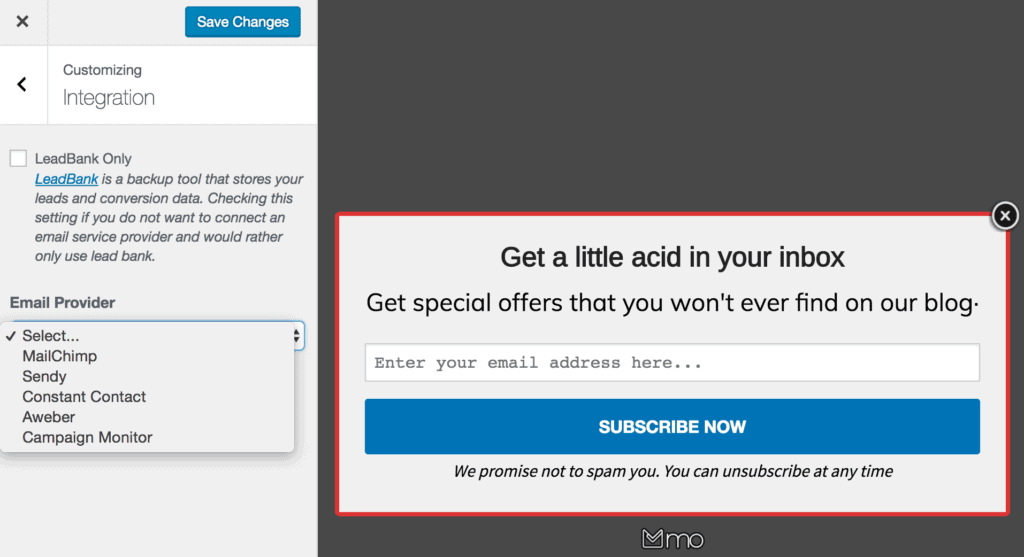
Don’t forget to hit the “Save Changes” button.
So whenever there are newly captured leads, you can view them on the “MailOptin Leads” page. You also have the option to import or export as CSV.
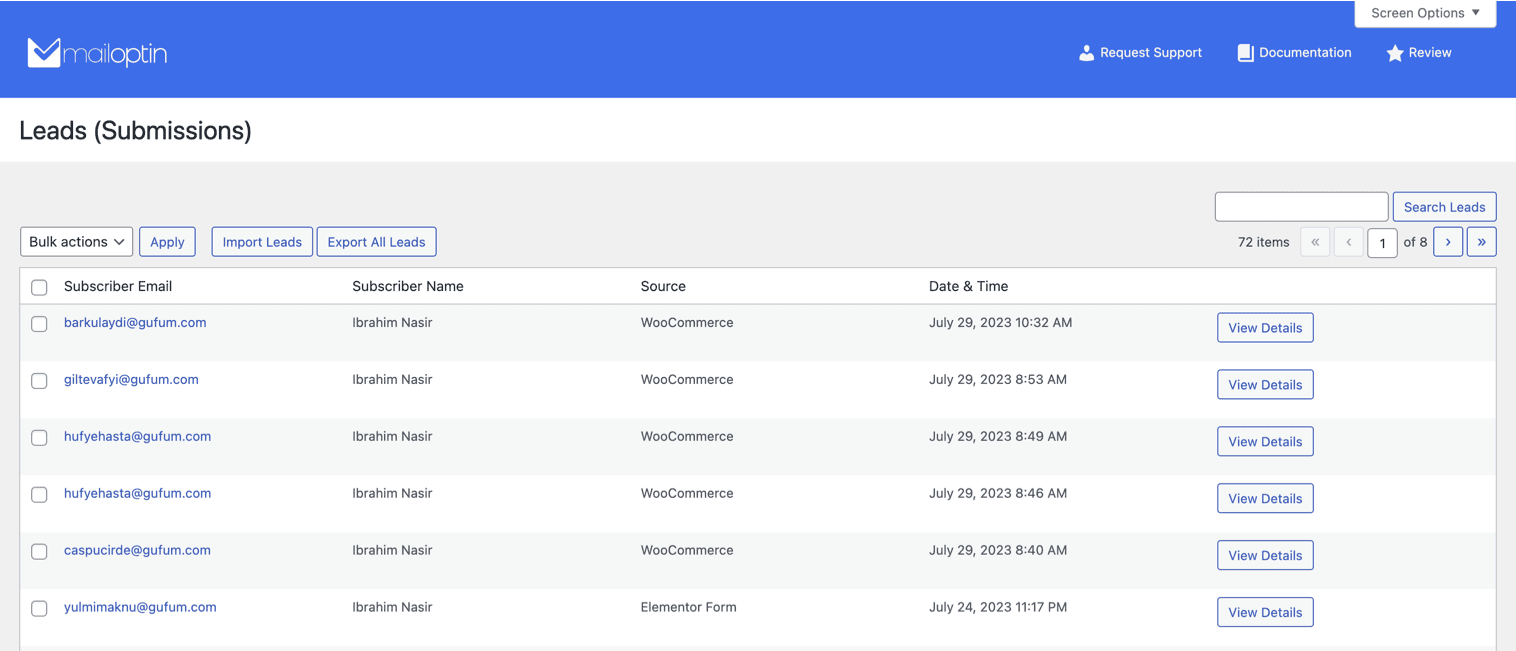
Note that you can always disable MailOptin Leads so it stops saving conversions/leads by navigating to Settings >> “Leads” and then checking “Disable Leads”.
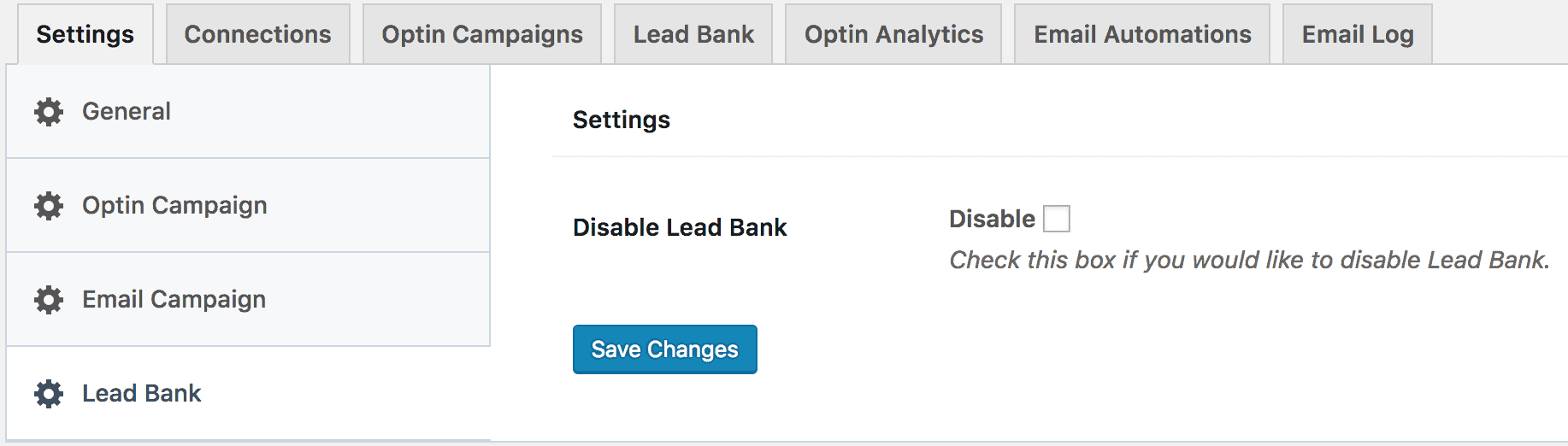
La Fin!
