Upgrading Your MailOptin Plan to a Higher One
Upgrading from one MailOptin plan to a higher one is easy. The good thing is, no settings and customization made previously will be lost.
Firstly, log in to your account and click the view upgrades link beside your license key.
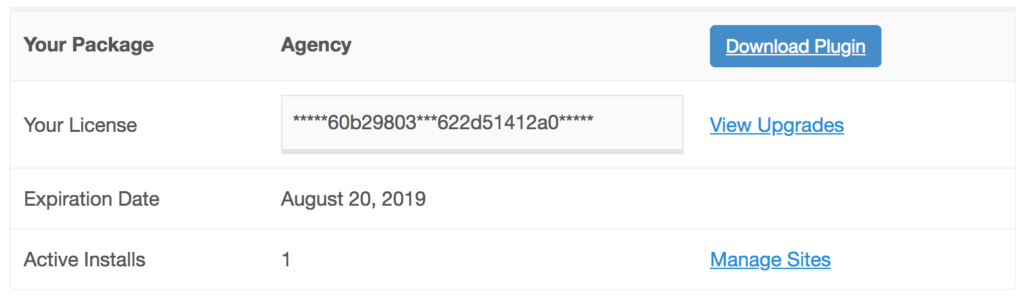
Select the plan you want to upgrade to and complete the payment. Note: upgrade fees are prorated. That is, you only pay the difference.
After payment, go to MailOptin settings in your WordPress dashboard and ensure “Remove Data on Uninstall” is unchecked in Settings. If it is checked, all previous work you’ve done will be deleted.

Deactivate and delete your currently installed MailOptin plugin.
Upload and activate the upgraded plan plugin included in your purchase receipt or downloaded from your account and all customization will be copied over.
Don’t forget to activate your license key so you get plugin updates via the WordPress dashboard.
End of story.
