Subscriber Name Missing in Your Email Marketing Software? Read This
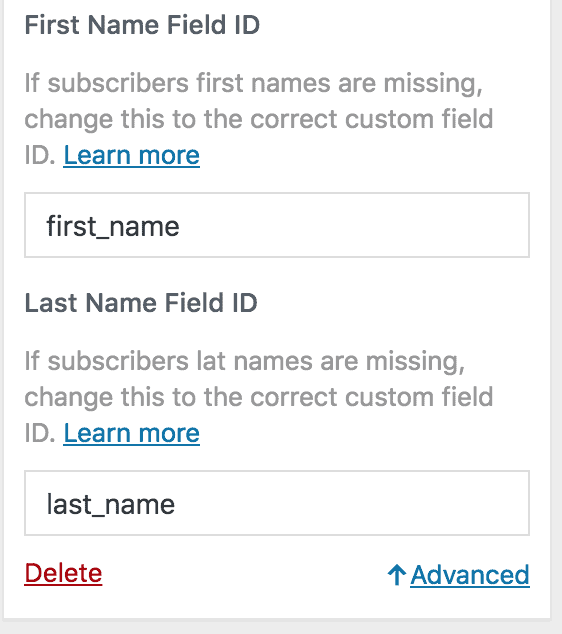
If subscriber’s names are not synced to your email marketing software, the merge field or field ID for the name input field is likely incorrect. This can lead to the “There was an error saving your contact. Please try again” error.
Let’s go over how to fix this.
MailChimp
If the merge tag for the first and last name in your MailChimp list is not FNAME and LNAME this could cause the subscriber name not to be populated or result in an error such as “Your merge fields were invalid”.
To check the first and last name merge tag of your MailChimp list;
- Login to your account, click the “Audience” menu, and select your list.
- Go to Settings >> Audience fields and *|MERGE|* tags to see a list of all your fields and their merge tags.
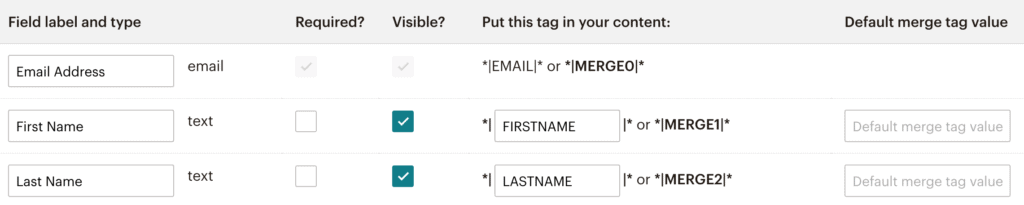
From the image above, the merge tag for first and last names are FIRSTNAME and LASTNAME respectively which is different from the FNAME and LNAME set by MailOptin.
To set the correct first and last name tags, In the form customizer, go to the Integrations panel, open the MailChimp integration by clicking its title, and click the “Advance” link at the bottom. Enter FIRSTNAME and LASTNAME into the First Name Merge Tag and Last Name Merge Tag fields, respectively.
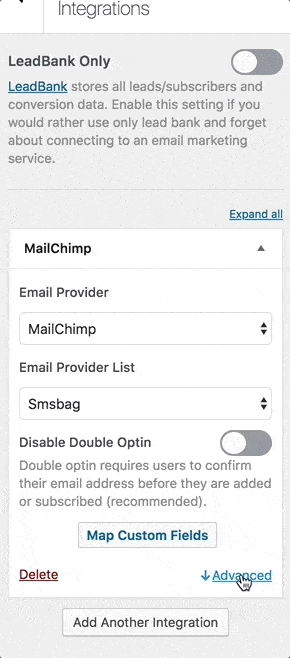
Drip
If Drip is your email marketing software and subscribers’ names are not getting populated, there is a high probability the first and last name field identifiers are not correct.
MailOptin, by default, uses first_name and last_name as the ID for subscribers’ first and last names.
To see an account-wide list of the custom fields you currently have saved in your account:
- From your main account navigation, click the Subscribers tab.
- From the Subscribers tab, click Custom Fields.
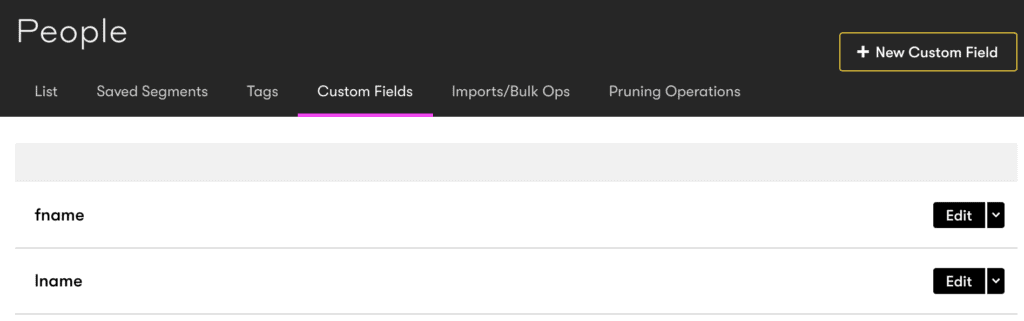
From the image above, the first and last name identifier differs from MailOptin defaults. You either change it from fname and lname to first_name and last_name respectively or save fname and lname in advanced settings similar to MailChimp above.
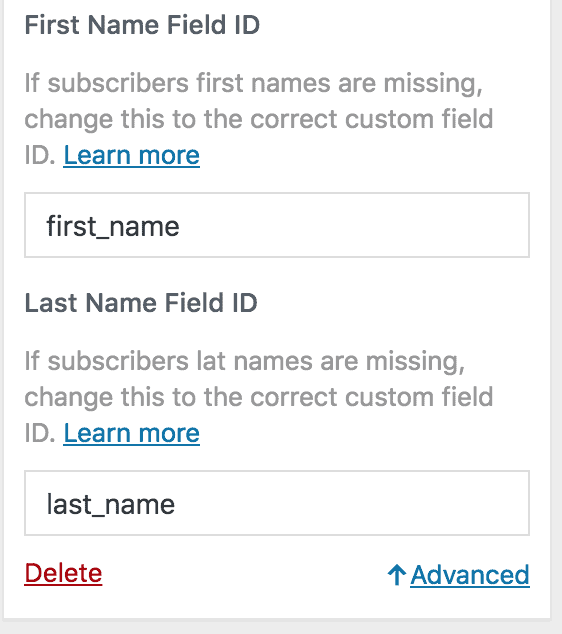
Brevo / Sendinblue
Fields in Brevo (Sendinblue) are called attributes. If the attribute names for first and last names are not FIRSTNAME and LASTNAME, you need to add yours to the Advance settings similar to the above.
To find your first and last name attribute name, go to Campaign >> Settings >> Contact Attributes & CRM.
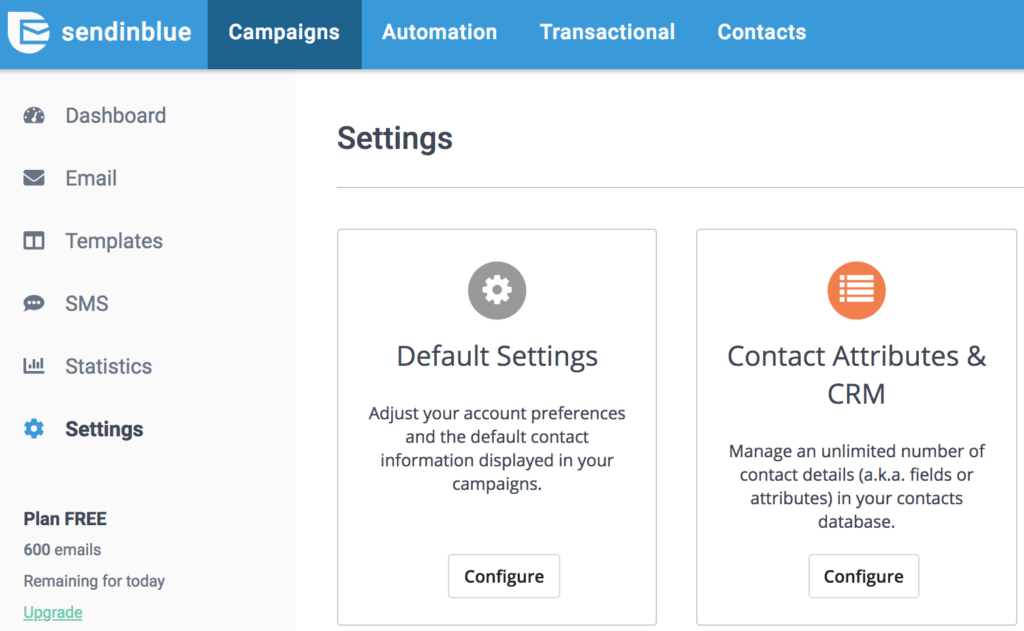
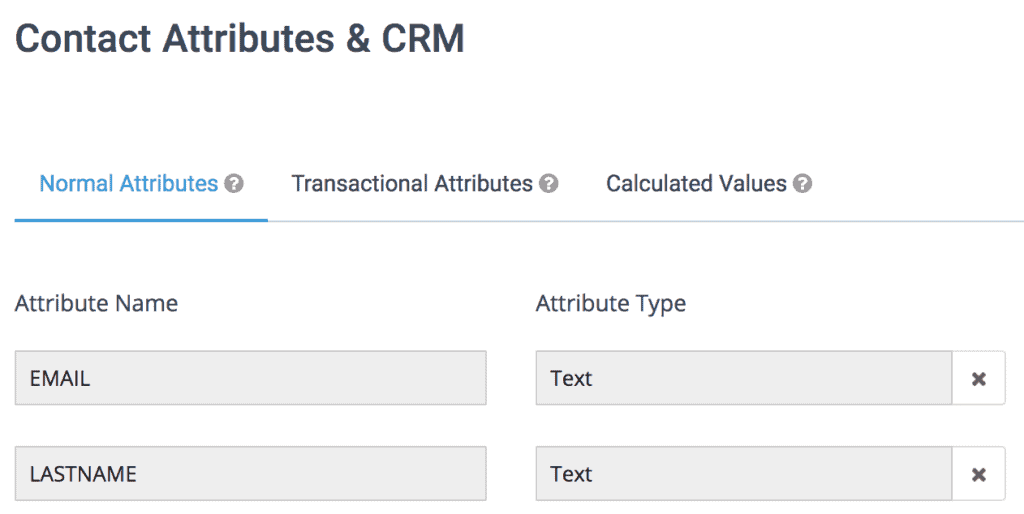
Copy and paste the first and last name attribute into Brevo (Sendinblue) integration advance settings.
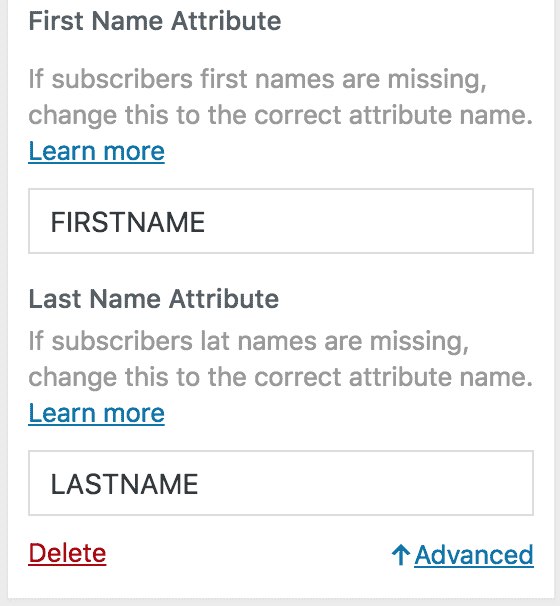
Elementor Settings
If your form is built using the Elementor page builder and you are having issues with the name missing; please usefirst_name andlast_name when using separate name fields.
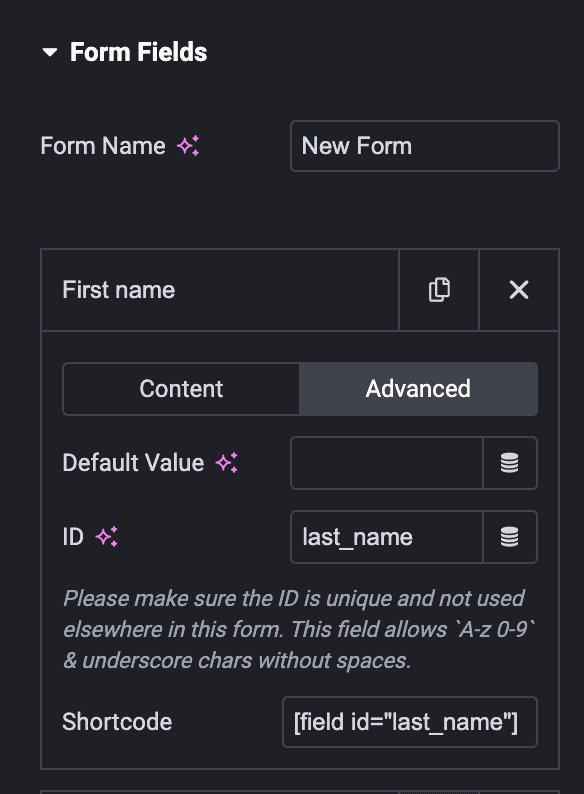
Mailjet
Fields in Mailjet are called contact properties. If the property name for first and last names are not firstname and name, respectively, you need to add yours to the Advance settings similar to the above.
To find your first and last name attribute name, go to Contacts >> Contact Properties.
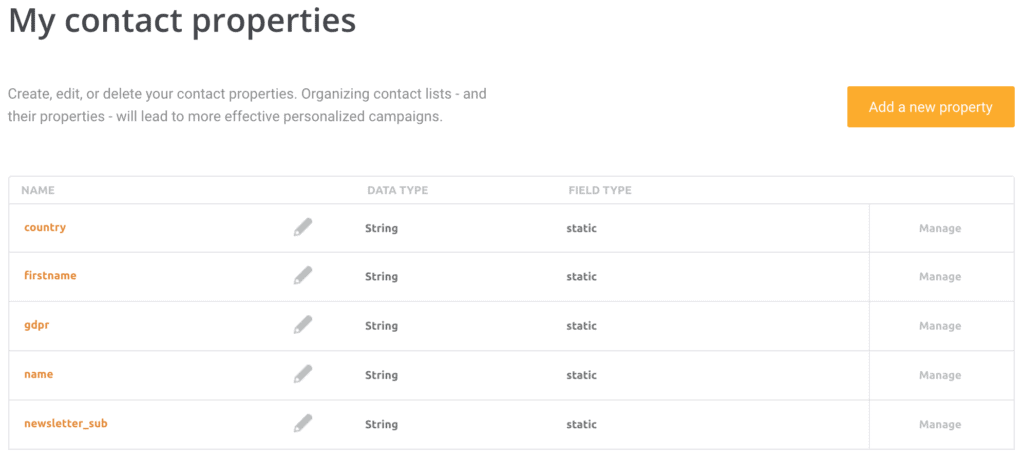
Copy the first and last name attribute and paste it into Mailjet integration’s advanced settings.
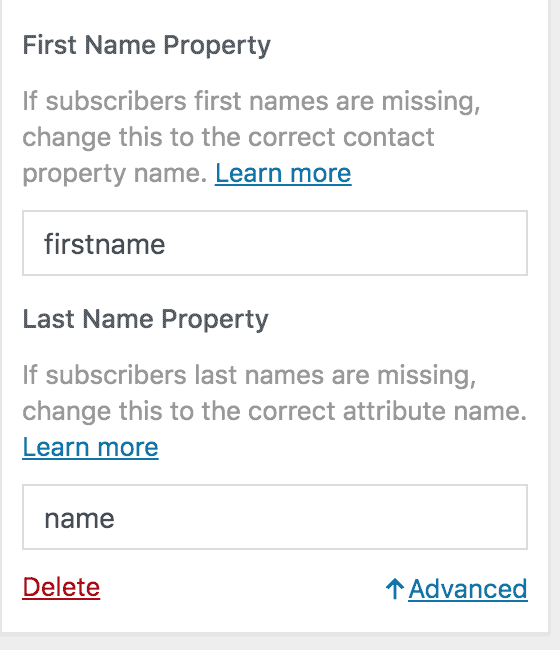
Feel free to let us know if you have any questions.
