How to Show OptIn Forms to Specific WordPress User Roles
Do you want to know how to show your optin forms to specific WordPress user roles?
In this guide, we’ll walk you through the steps to achieve this using MailOptin. By targeting opt-in forms to specific user roles, you can ensure that your forms are shown to the right audience, increasing their effectiveness and engagement.
Whether you’re looking to show forms only to logged-in users, administrators, or any other specific user role, MailOptin provides a simple and efficient solution.
For example, you can display opt-in forms to customers and add them to a specific list. Later, you can upsell to them and turn them into returning customers.
Showing Optin Forms to Specific WordPress User Roles
Follow these steps to set up your WordPress opt-in forms to appear for specific user roles:
Step 1: Install and Activate MailOptin Plugin
To get started, purchase a MailOptin license.
Once you have completed the purchase, log in to your WordPress admin dashboard. Navigate to the Plugins page, click the Add New button, and select Upload Plugin.
Next, click Choose File to locate the downloaded plugin zip file, and click Install Now.

After installing the plugin, activate it by clicking ‘Activate Plugin’.

Step 2: Create a New Opt-in Form
Go to MailOptin > Optin Campaigns > Add New

Next, enter a name for your new opt-in form and select a design:
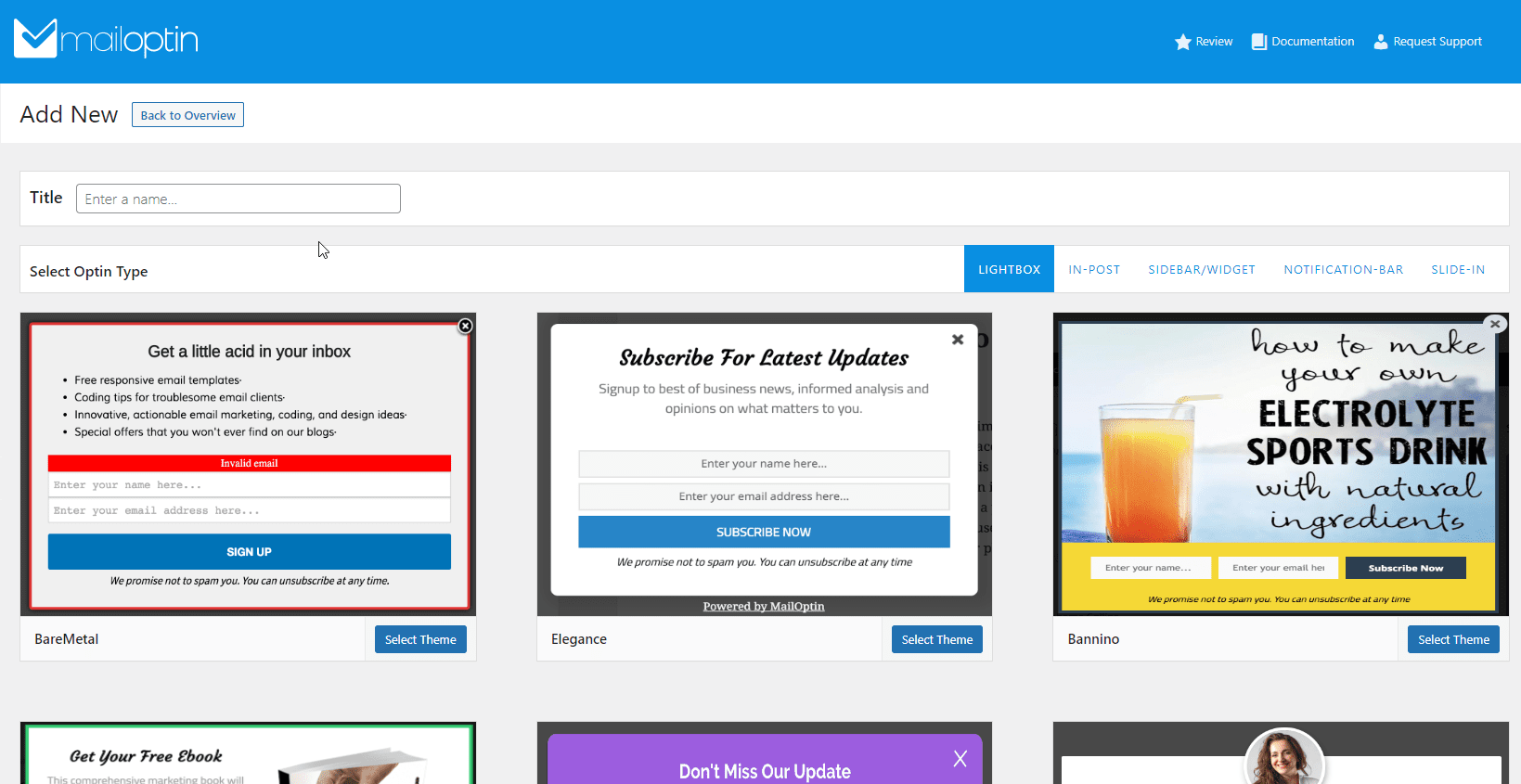
You will then be redirected to the form builder, with options and the flexibility to customize the opt-in form to your heart’s content.
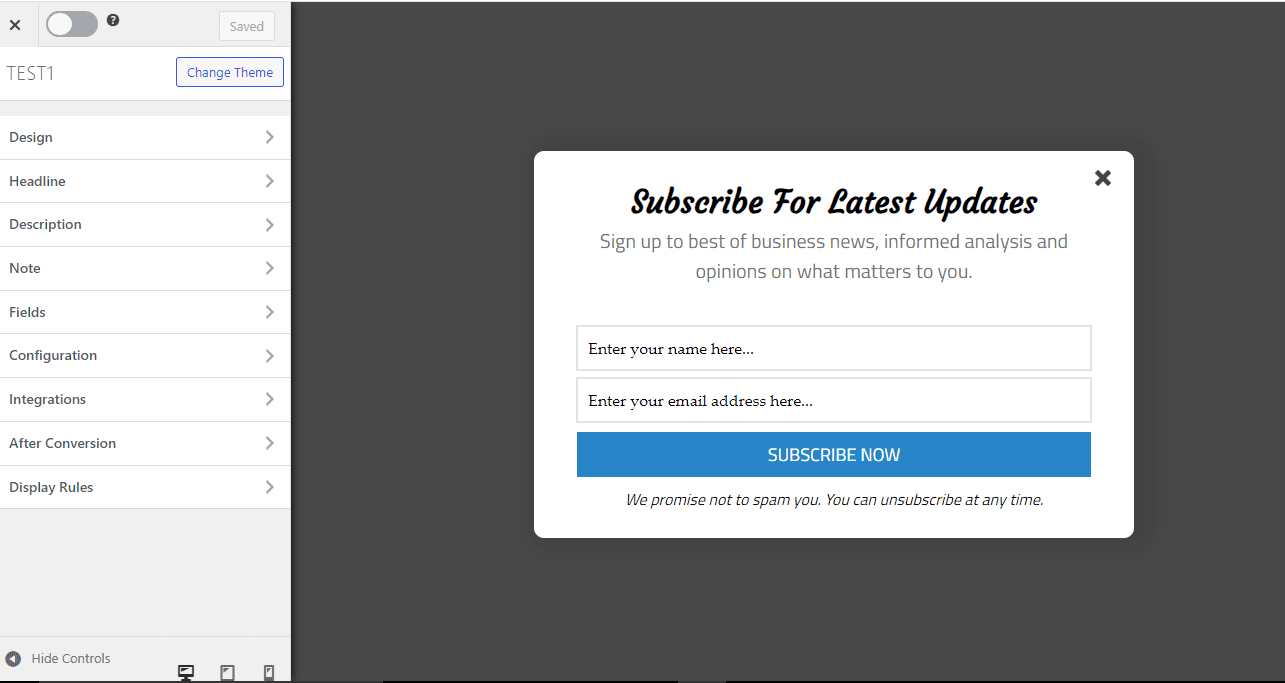
Step 3: Set up User Targeting
After customizing the design of your opt-in form to match your website’s style, the next step is to configure user targeting.
To do this, open the “User Targeting” panel located in the “Display Rules” section.
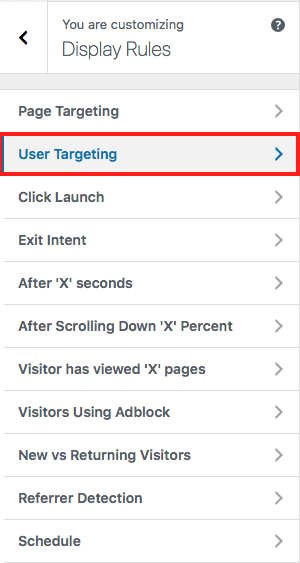
Select “Show to specific user roles” in the select dropdown found in this panel.
Select the user roles who should see the optin campaign.
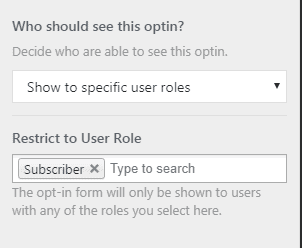
Click on the save changes button to activate this display rule.
Now, your opt-in campaign will only be visible to the users with the roles that you specified.
We hope this article helped you learn how to show opt-in forms to specific WordPress user roles. You can also check out our articles on restricting opt-in campaigns to logged-in and logged-out users.
Get MailOptin today and start optimizing your opt-in forms.
