How to Show Optin Campaigns on Desktop, Tablet & Mobile Devices
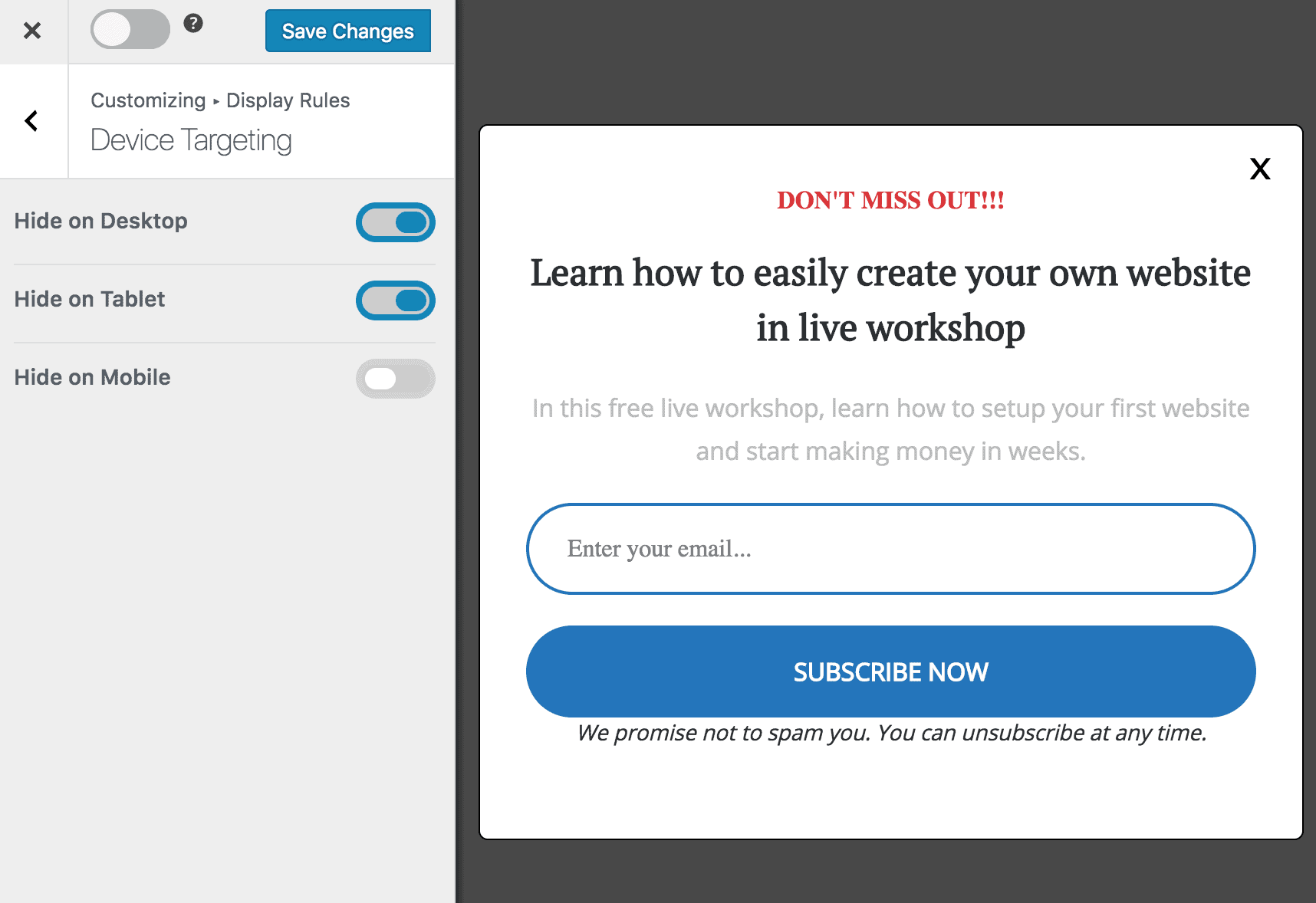
Do you want to show your WordPress optin campaigns on desktop, tablet, and mobile devices?
In today’s digital landscape, ensuring your marketing efforts are optimized for all screens is crucial. Optin campaigns are a powerful way to capture leads and grow your email list, but they need to be responsive and engaging on every device to be truly effective.
MailOptin allows you to create optin campaigns (lead capture forms, banners, popups, etc.) in WordPress that are targeted to certain devices to help improve your conversion rate.
By default, all campaigns will show on all devices. However, there might be cases where you want your optin to be shown on desktops only, on both phones and tablets, or on either phone or tablet.
MailOptin can detect any desktop/laptop, tablet, and mobile device, ensuring your campaigns reach the right audience on the right device.
Setting Up Device-specific Optin Campaigns
Begin by purchasing a copy of the MailOptin plugin.
After your purchase, log in to your WordPress admin dashboard and navigate to the Plugins page. Click on the “Add New” button and click “Upload Plugin. ” Upload the zip file, install, and activate the plugin on your WordPress site.

Once you have installed and activated MailOptin, the next step is to create an optin campaign.
To learn how to create an optin campaign, visit our article on how to create your first optin campaign. After completing your campaign setup, return to this page to continue.
How to Target Specific Devices in WordPress
In the MailOptin form builder, open Display Rules >> Device Targeting
Since, by default, the optin is shown on all devices, you are presented with options to select devices to hide the optin form. For example, to show only on mobile devices, enable Hide on Desktop and Hide on Tablet. To show on desktop/laptop only, enable Hide on Tablet and Hide on Mobile. You get the idea right?
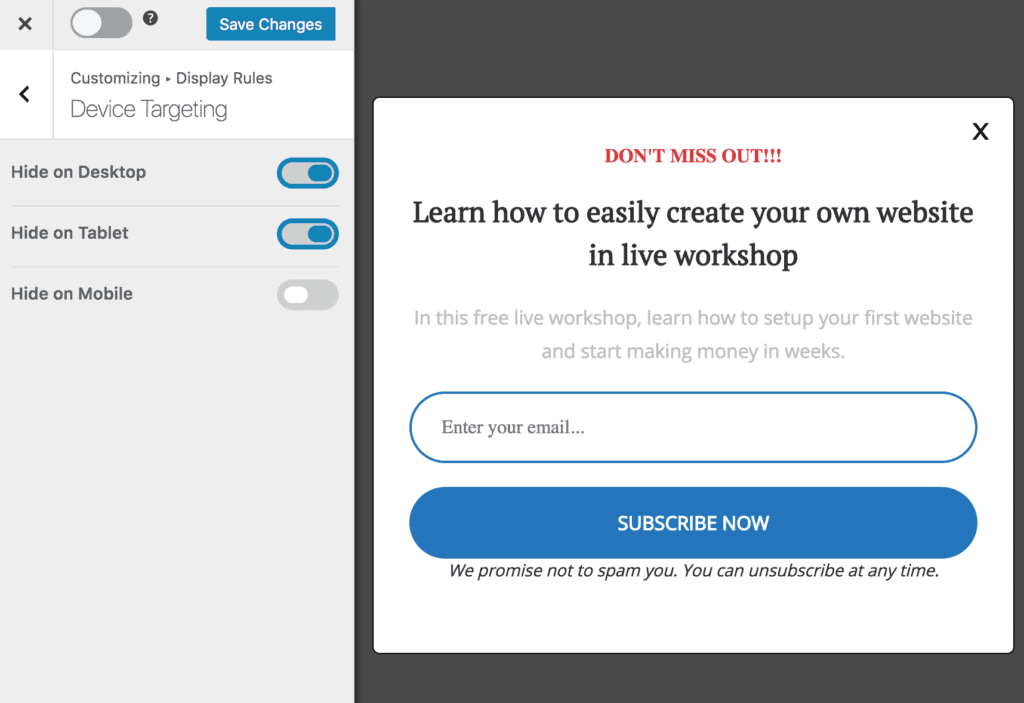
By utilizing MailOptin’s device targeting feature, you can create tailored and effective opt-in campaigns that meet the specific requirements of each device type. This adaptability enhances the user experience and significantly boosts your conversion rates.
We hope this article helped you learn how to display your WordPress optin campaigns on specific devices.
You may also want to check out our articles on targeting visitors from Facebook, Google, and other sources, as well as how to hide and show WordPress optin campaigns based on browser cookies.
