WordPress Referrer Detection: Target Visitors from Facebook, Google etc.
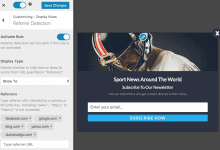
Have you ever wondered how to identify where your website visitors are coming from and customize their experience? Imagine greeting visitors from Facebook with a special offer.
In this article, we’ll explore how to use MailOptin referrer detection features to target and engage visitors from various origins, like Facebook, Google, and more.
What is Referrer Detection?
Referrer detection is a technique used to identify the source of traffic to a website. It involves analyzing the referrer information, which is part of the HTTP request header sent by a user’s browser when they click on a link to navigate to a new page. This referrer header includes the URL of the previous webpage from which the link was followed.
By capturing and analyzing this data, website owners and marketers can determine where their visitors are coming from—whether it’s a search engine like Google, a social media platform like Facebook, an email campaign, or another source.
Why Use MailOptin Referrer Detection Feature?
MailOptin Referrer Detection lets you create targeted optin campaigns and messages that are shown to visitors referred to your WordPress site by specific URLs or traffic sources. For example, you can create a campaign targeted at visitors to your WordPress site from social media (such as Facebook, Twitter, Pinterest, LinkedIn, Instagram, and YouTube) or search engines (Google, Bing, Yahoo, DuckDuckGo).
It also works for UTM parameters. For example, you can hide or show an optin to users referred by a website or any website with a given UTM parameter.
Setting Up MailOptin Referrer Detection
To begin, purchase a copy of MailOptin from the pricing page and install and activate it on your WordPress site.
Next, create a new optin campaign or edit an existing one by clicking the campaign title or the Customize button to open the edit screen. In this example, we’ll be creating a lightbox/popup.
It’s worth noting that all optin types (including the sidebar, before/after post, slide-in, and notification bar) support Referrer Detection targeting.
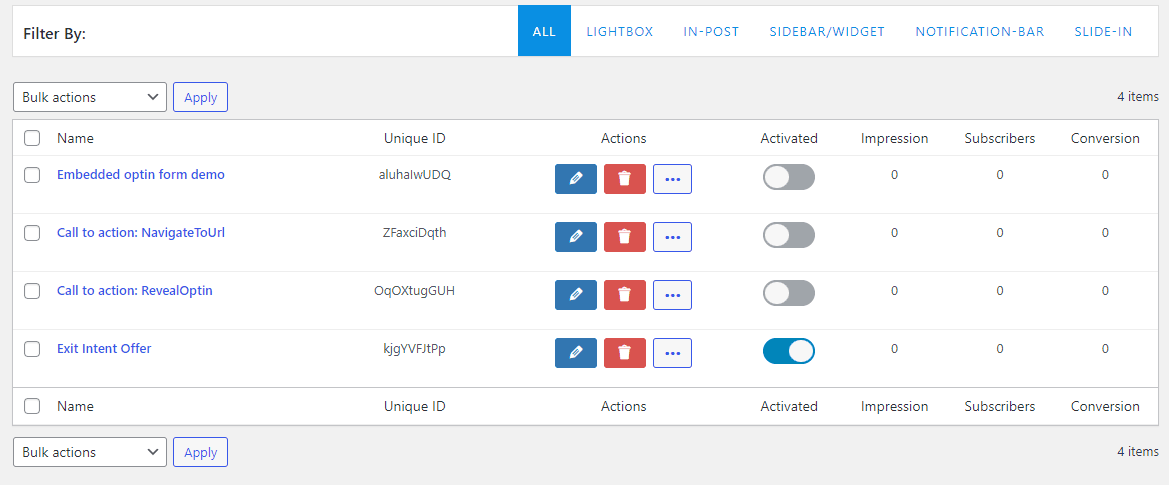
Open Display Rules >> Referrer Detection panel, activate the rule, and select whether to show or hide traffic sources specified in the “Referrers” field.
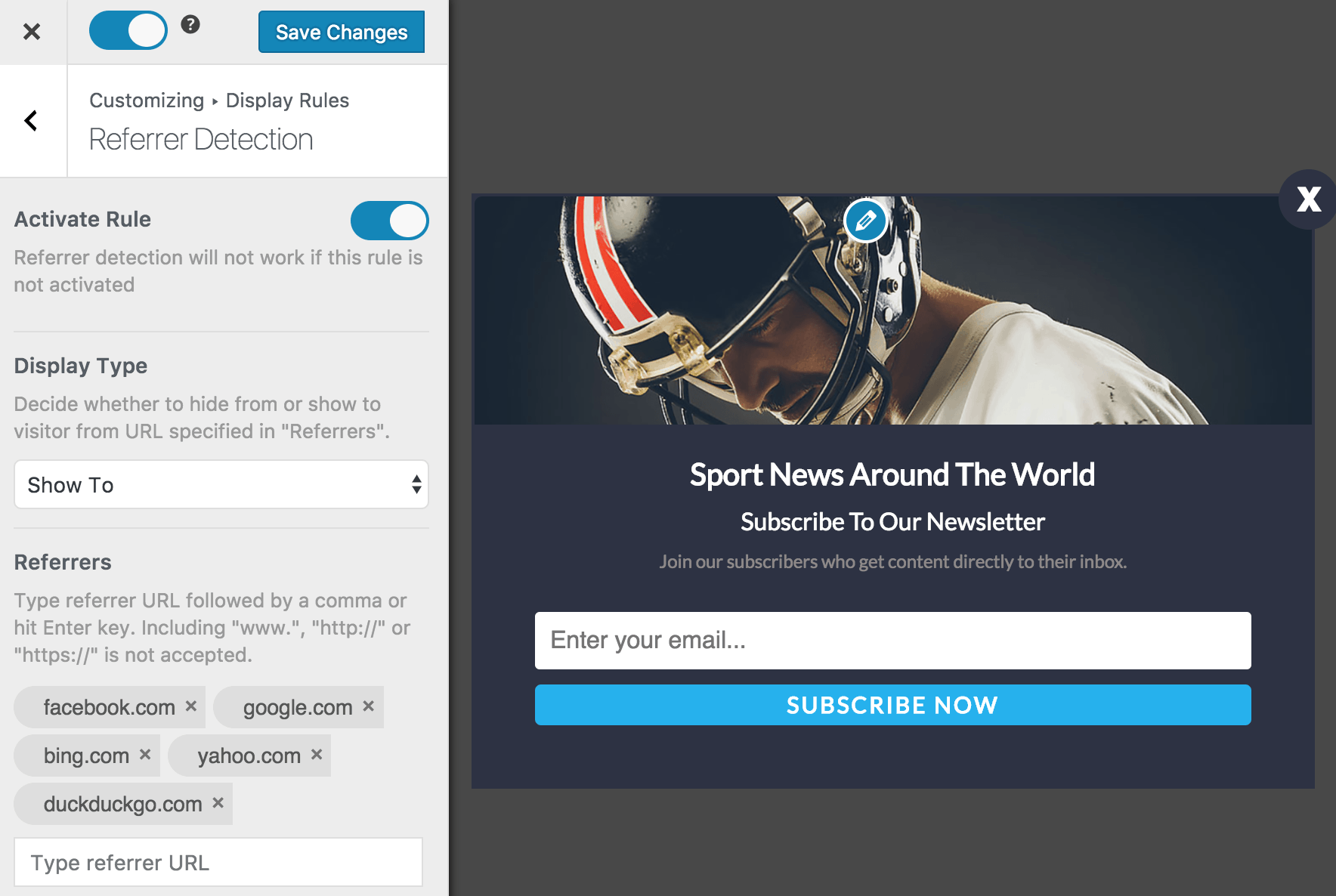
To hide or show an optin to visitors or users referred by a website or URL with a UTM parameter of utm_source=newsletter, add it as a referrer like so:
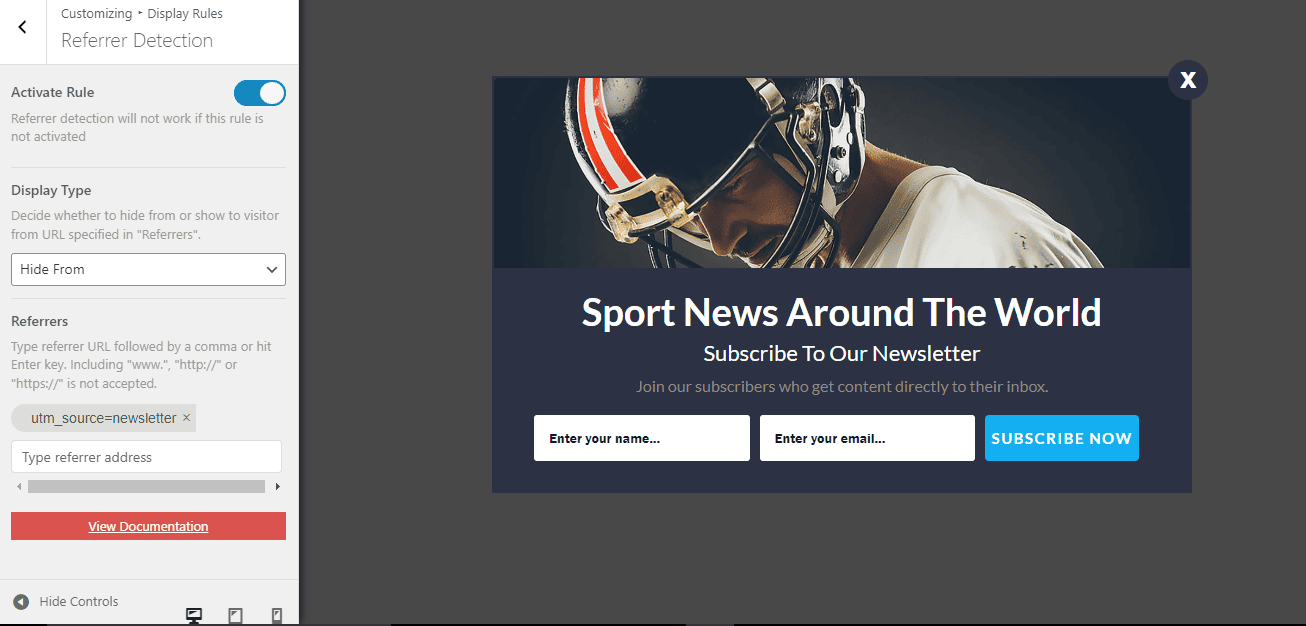
Note / Tips
- Google has a lot of domains, such as google.com and google.co.uk. google.com.ng, depending on the location from which a user is searching. To target referrers from all Google domains, use just
google.without the TLD. - If you want to target visitors from Twitter, be sure to include
t.cobesidestwitter.combecause all links on Twitter are shortened to a “t.co” link. - If referrer detection is active, the display type is set to Hide From specified referrers. The optin will be shown to users coming from any other referrer.
- If a visitor comes directly to your site, that is, he didn’t click a link that referred him to your website, optin with referrer detection set to either show to or hide from won’t be shown to them because they have no referrer.
Set Up Referrer Detection in WordPress Today
In the fast-paced world of digital marketing, staying ahead of the competition requires leveraging every available tool to understand and engage your audience effectively. One such powerful tool is the referrer detection feature.
By implementing this feature, you can gain valuable insights into the sources driving traffic to your website and optimize your marketing strategies accordingly.
We hope this article helped you learn how to set up MailOptin referrer detection so you can gain valuable insights into the sources driving traffic to your website and optimize your marketing strategies accordingly.
