Setup WordPress New Post Notification To Mailjet Email List
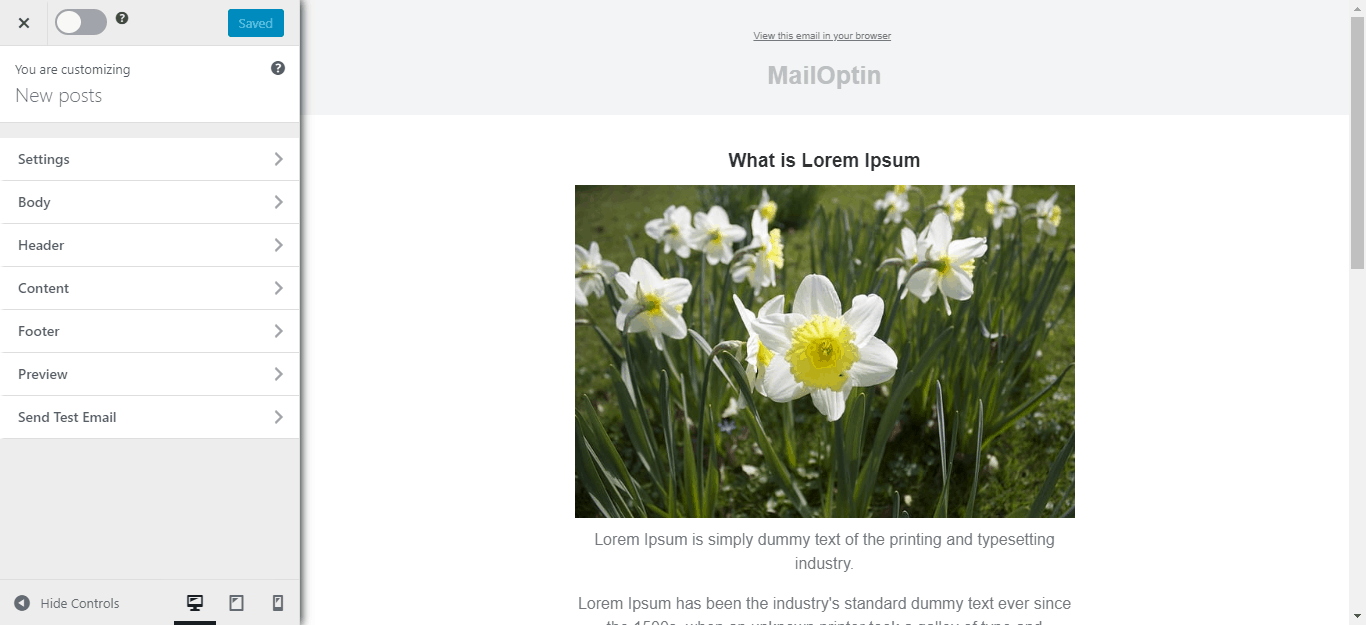
Would you like to set up WordPress new post notifications to Mailjet email lists so that whenever you publish a new post, an email with the post content will be sent to your list subscribers?
Mailjet is a cloud-based email delivery and marketing platform that allows businesses to send, track, and deliver transactional and marketing emails. It offers email automation, personalization, A/B testing, and detailed analytics to help companies optimize email campaigns and improve customer engagement.
With MailOptin, you can easily automate email updates to your Mailjet list subscribers whenever you publish new content on your WordPress website.
This tutorial will walk you through integrating MailOptin with Mailjet so you can automate sending email updates to your subscribers whenever you publish new content on your WordPress blog.
Setting Up WordPress New Post Email to Mailjet List
Below are the steps to set up New Post Notification email automation or alert feature (a.k.a Post2Email, RSS-to-Email) in MailOptin to Mailjet, eliminating the need to manually create newsletters for every new post you publish on your WordPress site.
Begin by purchasing a MailOptin plan and download the plugin from the welcome email or your MailOptin account.
Next, upload and install the plugin on your WordPress website.

Once installed, click “Activate” to activate the plugin.
Connecting MailOptin to Mailjet
Next is to connect MailOptin to your Mailjet account. To do this, go to the Integrations settings page by clicking the sidebar menu link or the top menu tabs.
In the Mailjet Connection section, fill in your API and secret keys. You can retrieve your keys from this page.
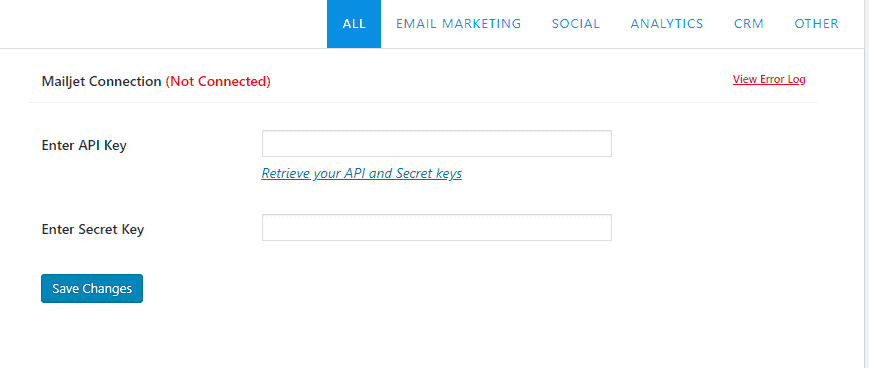
Finally, click on the Save Changes button to save your changes. You should see a green notification letting you know the connection was successful if you gave the correct details.
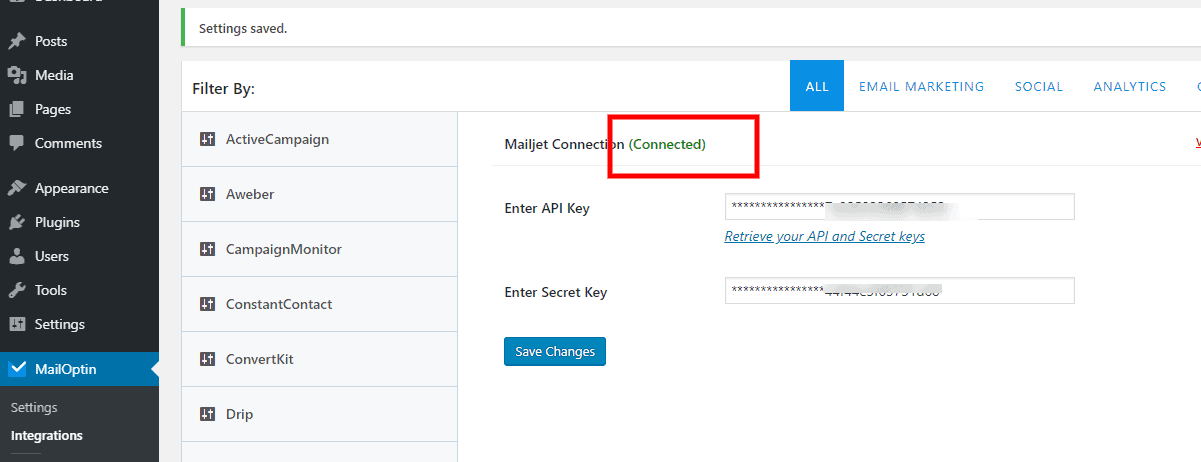
Creating the New Post Notification Automation
Go to MailOptin >Email > Add New.
Locate the Email Automation card and click on the Setup Now button below it.
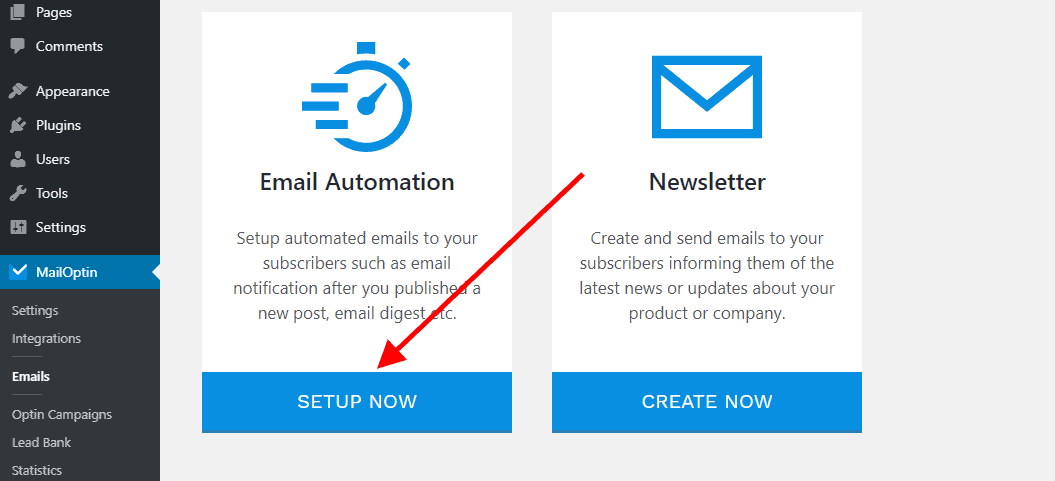
Next, enter a campaign title, select the type ‘New Post Notification,’ and choose a template.
Here’s how to use the custom-coded email template.
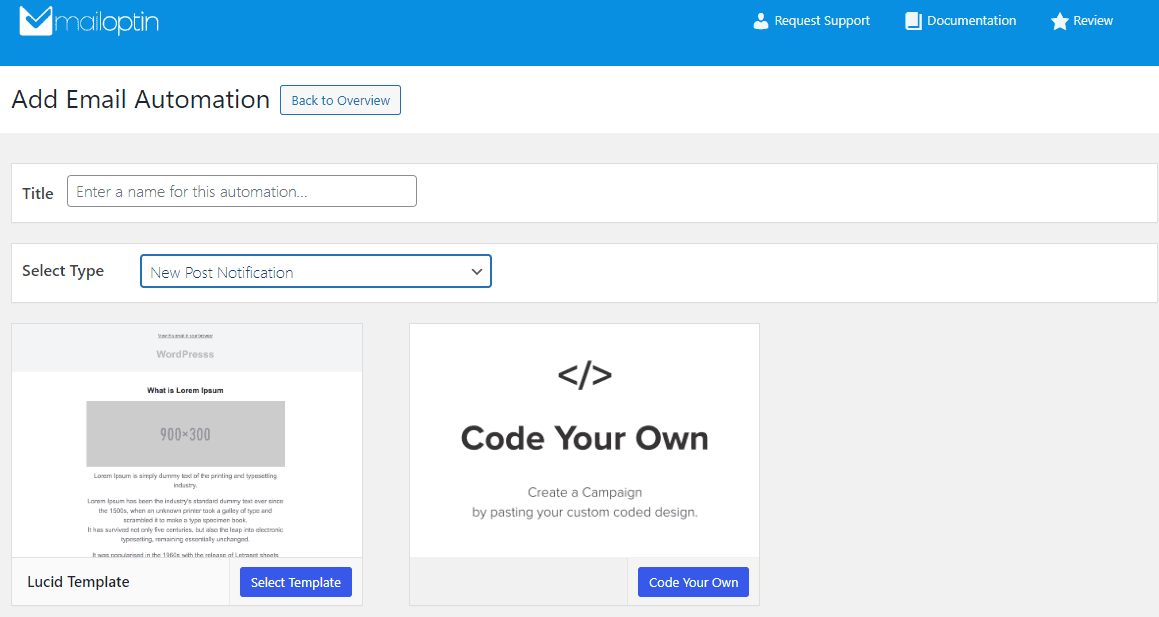
After selecting your template, you will be taken to the email customizer page where you can configure the automation settings (such as selecting the post type, categories, and tags the post has to belong to), template page, template header, template content and even send a test email to your email address.
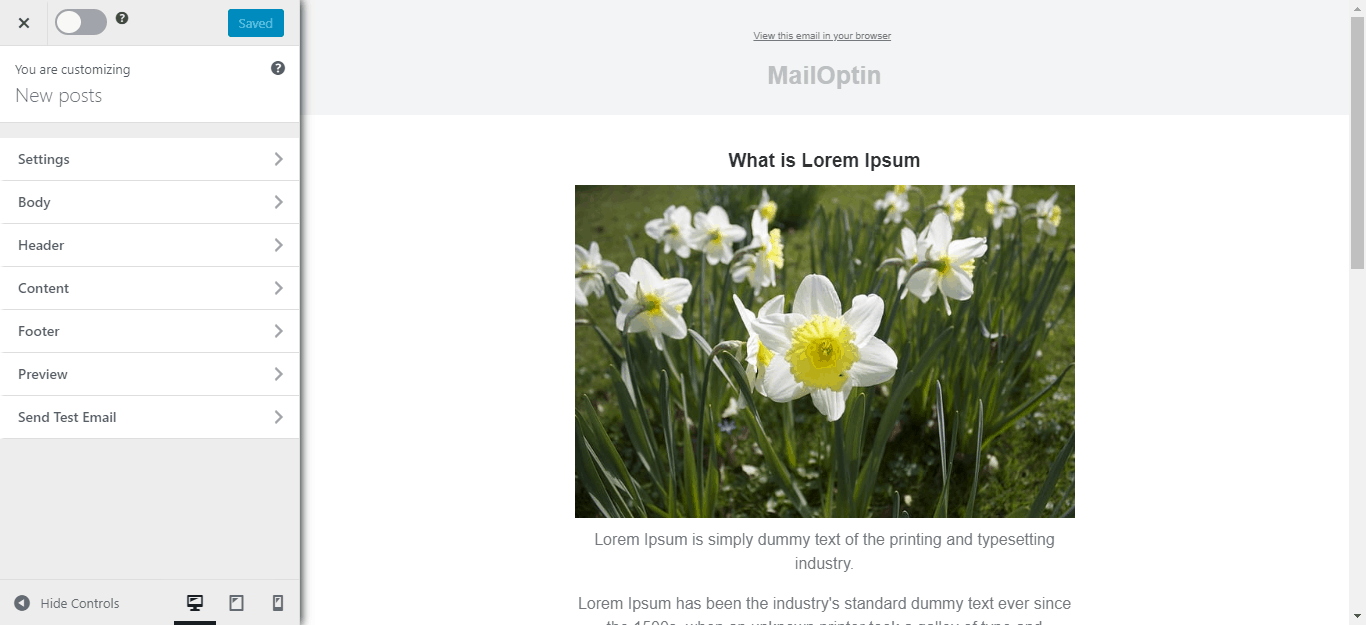
Finally, we need to tell MailOptin to send the emails to a Mailjet list.
To do this, click the Settings Panel, scroll to the Recipient section, and select Mailjet under the Select Connection dropdown.
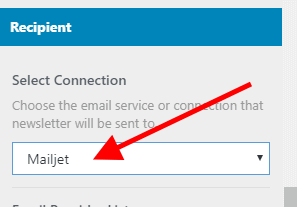
Next, select a specific email list to which the new post newsletters will be sent.
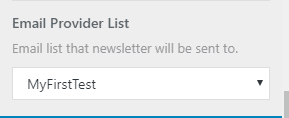
You can also send the newsletters immediately or schedule them to be sent minutes, hours, or days after publication.
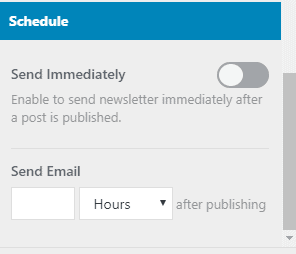
Note that you can create various automation to be sent out to different email lists based on the categories and tags the post belongs to.

When you are done setting up your new automation campaign.
Remember to activate it by clicking on the activation switch at the top of the page. Finally, click the Save Changes button to save your new automation campaign.
![]()
Whenever a new post is published, MailOptin will email your Mailjet subscribers with the post content.
You can also send a daily, weekly, or monthly round-up of published posts instead of immediately after posts are published.
Following this guide, you can successfully set up WordPress new post notifications to your Mailjet email list using MailOptin. This integration ensures your audience stays informed about your latest content, driving traffic and engagement.

