Setup WordPress New Post Notification To Klaviyo Email List
Are you looking to set up WordPress new post notifications for Klaviyo that automatically email your list subscribers whenever you publish a new post?
Setting up automated new post notifications for your WordPress website to Klaviyo can help you consistently connect with your audience and keep them informed about your latest content, thus increasing your website engagement and traffic.
In this guide, we’ll walk you through the process of integrating MailOptin with Klaviyo to set up WordPress new post notifications.
Setting Up WordPress New Post Automation to Klaviyo
To get started setting up new post email automation in WordPress, begin by purchasing a copy of MailOptin.
When you’re done with the purchase, log in to your WordPress admin dashboard, go to the Plugins page, and click the Add New button.
Click “Choose File” to select the downloaded plugin zip file, then click “Install Now”.

Next, click ‘Activate Plugin’ to enable it.
Connect MailOptin to Klaviyo
Next, you need to connect MailOptin to your Klaviyo account. To do this, go to your WordPress dashboard and click on MailOptin > Integrations.
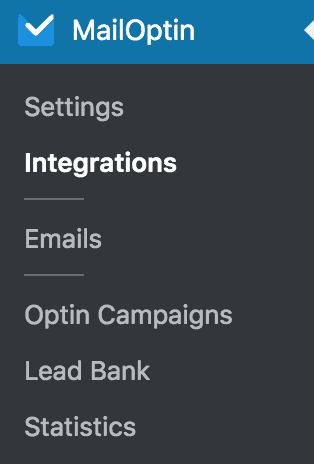
Go to the Klaviyo Connection section and click the Klaviyo account link beneath the API key text field to log in to your account.
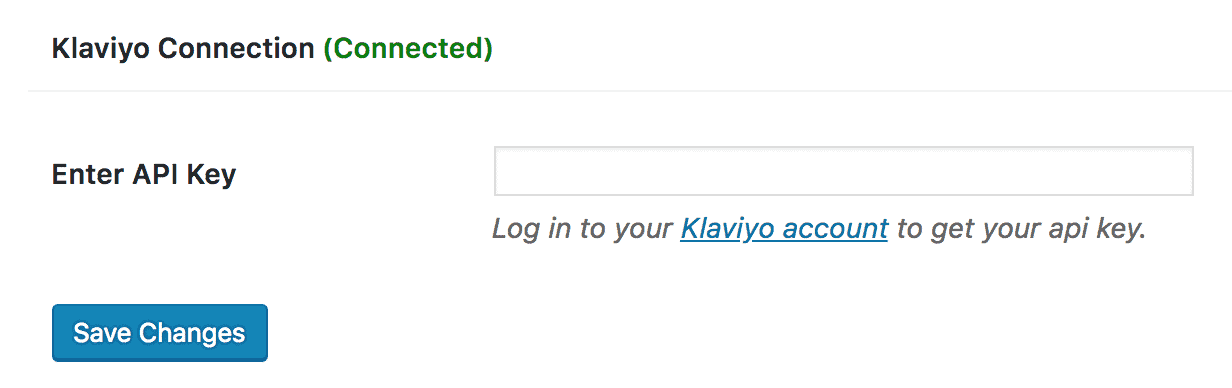
After logging in, you will be redirected to your account settings, where you will find your API key. If you haven’t already created a specific API Key you wish to use, select the Create API Key button.
When creating a new API Key, give it a proper label so you can quickly identify where you’re using the API Key.
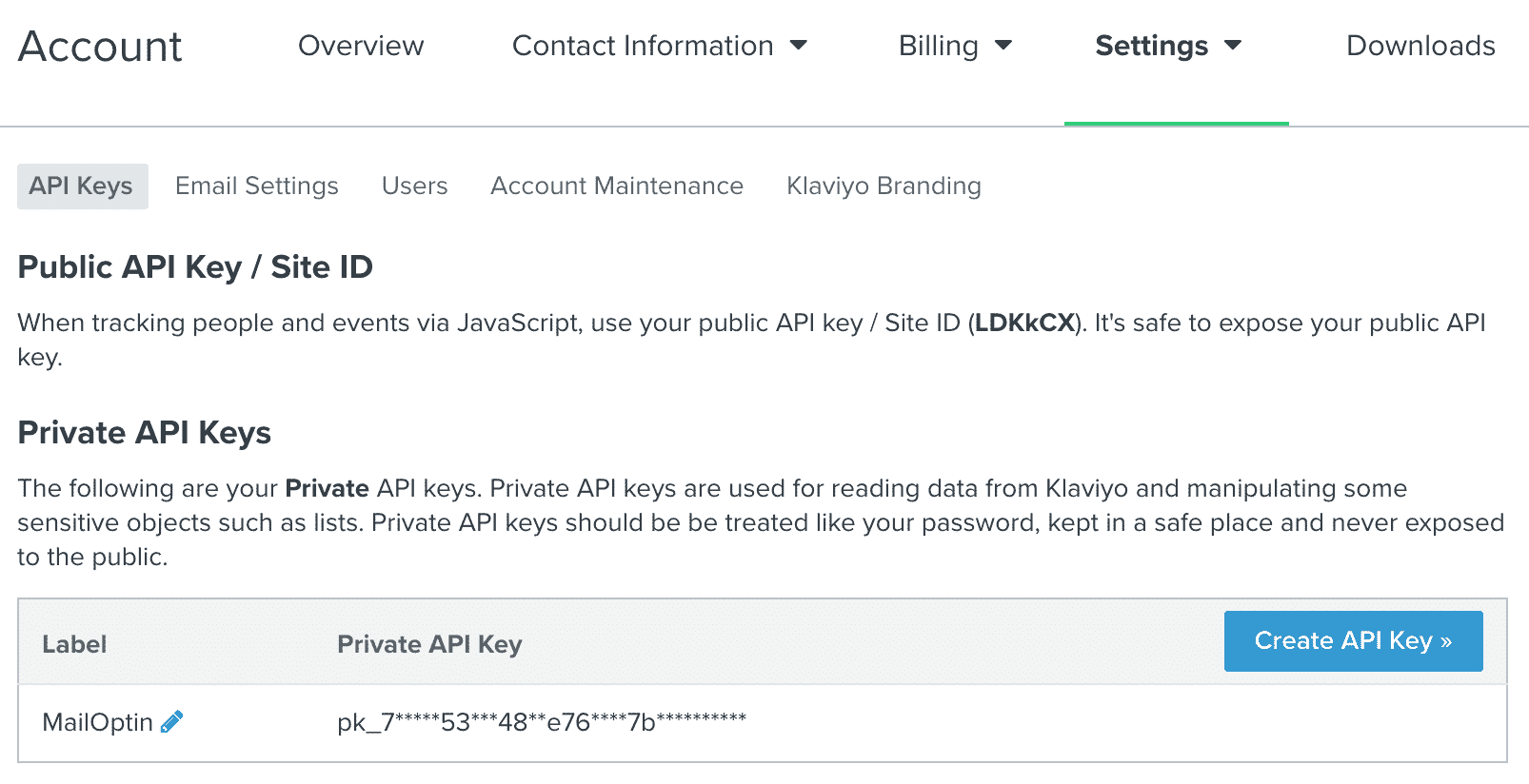
Copy and paste the created API key to the “Enter API Key” field in Klaviyo settings in MailOptin.
Finally, hit the “Save Changes” button.
Setting Up WordPress New Post Notifications
To set up the actual WordPress post automation for Klaviyo, go to MailOptin > Email > Add New.

Next, click on ‘Setup Now’ under Email Automation.
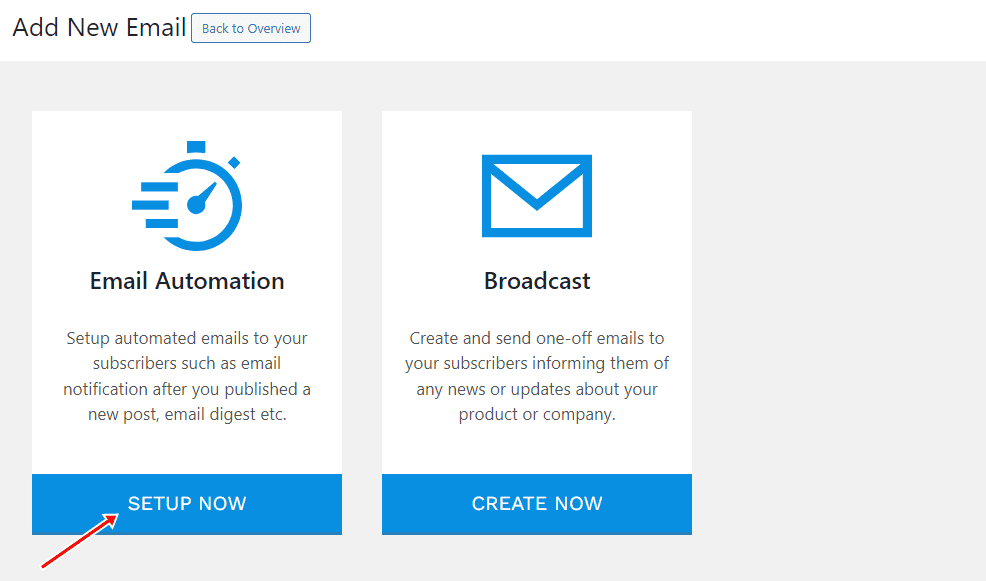
Enter a campaign title, select the type ‘New Post Notification,’ and choose a template.
Here’s how to use the custom-coded email template.
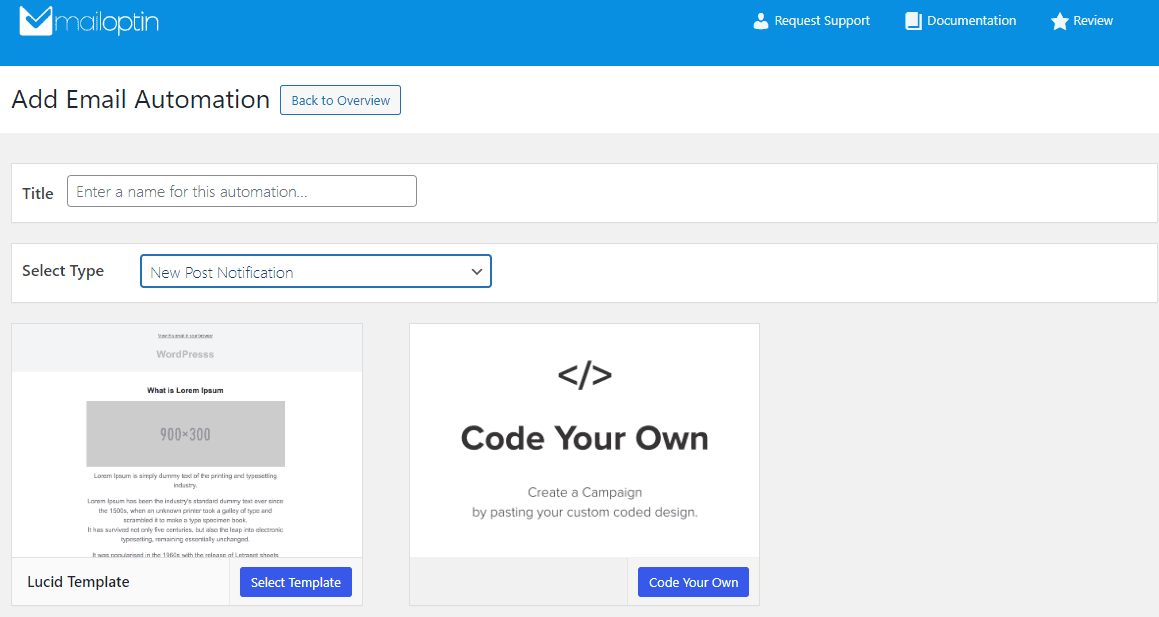
Once you’ve chosen your template, you’ll be directed to the email customizer page, where you can configure various aspects of the notification, including automation settings, the template page, header, and content. You also have the option to send a test email to your address to ensure everything looks perfect.

For this process to work without issues, you need to open the Settings panel and select Klaviyo as your connection.
Select the specific email list to send the new post newsletters. You can send the newsletters immediately after posting by checking “Send immediately” or schedule them to be sent minutes, hours, or days after publication.
You can create as many automations as needed to send to different email lists based on the categories and tags the post belongs to.
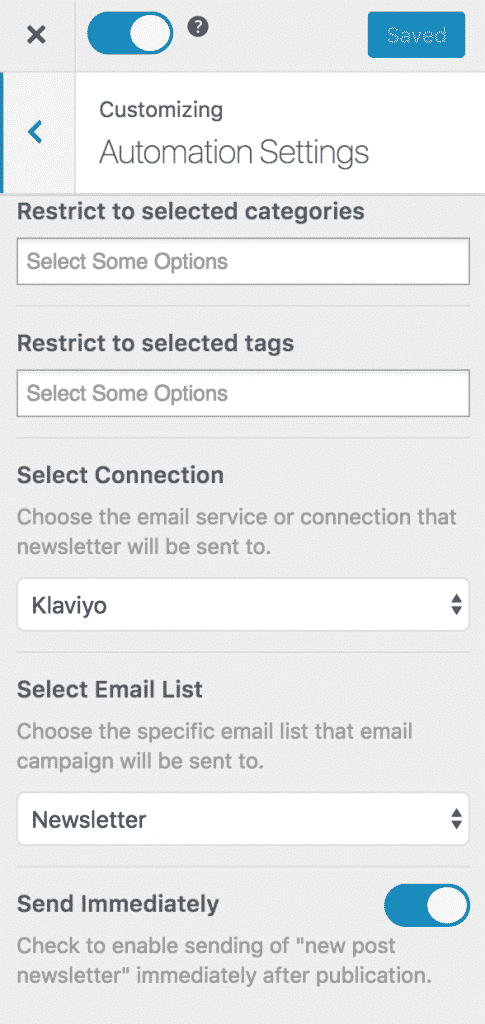
The setup is now complete. Finally, save your changes and activate the automation.
Every time MailOptin sends a new post newsletter to your list, you will see the record or log in Klaviyo, as shown in the image below.
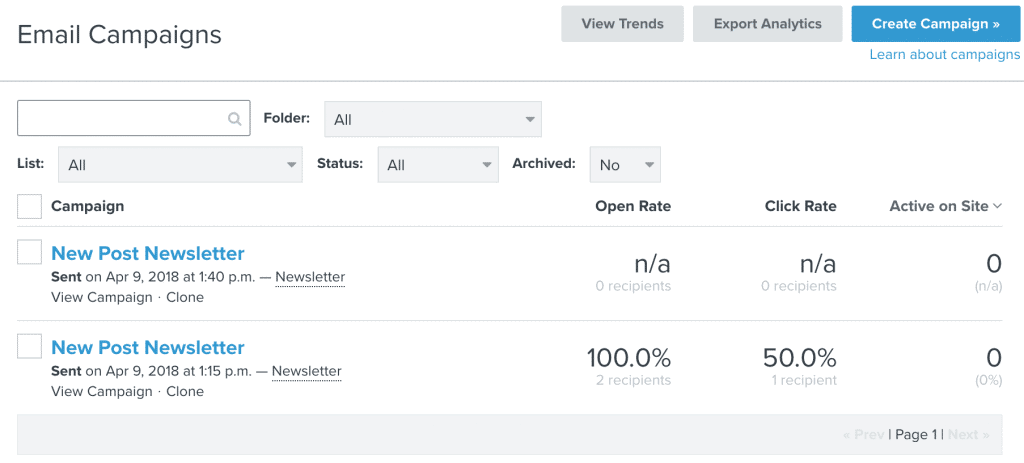
You can also decide to send a daily, weekly or monthly round up of published posts instead of immediately after posts are published.
We hope this article helped you learn how to set up WordPress new post notifications to your Klaviyo email list.
Get MailOptin today.
