How to Remove MailOptin Branding from Email Campaign
When you create an email campaign, a branding image with a link to our website is appended at the footer of each email sent.
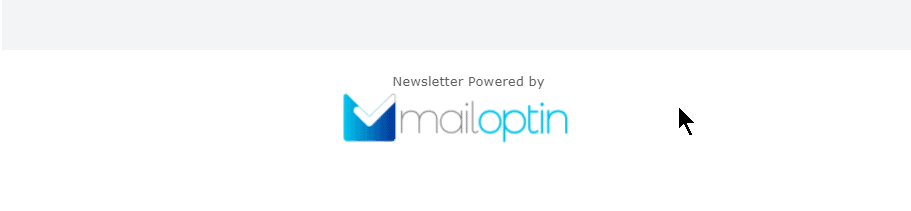
You probably won’t like this and that is understandable. You can disable/remove it via the footer panel in the Email Campaign customizer.
Go to MailOptin>>Emails and open your email automation. Click on Footer in the left panel and scroll down to Remove MailOptin Branding and toggle it ON and click on save changes.
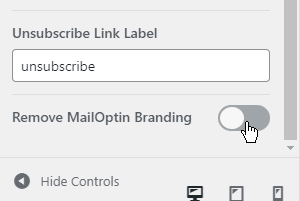
However, we implore you not to disable/remove it but rather, replace the branding link with your MailOptin affiliate URL. Doing this will entitle you to 20% commission on every sale generated via your referral link. You can get your affiliate link by following this guide.
Having gotten your affiliate URL, go to MailOptin Settings and paste your link in MailOptin Affiliate Link text field.
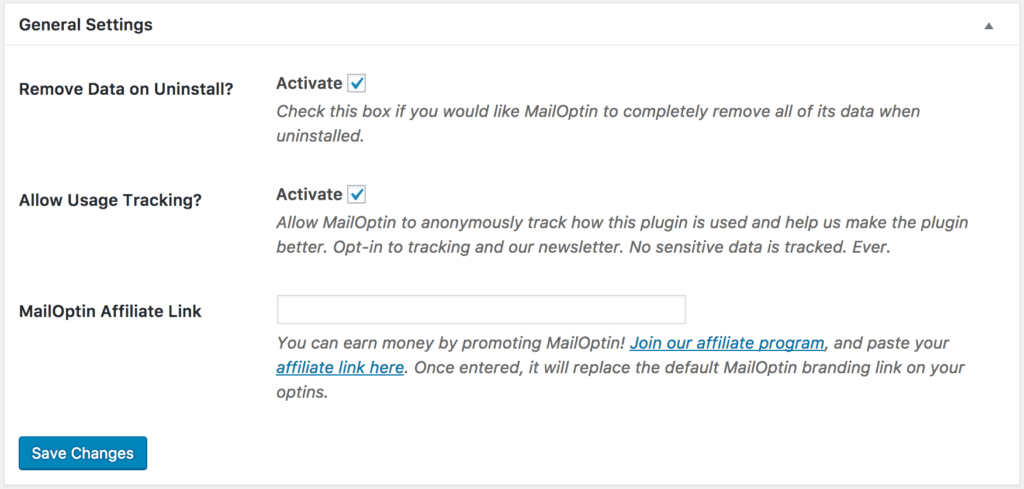
Save the changes and you are done.
