How to Connect Forminator to CRM & Email Marketing Software
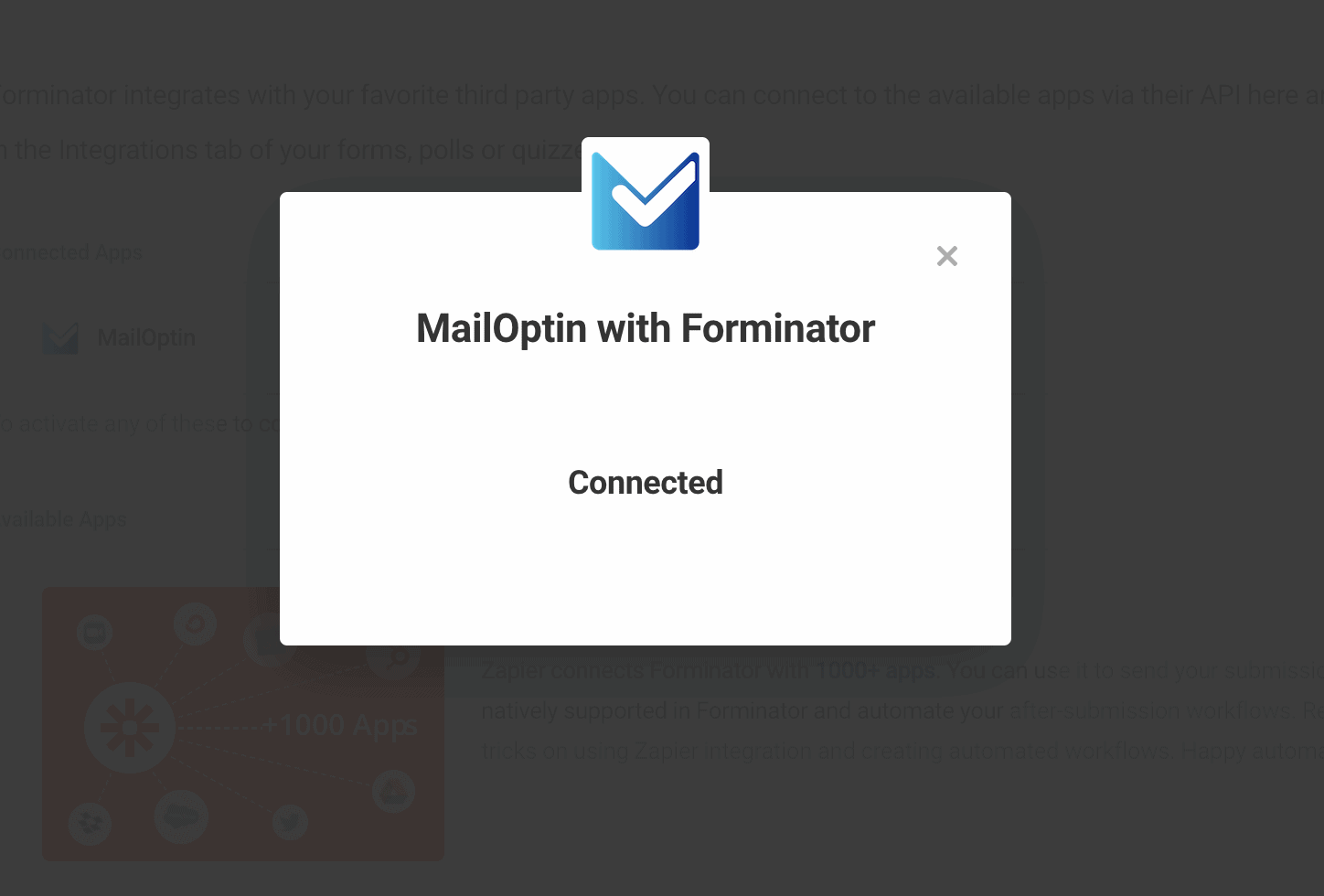
Do you want to connect Forminator to your CRM and email marketing software?
Forminator is an easy-to-use drag-and-drop form and quiz builder WordPress. It, however, only has built-in integrations for a lot of email marketing and custom relationship management (CRM) software.
With MailOptin, you can connect Forminator to your email marketing software and CRM, including MailChimp, Salesforce, Microsoft Dynamics 365, Drip, AWeber, Google Sheets, Kit (ConvertKit), MailerLite, Constant Contact, GetResponse, Sendy, Campaign Monitor, ActiveCampaign, Brevo (Sendinblue), Gist, Klaviyo, Sendlane, Mailster, Vertical Response, Mailjet, HubSpot, Ontraport, Moosend, MailPoet, Zoho CRM, Zoho Campaigns, Keap Max Classic (Infusionsoft), HighLevel, Omnisend, Flodesk, Beehiiv, Benchmark Email, SendFox, iContact, Mailgun, E-goi, SendGrid Email Marketing, Elastic Email, Encharge, weMail, FluentCRM, CleverReach, NewsMAN, Facebook custom audience.
Follow the step-by-step guide below to learn how to connect Forminator to your email marketing software and CRM via MailOptin.
Connecting Forminator to CRM and Email Marketing Software
To connect Forminator to your CRM, ensure you’ve connected MailOptin to your email marketing software.
Click on the Integrations sub-menu under the Forminator menu to check the possible integrations with Forminator. Since you have installed MailOptin, it will automatically show up in the Connected Apps section, as shown below:
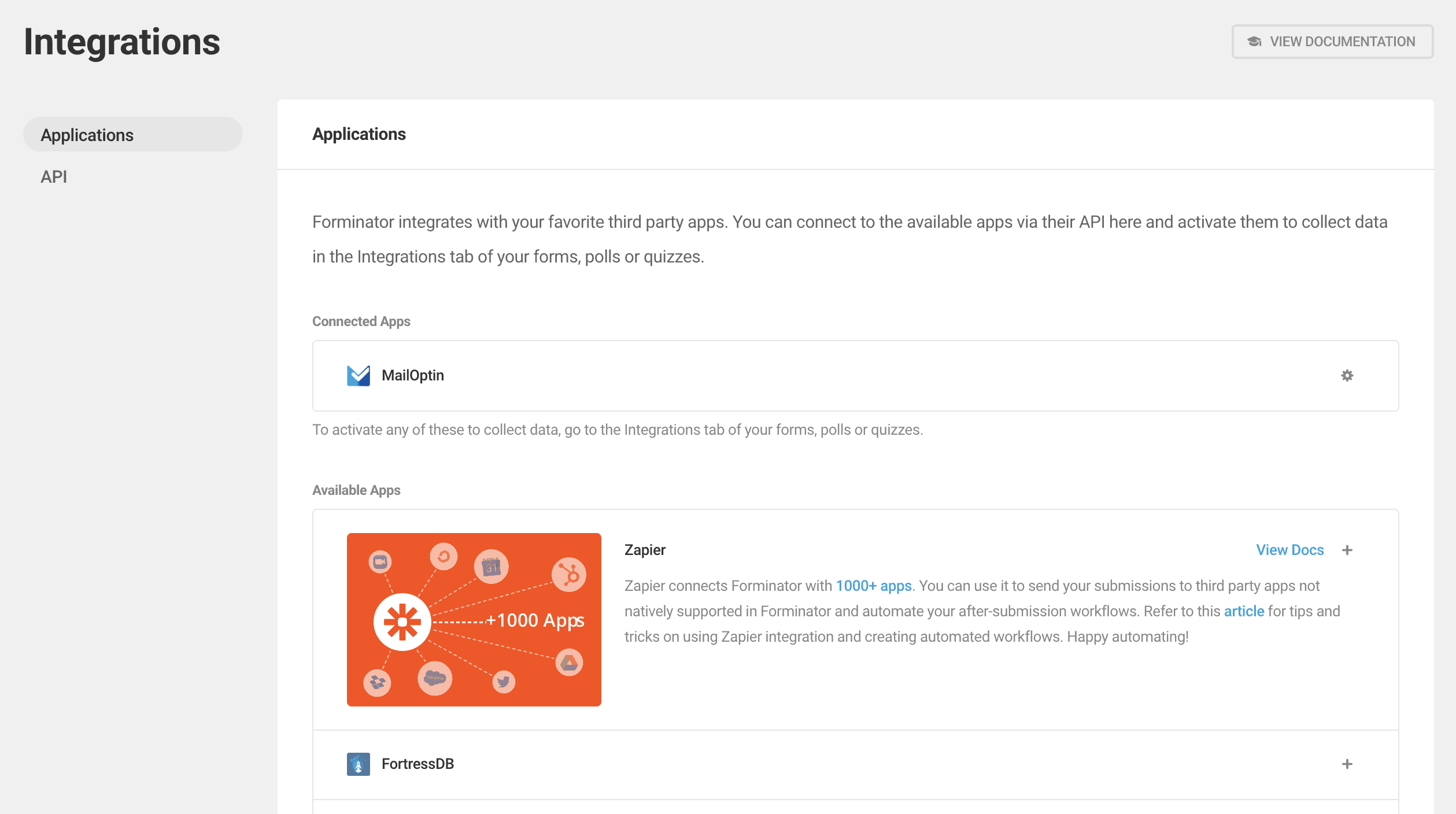
Clicking on the gear icon in the MailOptin box would show that MailOptin is already connected.
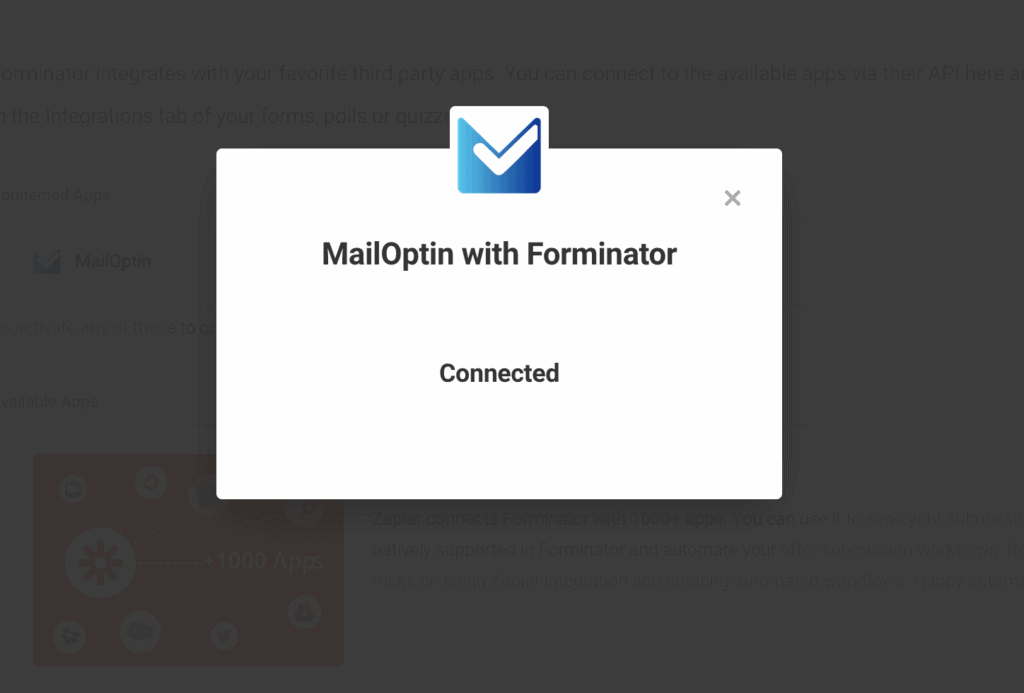
Now that MailOptin is connected, open the Forms sub-menu under the Forminator and create a new Form or Quiz.
You can Integrate MailOptin with both Forminator’s forms and quizzes.
Integrating with Forminator Forms
Click on Forminator by the admin menu in your admin dashboard, then click on the Forms sub-menu. Click on the edit button beside the title of the form you want to connect to, as shown below:
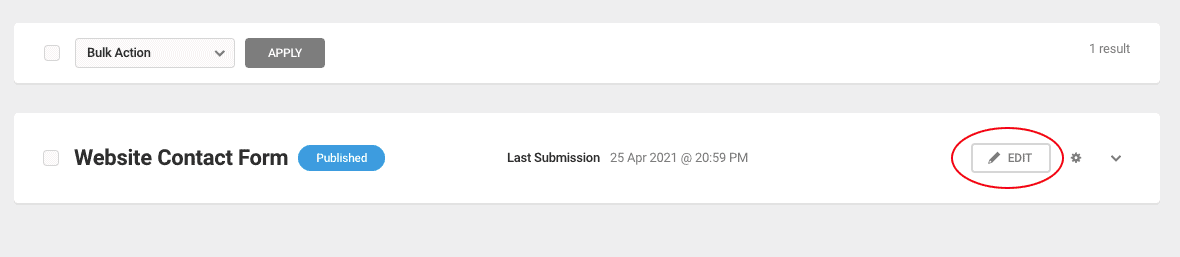
In the form editor, click the “Integrations”.
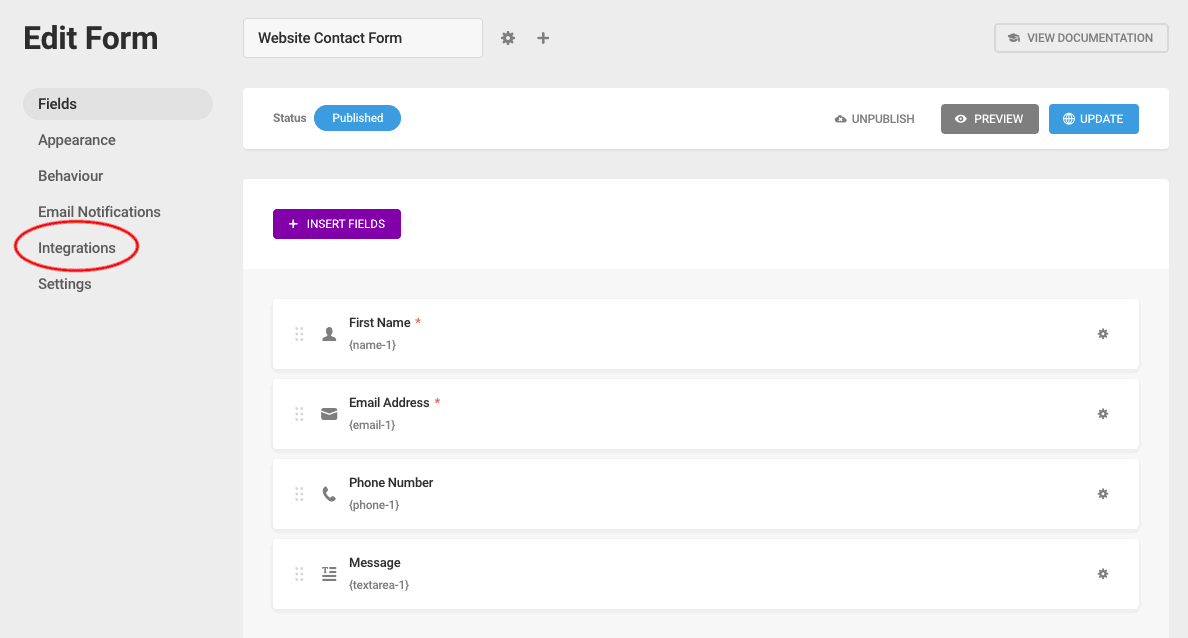
You will see MailOptin as one of the Connected Apps lists. Click on the plus (+) icon to configure it and add it to the list of Active Apps on the form.
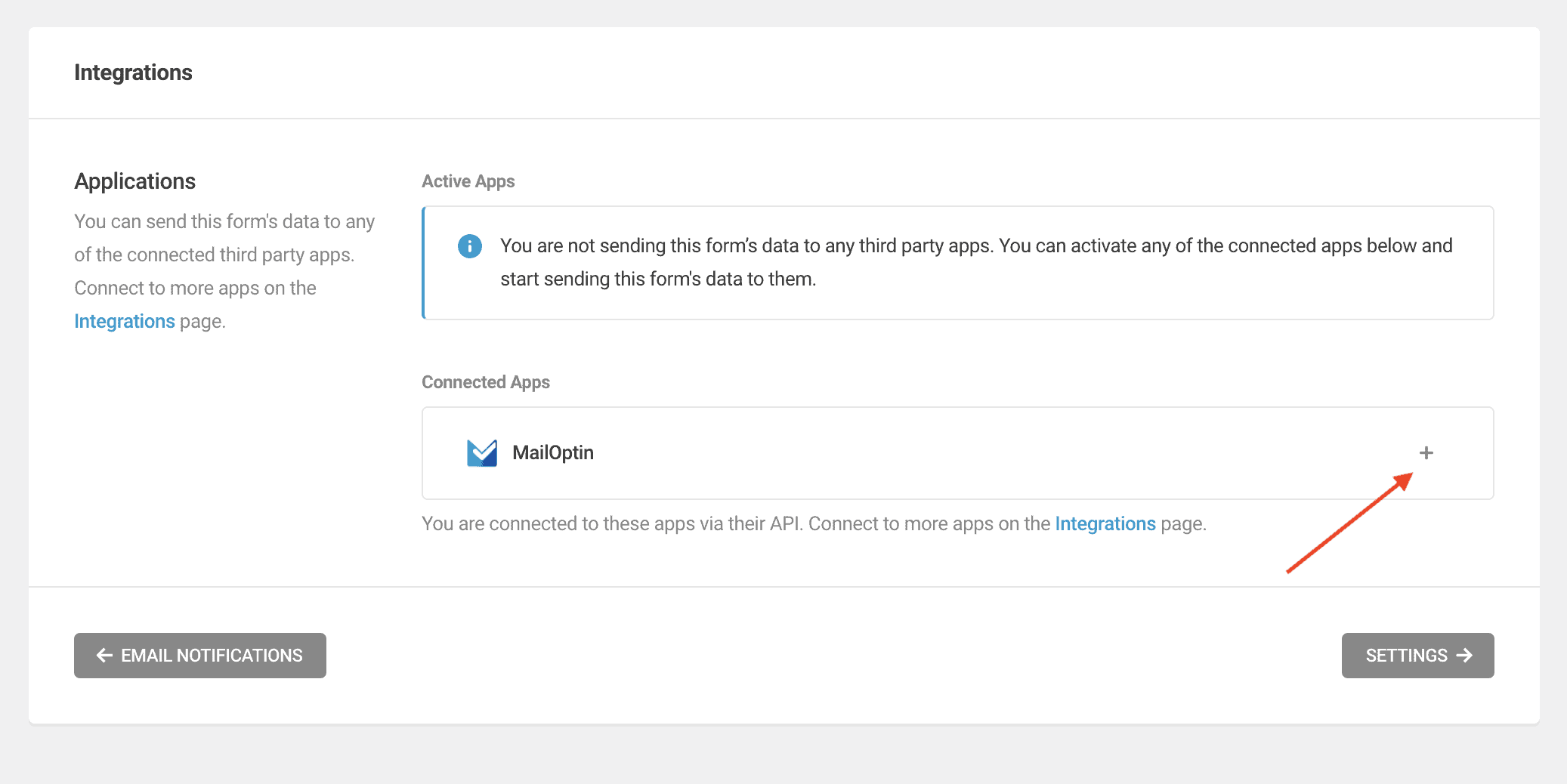
It will bring out a popup to allow you to select your email marketing, CRM, or social integration. We are using Mailchimp as an example. Select the email list and tags to add to subscribers, and finally, assign the form fields.
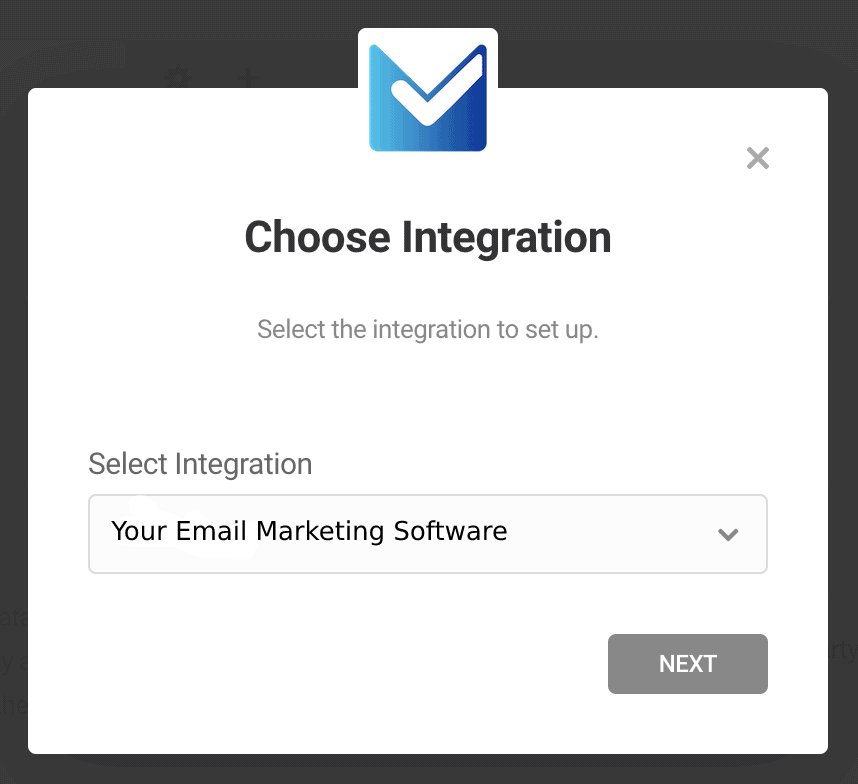
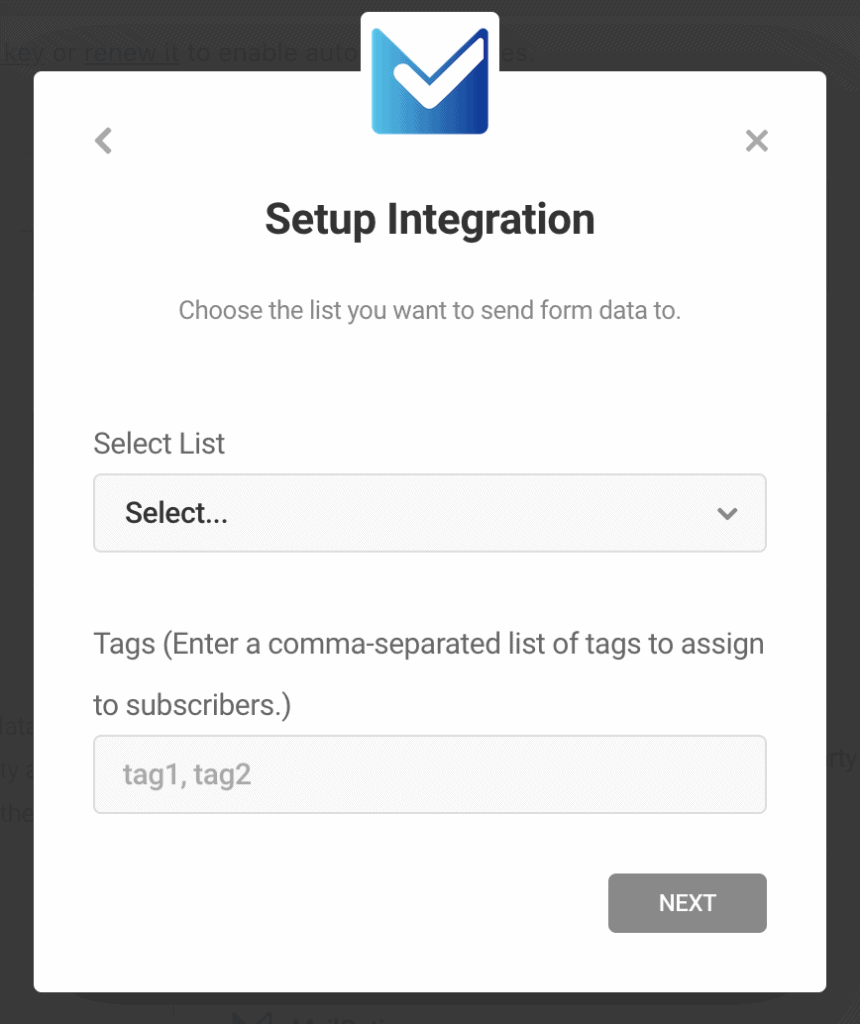
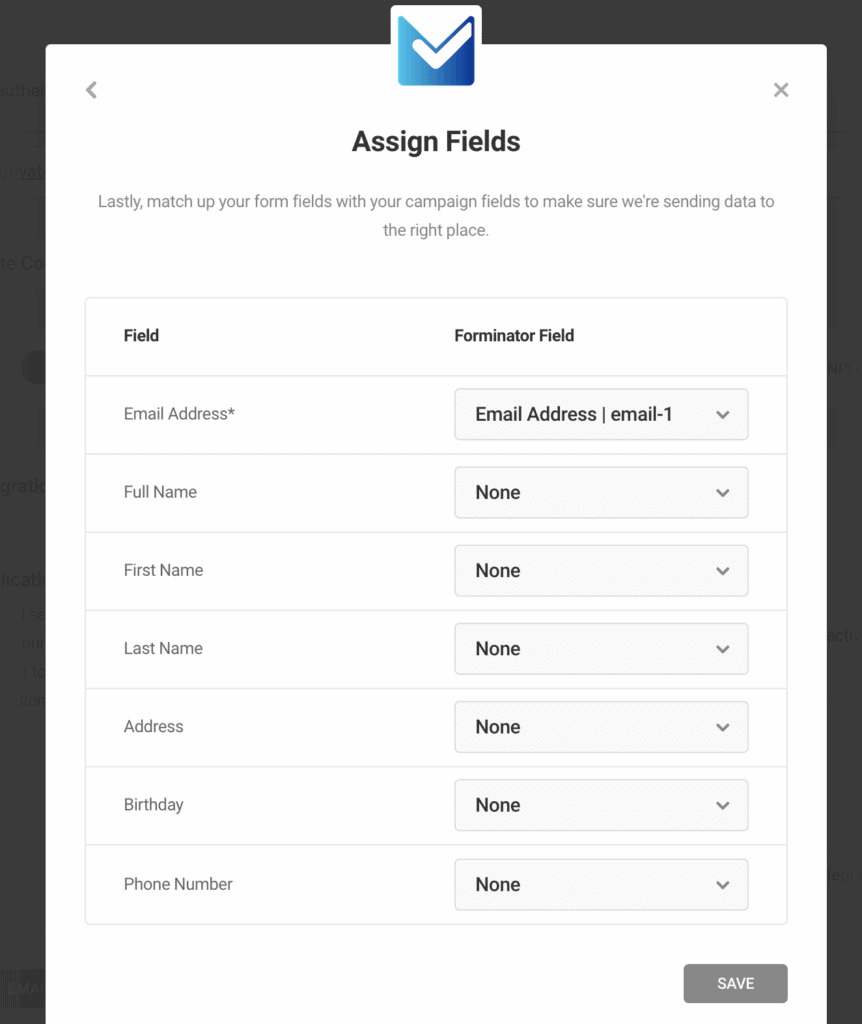
When you hit the save button, MailOptin is automatically added to the list of Active Apps connected to the Form.
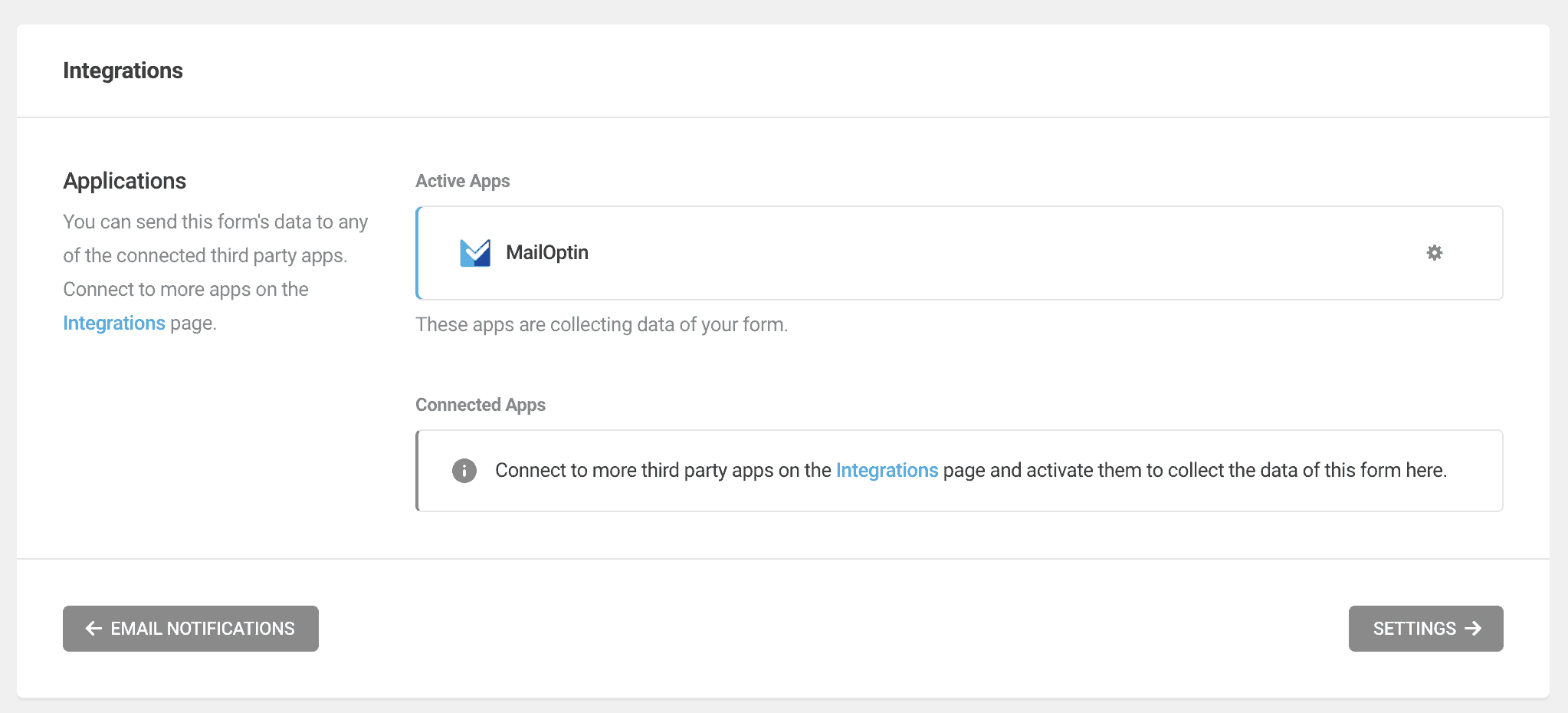
You can also select the tags or enter a comma-separated list of tags to assign to leads or contacts that submitted the form.
Save the changes to complete the form setup.
Integration with Forminator Quizzes
Click on Forminator by the admin menu in your admin dashboard, then click on the Quizzes sub-menu. And click on the edit button beside the title of the quiz you want to connect to as shown below:

In the quiz editor, click the “Integrations”.
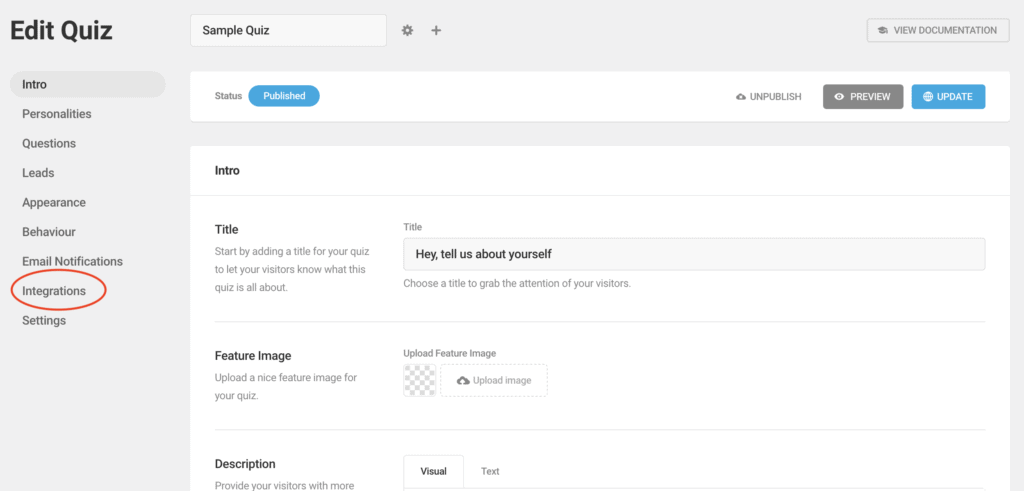
You would see MailOptin as one of the Connected Apps. Click on the plus (+) icon to configure it and add it to the quiz’s list of Active Apps.
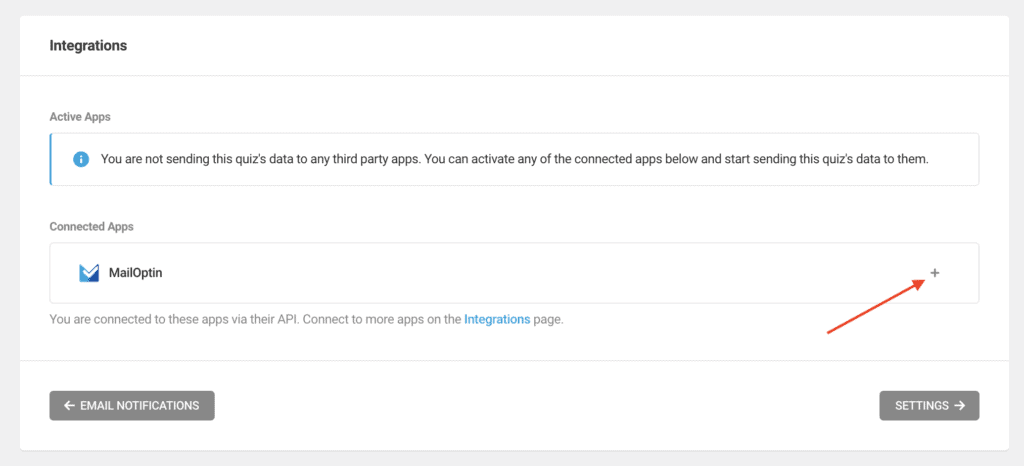
It will bring out a pop up to allow you to select your email marketing, CRM, or social integration. We are using Mailchimp as an example. Select the email list and tags to add to subscribers, and finally, assign the quiz fields.
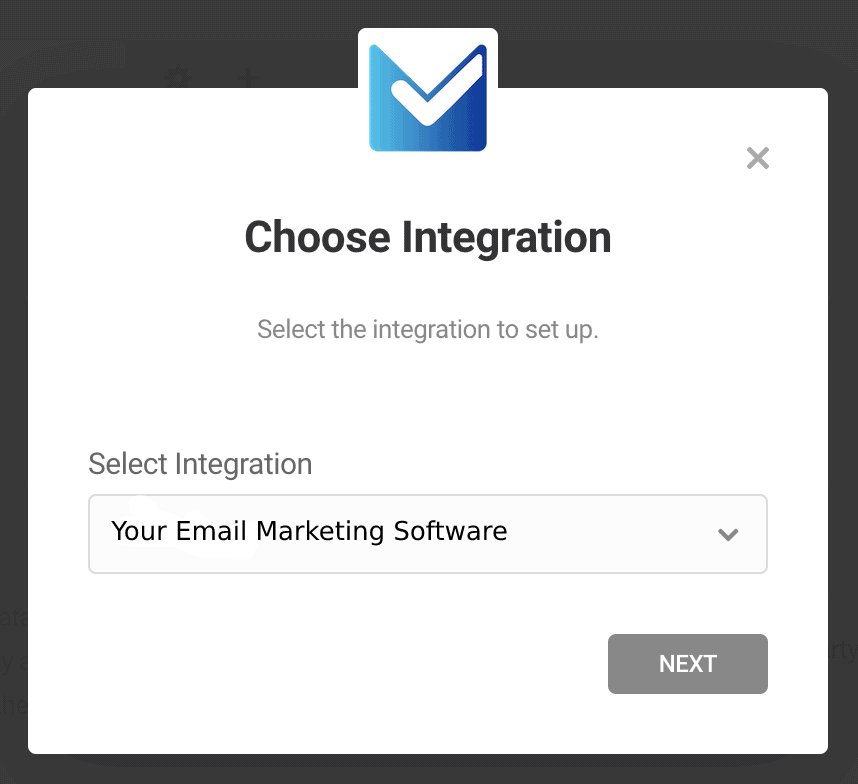
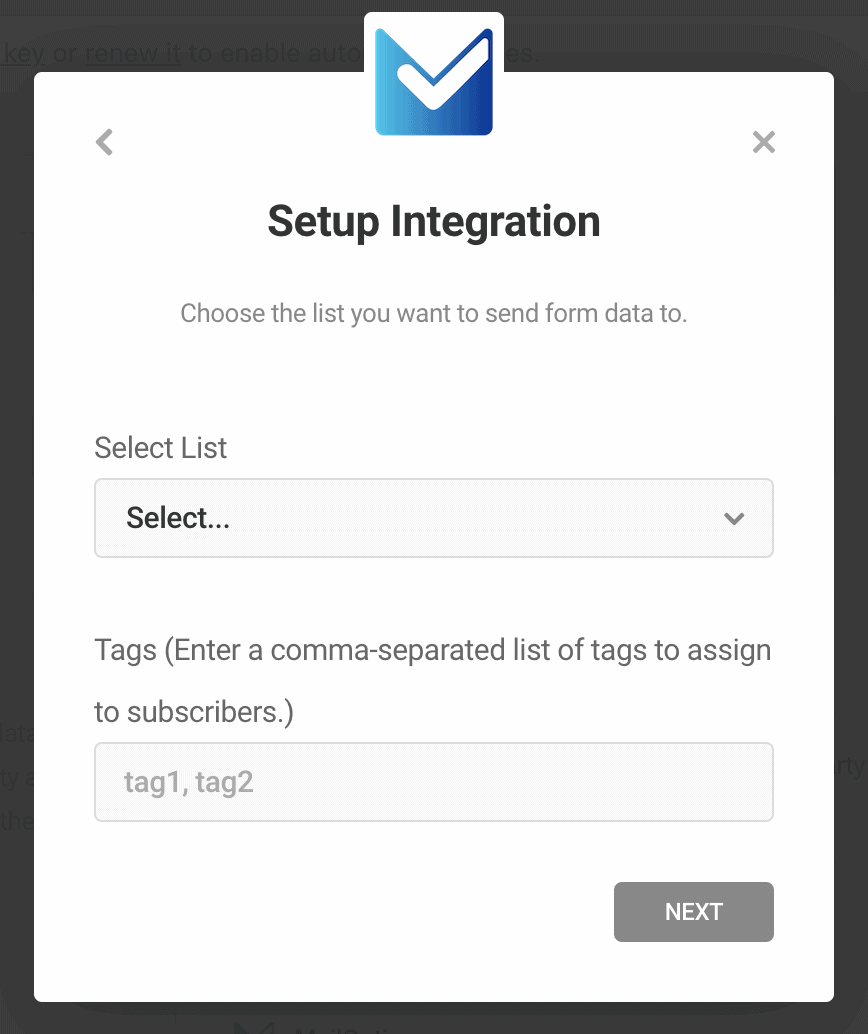
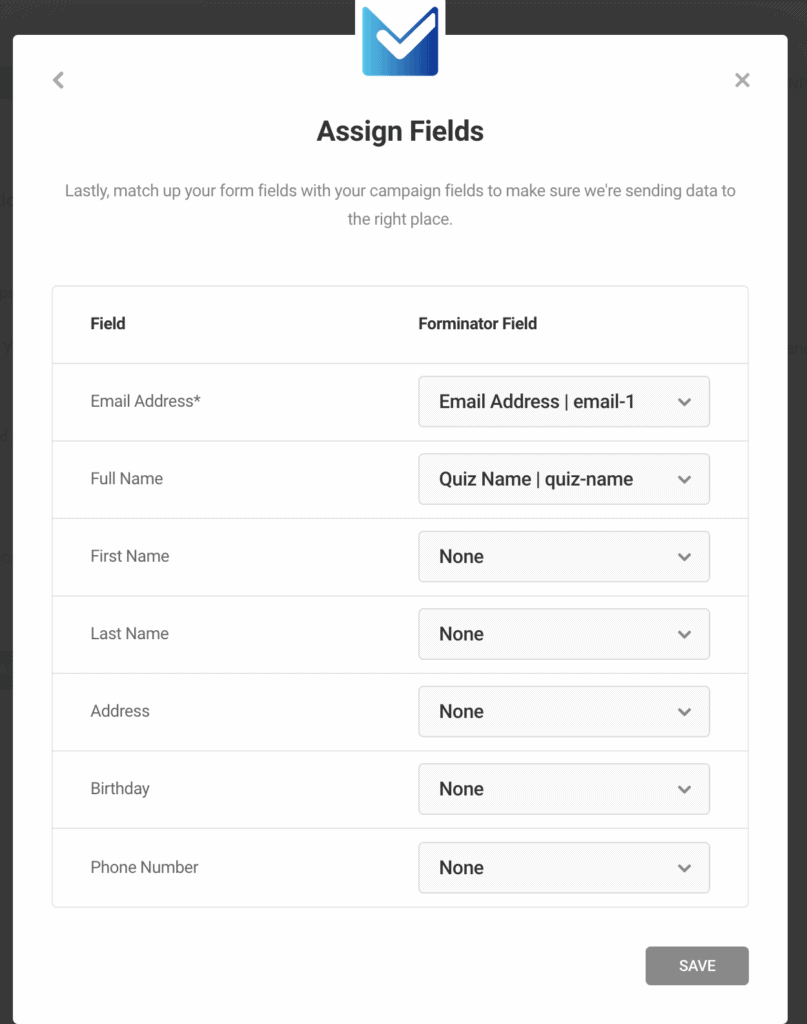
When you click the SAVE button, MailOptin is automatically added to the list of Active Apps connected to the Quiz.
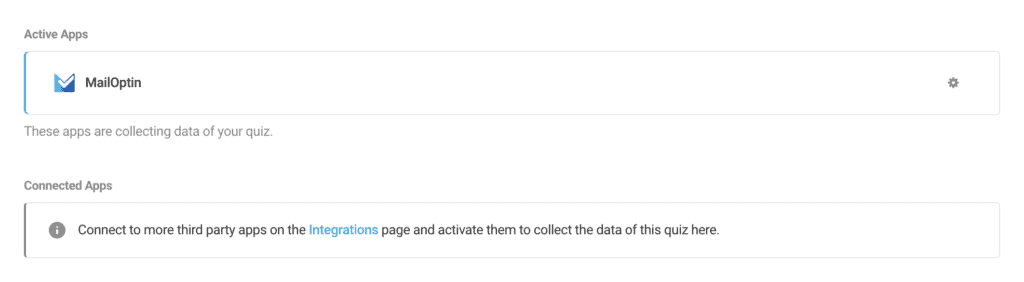
You can also select the tags or enter a comma-separated list of tags to assign to leads or contacts that submitted the quiz.
Save the changes and you are done with the Quiz.
In conclusion, integrating Forminator with your CRM and email marketing software through MailOptin is straightforward and allows you to seamlessly connect your forms and quizzes with your preferred marketing tools.
By following the guide provided in this article, you can efficiently set up the integration and begin leveraging Forminator’s full potential in conjunction with your CRM and email marketing software.
