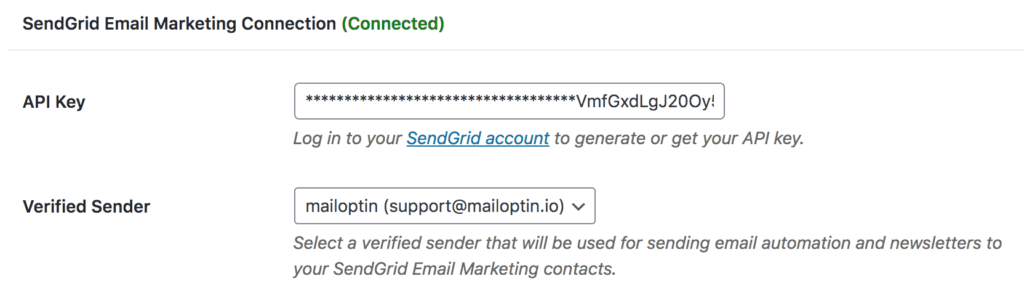How to Connect WordPress With SendGrid Email Marketing
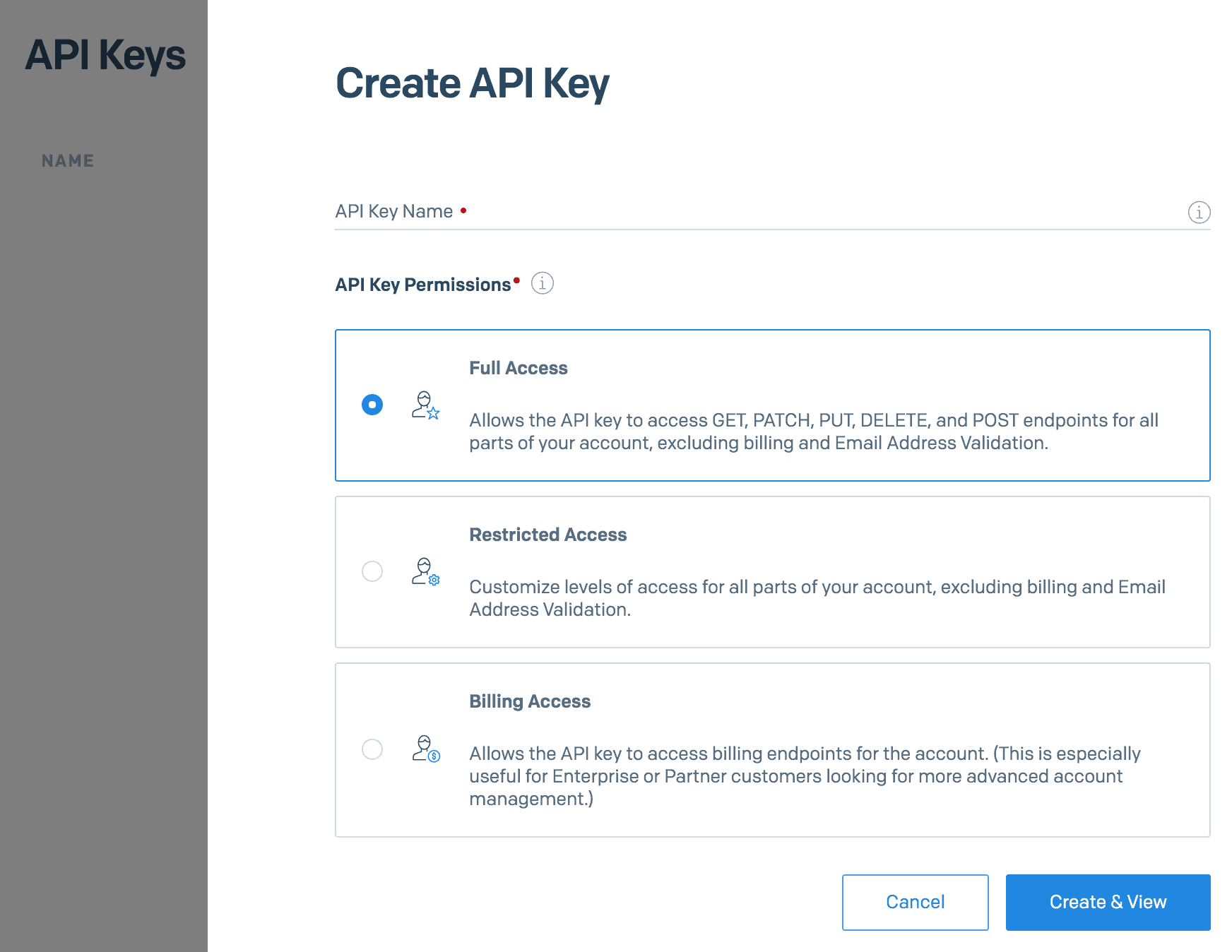
MailOptin offers seamless integration with SendGrid email marketing service. Follow the step by step guide below to learn how to connect MailOptin with your SendGrid account.
Go to the Integrations settings page by either clicking the sidebar menu link or top menu tabs.
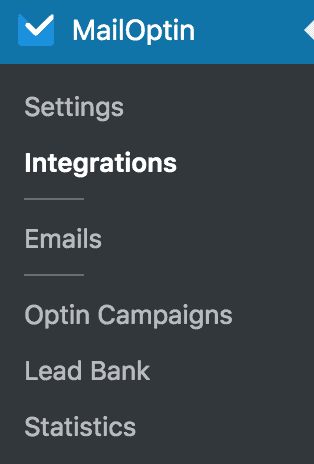
At the SendGrid Connection section, click the SendGrid account link beneath the API key text field to log in to your account. 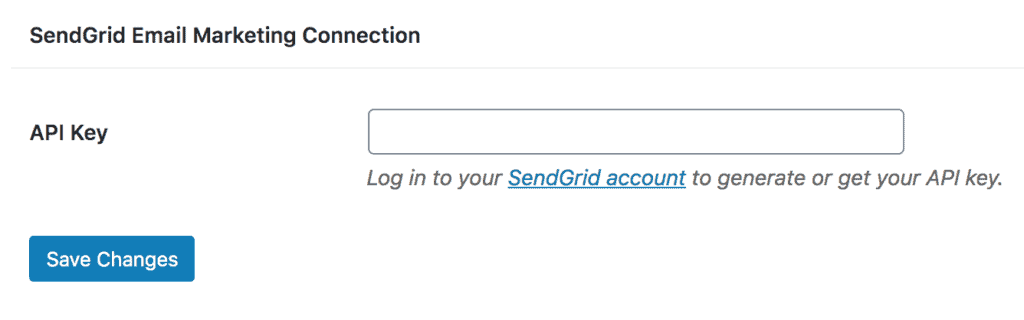
After logging in, you will be redirected to your API Keys page. Click the “Create API Key” button, enter a name and select “Full Access” as API Key Permissions.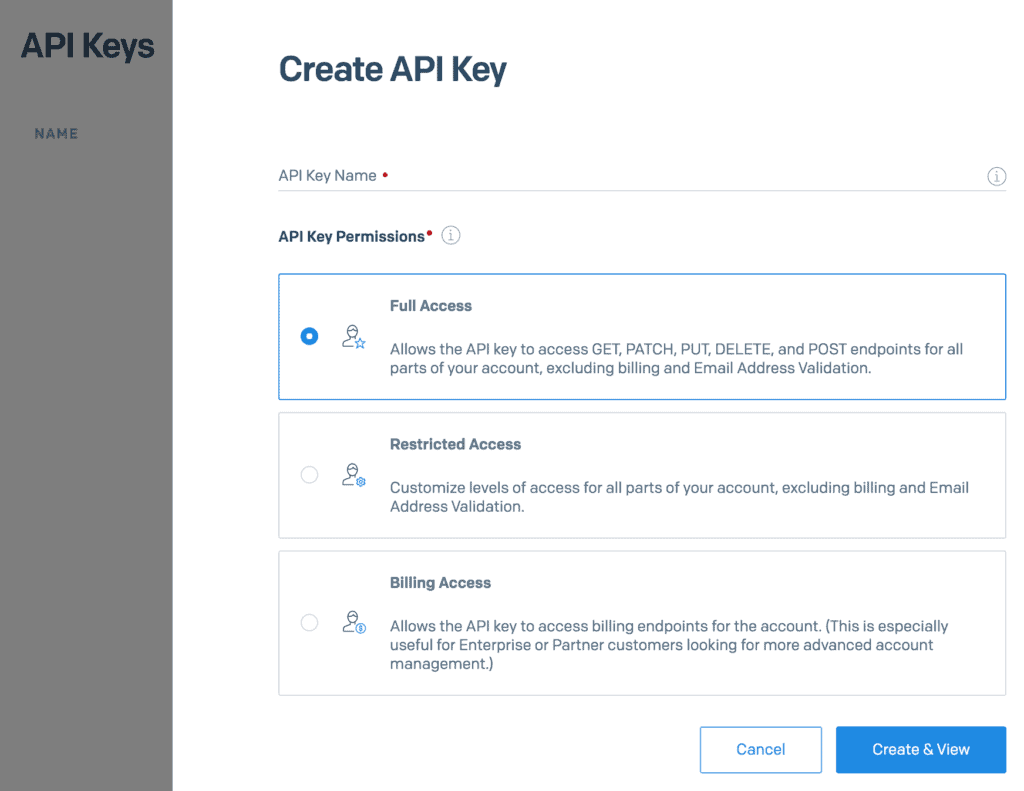
Copy the API key, paste it in the “API Key” field in MailOptin and finally hit the “Save Changes” button.
Having completed the setup, you can now start capturing leads.
Don’t forget to select a verified sender. This is important in sending automated emails newsletters to your contact.