How To Clear Local Cookies For Test Mode
Cookies are digital fingerprints, they are necessary for tracking your website visitors and subscriber’s behavior.
In MailOptin, you can set cookies duration and equally clear local cookies if you want to carry out proper test for your optin forms.
To set up cookies, go to “Customize.” I assume you have already created an optin form.
Now, Click “Configuration”
Set your Cookie Duration, and Success Cookie Duration for specific campaigns
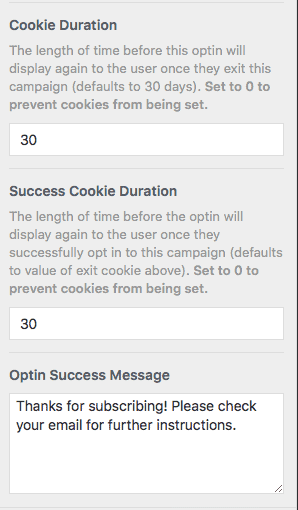
Please note that imputing a value of “0” means you have deactivated cookies for that particular campaign.
Clear Local Cookies
In the “Optin Campaign” tab, find the specific campaign you want to enable test mode.
Click the “More Button” > “Clear Local Cookies”.
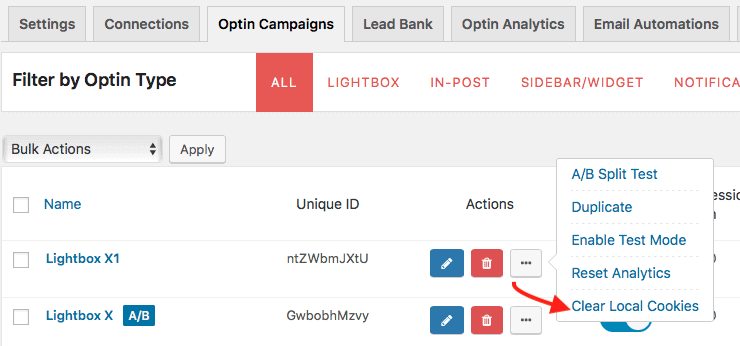
Now, Click the “More Button” again and “Enable Test Mode”.
You can now test your optin campaigns. When you are done and ready to go live, don’t forget to disable test mode: Go to “Optin Campaign tab” > find the campaign in test mode, (it will indicate a red written “TEST MODE”) and click the “More Button” > “Disable Test Mode”.
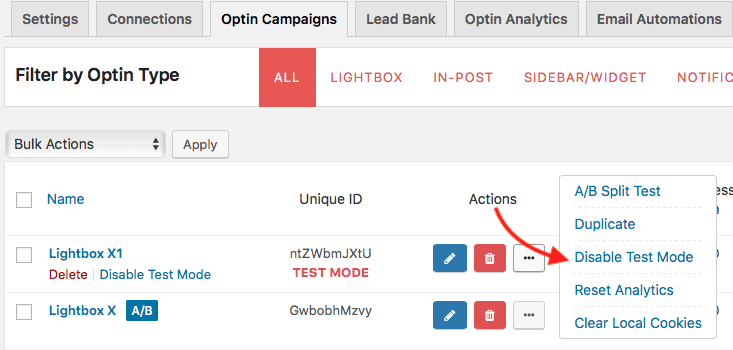
Learn more about setting up Global Cookies in MailOptin. Don’t forget, you always “Clear Local Cookies” at any time, even if you don’t want to enable test mode.
