Add WooCommerce Customers to Email List By Product Purchased
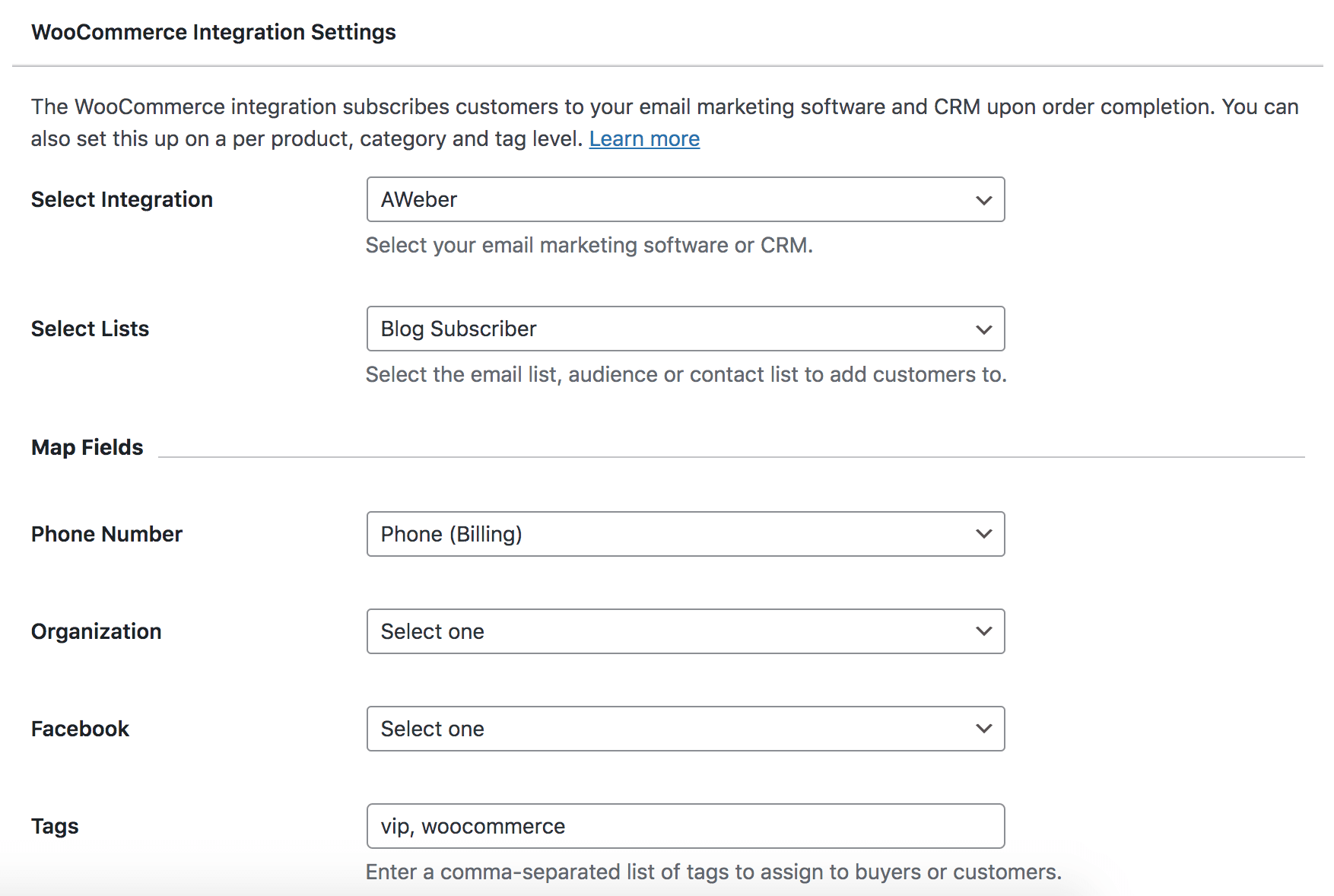
WooCommerce is a customizable, open-source eCommerce platform built on WordPress. MailOptin has built-in integration with WooCommerce so you can add your customers to your email marketing list.
To add customers to a specific email list based on the product they purchase, this guide is for you.
Supported email marketing software and CRMs include MailChimp, Salesforce, Microsoft Dynamics 365, Drip, AWeber, Google Sheets, Kit (ConvertKit), MailerLite, Constant Contact, GetResponse, Sendy, Campaign Monitor, ActiveCampaign, Brevo (Sendinblue), Gist, Klaviyo, Sendlane, Mailster, Vertical Response, Mailjet, HubSpot, Ontraport, Moosend, MailPoet, Zoho CRM, Zoho Campaigns, Keap Max Classic (Infusionsoft), HighLevel, Omnisend, Flodesk, Beehiiv, Benchmark Email, SendFox, iContact, Mailgun, E-goi, SendGrid Email Marketing, Elastic Email, Encharge, weMail, FluentCRM, CleverReach, NewsMAN, Facebook custom audience..
When you are creating a new product or editing a previously created product, you will see the MailOptin tab showing among the list of tab menus in the Product data section as seen below.
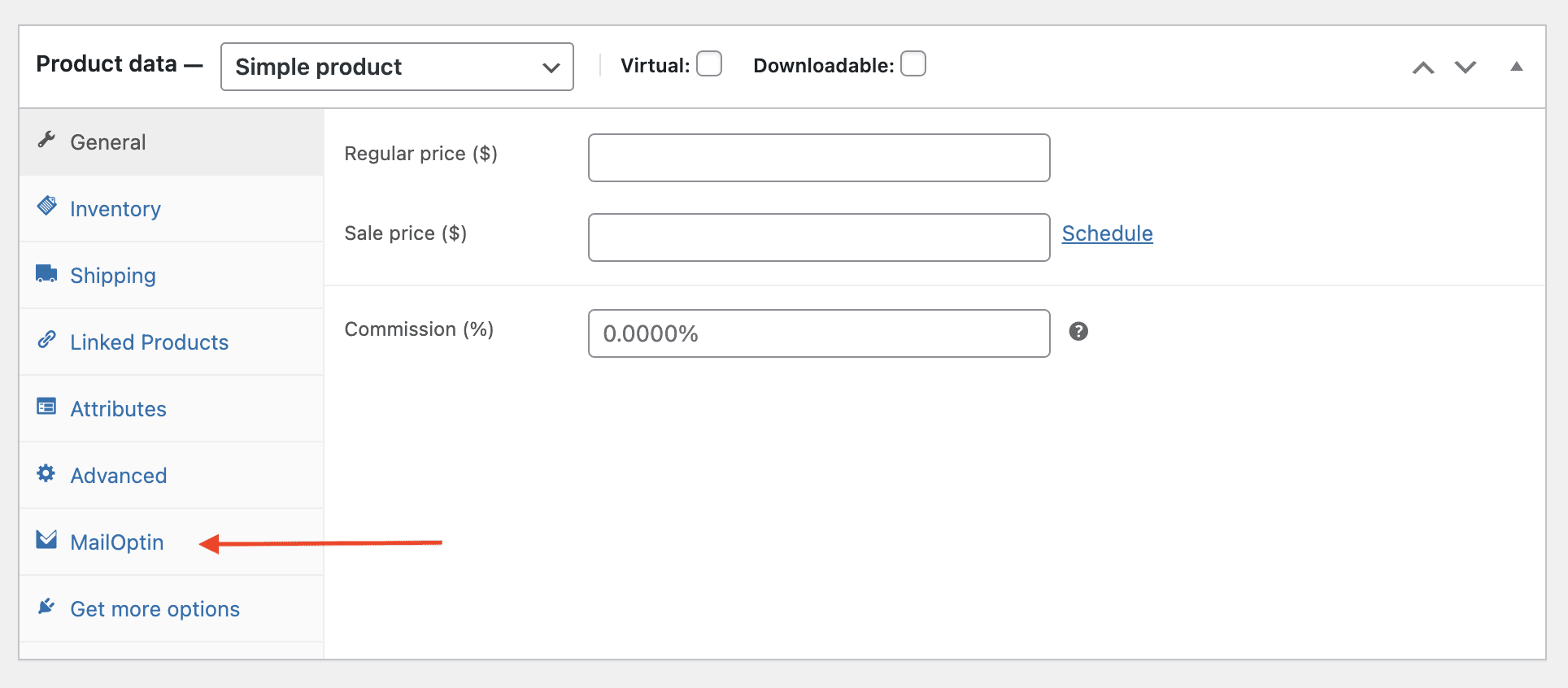
Click on MailOptin and you will see where to select the integration you want to connect with as shown below:
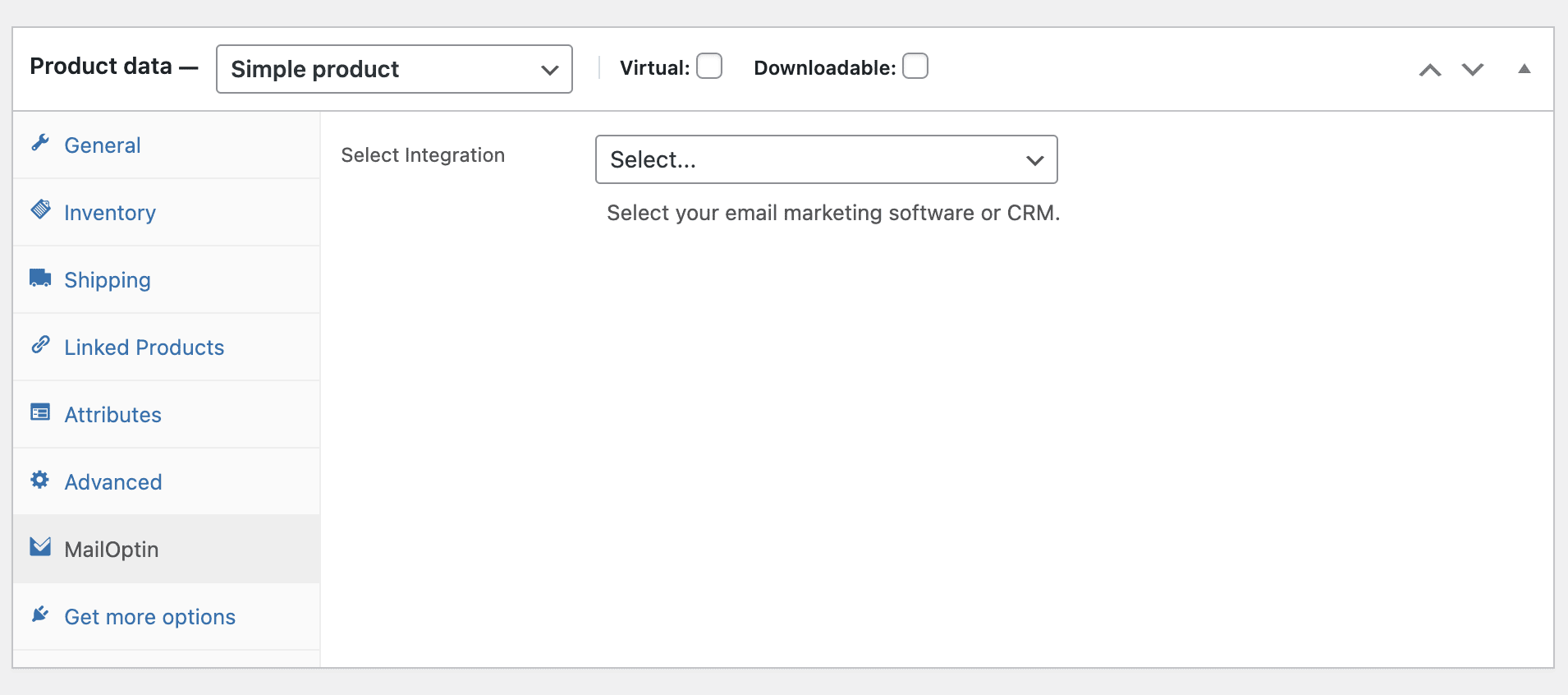
Select your email marketing service and email list the form will be connected to.
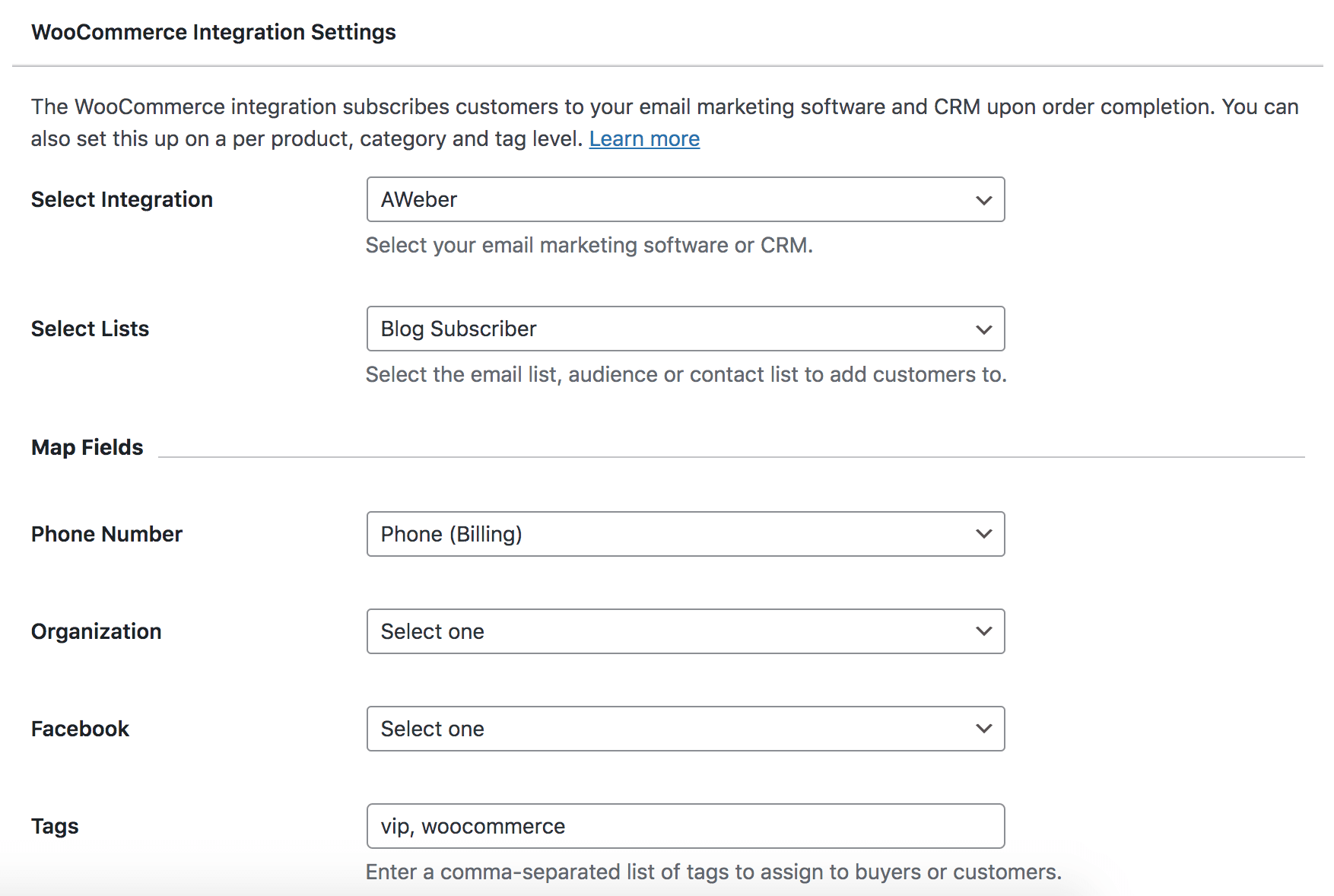
You have the option to collect additional or extra data about your lead or customer besides the name (which is by default the Billing first name and Billing last name) and email address (which is by default the Billing email address) by mapping other WooCommerce billing and shipping fields with the custom fields provided by your email marketing service.

Note: The name to be mapped is by default the Billing first name and the Billing last name. If the Billing first and last names are empty, MailOptin automatically detects the currently logged-in user and gets the user’s first name and the user’s last name to be mapped with the name.
Similarly, the email address to be mapped is by default the Billing email address. If the Billing email address is empty, MailOptin automatically detects the currently logged-in user and gets the user’s email address to be mapped with the email address.
Don’t forget to save and update your changes.
Want to add WooCommerce customers regardless of their purchase product or based on their purchase from a specific category or tag, see Adding WooCommerce Customers to Email Marketing Lists.
