Subscribe WordPress Users After Registration to Email Marketing Lists
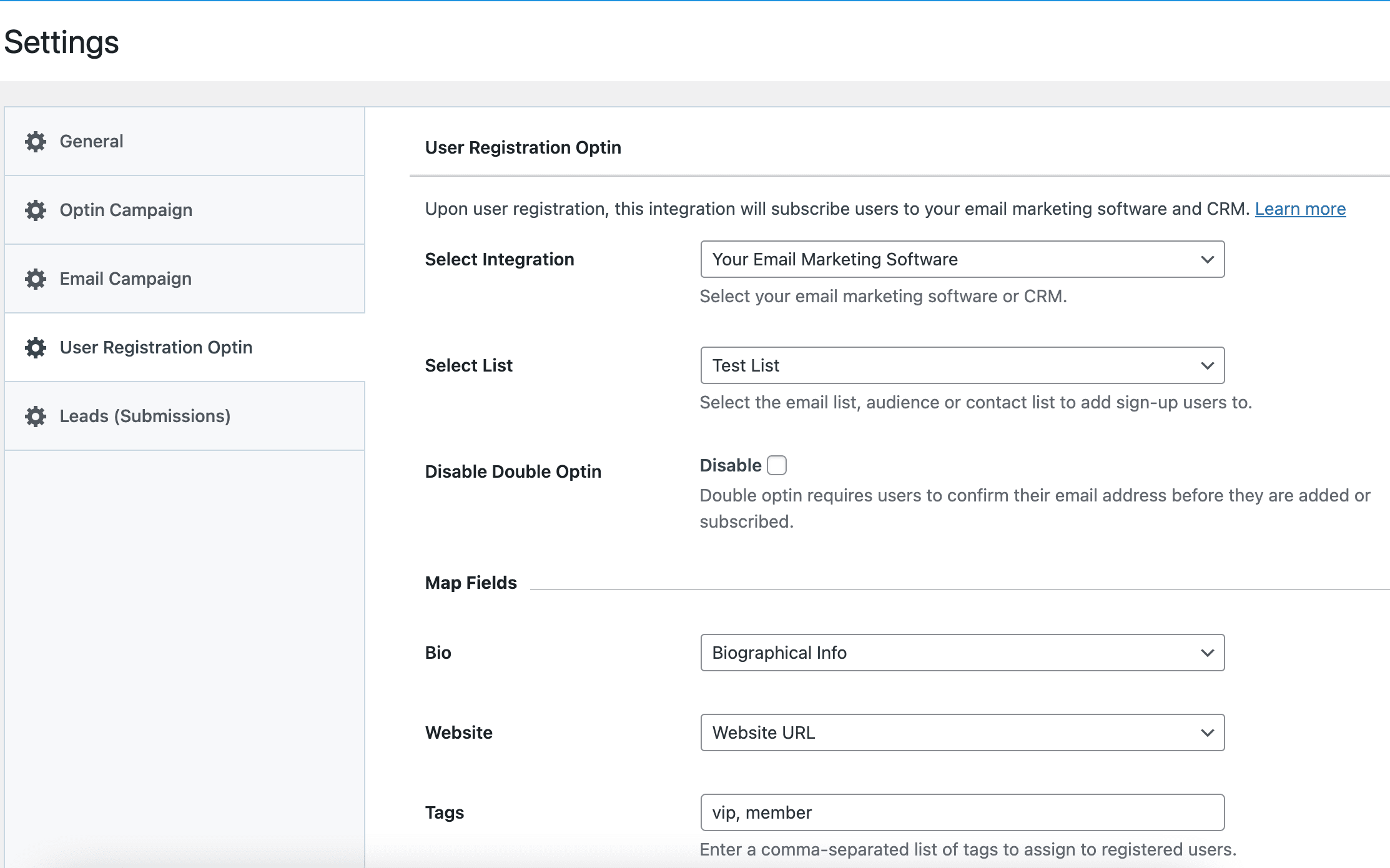
If you run a membership or community website powered by WordPress or any site that accepts user registration or signups, you need to start building an email list of your members or users. You can generate more sales with an email list by sending them discounts, new offers, products, etc. This is a proven strategy to encourage customers to return to your store.
When a user registers or signs up to your WordPress or membership website, MailOptin can automatically add them to a specific email list in your email marketing or newsletter software. You can also give users the option to opt into your email list. Supported CRM and email marketing platforms by MailOptin including MailChimp, Salesforce, Microsoft Dynamics 365, Drip, AWeber, ConvertKit, MailerLite, Constant Contact, GetResponse, Sendy, Campaign Monitor, ActiveCampaign, Brevo (Sendinblue), Gist, Klaviyo, Sendlane, Mailster, Vertical Response, Mailjet, HubSpot, Ontraport, Moosend, MailPoet, Zoho CRM, Zoho Campaigns, Keap Max Classic (Infusionsoft), HighLevel, Omnisend, Flodesk, Benchmark Email, SendFox, iContact, Mailgun, E-goi, SendGrid Email Marketing, GoDaddy Email Marketing, weMail, FluentCRM, CleverReach, NewsMAN, Facebook custom audience..
Syncing Registering WordPress Users to Email Marketing Software
Follow the steps below to add all registering WordPress users to a specific email list after they signup to your site. But first, please make sure your store has the MailOptin plugin activated.
Go to MailOptin >> Settings >> User Registration Optin.
Select your email marketing software (e.g., Mailchimp, AWeber, MailerLite, etc.) and the email list to add customers to.
If you don’t use an email marketing service, you can save your students in WordPress by selecting “MailOptin Leads” as your integration. Learn more about MailOptin Leads.
You also can pass additional or extra user data about your students besides their names and email addresses by mapping their profile information to the corresponding custom fields in your email marketing software.
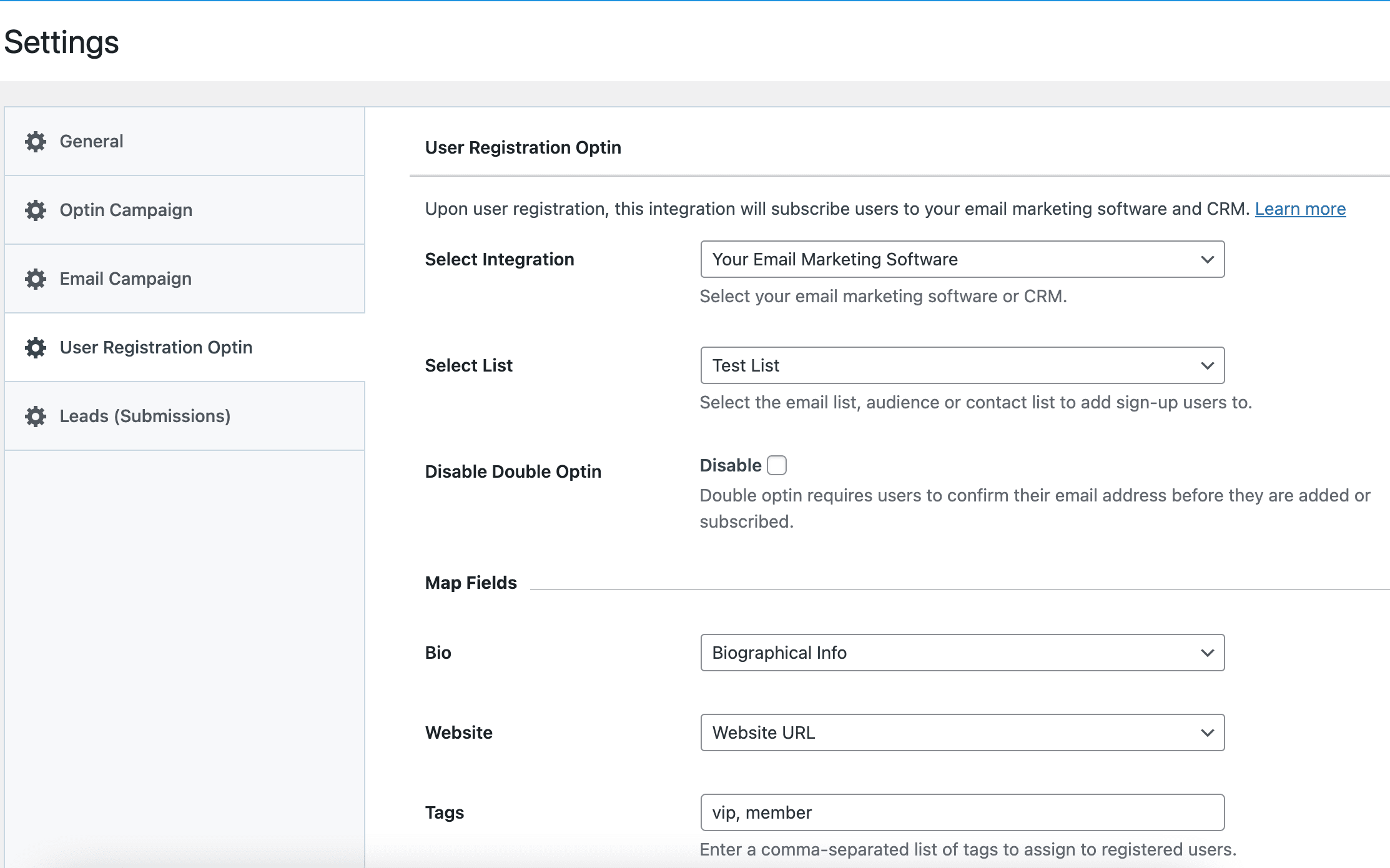
You can also specify or select custom tags to assign to them.
Finally, save your changes.
Setting Up Newsletter Subscription Optin Checkbox
By default, MailOptin automatically subscribes all WordPress users to your email list after registering. Please follow the guide below to add an opt-in checkbox to the WordPress (wp-login.php) signup page to ask permission from users before adding them to your email marketing list.
On the “User Registration Optin” panel in MailOptin Settings, change the Subscribe Users setting to “Ask for permission” and configure the opt-in checkbox label.
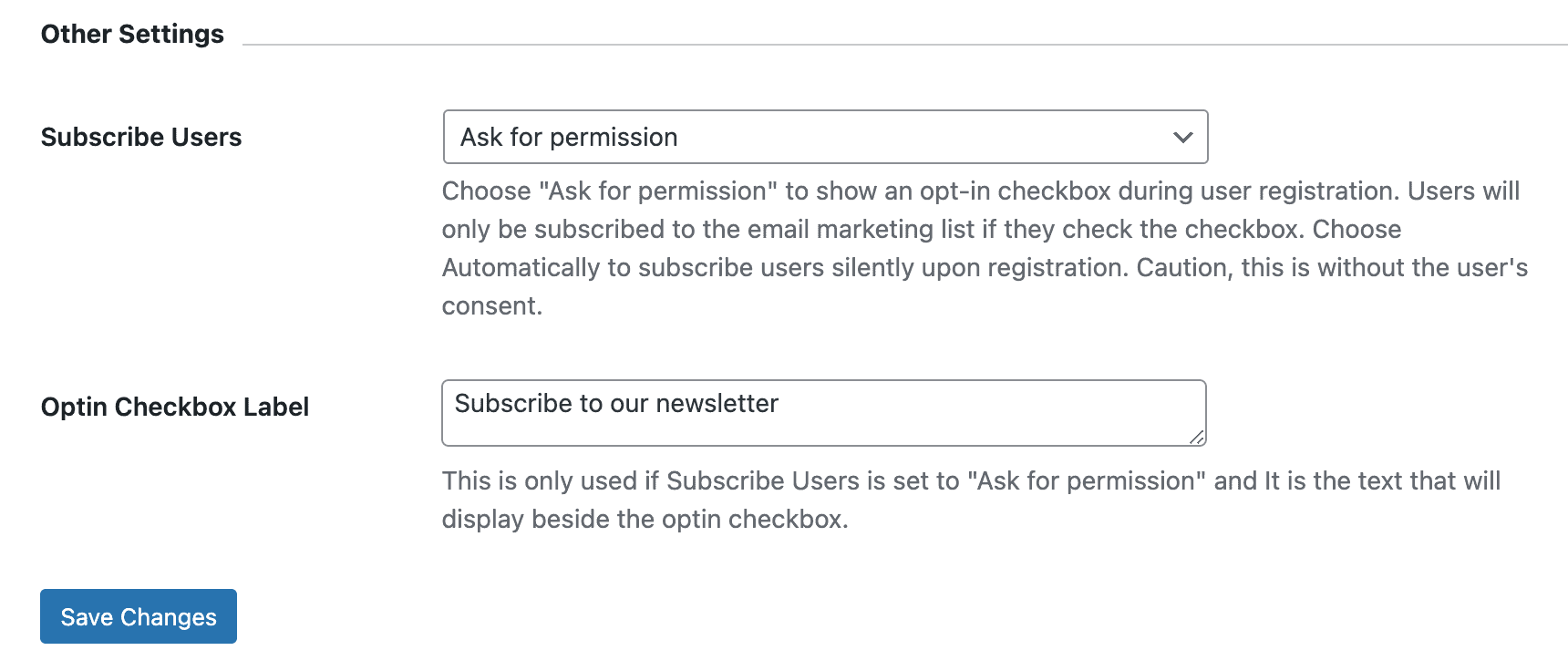
Please remember to save your changes.
When intending users of your site is on the WordPress signup or register page, they will see an opt-in checkbox nudging them to subscribe to your email list.
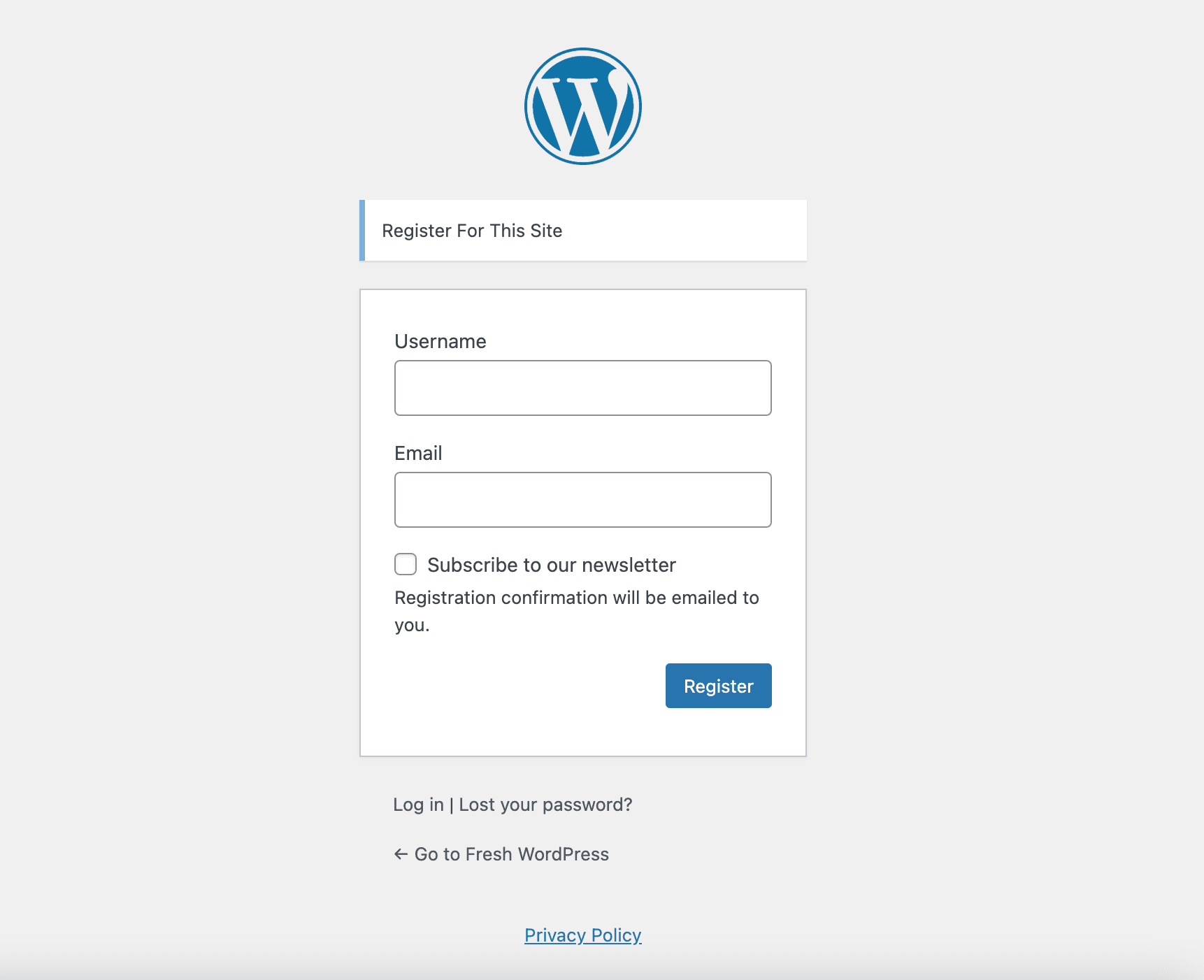
It’s that easy to automatically subscribe WordPress users to your email list or let them opt-in to contact lists and assign tags to them.
Conclusion
MailOptin is the easiest way to sync your WordPress users to your email marketing software, including Mailchimp, AWeber, Constant Contact, MailerLite, and more. It takes the hassle out of manually copying and pasting email addresses while ensuring it’s GDPR-friendly, thanks to the opt-in checkbox feature.
NB: This feature only works with the default WordPress registration form. If you want to use it with a third-party plugin please send us a feature request.

