Adding GiveWP Donors & Users to Email Marketing Lists
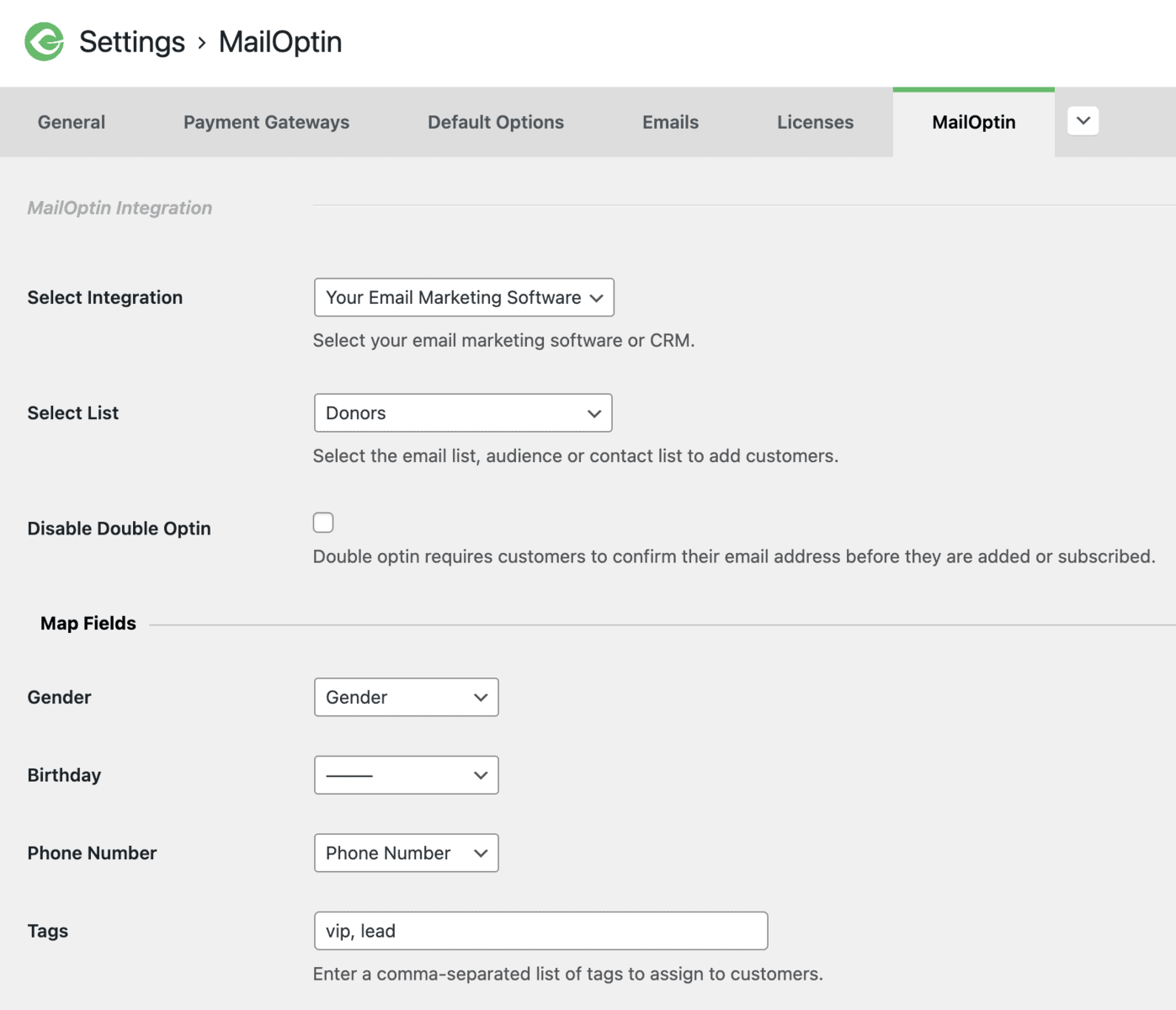
GiveWP is a popular WordPress donation plugin. Whether you need a simple donate button or a powerful donation platform optimized for online giving, GiveWP is suitable for you.
It is essential you build an email list of your customers if you sell any product online. Then, you can generate more sales by sending them discounts, new offers, products, etc. This is a proven strategy to encourage customers to return to your store.
MailOptin integrates with GiveWP, so you can automatically add donors or users that donated via your donation form to your email list after a successful purchase. MailOptin also allows donors to subscribe during checkout via a subscription checkbox.
You can add donors to a specific contact list based on the products they purchase, assign tags, and map customer data to custom fields.
Our supported mail marketing software includes MailChimp, Salesforce, Microsoft Dynamics 365, Drip, AWeber, ConvertKit, MailerLite, Constant Contact, GetResponse, Sendy, Campaign Monitor, ActiveCampaign, Brevo (Sendinblue), Gist, Klaviyo, Sendlane, Mailster, Vertical Response, Mailjet, HubSpot, Ontraport, Moosend, MailPoet, Zoho CRM, Zoho Campaigns, Keap Max Classic (Infusionsoft), HighLevel, Omnisend, Flodesk, Benchmark Email, SendFox, iContact, Mailgun, E-goi, SendGrid Email Marketing, GoDaddy Email Marketing, weMail, FluentCRM, CleverReach, NewsMAN, Facebook custom audience..
Global Email Subscription
See the steps below to add all GiveWP donors or customers to a separate email list regardless of the form they donated from.
Go to Donations >> Settings >> MailOptin
Select your email marketing software (e.g., Mailchimp, AWeber, MailerLite, etc.) and the email list to add customers.
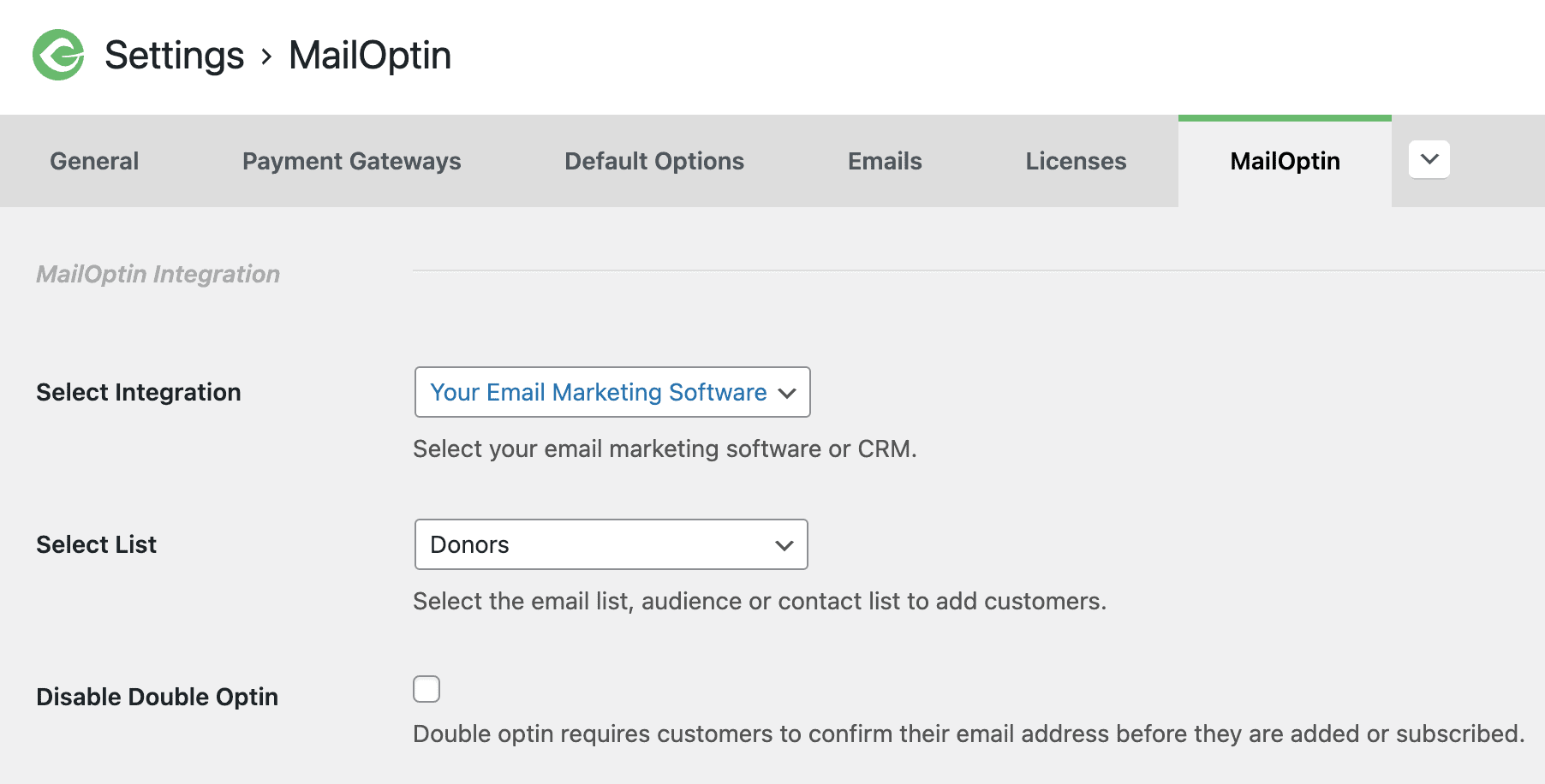
If you don’t use an email marketing service, you can save your customers in WordPress by selecting “MailOptin Leads” as your integration. Learn more about MailOptin Leads.
You can also pass additional or extra data about your customer besides their names and email addresses by mapping their profile data to the corresponding custom fields in your email marketing software.
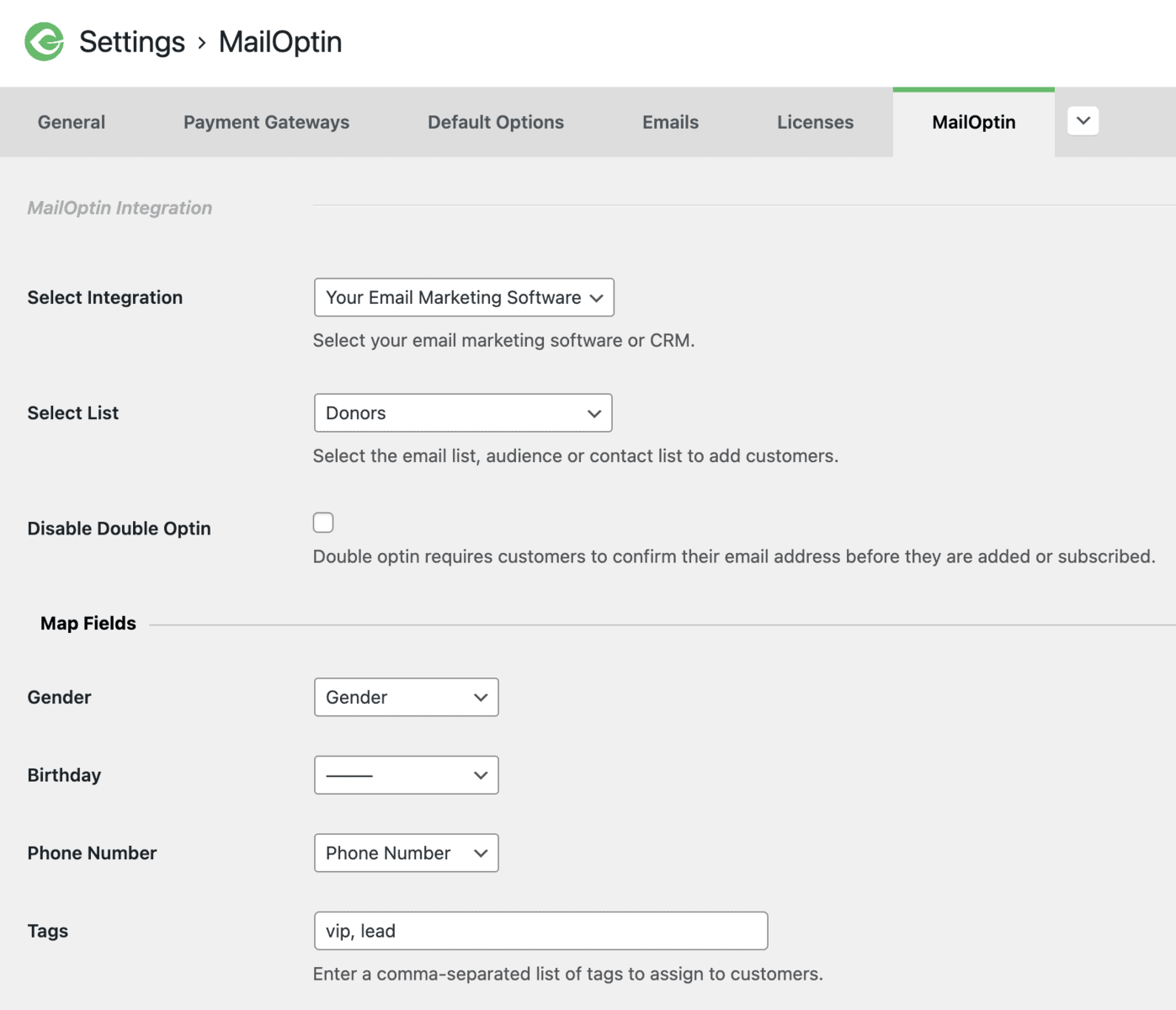
Tags can also be assigned to them.
Finally, save your changes.
Donations via Specific Forms
To add donors that made donations via specific donation forms to particular lists or assign specific tags, open the form edit page in GiveWP.
Scroll to the MailOption sidebar metabox section. Select your email marketing software, the list to add them to, map custom fields, and the tags to assign to them.
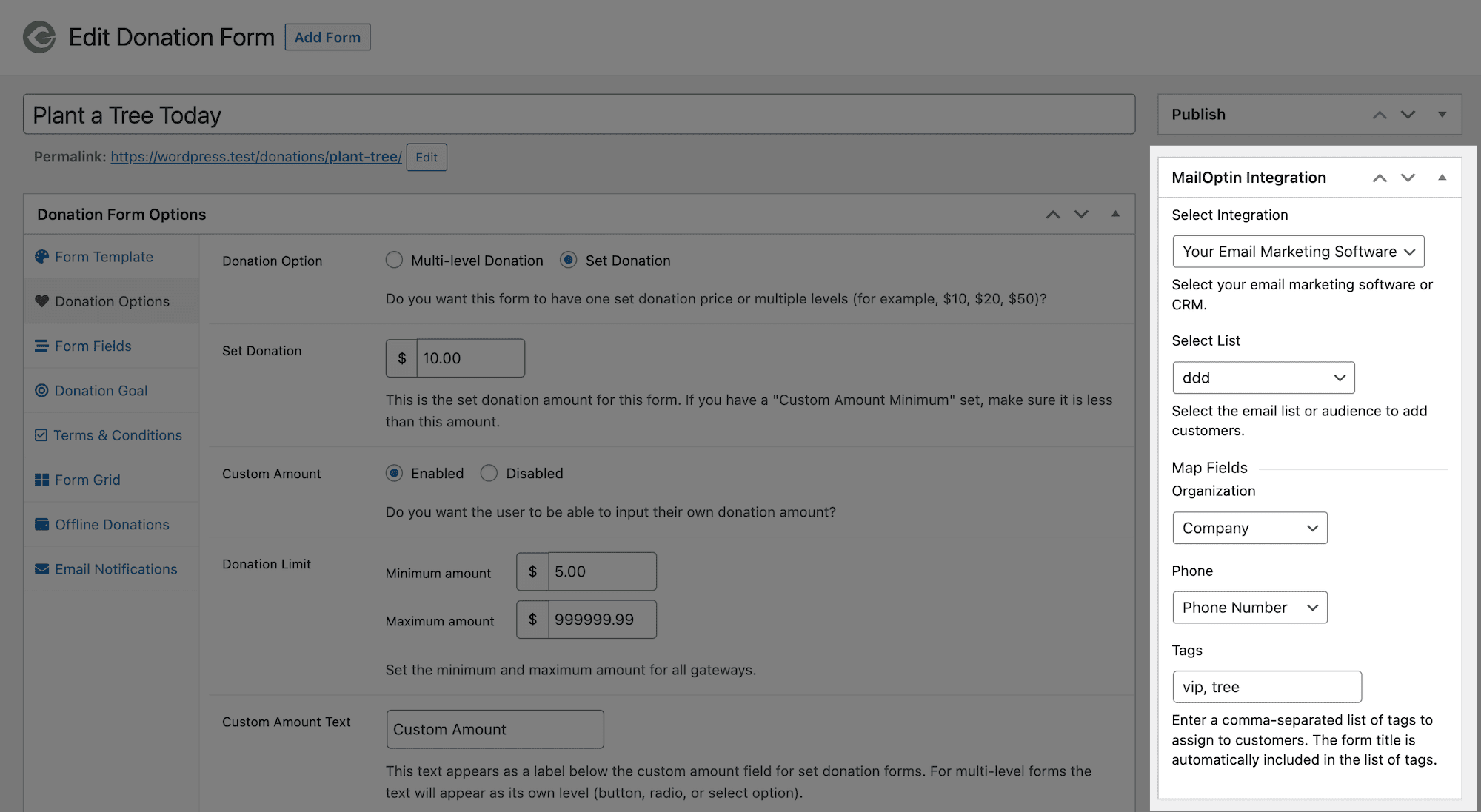
Setting Up Newsletter Subscription Checkbox
By default, MailOptin automatically subscribes donors to your email list after every successful donation. Follow the guide below to add an optin checkbox to the GiveWP donation form to seek their permission before adding them to your email marketing list.
On the GiveWP MailOptin settings page (Donations >> Settings >> MailOptin), change the Subscription Method setting to “Ask for permission” to configure the optin checkbox label.
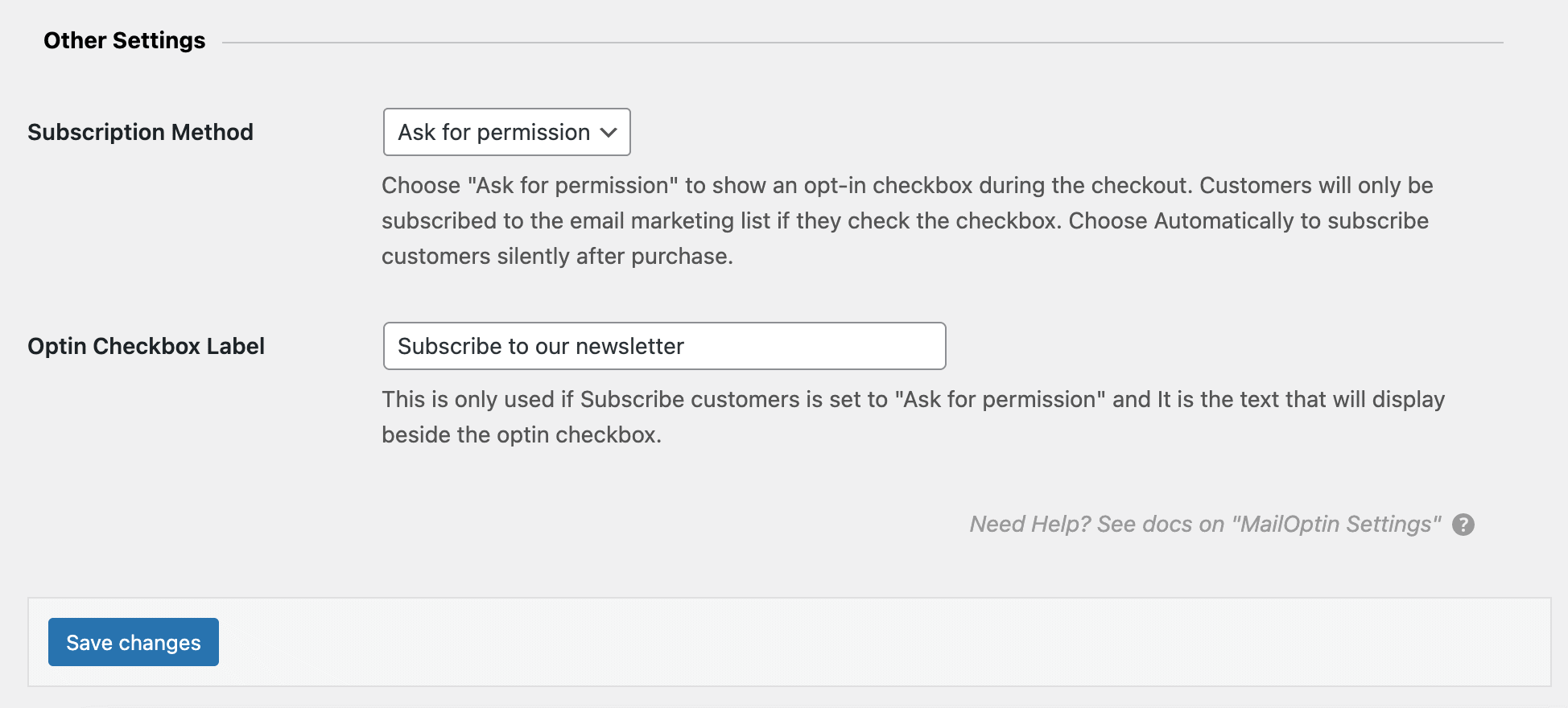
Remember to save your changes.
Here’s how it will look on a donation form of GiveWP.
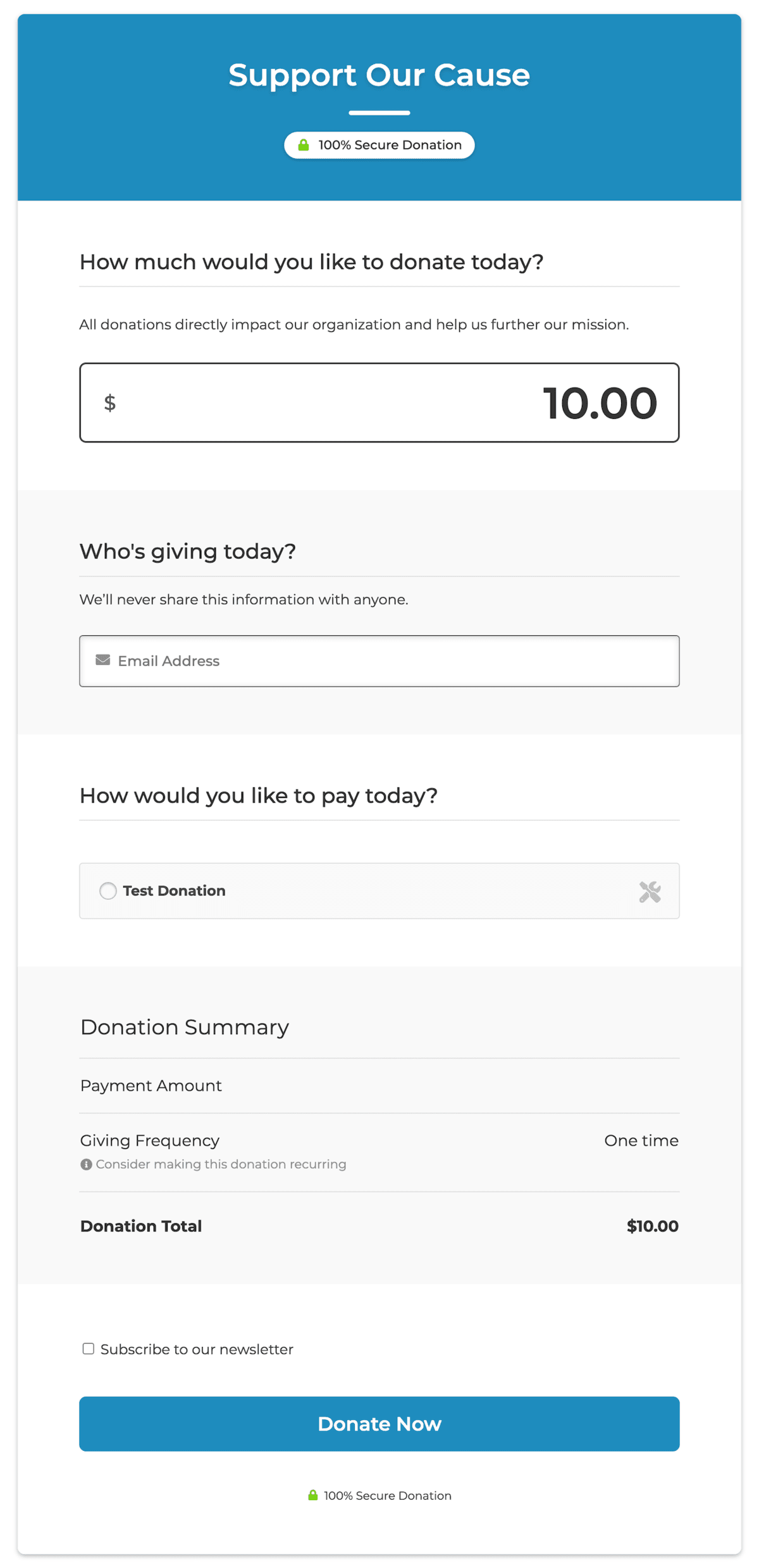
Easy peasy.

