How to Set Up WordPress Content Locking or Gated Contents
Using content lockers or gated content is an effective way of making people more interested in what you have to offer and growing your email list or website subscribers. This technique can also help you attract qualified leads to your business.
MailOptin makes it easy to gate your page and post content with Content Locking for in-post optin campaigns. This can be useful in locking/hiding premium contents.
In this guide, we’ll show you what content locking is and how to gate your content for more conversions and engagement.
What is Content Lock?
Content Lock allows you to block or remove a portion of your content that is only available to subscribers. It requires users to enter their email addresses in order to see the content. If a user is already an email subscriber, they will see the full blog post.
Those who aren’t subscribers see a blurred version of a blog post. You can also decide to totally remove the locked or gated content, which automatically becomes visible immediately they subscribe.
Below is an example of content locking.
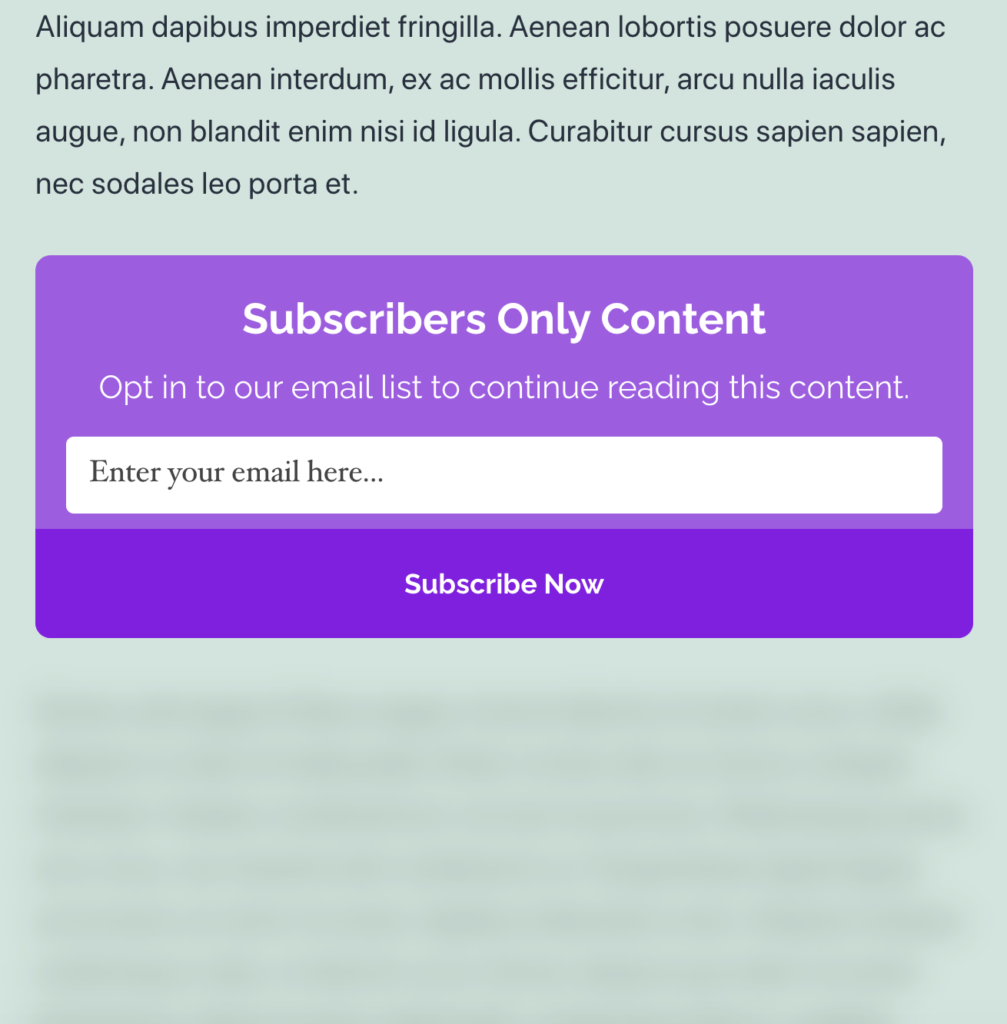
Instead of blurring out the locked content, you can decide to completely remove it and of course, the content becomes visible after visitors subscribe to your list.
Setting up Content Locking
Login to your WordPress dashboard and click the “Optin Campaigns” MailOptin menu.
Click the Add New button, enter a name for the optin and select the optin type
MailOptin offers different campaigns types, including popups, slide-ins, notification bars. To create a content lock campaign, we’ll need to select the “IN-POST” optin type.
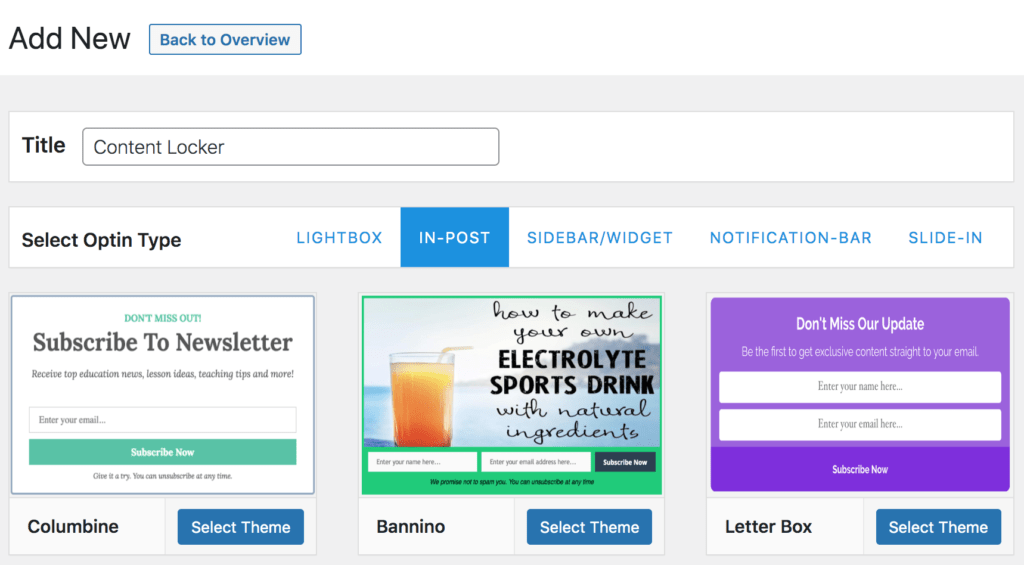
Design the optin to your heart’s content, set up your email marketing integration from the “Integrations” panel.
To activate the content lock feature, open the “Configuration” panel. Toggle on the “Lock Content Below Optin” switch.
Select the style of content lock you want:
- Obfuscation: will blur the content
- Removal: will completely remove content
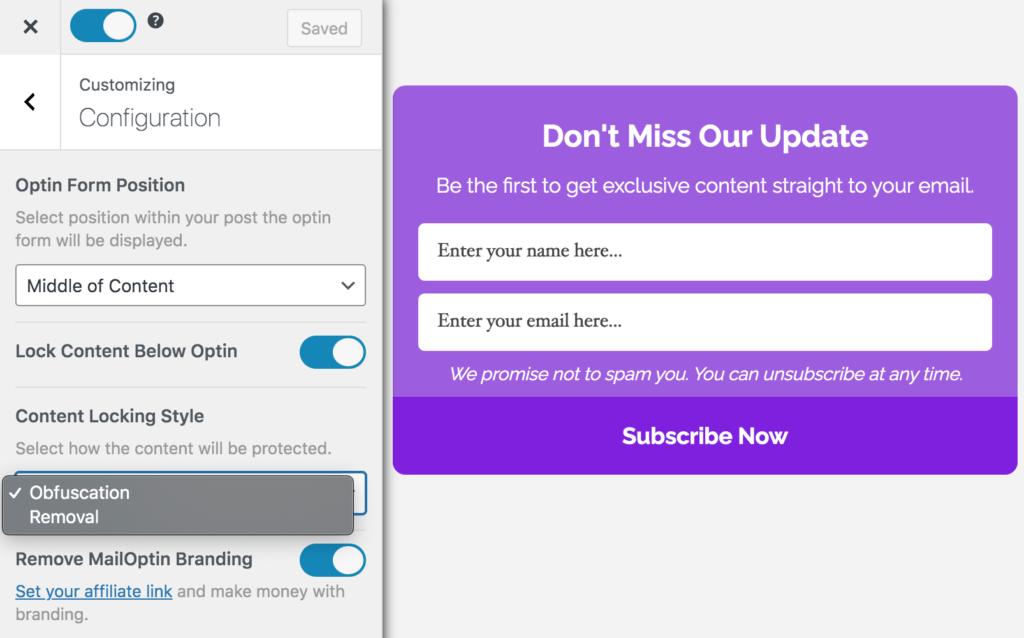
You can also specify CSS selectors of additional content to obfuscate or remove.
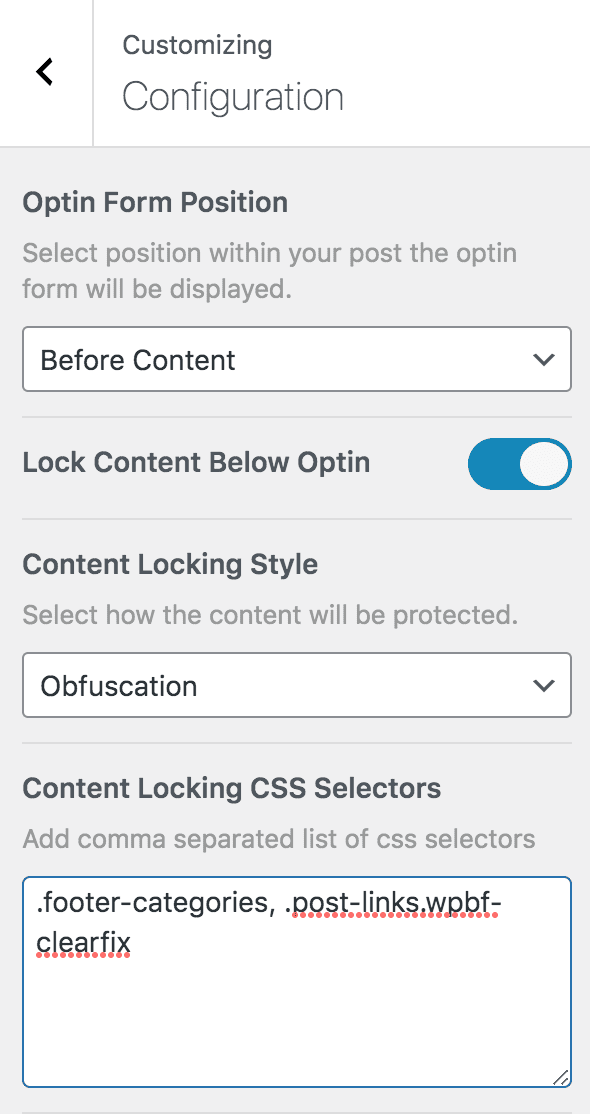
You can automatically embed the optin at the top or middle of your post content via the “Optin Form” position setting.
If you prefer to embed the optin campaign to your post content yourself, you can utilize our shortcode or block embed feature.
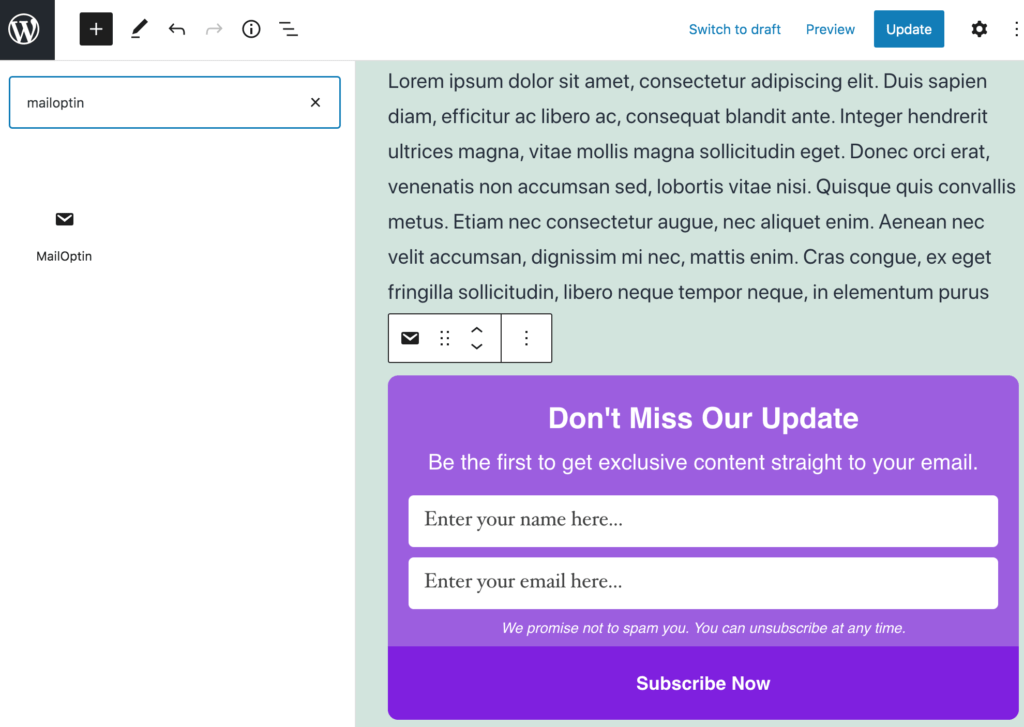
Don’t forget to save your changes and activate the optin from the top left-hand corner of your screen.
FAQ
Can I unlock all content on my site after a visitor has subscribed?
Yes! Ensure you set global cookie durations. Any value greater than zero for the Global Success Cookie will unlock all content on your site once a visitor has subscribed for that number of days.
Will Content Locking negatively affect my website’s SEO?
A Content Locker campaign is 100% SEO friendly because search engines always see the content. The locked content is visually hidden from visitors, however, the search engine will still index it and know what the content is.
We do not recommend adding a content locker after the first paragraph because you’d most definitely lose rankings due to a high bounce rate. However, if you add a Content Locker, for example, halfway through the post, it is unlikely to impact SEO at all.
Not using MailOptin yet? Click here to get started!

